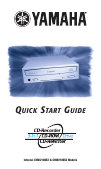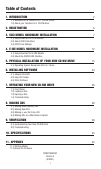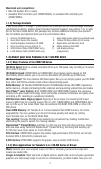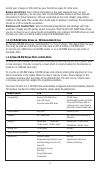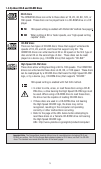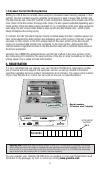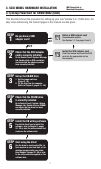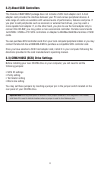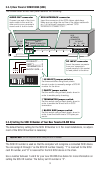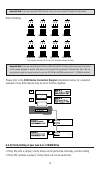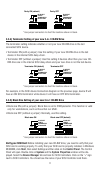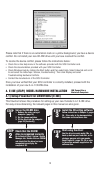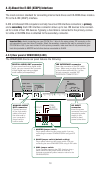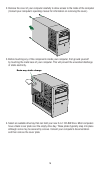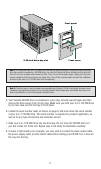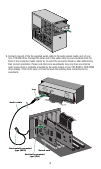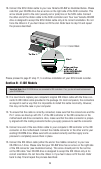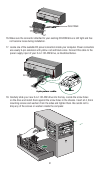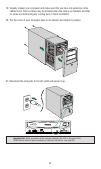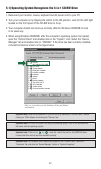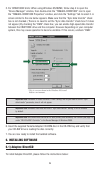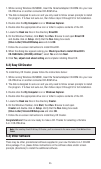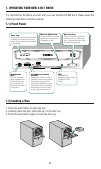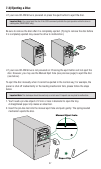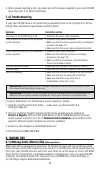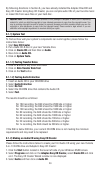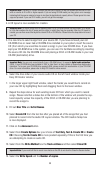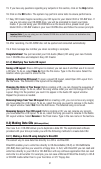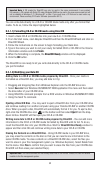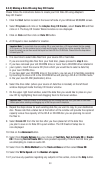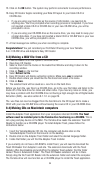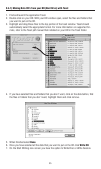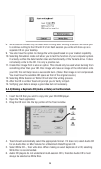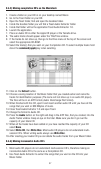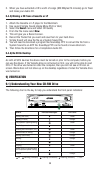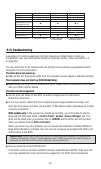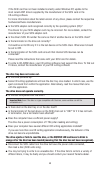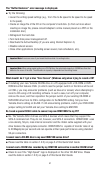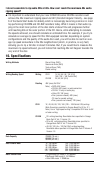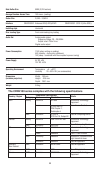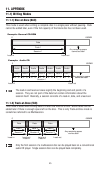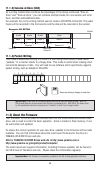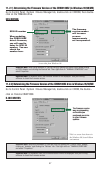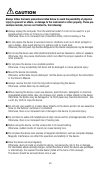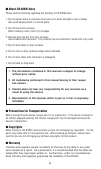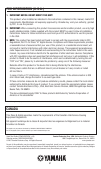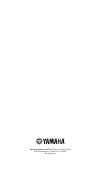- DL manuals
- Yamaha
- CD/CDR Drive
- CRW2100EZ
- Quick Start Manual
Yamaha CRW2100EZ Quick Start Manual
Summary of CRW2100EZ
Page 1
Q uick s tart g uide internal crw2100ez & crw2100sz models.
Page 2: Table of Contents
Table of contents 1. Introduction 2 1.1) welcome to the yamaha 3-in-1 cd-rw drives 1.2) about your yamaha 3-in-1 cd-rw drive 2. Registration 6 3. Scsi model hardware installation 7 3.1) setup flowchart for scsi models 3.2) about scsi controllers 3.3) scsi drive settings 4. E-ide model hardware insta...
Page 3: 1. Introduction
1. Introduction 1.1) welcome to yamaha 3-in-1 cd-rw drive family thank you for purchasing a yamaha 3-in-1 cd-rw drive. Bringing a new dimension to your pc’s capabilities and performance, yamaha’s 3-in-1 cd-rw drives are designed for recording, re-writing, and playing cds. Used primarily for cd dupli...
Page 4: Macintosh and Compatibles:
3 macintosh and compatibles: • mac os system 8.0 or newer • available scsi controller port (crw2100sz) or available ide controller port (crw2100ez). 1.1.3) package contents if any of the items 1 through 7 (listed below) are missing from the retail package (excludes refurbished products), please cont...
Page 5
Record your images on cds and free your hard drive space for other uses. Backup and archive: save critical information in the least expensive way. For just pennies per megabyte, you can copy files to cd-rewritable media or archive valuable information for future reference. Cds are recognized as the ...
Page 6: Cd-R Discs
5 cd-r discs the crw2100 drives can write to these discs at 1x, 2x, 4x, 8x, 12x, or 16x speed. These discs can be played back in a cd-rom drive or a cd player. 16x-speed writing is enabled with partial cav method. See page 6 when writing at 8x or faster speeds, use “high-speed writing capable” discs...
Page 7: 2. Registration
6 1.2.6) about partial cav writing method writing to a cd-r disc is normally done using clv (constant linear velocity) method. In this method, the disc’s rotation speed is adjusted continuously to keep a steady data transfer rate. The data transfer rate, in the clv method, is held constant but, beca...
Page 8: Do You Have A Scsi
3. Scsi model hardware installation 3.1) setup flowchart for crw2100sz (scsi) this flowchart shows the procedure for setting up your new yamaha 3-in-1 scsi drive. For easy cross-referencing, the relevant pages in this manual are also given. Do you have a scsi adapter card? Step 1 obtain a scsi adapt...
Page 9: 3.2) About Scsi Controllers
8 3.2) about scsi controllers the yamaha crw2100sz package does not include a scsi host adapter card. A host adapter card provides the interface between your pc and various peripheral devices. A wide range of cards are available with various levels of performance, features and price. If you plan to ...
Page 10
3.3.1) rear panel of crw2100sz (scsi) the crw2100sz drive’s rear panel features the following. 3.3.2) setting the scsi id number of your new yamaha cd-rw drive the default factory setting for the scsi id number is 3. For most installations, no adjust- ment of the scsi id number is necessary. The scs...
Page 11
Important note: if you are using other scsi devices, be sure to use a unique id number for each device. Scsi id setting: * use jumper connectors to short the locations shown in black. Important note: if you are using window 95, 98, or me and the scsi id setting on the rear panel is the same as the n...
Page 12
11 * use jumper connectors to short the locations shown in black. 3.3.4) terminator setting of your new 3-in-1 cd-rw drive the terminator setting indicates whether or not your new cd-rw drive is the last connected scsi device. • terminator on (with a jumper): use this setting if your new cd-rw drive...
Page 13: Set Up The Cd-Rw Drive
4. E-ide (atapi) model hardware installation 4.1) setup flowchart for crw2100ez (e-ide) this flowchart shows the procedure for setting up your new yamaha 3-in-1 e-ide drive. For easy cross-referencing, the relevant pages in this manual are also given. Set up the cd-rw drive 1. Remove the outer casin...
Page 14
13 audio out digital analog d g csel slave master r g l +5v dc input g +12v 1 ide interface connector csel slave master l g io out analog audio out connector connect one end of the 4-pin audio cable to this and the other end to your computer’s sound card or built-in audio. Dc input connector insert ...
Page 15
14 4.2.2) setting the jumper to select master, slave or csel settings your new yamaha cd-rw 3-in-1 drive setting is configured as slave by default. Most users will connect their new cd-rw drive to the secondary e-ide controller of their comput- er (see section 4.2 for more information) in which case...
Page 16
15 on / dis c re ad / wr it e vo l push off slave • leave the jumper switch at save postion if: • your new yamaha cd-rw drive will be connected to the secondary e-ide controller (to which your system’s existing cd-rom or dvd-rom drive is connected). This is the most common configuration and you are ...
Page 17
16 2. Remove the cover of your computer carefully to allow access to the inside of the computer (consult your computer’s operating manual for information on removing the cover.) 3. Before touching any of the components inside your computer, first ground yourself by touching the metal case of your co...
Page 18
17 note 1: to install your new 3-in-1 cd-rw drive, you need an empty drive bay. If you plan to use an existing drive bay currently occupied by a cd-rom drive, you must first remove the driver software for that drive and then turn off your computer and remove the drive. Then, turn on the computer aga...
Page 19
18 9. Connect one end of the the supplied audio cable to the audio output (audio out) of your 3-in-1 cd-rw drive. Connect the other end of the audio cable to your soundcard. Do not force in the connector heads. Gently try to insert the connector heads in after determining their correct orientation. ...
Page 20: 12 (See Next Page).
19 note 3: your new yamaha cd-rw drive will be fully functional without any connection to the soundcard. The only exception is that you will not be able to play an audio cd on your new cd-rw drive and hear it through your soundcard. You will be able to listen to an audio cd by connecting a headphone...
Page 21: Section B - E-Ide Models
20 16. Connect the scsi ribbon cable to your new yamaha cd-rw as illustrated below. Please note that your cd-rw drive has an arrow on the right side of the scsi connector. This arrow should point to the color (usually red or pink) line on the scsi cable. Connect the other end of the ribbon cable to ...
Page 22
21 16. Make sure the connector attached to your existing cd-rom drive is still tight and has not become loose during installation. 17. Locate one of the available dc power connectors inside your computer. Power connectors are usually 4-pin extension with yellow. Red and black wires. Connect this cab...
Page 23
22 19. Visually inspect your computer and make sure that you have not pulled any other cables loose, that no cables may be pinched when the case is re-installed, and that no wires are obstructing any cooling fans or block ventilation. 20. Put the cover of your computer back on its chassis and fasten...
Page 24
23 5.1) operating system recognizes the 3-in-1 cd-rw drive 1. Reconnect your monitor, mouse, keyboard and ac power cord to your pc. 2. Turn your computer on by flipping the switch to the on position. Look for the led light located on the front panel of the cd-rw drive to lit up. 3. Your computer sho...
Page 25: 6. Installing Software
24 5. For crw2100ez units: when using windows 95/98/me, follow step 4 to open the “device manager” window, then double-click the “yamaha crw2100e” icon to open the “yamaha crw2100e properties” window, and click the “settings” tab to select it. A screen similar to the one below appears. Make sure tha...
Page 26: 6.2) Easy Cd Creator
25 1. While running windows 95/98/me, insert the yamaha/adaptec cd-rom into your new cd-rw drive or another connected cd-rom drive. 2. The disk is designed to auto-run and you only need to follow screen prompts to install the program. If it does not auto-run, then follow steps 3 through 9 for full i...
Page 27: 7.1) Front Panel
26 7. Operating your new 3-in-1 drive it is important to familiarize yourself with your new yamaha cd-rw drive. Please study the following illustrations and text carefully. 7.1) front panel 7.2) loading a disc 1. Press the eject button to open the tray. 2. Carefully place the disc, label-side up, on...
Page 28: 7.3) Ejecting A Disc
27 7.3) ejecting a disc • if your new cd-rw drive is powered on press the eject button to eject the disc. Important note: you cannot eject the disc if the scsi command prohibits the eject operation while the drive is reading data (crw2100sz only). Be sure to remove the disc after it is completely ej...
Page 29: 7.4) Troubleshooting
28 3. After manually ejecting a disc, you must turn off the power supplied to your new cd-rw drive, then turn it on before continuing. 7.4) troubleshooting if your new cd-rw drive is not performing as expected, look up the symptoms in the fol- lowing table, and take the appropriate corrective action...
Page 30: 8.1.1) System Test
29 by following directions in section 6, you have already installed the adaptec directcd and easy cd creator. Using easy cd creator, you can compile audio cds of your favorite music or make cds from wave files on your hard disc. Important note: the recording software provided in this package is desi...
Page 31
Important note: if you would still like to record more tracks on this cd do not click the close the session button. 30 important note: the easy cd creator software may ask you to allow it to test you system and find out if it can write or rewrite at 4x or 8x or higher speeds. If you are using cd-rw ...
Page 32: 8.2) Making Data Cds
31 15. If you have any questions regarding any subjects in this section, click on the help button. 16. Click on the ok button. The system may perform some tests to ensure performance. 17. Easy cd creator begins recording your cd layout to your blank cd-r or cd-rw disc. If you are not using your cd-r...
Page 33: 6. Click The Ok Button.
32 important note: a cd created by directcd can only be read in the same environment it was created. For example, a cd created with direct cd under windows 95/98 can be read in the same environment but will not be readable in windows 3.11, windows nt, or mac. If you must have a cd that can be read u...
Page 34
33 8.2.2) making a data cd using easy cd creator please follow the instructions below to create your first data cd using adaptec’s easy-cd creator: 1. Click the start button located in the lower left side of your windows 95/98/me screen. 2. Select programs and click on the adaptec easy cd creator, s...
Page 35: 5. Select Extract to File.
34 15. Click on the ok button. The system may perform some tests to ensure performance. 16. Easy cd creator begins recording your data cd layout to your blank cd-r or cd-rw disc. • if you are using your hard disc as the source of information, you need not do anything else. You’ll be prompted when re...
Page 36
35 8.4.1) making data cd's from your hd (hard drive) with toast 1. Find and launch the application toast. 2. Double click on your hd. With your hd window open, select the files and folders that you want to put on the cd. 3. Highlight and drag those files to the top portion of the toast window. Toast...
Page 37
36 8. Write session should only be used when writing data. Writing a session will allow you to continue writing to the cd until it's full. Each session you write will show up as a separate cd on your desktop. 9. You also have the option to change the write speed based on your media’s capability. 10....
Page 38: Select Done.
37 8.4.3) making compilation cd's on the macintosh 1. Create a folder on your hd or on your desktop named music. 2. Go to the toast folder on your hd. 3. Open the toast folder, find and open the goodies folder. 4. Inside the goodies folder you will find a toast audio extractor folder. 5. Inside that...
Page 39: 8.4.6) No Cd On Desktop
38 3. When you have extracted a cd's worth of songs (650 mbytes/74 minutes) go to toast and make your audio cd. 8.4.5) making a cd from a cassette or lp 1. Attach the cassette or lp player to the macintosh. 2. Use launch simple sound (apple menu os 8 or later) 3. Select the sound menu and select cd ...
Page 40: 9.2) Troubleshooting
39 9.2) troubleshooting a summary of common questions and their answers are listed below to help you troubleshoot your new drive before calling for customer service. (also see section 7.4 on page 28.) you may also refer to the yamaha web site at http://www.Yamaha.Co.Jp/english/product/ computer/ for...
Page 41
If the scsi card has not been installed correctly under windows nt, update to the most recent aspi drivers supplied by the manufacturer of the scsi card or the cd-writing software. For more information about the latest version of any driver, please contact the respective hardware/software manufactur...
Page 42
41 the “buffer underrun” error message is displayed. ● try the following: • lower the writing speed settings (e.G., from 16x to 8x speed to 6x speed to 4x speed to 2x speed). • create an image file of the cd on the computer’s hard disk. (to find out more about creating an image file, please consult ...
Page 43: How Do I Use A Cd-Rw Disc?
How do i use a cd-rw disc? ● there are two ways of using a cd-rw disc. 1) easy cd creator - use the cd-rw disc with ezcdc like you would use a cdr disc. This does not require formatting. The difference is that you can do a ‘disk’ ‘erasedisk’ in ezcdc to erase the disc and re-use the disc using ezcdc...
Page 44: Ripping Speed?
I do not seem able to rip audio cds at 40x. How can i reach the maximum 40x audio ripping speed? ● it’s important to understand that your new crw2100 series cd-rw recorder could achieve the 40x maximum ripping speed via cav (constant angular velocity - see page 6 of the quick start guide for details...
Page 45
44 data buffer size 8mb (3,224 sectors) average random access time 160 msec. (reading) sector size 2,048 – 2,352 b interface crw2100ez: enhanced ide(e-ide)/atapi crw2100sz: scsi-3 (ultra scsi) installing style horizontal disc loading type front auto-loading tray loading audio out analog audio output...
Page 46: 11. Appendix
45 11. Appendix 11.1) writing modes 11.1.1) disc-at-once (dao) this mode is used when writing a complete disc in a single pass without pausing. Data cannot be added later, even if the full capacity of the blank disc has not been used. The lead-in and lead-out areas signify the beginning and end poin...
Page 47: 11.1.4) Packet Writing
46 11.1.3) session-at-once (sao) as a writing method that combines the advantages of the above-mentioned “disc-at- once” and “track-at-once,” you can combine multiple tracks into one session and write them, and then add additional data. For example, this is the writing method used to create a cd ext...
Page 49: Safety Precautions
48 safety precautions please read carefully before proceeding these precautions explain how to use the device correctly and safely, thereby preventing injury to yourself or to others. This section has been sub-divided into a warning section and a caution section, according to the likelihood and natu...
Page 50: Caution
49 caution always follow the basic precautions listed below to avoid the possibility of physical injury to yourself or others, or damage to the instrument or other property. These pre- cautions include, but are not limited to, the following: ● always unplug the computer from the electrical outlet if...
Page 51: ■ About Cd-R/rw Discs
50 ■ about cd-r/rw discs please read the following regarding the handling of cd-r/rw discs. 1. Do not expose discs to excessive heat such as in direct sunlight or near a heater. Also avoid keeping them in a humid place. 2. Do not touch disc surfaces. When handling a disc, hold it by its edges. 3. Re...
Page 52: Fcc Information (U.S.A.)
51 fcc information (u.S.A.) 1. Important notice: do not modify this unit! This product, when installed as indicated in the instructions contained in this manual, meets fcc requirements. Modifications not expressly approved by yamaha may void your authority, granted by fcc, to use the product. 2. Imp...
Page 53
52 yamaha corporation of america, consumer products division 6600 orangethorpe ave., buena park, ca 90620 www.Yamaha.Com.