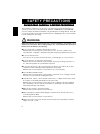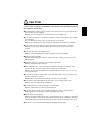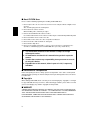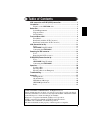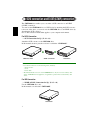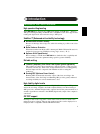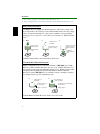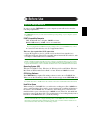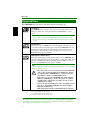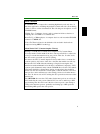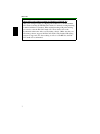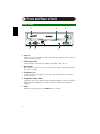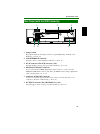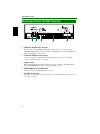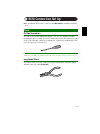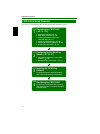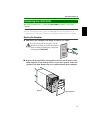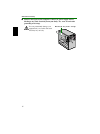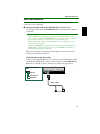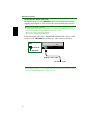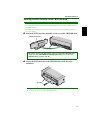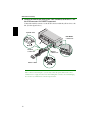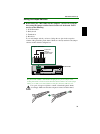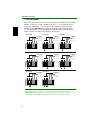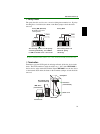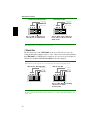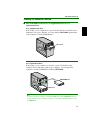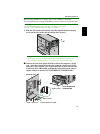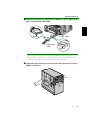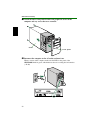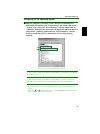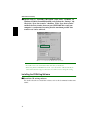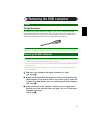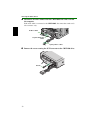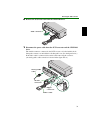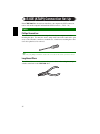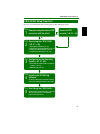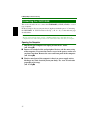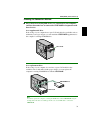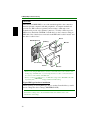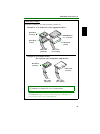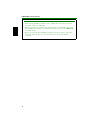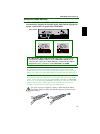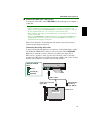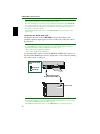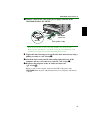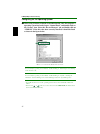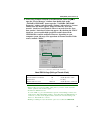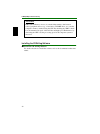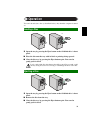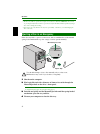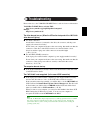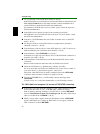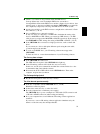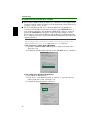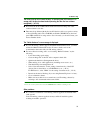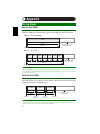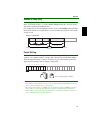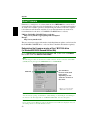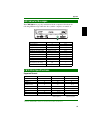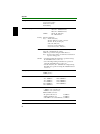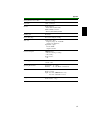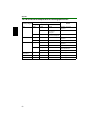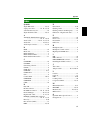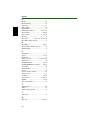- DL manuals
- Yamaha
- CD/CDR Drive
- CRW2200S Series
- Owner's Manual
Yamaha CRW2200S Series Owner's Manual
Summary of CRW2200S Series
Page 1
I owner’s manual engli s h.
Page 2: Warning
Ii please read carefully before proceeding please read carefully before proceeding please read carefully before proceeding please read carefully before proceeding these precautions explain how to use the device correctly and safely, thereby preventing injury to yourself or to others. This section ha...
Page 3: Caution
Iii caution always follow the basic precautions listed below to avoid the possibility of physical injury to yourself or others, or damage to the instrument or other property. These precautions include, but are not limited to, the following: ● always unplug the computer from the electrical outlet if ...
Page 4
Iv ■ about cd-r/rw discs please read the following regarding the handling of cd-r/rw discs. 1. Do not expose discs to excessive heat, such as in areas subject to direct sunlight or near a heater. Also, avoid keeping them in a humid place. 2. Do not touch the surface of a disc. When handling a disc, ...
Page 5: Table Of Contents
V table of contents scsi connection and e-ide (atapi) connection .............................. 1 introduction........................................................................ 2 features of the crw2200 drive ......................................................... 2 before use .................
Page 6
1 scsi connection and e-ide (atapi) connection the crw2200 drive enables you to set either a scsi connection or an e-ide (atapi) connection. You can use the crw2200 drive as a scsi device by attaching the scsi convertor to the rear of the drive, you can also use the crw2200 drive as an e-ide device ...
Page 7: Introduction
2 introduction high speed writing/reading the crw2200 drive supports up to 20x-speed writing of cd-r discs, *1 and up to 10x-speed writing/rewriting of cd-rw discs. *2 furthermore, the drive supports data reading and digital audio data extraction at up to 40x speed. Safeburn™ (enhanced write stabili...
Page 8
Introduction 3 *1 16x- or 20x-speed writing is enabled with the partial cav method. ( → p. 6) *2 10x-speed writing/rewriting is enabled with the clv method, and the 4x-10x full cav method. ( → p. 7) buffer underrun defined cd-r/rw drives are equipped with buffer memory. This memory temporarily store...
Page 9: Before Use
4 before use in order to use the crw2200 drive, your computer system will need to meet the following requirements. Note the crw2200 drive may not write at the maximum speed depending on your computer’s system configuration. Pc/at-compatible computer cpu: pentium ii-class or higher, 300mhz or faster....
Page 10: Supported Discs
Before use 5 the crw2200 drive can write to discs that carry the following logos: *1 compatible with orange book part 2. *2 compatible with orange book part 3 vol. 1. *3 compatible with orange book part 3 vol. 2. About the orange book the orange book standard defines how all recordable discs (includ...
Page 11
Before use 6 about cd-roms a cd-rom disc is a compact disc containing high-density read-only data. It has many applications, including the playback of music and video, the archiving of data, as well as on-line documentation. The following are descriptions of each cd-rom format: cd-da: up to 79 minut...
Page 12
Before use 7 about 10x-speed writing/rewriting of a high speed cd-rw disc 10x-speed writing/rewriting of a high speed cd-rw disc is enabled with the clv method, and the 4x-10x full cav method. Commonly, writing/rewriting is enabled with the clv method. When writing/rewriting with packet writing, you...
Page 13: Serial Number
Before use 8 once you have taken the crw2200 drive out of its packaging, you should immediately note down the serial number found at the top of the drive with the bar code. You may need to refer to this number when requesting customer support services. In the box below the following diagram, write d...
Page 14: Front And Rear Of Unit
9 front and rear of unit ➀ disc tray the tray is used to hold the disc. It slides out from the drive unit when a disc needs to be loaded or unloaded. ( → p. 50) ➁ manual eject hole only use this if no other method is available for unloading a disc. ( → p. 51) ➂ eject button press this button when yo...
Page 15
Front and rear of unit 10 ➀ jumper switch plug a plastic shunt into this jumper switch to set up scsi id, parity, terminator and block size. ( → p. 20 – 23) ➁ scsi interface connector insert the connector of the scsi ribbon cable here. ( → p. 26, 33) ➂ dc in connector (the scsi convertor’s side) ins...
Page 16
Front and rear of unit 11 ➀ digital audio out connector if your sound card has a spdif (digital audio) input connector, you can connect the digital audio out connector of the unit to the spdif connector using a digital audio cable (sold separately). ( → p. 17, 45) ➁ analog audio out connector connec...
Page 17: Scsi Connection Set Up
12 scsi connection set up make sure that the scsi card to connect to the crw2200s is installed beforehand. ( → p. 4) phillips screwdriver you will need to use this when removing the cover of your computer and when mounting the drive. You may also need to temporarily remove the sound card to gain acc...
Page 18: Crw2200S
Scsi connection set up 13 for easy cross-referencing, the relevant pages in this manual are given. Crw2200s setup flowchart connecting the crw2200s ( → → → → p. 14 – 29) 1. Opening the computer ( → → → → p. 14) 2. Audio cable connection ( → → → → p. 16) 3. Installing the scsi convertor to the crw220...
Page 19: Connecting The
Scsi connection set up 14 this section explains how to connect the crw2200s by scsi to a tower-type computer. Note the way of removing the casing or panel, or installing built-in devices may differ from your computer. Be sure to follow the procedures in the documentation that came with your computer...
Page 20
Scsi connection set up 15 3 3 3 3 touch a metal part of the computer’s chassis or power supply unit to discharge any static electricity from your body. Or, wear an anti-static grounding wrist strap. You can permanently damage your equipment if you touch it with static electricity in your body. Disch...
Page 21
Scsi connection set up 16 audio cable connection yamaha recommends connecting the audio cable before installing the scsi convertor for easy connecting. 4 4 4 4 connect the audio cable to the crw2200 drive. (if necessary) you can play audio cds on the crw2200s and hear it through your computer’s soun...
Page 22
Scsi connection set up 17 connecting the digital audio cable the digital connection for the crw2200s is ideal for pure quality audio playback, outputting digital signals recorded on cds to the sound card without any distortion. Examples of the digital connection to output digital audio signals to ex...
Page 23
Scsi connection set up 18 installing the scsi convertor to the crw2200 drive notes • do not touch the connector pins or the circuit board. Otherwise, it may cause a malfunction with the scsi convertor. • please follow the instructions below. Do not use excessive force when installing. Otherwise, it ...
Page 24
Scsi connection set up 19 7 7 7 7 connect the forked end of the power cable (included) to the drive’s and the scsi convertor’s dc input connectors. Connect the smaller connector to the scsi convertor with the yellow wire to the left. (see the figure below.) note these connectors are d-shaped, so you...
Page 25
Scsi connection set up 20 setting the jumper switches 8 8 8 8 before fitting the crw2200s into the computer, you need to set up the drive using the jumper switches located at the rear of the unit. You’ll need to set the following: ➀ scsi id number ➁ parity check ➂ termination ➃ block size to set eac...
Page 26
Scsi connection set up 21 ➀ scsi id number each of the scsi devices connected to the computer is identified by its scsi id number. You need to assign a number from “0” to “7” for each scsi device. Commonly, id number “7” is reserved for the computer’s scsi card itself. Therefore, the crw2200s can ac...
Page 27
Scsi connection set up 22 ➁ parity check the parity check is used for error correction during data transmissions. If parity- checking has to be disabled, the shunt on the parity jumper switch should be removed. Note by factory default, the parity switch is set to “on” and should normally be left in ...
Page 28
Scsi connection set up 23 note the default setting of the terminator switch is on. ➃ block size the data block size of the crw2200s can be set to 512 bytes per sector by setting the block size jumper switch to “on.” this is necessary when installing the crw2200s on a unix-based workstation. It is no...
Page 29
Scsi connection set up 24 choosing the connection method 9 9 9 9 the crw2200s can be used as an supplemental drive or as a replacement drive. As a supplemental drive if the casing of your computer has a spare 5.25-inch drive bay available, such as with many tower-type computers, you can install the ...
Page 30
Scsi connection set up 25 installing the crw2200s 10 10 10 10 as a supplemental drive remove the front cover of a vacant 5.25-inch drive bay slot. Note to remove the front cover, refer to the documentation that came with your computer. As a replacement drive disconnect all the cables connected to th...
Page 31
Scsi connection set up 26 the following explains how to add the drive to the computer as illustrated. If you are replacing the existing cd-rom drive, the procedure is basically the same. Note the way of installing built-in devices may differ, depending on the computer. Refer also to the documentatio...
Page 32
Scsi connection set up 27 13 13 13 13 connect the audio cable to the sound card. Connecting the analog audio cable there are two connectors at the sound card side of the cable: a vertically-mounted type (ph) and a horizontally-mounted type (mpc). Choose the one that matches your sound card’s connect...
Page 33
Scsi connection set up 28 14 14 14 14 connect the 4-pin power cable from the computer’s power supply to the power cable from the crw2200s. Notes • there may be more than one 4-pin power cable available. Any one may be used. • these connectors are d-shaped, so you can only connect the power cables in...
Page 34
Scsi connection set up 29 16 16 16 16 attach the outer casing and all cables and peripheral devices of the computer and any screws that were removed. 17 17 17 17 reconnect the computer to the ac outlet and turn it on. When you turn on the computer, make sure the led on the panel of the crw2200s blin...
Page 35
Scsi connection set up 30 configuring for the operating system 18 18 18 18 after the computer’s operating system (windows 95/98/98 second edition/me) has loaded, open “control panel” and double-click on the “system” icon. Select the “device manager” tab and double-click on “cdrom.” if the drive has ...
Page 36
Scsi connection set up 31 19 19 19 19 double-click on “yamaha crw2200s” listed under “cdrom” (in windows 95/98/98 second edition/me) and click on the “settings” tab. Check the “sync data transfer” checkbox. With “sync data transfer” enabled, the data transfer between your crw2200s drive and your com...
Page 37: Tools
32 removing the scsi convertor phillips screwdriver you will need to use this when removing the cover of your computer and when removing the scsi convertor from the drive. You may also need to temporarily remove the sound card to gain access to the cd audio connectors, in which case, a small screw r...
Page 38
Removing the scsi convertor 33 4 4 4 4 disconnect all cables connected to the crw2200s and remove it from the computer. If the audio cable is connected to the crw2200s, disconnect the sound card’s side connector only. 5 5 5 5 remove the screw securing the scsi convertor to the crw2200 drive. Audio c...
Page 39
Removing the scsi convertor 34 6 6 6 6 remove the scsi convertor from the crw2200 drive. 7 7 7 7 disconnect the power cable from the scsi convertor and the crw2200 drive. The smaller connector connected to the scsi convertor is locked with its hook. Lift up the connector to unlock the hook, then pul...
Page 40: Tools
35 e-ide (atapi) connection set up if the crw2200s has already been installed to the computer by scsi connection, remove it from the computer and detach the scsi convertor. ( → p. 32 – 34) phillips screwdriver you will need to use this when removing the cover of your computer and when mounting the d...
Page 41: Crw2200E
E-ide (atapi) connection set up 36 for easy cross-referencing, the relevant pages in this manual are given. Crw2200e setup flowchart connecting the crw2200e ( → → → → p. 37 – 46) 1. Opening the computer ( → → → → p. 37) 2. Choosing the connecting method ( → → → → p. 38) 3. Setting the jumper switche...
Page 42: Connecting The
E-ide (atapi) connection set up 37 this section describes how to connect the crw2200e by e-ide (atapi) to a tower type computer. In this description, about some parts that is duplicated with the part of “connecting the crw2200s” in “scsi connection set up” ( → p. 14 – 31), see the reference page des...
Page 43
E-ide (atapi) connection set up 38 choosing the connection method 4 4 4 4 first, check how existing ide devices are connected to your computer, and then determine how to connect the crw2200e in conjunction with those devices. As a supplemental drive if the casing of your computer has a spare 5.25-in...
Page 44
E-ide (atapi) connection set up 39 about ide ide (enhanced ide/e-ide) is one of the standards applied to the connection between personal computers and their peripherals. A computer motherboard provides two ide connectors (primary and secondary). (although, some motherboards provide only a primary co...
Page 45
E-ide (atapi) connection set up 40 connecting examples yamaha recommends one of the following connections. Example-1: as secondary slave (for supplemental drive) example-2: as secondary master (for replacing your existing drive with the unit) to make the best use of the performance of the crw2200e, ...
Page 46
E-ide (atapi) connection set up 41 notes • when replacing an ide-type hardware solely to a ide cable, select master for the drive, and connect it at the end of the cable. • when the operating system starts with the scsi hard drive, a primary ide connector may have no ide devices. In such a case, yam...
Page 47
E-ide (atapi) connection set up 42 setting the jumper switches 5 set the crw2200e as master or slave to meet your computer environment by plugging the included plastic shunt into the appropriate jumper switch on the rear panel of the crw2200e. Note the plastic shunts actually contain metal for bridg...
Page 48
E-ide (atapi) connection set up 43 installing the crw2200e 6 6 6 6 as an supplemental drive: remove the front cover of a vacant 5.25-inch drive bay slot of the computer in case of using the crw2200e. ( → p. 25 step 10 ) as a replacement drive: remove the device such as cd-rom from the computer for c...
Page 49
E-ide (atapi) connection set up 44 9 9 9 9 connect the audio cable. (if necessary) you can play audio cds on the crw2200e and listen through your computer’s sound card. Notes • audio is available from the headphones or speakers connected to the headphone jack located on the front panel of the crw220...
Page 50
E-ide (atapi) connection set up 45 note some sound cards may have one or more audio input connectors. However, depending on your connectors, the specifications may differ from the crw2200e. If no sound is audible from the speaker even though the audio cable is connected, refer to the documentation t...
Page 51
E-ide (atapi) connection set up 46 10 10 10 10 connect a 4-pin power cable to the power supply connector of the crw2200e marked “dc input.” notes • there may be more than one 4-pin power cable available. Any one may be used. • these connectors are d-shaped, so you can only connect the power cables i...
Page 52
E-ide (atapi) connection set up 47 configuring for the operating system 14 14 14 14 when using windows 95/98/98 second edition/me, after the computer’s operating system has loaded, open “control panel” and double-click on the “system” icon. Select the “device manager” tab and double-click on “cdrom....
Page 53
E-ide (atapi) connection set up 48 15 when using windows 95/98/98 second edition/me, follow step 14 14 14 14 to open the “device manager” window, then double-click on the “yamaha crw2200e” icon to open the “yamaha crw2200e properties” window, and click on the “settings” tab to select it. A screen si...
Page 54
E-ide (atapi) connection set up 49 installing the cd writing software 16 16 16 16 install the cd writing software. For details about how to install the software, refer to the documentation that came with it. About dma dma (direct memory access) is a method that transfers data between various periphe...
Page 55: Operation
50 operation you can load and eject a disc (as described below) only when the computer is turned on. 1 1 1 1 open the tray by pressing the eject button on the crw2200 drive’s front panel. 2 2 2 2 place the disc onto the tray with its label or printing facing upward. 3 3 3 3 close the disc tray by pr...
Page 56
Operation 51 notes • the disc tray will not open if the computer is not turned on. With the crw2200 drive turned on, pressing the eject button will not open the disc tray if atapi commands prohibit ejecting a disc, such as during data reading. • remove the disc only after the disc tray has opened fu...
Page 57: Troubleshooting
52 troubleshooting please refer also to the yamaha cd-r/rw drive’s web site for more information. Yamaha cd-r/rw drives web site url: http://www.Yamaha.Co.Jp/english/product/computer/ europe: http://www.Yamaha-it.De/ the drive does not turn on. (when the led on the front panel of the crw2200 drive d...
Page 58
Troubleshooting 53 ● are you using the correct scsi driver (mini-port driver)? If the scsi card has not been installed correctly under windows 95/98/98 second edition/me/nt/2000 professional, make sure that you have installed the most recent scsi driver supplied by the scsi card manufacturer. For in...
Page 59
Troubleshooting 54 ● check to see if there are any problems with other ide devices. Some problems may occur in a multiple-ide device system due to incompatibilities between the ide devices and the computer, device drivers, data transfer speed, or other reasons. Make sure that the crw2200e is recogni...
Page 60
Troubleshooting 55 no sound of cd-da (audio cd) disc is audible. ● if no sound is audible from the speakers, etc., connected to your computer, make sure that your audio cable is connected correctly between the sound card and your computer. ( → p. 16, 17, 27, 44, 45) ● for users with windows me, if n...
Page 61
Troubleshooting 56 the drive ejects or fails to read the disc, or the front panel led remains lit in orange after the disc has been loaded (meaning that the disc has not been recognized). ( → → → → p. 60) ● disconnect the scsi or ide cable from the drive but leave the power cable connected, then loa...
Page 62: Appendix
57 appendix disc-at-once (dao) this mode is used when writing a complete disc in a single pass without pausing. Data cannot be added later, even if the full capacity of the blank disc has not been used. Note the lead-in and lead-out areas signify the beginning and end points of a session. They are n...
Page 63
Appendix 58 session-at-once (sao) as a writing method that combines the advantages of the above-mentioned “disc-at- once” and “track-at-once,” you can combine multiple tracks into one session and write them, and then add additional data. For example, this is the writing method used to create a cd ex...
Page 64: About Firmware
Appendix 59 firmware is a small piece of software built into the crw2200 drive, and is used to operate the drive. Since it resides in flash memory, it can be overwritten and updated. To ensure more reliable operations and enhanced performance of the drive, updates to the firmware will be made availa...
Page 65: Led Indicator Messages
Appendix 60 the crw2200 drive properly installed inside the computer will indicate the following led messages while the drive (and the computer) are turned on. Supported formats note excludes adpcm encode/decode & video encode/decode functions. Led indicator messages status indicator messages led co...
Page 66
Appendix 61 writing methods disc-at-once (dao) session-at-once (sao) track-at-once (tao) packet writing writing/reading speed writing cd-r 1x, 2x, 4x, 8x, 12x (clv), 16x (12x – 16x partial cav) 20x (12x – 20x partial cav) cd-rw 2x, 4x, 8x, 10x (clv) 4x – 10x full cav reading 40x (max.) full cav note...
Page 67
Appendix 62 average random access time 150 msec. (reading) sector size 2,048 – 2,352 bytes interface scsi connection • scsi-3 fast 20 (ultra scsi) e-ide (atapi) connection • enhanced ide (e-ide)/atapi installing style horizontal disc loading type front auto-loading tray loading audio out analog audi...
Page 68
Appendix 63 the crw2200 series complies with the following specifications country / region compliance specifications details category item standards usa safety electrical ul60950 information technology equipment laser 21cfr1040.10 fda chapter 1, subchapter j class 1 laser product emc emission 47cfr1...
Page 69: Index
Appendix 64 symbols 40-pin ide cable ............................ 25, 43 4-pin power cable............... 25, 28, 33, 46 5.25-inch drive bay slot........................ 25 50-pin scsi flat cable.................... 26, 33 a analog audio out connector ................................... 10, 11, 16, ...
Page 70
Appendix 65 p packet ................................................... 58 packet writing ..................................... 58 paper clip ............................................. 51 parity check.......................................... 22 partial cav..........................................