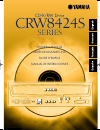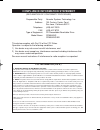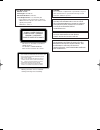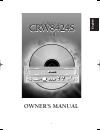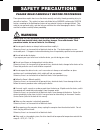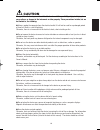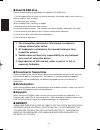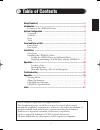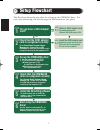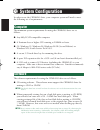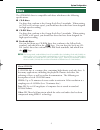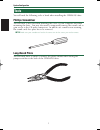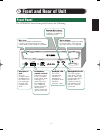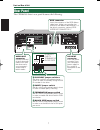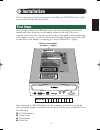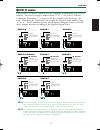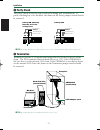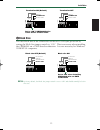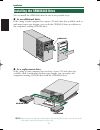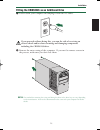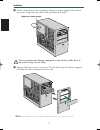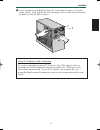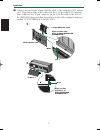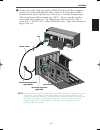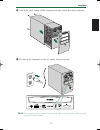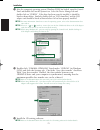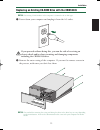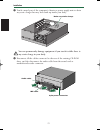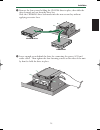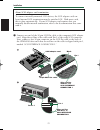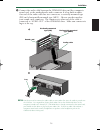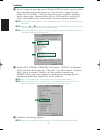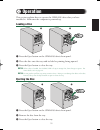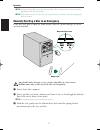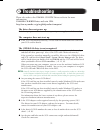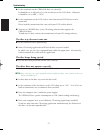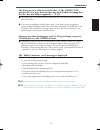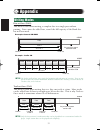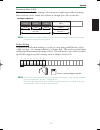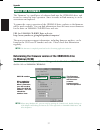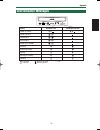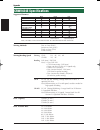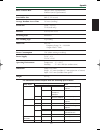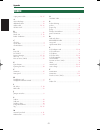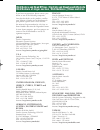- DL manuals
- Yamaha
- CD/CDR Drive
- CRW3200EZ
- Owner's Manual
Yamaha CRW3200EZ Owner's Manual
Summary of CRW3200EZ
Page 1
Owner’s manual bedienungsanleitung mode d’emploi manual de instrucciones cd-r/rw drive crw8424s series owner’s manual bedienungsanleitung mode d’emploi manual de instrucciones cd-r/rw drive crw8424s series 8424s_e.Qx 9/8/99 3:40 pm page 1.
Page 2
Fcc information (u.S.A.) 1. Important notice: do not modify this unit! This product, when installed as indicated in the instructions contained in this manual, meets fcc requirements. Modifications not expressly approved by yamaha may void your authority, granted by the fcc, to use the product. 2. Im...
Page 3
Laser diode properties material: gaalas wavelength: 782-789 nm emission duration: continuous laser output power: less than 44.6 µ w* * this output is value measured at a distance 200mm from the objective lens surface on the optical pick-up block. Ansi class : class 1 caution use of controls or adjus...
Page 4: Owner’S Manual
Cd-r/rw drive crw8424s series cd-r/rw drive crw8424s series owner’s manual english i pdf8424s_e.Qx 10/18/99 12:07 pm page 3.
Page 5: Safety Precautions
Safety precautions please read carefully before proceeding these precautions explain how to use the device correctly and safely, thereby preventing injury to yourself or to others. This section has been sub-divided into a warning section and a caution section, according to the likelihood and nature ...
Page 6: Caution
Caution always follow the basic precautions listed below to avoid the possibility of physical injury to you or others, or damage to the instrument or other property. These precautions include, but are not limited to, the following: ● always unplug the computer from the electrical outlet if it will n...
Page 7: About Cd-R/rw Discs
■ about cd-r/rw discs please read the following regarding the handling of cd-r/rw discs. 1. Do not expose discs to excessive heat or vibrations or extreme cold or heat (such as in direct sunlight or near a heater). 2. Do not touch disc surfaces. When handling a disc, hold it by its edges. 3. Remove ...
Page 8: Table of Contents
©1999 yamaha corporation. All rights reserved. This document may not, in whole or in part, be copied, photocopied, reproduced, translated, transmitted or reduced to any electronic medium of machine readable form without prior consent in writing from yamaha. Windows is a registered trademark of micro...
Page 9: Setup Flowchart
1 setup flowchart this flowchart shows the procedure for setting up the crw8424s drive. For easy cross-referencing, the relevant pages in this manual are also given. Step 1 step 1-1 step 1-2 step 2 step 3 step 4 step 5 step 6 yes no do you have a scsi adapter card? Check that the scsi adapter card i...
Page 10: Introduction
2 introduction features of the crw8424s drive 8x speed writing to cd-r, 4x speed writing to cd-rw and 24x speed reading the crw8424s drive can write to cd-r at 8x, 6x, 4x or 1x speed and write/overwrite to cd-rw at 4x or 2x speed. It can also read from cd-r, cd- rw and cd-rom discs at up to 24x spee...
Page 11: System Configuration
3 system configuration in order to use the crw8424s drive, your computer system will need to meet the following set of requirements. Computer the minimum system requirements for using the crw8424s drive are as follows: ● any fully pc/at-compatible computer. ● a pentium-class or higher cpu running at...
Page 12: Discs
4 discs the crw8424s drive is compatible with discs which meet the following specifications: ● cd-r discs: use discs that conform to the orange book part 2 standards. When writing to cd-r at 6x or faster speed, you should use discs that have been designed for high-speed recording. ● cd-rw discs: use...
Page 13: Tools
5 tools you will need the following tools at hand when installing the crw8424s drive. Phillips screwdriver you will need to use this when removing the cover of your computer and when mounting the drive. You may also need to temporarily remove the sound card to gain access to the cd audio connectors....
Page 14: Front and Rear of Unit
6 front and rear of unit front panel the crw8424s drive’s front panel features the following: disc tray the tray is used to hold the disc. It slides out from the drive unit when a disc needs to be loaded or unloaded. Eject button press this button when you need to unload a disc. Remove the disc afte...
Page 15: Rear Panel
7 rear panel the crw8424s drive’s rear panel features the following: audio out connector connect one end of the supplied 4- pin audio cable to this and the other end to your computer’s sound card or built-in audio. Dc input connector insert the power connector from your computer’s power supply in th...
Page 16: Installation
Installation this section gives a step-by-step guide to installing the crw8424s drive. Make sure you have all the necessary tools. First steps once you have taken the crw8424s drive out of its packaging, you should immediately note down the serial number shown on the top of the drive together with a...
Page 17
To set each jumper switch, you have to bridge the two pins in the respective column of the grid with a plastic shunt. Shunts are already attached to the jumper switches in their default configurations. N the plastic shunts actually contain metal for bridging the two pins of a jumper switch, creating...
Page 18: Scsi Id Number
1 scsi id number each of the scsi devices connected to the computer is identified by its scsi id number. You need to assign a number from “0” to “7” for each scsi device. Commonly, id number “7” is reserved for the computer’s scsi adapter card itself. Therefore, the crw8424s can actually be assigned...
Page 19: Parity Check
11 installation 2 parity check the parity check is used for error correction during data transmissions. If parity-checking has to be disabled, the shunt on the parity jumper switch should be removed. N by factory default, the parity switch is set to “on” and should normally be left in this state. 3 ...
Page 20: Block Size
12 4 block size the data block size of the crw8424s can be set to 512 bytes per sector by setting the block size jumper switch to “on.” this is necessary when installing the crw8424s on a unix-based workstation. It is not necessary for windows 95/98/nt4.0 computers. N by factory default, the block s...
Page 21
Installing the crw8424s drive you can install the crw8424s drive in one of two possible ways: ● as an additional drive if the casing of your computer has a spare 5.25-inch drive bay available, such as with many tower-type designs, you can fit the crw8424s drive in addition to the computer’s existing...
Page 22
14 fitting the crw8424s as an additional drive 1 power down your computer and unplug it from the ac outlet. If you proceed without doing this, you run the risk of receiving an electric shock and/or short-circuiting and damaging components including the crw8424s drive. 2 remove the outer casing of th...
Page 23
3 touch a metal part of the computer’s chassis or power supply unit to drain any static charge that may have built up inside your body. You can permanently damage equipment if you touch it while there is any static charge in your body. 4 remove the front cover of a vacant 5.25-inch drive bay slot in...
Page 24
5 leave enough room behind the drive for connecting the power, scsi and audio cables. Then tighten the four fastening screws on the sides of the unit by hand to hold the drive in place. About scsi adapter card termination to connect internally-mounted scsi devices, the scsi adapter card’s on- board ...
Page 25
Installation 6 connect one end of the 50-pin scsi flat cable to the computer’s scsi adapter card. Align the red line of the cable with pin 1 of the card’s scsi connector. Next, connect a free 50-pin connector on the scsi flat cable to the back of the crw8424s drive such that the red line on the cabl...
Page 26
7 connect the audio cable between the crw8424s drive and the computer’s sound card, or the motherboard’s audio connector if it has built-in audio. One end of the audio cable has two connectors: a vertically-mounted type (ph) and a horizontally-mounted type (mpc). Choose one that matches your sound c...
Page 27
19 installation 8 connect a 4-pin power cable to the power supply connector of the crw8424s marked “dc input.” n there may be more than one 4-pin power cable available. Any may be used. N these connectors are d-shaped so it is only possible to connect the power cables the correct way round. Do not a...
Page 28
) attach the outer casing of the computer and any screws that were removed. ! Reconnect the computer to the ac outlet and power it up. N when you power up the computer, make sure both leds on the panel of the crw8424s light up together for brief moment. 20 installation 8424s_e.Qx 10/27/99 9:55 pm pa...
Page 29
@ after the computer’s operating system (windows 95/98) has loaded, open the control panel and double-click on the system icon. Select the device manager tab and double-click on “cdrom.” if the drive has been correctly installed, it should be listed as shown below. Similarly, double-click on “scsi c...
Page 30
22 replacing an existing cd-rom drive with the crw8424s n the existing cd-rom drive in the computer is assumed to be an ide-type. 1 power down your computer and unplug it from the ac outlet. If you proceed without doing this, you run the risk of receiving an electric shock and/or short-circuiting an...
Page 31
3 touch a metal part of the computer’s chassis or power supply unit to drain any static charge that may have built up inside your body. You can permanently damage equipment if you touch it while there is any static charge in your body. 4 disconnect all the cables connected to the rear of the existin...
Page 32
5 remove the four screws holding the cd-rom drive in place, then slide the drive forward and out from the drive bay. Slide the crw8424s drive backwards into the now-vacant bay without applying excessive force. 6 leave enough room behind the drive for connecting the power, scsi and audio cables. Then...
Page 33
About scsi adapter card termination to connect internally-mounted scsi devices, the scsi adapter card’s on- board internal scsi termination must be switched on. With most cards, this is done automatically. If your scsi adapter card requires that you manually disable internal termination, refer to th...
Page 34
8 connect the audio cable between the crw8424s drive and the computer’s sound card, or the motherboard’s audio connector if it has built-in audio. One end of the audio cable has two connectors: a vertically-mounted type (ph) and a horizontally-mounted type (mpc). Choose one that matches your sound c...
Page 35
27 installation 9 connect the 4-pin power cable to the power supply connector of the crw8424s marked “dc input.” n there may be more than one 4-pin power cable available. Any may be used. N these connectors are d-shaped so it is only possible to connect the power cables the correct way round. Do not...
Page 36
28 ! Attach the outer casing of the computer and any screws that were removed. @ reconnect the computer to the ac outlet and power it up. N when you power up the computer, make sure both leds on the panel of the crw8424s light up together for brief moment. Installation 8424s_e.Qx 10/27/99 9:55 pm pa...
Page 37
# after the computer’s operating system (windows 95/98) has loaded, open the control panel and double-click on the system icon. Select the device manager tab and double-click on “cdrom.” if the drive has been correctly installed, it should be listed as shown below. Similarly, double-click on “scsi c...
Page 38: Operation
Operation this section explains how to operate the crw8424s drive after you have installed it. Make sure the computer is powered up. Loading a disc 1 press the eject button on the crw8424s drive’s front panel. 2 place the disc onto the tray with its label or printing facing upward. 3 press the eject...
Page 39
N it may not be possible to eject the disc tray while a disc is being read or in other situations, depending on the scsi command. N only remove the disc after the disc tray has opened fully. Otherwise, you risk damaging the drive or the disc. Manually ejecting a disc in an emergency if the disc tray...
Page 40: Troubleshooting
Troubleshooting please also refer to the yamaha cd-r/rw drives web site for more information. Yamaha cd-r/rw drives web site url: http://www.Yamaha.Co.Jp/english/product/computer/ the drive does not power up. ● is the 4-pin power cable from the computer’s power supply attached correctly? The compute...
Page 41
● is the terminator on the crw8424s drive set correctly? It should be set to on only if it is the last device on the scsi chain. Otherwise, it should be set to off . ( → p. 11) ● is the termination on the scsi card set such that internal scsi devices can be connected? Please read the instructions th...
Page 42
34 the drive ejects or fails to read the disc, or the on/disc led remains lit in orange after the disc has been loaded (meaning that the disc has not been recognized). ( → p. 38) ● disconnect the scsi cable from the drive but leave the power cable connected, then load a disc. ● there may be problems...
Page 43: Appendix
Appendix writing modes disc-at-once (dao) this mode is used when writing a complete disc in a single pass without pausing. Data cannot be added later, even if the full capacity of the blank disc has not been used. N the lead-in and lead-out areas signify the beginning and end points of a session. Th...
Page 44
Session-at-once (sao) this mode is used when writing each session in a single pass without pausing. More sessions can be added later if there is enough space left on the disc. N with cd-extra, the audio is written in the first session and the data is written in the second. A maximum of 99 tracks can...
Page 45: About The Firmware
About the firmware the “firmware” is a small piece of software built into the crw8424s drive, and is used to control its basic operation. Since it resides in flash memory, it can be overwritten and updated. To ensure the correct operation of the crw8424s drive, updates to the firmware will be made a...
Page 46: Led Indicator Messages
Led indicator messages status on/disc led read/write led power on (reset) ready (no disc) loading disc ejecting disc ready (disc loaded) seeking preparing to write writing writing (test mode) reading ● lit: orange blinking: orange —: off lit: green blinking: green 38 appendix pdf8424s_e.Qx 10/18/99 ...
Page 47: Crw8424S Specifications
Crw8424s specifications supported formats note) excludes adpcm encode/decode & videoencode/decode functions writing methods disc-at-once (dao) session-at-once (sao) track-at-once (tao) packet writing writing/reading speed writing cd-r 1x, 4x, 6x, 8x cd-rw 2x, 4x reading 24x (max) full cav note) • da...
Page 48
Burst transfer rate 5mb/sec (max) (asynchronous) 20mb/sec (max) (synchronous) data buffer size 4mb (1,332 sectors) average random access time 140 msec (reading) sector size 2,048 ~ 2,352 b 512 b (read only) interface scsi-3 (ultra scsi) installing style horizontal disc loading type tray loading audi...
Page 49: Index
Index 41 appendix 4-pin power cable .................................. 19, 27 a active desktop ............................................ 34 additional drive ............................................ 13 audio cable ............................................ 18, 26 audio out .....................
Page 50
Distributors and head offices / bertrieb und hauptgeschäftsstelle distributeurs et sièges sociaux / distribuidores y casas matrices if you have any questions, please contact your dealer or one of the following companies. Pour plus de détails sur les produits, veuillez vous adresser à yamaha ou au di...
Page 51
Yamaha corporation electronic systems division printed in japan xw780b0 this document is printed on chlorine free (ecf) paper..