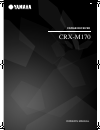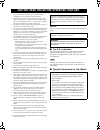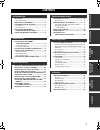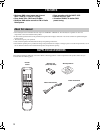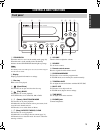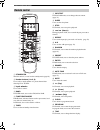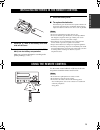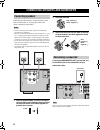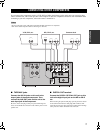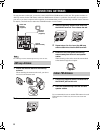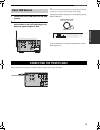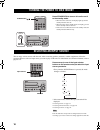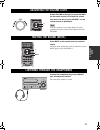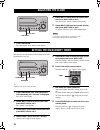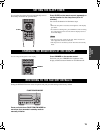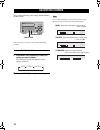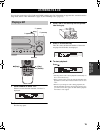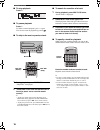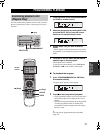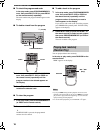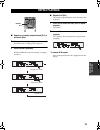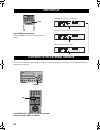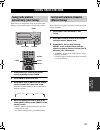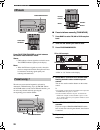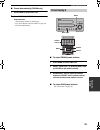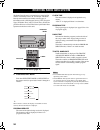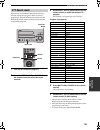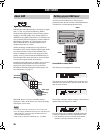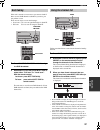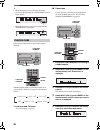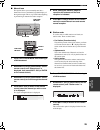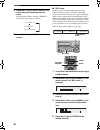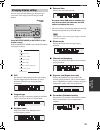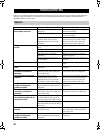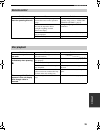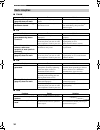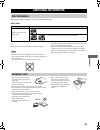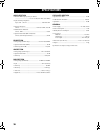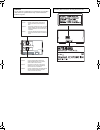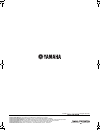- DL manuals
- Yamaha
- Receiver
- CRX-M170
- Owner's Manual
Yamaha CRX-M170 Owner's Manual
Summary of CRX-M170
Page 1
1 b cd/dab receiver crx-m170 owner's manual 00en_00_crx-m170_g.Book page 1 wednesday, july 27, 2005 6:11 pm.
Page 2
1 to assure the finest performance, please read this manual carefully. Keep it in a safe place for future reference. 2 install this sound system in a well ventilated, cool, dry, clean place with at least 10 cm on the top, 10 cm on the left and right, and 10 cm at the back of this unit — away from di...
Page 3: Contents
1 pre p ara t ion in tr oduc ti on ba s ic opera t ion appendix enjo y ing music discs enjo y ing radio features............................................................. 2 about this manual...................................................... 2 supplied accessories ................................
Page 4: Features
Features 2 • minimum rms output power per channel 25w + 25w (6 Ω, 1 khz, 0.1% thd). • plays audio cds, cd-rs and cd-rws. • receives dab station as well as fm or radio data system. • easy operation with the multi jog. • digital output jack. • 30-station fm/am, 10-station dab preset tuning. • this man...
Page 5: Controls and Functions
3 in tr oduc ti on 1 standby/on turns this unit on or sets it to the standby mode (page 10). When this unit is in the standby mode, the standby indicator around standby/on button lights up orange. The standby mode uses a little power to receive an infrared signal from the remote control. 2 display d...
Page 6: Remote Control
4 controls and functions 1 standby/on turns this unit on, or sets it to the standby mode (page 10). 2 number buttons (1 to 9, 0) use to select a track number or a preset channel after selecting cd or tuner. 3 input selector use to select a source. 4 band in tuner mode, use to select fm, am or dab. 5...
Page 7: Using The Remote Control
5 in tr oduc ti on 1 press the mark on the battery cover and slide off the cover. 2 insert the two supplied batteries (aaa, r03, um-4) into the battery compartment. Make sure you insert the batteries according to the polarity markings (+ and –). 3 close the battery cover. ■ to replace the batteries ...
Page 8: Connecting Speakers
Running h/f 1 6 follow the procedure below to connect speakers to this unit. For information on your speakers, refer to the owner’s manual for the speakers. • do not connect the power cable of this unit until all cable connections are completed. • be sure to connect the left channel (l), right chann...
Page 9: Connecting Other Components
Running h/f 1 7 pre p ara t ion if you connect other components such as a vcr, dvd or md to the following jacks on this unit, you can enjoy those sources with this unit. This section provides some examples of other av component connections. For information about connecting to your av components, ref...
Page 10: Connecting Antennas
Running h/f 1 8 to enjoy the tuner on this unit, you need to connect am, fm and dab antennas to this unit. This product includes an am loop antenna, indoor fm antenna and indoor dab antenna. If there is a problem of weak radio wave reception in your area or you want to improve radio reception, we re...
Page 11: Indoor Dab Antenna
Connecting antennas 9 pre p ara t ion 1 connect the indoor dab antenna to the dab terminal. 2 extend the cord vertically and attach it to a window frame or wall using drawing pin etc., where the signal reception is best . Y you can check the antenna adjustment or positioning for the best reception b...
Page 12: Selecting An Input Source
Turning the power to on/standby 10 press standby/on to turn on this unit or set it to the standby mode. • when the unit is turned on, the display lights up and the standby indicator turns off. • when the unit is in the standby mode, the display goes out and the standby indicator turns on. • if the t...
Page 13: Adjusting The Volume Level
Adjusting the volume level 11 ba s ic opera t ion rotate volume to the right (or press volume + on the remote control) to increase the volume level and to the left (or press volume – on the remote control) to decrease it. To protect speakers from a sudden high-level signal, gradually turn up the vol...
Page 14: Adjusting The Clock
Adjusting the clock 12 1 press time mode. The current time “hour” flashes on the display. 2 rotate multi jog to select the current hour, then press multi jog to set it. The current time “minute” flashes on the display. 3 rotate multi jog to set the current minutes, then press multi jog to set it. To...
Page 15: Setting The Sleep Timer
Setting the sleep timer 13 ba s ic opera t ion if you set the sleep timer, this unit automatically turns to the standby mode after the specified time. Press sleep on the remote control repeatedly to set the duration for the sleep timer (90 to 10 minutes). You can set the duration in 10-minutes steps...
Page 16: Adjusting Sounds
Adjusting sounds 14 you can adjust following sound settings: bass,treble and balance. These settings have no effect on the recorded sound during recording. 1 press tone/balance. 2 press multi jog repeatedly to select the setting you want to adjust. Each time you press multi jog, the display changes ...
Page 17: Listening to A Cd
Listening to a cd 15 enjo y ing music discs you can enjoy music discs (cd, cd-r and cd-rw) with this unit. For information on supported disc standards and disc usage notes, refer to “disc information” (page 35) and “handling a disc” (page 35). 1 press source to select “cd”. If there is no disc has b...
Page 18
Listening to a cd 16 ■ to stop playback press & . ■ to pause playback press * . To return to normal playback, press * again. You can also return to playback by pressing p . ■ to skip to the next or previous track 1 during playback, press multi jog once. “skip mode” is displayed. 2 rotate multi jog u...
Page 19: Programming Playback
Programming playback 17 enjo y ing music discs you can customize the playback order for tracks stored in the disc. Program play creates a custom play list of up to 32 tracks. 1 in the stop mode, press program/memory (or prog on remote control). 2 select the desired track by rotating multi jog, and p...
Page 20: Playing Back Randomly
Programming playback 18 ■ to check the programmed order in the stop mode, press program/memory once, then press multi jog (or press prog on the remote control) repeatedly. The track number and program number appear on the display. ■ to delete a track from the program 1 in the stop mode, press progra...
Page 21: Repeat Playback
Repeat playback 19 enjo y ing music discs ■ repeat a currently selected track [r1] or all tracks [ra]. 1 play back the disc (track) you want to repeat. For details, refer to “playing a cd” (page 15). 2 press repeat repeatedly. Each time repeat is pressed, the mode is changed as follows: ■ repeat a-b...
Page 22: Time Display
Time display 20 press time during playback. Each time time is pressed, the display changes as follows: if you connect an other component such as vcr, tv or aux to this unit, you can enjoy sources played back on that component with this unit. Press source (or aux 1 or aux 2 on the remote control) to ...
Page 23: Tuning Radio Stations
21 enjo y ing radio if the radio wave reception is strong in your area, auto tuning is a quick and useful way to tune radio stations. 1 press source (or tuner on the remote control) repeatedly to select tuner. 2 press band to select fm or am. 3 press multi jog (or enter on the remote control) to sel...
Page 24: Fm Mode
22 tuning radio stations press function/fm mode to switch between the stereo mode and mono mode. Stereo • fm broadcasts of stereo signal are received in stereo. The stereo indicator lights up in the display. Mono • when the fm stereo signals are week, select this mode to compensate for them. Recepti...
Page 25: Preset Tuning 2
23 tuning radio stations enjo y ing radio ■ preset automatically (fm/am only) 1 press band to select am or fm. 2 press program/memory for more than three seconds. “auto memory” flashes on the display. Up to 30 of the best received stations in your area are stored automatically. ■ to select fm/am pre...
Page 26: Receiving Radio Data System
Receiving radio data system 24 the radio data system is a transmission system for fm stations used mainly in the u.K. And europe. The radio data system transmissions include various types of information such as ps (program service), pty (program type), rt (radio text), and ct (clock time). Follow th...
Page 27: Pty Search Mode
25 receiving radio data system enjo y ing radio you can tune into fm radio data system stations by selecting a program type (genre). Once you select a program type, this unit automatically searches for fm radio data system stations currently broadcasting the corresponding programs. 1 turn into an fm...
Page 28: Dab Tuner
Receiving radio data system 26 dab (digital audio broadcasting), also known as digital radio, is a new way of radio broadcasting. Dab is broadcast using digital signals instead of analog signals, resulting in near cd-quality sound. Analog signals (i.E. Am/fm) are susceptible to interference (i.E. Di...
Page 29: Auto Tuning
27 dab tuner enjo y ing radio if the unit is moved to a new area or you want to check if there are new dab channels available in your area, you can perform a scan. There are two ways to scan certain ranges. • local scan: use it to scan specified ranges in band iii. • full scan: use it to scan all ra...
Page 30: Function Mode
28 dab tuner y • when the primary services including secondary services are broadcasting, the “secondary” flashes on the display. • when the secondary services are broadcasted, the “secondary” is displayed. Follow the procedure below to preset radio stations manually. In dab reception mode, use func...
Page 31
29 dab tuner enjo y ing radio ■ manual tune this option allows you to manually tune into a channel and view a continuously updated display of the signal strength. This is very useful when adjusting or positioning an antenna for better reception. 1 press function/fm mode while listening to a dab broa...
Page 32
30 dab tuner 4 rotate multi jog (or press preset on the remote control) to change between the orders. Each time multi jog is rotated (or preset is pressed), the mode changes as follows: 5 press multi jog (or enter on the remote control). ■ drc value dynamic range is the decibel (db) range between th...
Page 33: Changing Display Setting
31 dab tuner enjo y ing radio you can choose the information type displayed in the second line of the display while listening to a dab channel. Press info/text mode (or info/text on the remote control). Each time info/text mode is pressed, the information is displayed as follows: ■ dls the dynamic l...
Page 34: Troubleshooting
Troubleshooting 32 if there is any problem with this unit, check the following items. If you cannot solve your problem with the following remedies or if your problem is not listed below, turn off and unplug the unit, then consult the nearest authorized yamaha dealer or service center. Troubleshootin...
Page 35: Remote Control
33 troubleshooting appendix remote control problem cause solution the remote control does not work for operating this unit. The remote control may be operated outside the remote control operation range. For information on the remote control operation range, refer to “using the remote control” (page ...
Page 36: Radio Reception
34 troubleshooting m ■ fm/am ■ fm ■ am ■ dab radio reception problem cause solution the preset tuning function (page 22) does not work. The preset (memory) may have been erased. Preset radio stations again. The preset station settings have been cleared. The power to this unit may be lost more than a...
Page 37: Additional Information
35 appe ndix the following tables explain the disc types supported by this unit. Music discs y disc logo marks are printed on the disc and the disc jacket. • only use discs from a reputable manufacturer. Some discs cannot be played back, depending on recording conditions and disc characteristics. • ...
Page 38: Specifications
Specifications 36 audio section • minimum rms output power per channel .......................................... 25 w + 25 w (6 Ω 1 khz, 0.1% thd) • input sensitivity/ impedance tape, aux 1, aux 2 ............................................ 300 mv/47 k Ω • frequency response cd etc. .................
Page 39
Caution use of controls or adjustments or performance of procedures other than those specified herein may result in hazardous radiation exposure. Advarsel - usynlig laserstrÅling ved Åbning, nÅr sikkerhedsafbrydere er ude af funktion. UndgÅ udsÆttelse for strÅking. Varoitus! - suojakotel oa ei saa a...
Page 40
Yamaha electronics corporation, usa 6660 orangethorpe ave., buena park, calif. 90620, u.S.A. Yamaha canada music ltd. 135 milner ave., scarborough, ontario m1s 3r1, canada yamaha electronik europa g.M.B.H. Siemensstr. 22-34, 25462 rellingen bei hamburg, germany yamaha electronique france s.A. Rue am...