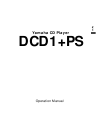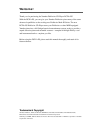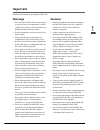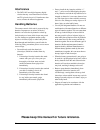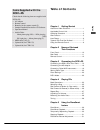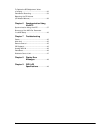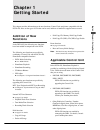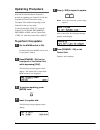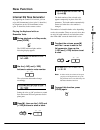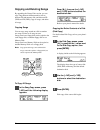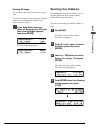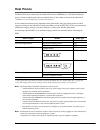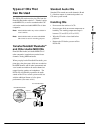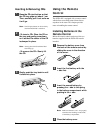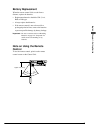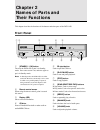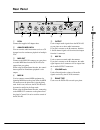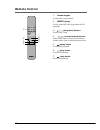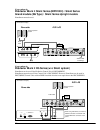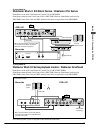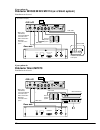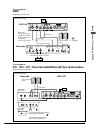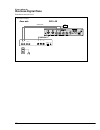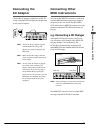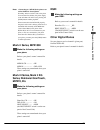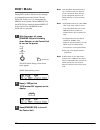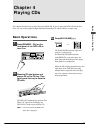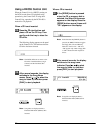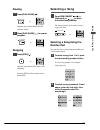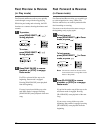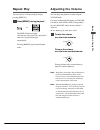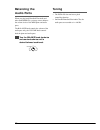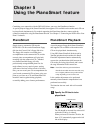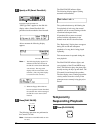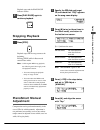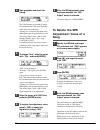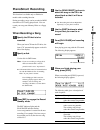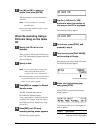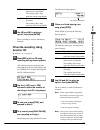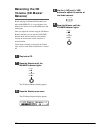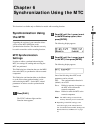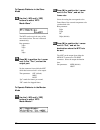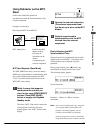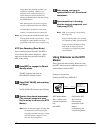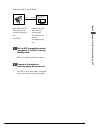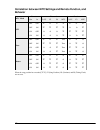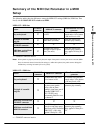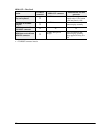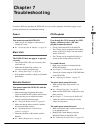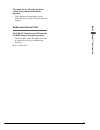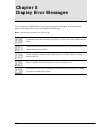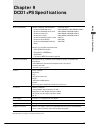Summary of DCD1+PS
Page 1
English yamaha cd player dcd1+ps operation manual.
Page 2: Welcome!
Welcome! Thank you for purchasing the yamaha disklavier cd player dcd1+ps! With the dcd1+ps, you can give your yamaha disklavier piano many of the same advanced capabilities as the exciting new disklavier mark iii series. The new dcd1+ps disklavier cd player turns your disklavier or other midi-equip...
Page 3: Important
I english important read the following before operating the dcd1+ps. Warnings • do not locate the dcd1+ps in a place subject to excessive heat, low temperatures, or direct sunlight. This could be a fire hazard and may damage the finish and internal parts. • excessive humidity or dust can lead to fir...
Page 4: Interference
Ii interference • the dcd1+ps uses high-frequency digital circuits that may cause interference to radios and tvs placed close to it. If interference does occur, relocate the affected equipment. Handling batteries the remote control of this unit is powered by dry batteries. Improper use or misuse of ...
Page 5: Table of Contents
Iii english table of contents chapter 1 getting started addition of new functions .............................. 1 applicable control unit .................................... 1 updating procedure ......................................... 2 new function .................................................
Page 6
Iv to delete the sps adjustment value of a song ......................................................... 32 pianosmart recording .................................... 33 balancing the cd volume (cd master balance) ....................................... 36 chapter 6 synchronization using the mtc syn...
Page 7: Addition of New
1 english chapter 1: getting started addition of new functions in the dcd1+ps, the following new functions have been added in comparison to the dcd1. The following new functions are possible by combining a control unit with the dcd1+ps. Pianosmart compatible functions • dcd1 mode switching ☛ see “dc...
Page 8: Updating Procedure
2 updating procedure in the dcd1+ps, pianosmart playback is possible by updating your control unit. Be sure to update the control unit before using. The update fd is different depending on the control unit that you are using. Use the update disk “ctrl-v3” when the control unit is dkc50r, dkc500rwxg,...
Page 9: New Function
3 english chapter 1: getting started new function internal xg tone generator by upgrading the control unit version, you can enjoy 480 instrumental voices (plus 11 drum kits) in comparison to the 128 instrumental voices (plus 11 drum kits) in the current version. Playing the keyboard with an ensemble...
Page 10: Copying and Deleting Songs
4 copying and deleting songs by upgrading the control unit version, you can copy songs between different media (such as between fd and memory disk, and between fd (2dd) and fd (2hd)), copy all songs, and delete all songs. Copying songs you can copy songs stored on a disk to another one song at a tim...
Page 11: Resetting Your Disklavier
5 english chapter 1: getting started deleting all songs you can delete songs stored on a disk all songs at once. If you want to delete all songs on a disk, it may be quicker to re-format the disk. Refer to your piano’s manual for details. In the song delete screen, to delete all songs, press [–/no] ...
Page 12: Host Pianos
6 host pianos the dcd1+ps can be connected to the yamaha silent series, midipiano tm *, grantouch, disklavier pianos, clavinova digital pianos and some digital pianos of other makes as shown in the table below. * midipiano is an acoustic/digital piano available in north america. As the connections a...
Page 13: Types of Cds That
7 english chapter 1: getting started types of cds that can be used the dcd1+ps can be used to play cds from the pianosoft.Plusaudio selection — yamaha’s uniqe audio/midi cds, as well as standard audio cds sold on the market and audio/midi cds of other companies. Note: pianosoft.Plusaudio may not be ...
Page 14: Inserting & Removing Cds
8 inserting & removing cds 1 press the cd eject button so that the cd tray pops out about 1 cm. Then, carefully pull it out as far as it will go. Note: the cd eject button can be used only when the dcd1+ps is turned on. 2 place the cd on the tray and gently press down on it so that the center of the...
Page 15: Battery Replacement
9 english chapter 1: getting started battery replacement when the remote control fails to work from a distance, replace the batteries. • replacement batteries should be um-3, aa, r6p, or lr6 type. • always replace both batteries. • if the remote control is not to be used for a prolonged period of ti...
Page 16: Chapter 2
10 standby on play/pause disklavier cd player dcd1 stop song select repeat balance min max • • volume –10 0 • • • • • • • • • • • 1 2 3 4 5 6 7 9 0 q 8 chapter 2 names of parts and their functions this chapter describes the functions of the buttons and other parts of the dcd1+ps. Front panel 1 [stan...
Page 17: Rear Panel
11 english chapter 2: names of parts and their functions dkv gt10 gt1 clavinova + – out in r l/l+r l/l+r midi output dc-in 12v r r l analog midi in piano type volume aux in 1 2 8 7 6 5 4 3 rear panel 1 dc in connect the supplied ac adaptor here. 2 analog midi in r/l you can connect audio instruments...
Page 18: Remote Control
12 remote control 1 number keypad used for direct song selection. 2 [repeat] button used to set the dcd1+ps to play back the cd repeatedly. 3 (song select) buttons used to select a song. 4 (reverse/forward) buttons in play mode: used to fast preview and review. In pause mode: used to fast forward an...
Page 19: Chapter 3
13 english chapter 3: connecting the dcd1+ps connecting the dcd1+ps to your piano note: for control units that support the pianosmart function, the connection method differs depending on whether the pianosmart function will be used or not. Note: before connecting the dcd1+ps to your piano, make sure...
Page 20
14 dkv gt10 gt1 clavinova + – out in r l/l+r l/l+r midi output dc-in 12v r r l analog midi in piano type volume aux in (l) (r) r output midi l/mono out in to control cable for piano host select to host midi pc1 pc2 mac if your piano is: disklavier mark ii silent series (mpx100ii) / silent series gra...
Page 21
15 english chapter 3: connecting the dcd1+ps dkv gt10 gt1 clavinova + – out in r l/l+r l/l+r midi output dc-in 12v r r l analog midi in piano type volume aux in midi out in to control cable for piano host select to host midi pc1 pc2 mac silent on volume headphones reverb out in aux (l) (r) dkv gt10 ...
Page 22: Disklavier Silent Mpx70
16 dkv gt10 gt1 clavinova + – out in r l/l+r l/l+r midi output dc-in 12v r r l analog midi in piano type volume aux in volume headphones reverb out in aux on off mains (l) (r) host select to host midi pc1 pc2 mac out midi in to control cable for piano dkv gt10 gt1 clavinova + – out in r l/l+r l/l+r ...
Page 23: Dsr1
17 english chapter 3: connecting the dcd1+ps dkv gt10 gt1 clavinova + – out in r l/l+r l/l+r midi output dc-in 12v r r l analog midi in piano type volume aux in to host midi volume volume aux in output out in host select midi pc1 pc2 mac piano dc-in 12v out in + – phones line (l) (r) dkv gt10 gt1 cl...
Page 24: Clavinova Digital Piano
18 dkv gt10 gt1 clavinova + – out in r l/l+r l/l+r midi output dc-in 12v r r l analog midi in piano type volume aux in l r aux in aux out to host in out thru midi host select midi pc1 pc2 mac if your piano is: clavinova digital piano pianosmart cannot be used. (connection example) audio cable midi c...
Page 25: Connecting The
19 english chapter 3: connecting the dcd1+ps connecting the ac adaptor connect the ac adaptor (supplied) to the dc in socket on the dcd1+ps and plug the adaptor into an ac power receptacle. + – in r l/l+r l/l+r output dc-in 12v r r analog midi in volume aux in note: always use the ac adaptor supplie...
Page 26: Piano Settings
20 piano settings before you begin using the dcd1+ps to play back cds on your piano, you must make the following settings according to your piano model. Mx80, mx95 (and equivalent) no settings are necessary on the piano side. Mx100a, mx100b (and equivalent) insert a 2dd floppy disk formatted for the...
Page 27: Mark Ii Series, Mpx100Ii
21 english chapter 3: connecting the dcd1+ps note: earlier disklavier grand piano> normally, when no action is sent to the piano for more than five minutes, the power supply to the unit shuts off. In this case, pressing the [stop] button enables playback. When connected to the dcd1+ps properly, the ...
Page 28: Dcd1 Mode
22 dcd1 mode setting dcd1 mode to on allows the exchange of commands between the control unit and dcd1+ps. In this case, it is assumed that the midi in on the control unit and midi out on the dcd1+ps are connected and the midi out on the control unit and midi in on the dcd1+ps are connected. 1 with ...
Page 29: Basic Operations
23 english chapter 4: playing cds basic operations 1 press [standby / on ] on the front panel of the dcd1+ps to turn it on. Standby on play/pause disklavier cd player dcd1 stop song select repeat 2a press the cd eject button and place a cd on the cd tray. Then gently push the tray to close the cd dr...
Page 30: Using A Dkc55 Control Unit
24 using a dkc55 control unit when the control unit is a dkc55, turning on the dcd1 mode allows cd playback using operation by the control unit. If using other control units, operation by the dcd1+ps is needed for cd playback. When a cd is not inserted 2b press the cd eject button and place a cd on ...
Page 31: Pausing
25 english chapter 4: playing cds pausing 1 press [play/pause] ( ). Play/pause or repeat playback stops and the play/pause indicator flashes. 2 press [play/pause] ( ) to resume playback. Play/pause or repeat stopping press [stop] ( ). Stop or repeat playback stops and the cd returns to the beginning...
Page 32: Fast Preview & Review
26 fast preview & review (in play mode) fast forward and reverse allow you to quickly search through a song with the song playing. While fast previewing and reviewing, the led functions as a counter, showing the minutes and seconds. 1 to preview, press [song select ] ( ) during playback. Song select...
Page 33: Repeat Play
27 english chapter 4: playing cds repeat play you can listen to a cd repeatedly by simply pressing [repeat]. Press [repeat] during playback. Repeat or repeat the repeat indicator lights. After the last song on the cd is played, the entire cd is played back again automatically. Pressing [repeat] agai...
Page 34: Balancing The
28 balancing the audio parts when you play back pianosoft.Plusaudio and other audio/midi cds, you may want to balance the volume levels of the midi piano and audio parts. The balance knob controls the volume of the audio parts only; the volume knob controls both the piano and audio parts. Turn the b...
Page 35: Pianosmart
29 english chapter 5: using the pianosmar t featur e combining your contoroller with the dcd1+ps allows you to use the pianosmart function. A special-purpose floppy disk (smart pianosoft) that supports cds available on the market and a cd can be played back simultaneously. For models supporting the ...
Page 36: Temporarily
30 the play/pause indicator lights. The following display appears (during automatic measurement). The synchronization may shift during the first playback of each song, but normal operation will be restored starting with the second and subsequent times. If operation fails to return to normal, proceed...
Page 37: Stopping Playback
31 english chapter 5: using the pianosmar t featur e playback stops and the play/pause indicator flashes. 2 press [play/pause] again to continue playback. Play/pause stopping playback press [stop]. Stop playback stops and the song returns to the beginning. Pressing [stop] while in pause mode cancels...
Page 38: To Delete The Sps
32 5 start playback, and check the timing. Top: this indicates the amount by which the synchronization shift at the beginning of the song is to be adjusted. A change of +1 increases the speed of the midi (piano) part by approximately 13ms. The setting range is from –999 to +999. During playback, adj...
Page 39: Pianosmart Recording
33 english chapter 5: using the pianosmar t featur e pianosmart recording this function is available only on disklavier models with recording function. During recording, songs can be recorded as midi data while a cd is being played back. You can record your song onto memory disks or a floppy disk. W...
Page 40: When Re-Recording Using A
34 8 use [ ] and [>] to select an option, then press [enter]. The re-recording is saved as indicated or canceled. Note: it is also possible to re-record the ensemble parts. ☛ see “recording ensemble tracks” in your piano’s manual. When re-recording using a different song on the same cd 1 specify the...
Page 41: When Re-Recording Using
35 english chapter 5: using the pianosmar t featur e new the new recording is saved under a new song number. The existing song is kept under the current song number. Cancel the new recording is discarded. The existing song is kept under the current song number. 7 use [ ] and [>] to select an option,...
Page 42: Balancing The Cd
36 balancing the cd volume (cd master balance) before playing back pianosoft.Plusaudio and other audio/midi cds, it is a good idea to first balance the volume levels of the midi piano and audio parts. Once you adjust the volume using the cd master balance function, you can use the [volume] buttons o...
Page 43: Chapter 6
37 english chapter 6: synchr onization using the mtc chapter 6 synchronization using the mtc synchronization using the mtc upgrading the version of your controller allows you to use the mtc (midi time code) synchronization function. This function can only be used in controllers with a recording func...
Page 44
38 to operate disklavier in the slave mode 4a use the [–/no] and [+/yes] buttons to select “mtc mode=slave”. The mtc can be received at any of the rates shown below. The rate is detected automatically. Rate parameter 24fps 25fps df 30fps 5a press [ >] to position the c cursor next to the “thru”, and...
Page 45: Using Disklavier As The Mtc
39 english chapter 6: synchr onization using the mtc using disklavier as the mtc slave in this status, disklavier operates in synchronization with the time information of the external component. Example of connections receiving the mtc from midi in midi out or mtc out external component equipped wit...
Page 46: Using Disklavier As The Mtc
40 during mtc sync playback, the mtc sync playback is suspended. However, sync playback can be resumed in response to signals from the external component by pressing the [stop] button, and then pressing the [start] button. Mtc offset appears only when a song that supports synchronization has been se...
Page 47
41 english chapter 6: synchr onization using the mtc sending the mtc from to host computer (sequencer with mtc slave function, etc.) to_host com port disklavier mtc mode=master rate=adjust to the external component’s rate. Out=host establish the mtc slave mode by following the instructions in the ma...
Page 48: Behavior
42 correlation between mtc settings and remote function, and behavior e d o m c t m e t o m e r t i m s n a r t e v i e c e r t u o n i c f - a f 2 f 8 f c t m c f - a f 2 f c t m f f o f f o f f o × × × × × × × f f o n o × × × × Ο Ο × n o f f o Ο Ο Ο × × × × n o n o Ο Ο Ο × Ο Ο × e v a l s f f o f ...
Page 49: Setup
43 english chapter 6: synchr onization using the mtc n o i t c a t s o h o t r o t c e n n o c r o t c e n n o c t u o i d i m e n o t g x l a n r e t n i / o n a i p r o t a r e n e g d r a o b y e k n o y a l p × s s e l n u t n e s a t a d i d i m o n . N o n i n o t t u b e c i o v r o t a r e n...
Page 50
44 n o i t c a t s o h o t r o t c e n n o c r o t c e n n o c t u o i d i m e n o t g x l a n r e t n i / o n a i p r o t a r e n e g d r a o b y e k n o y a l p × . T n e s a t a d i d i m o n r o t a r e n e g e n o t l a n r e t n i o n n o t t u b e c i o v s s e l n u s d n u o s . N o = l a c...
Page 51: Chapter 7
45 english chapter 7: t roubleshooting chapter 7 troubleshooting if you have difficulty operating the dcd1+ps, see if any of the symptoms listed below apply to your problem and follow the recommended remedy. Power you cannot turn on the dcd1+ps. • make sure the ac adaptor is connected to a suitable ...
Page 52
46 when you play back a pianosoft.Plusaudio, the pitch of the piano does not match the other sounds. • pianosoft.Plusaudio are made to be played back on pianos tuned at 440 mhz for best results. Consult your yamaha dealer about tuning your piano. You selected a song using the remote control’s number...
Page 53
47 english chapter 7: t roubleshooting the tuning for the cd audio and piano sounds do not match in pianosmart playback. • this is based on the specifications. In the dcd1+ps, the tone of the cd audio cannot be changed. Disklavier control unit the kbd out function and mtc function for midi setup do ...
Page 54: Chapter 8
48 chapter 8 display error messages while operating your dcd1+ps an error message may appear in the display. If an error message appears, refer to the table below for an explanation of the message. Note: this table does not explain every error message. A malfunction may have occurred in the cd drive...
Page 55: Chapter 9
49 english chapter 9: specifications chapter 9 dcd1+ps specifications model compatibility models compatible with pianosmart (controller type) disklavier markiixg series (dkc500rwxg, dkc500rxg+emk1) disklavier markiixg silent series (dkc500rw, dkc500r+emk1) disklavier grantouch (dkc500rw, dkc500r+emk...