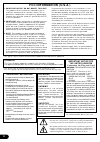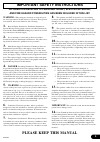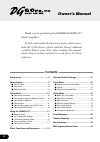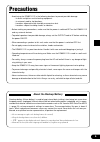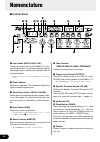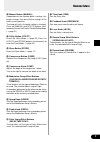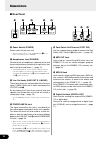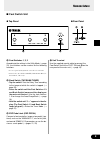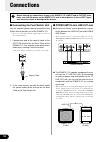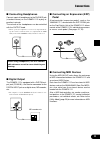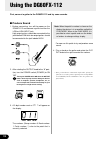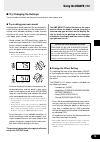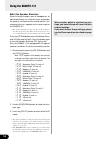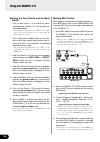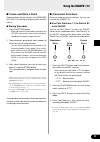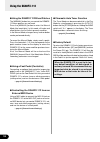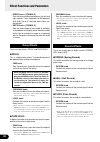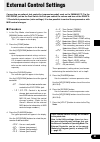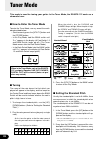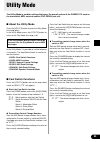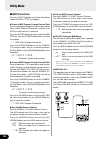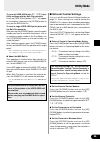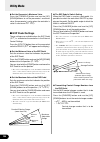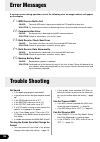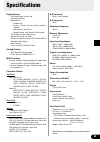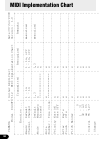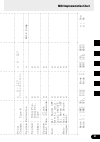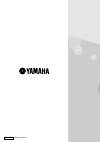- DL manuals
- Yamaha
- Musical Instrument Amplifier
- DG60FX-112
- Owner's Manual
Yamaha DG60FX-112 Owner's Manual
Summary of DG60FX-112
Page 1
Owner’s manual.
Page 2: Fcc Information (U.S.A.)
2 advarsel! Lithiumbatteri—eksplosionsfare ved fejlagtig håndtering. Udskiftning må kun ske med batteri af samme fabrikat og type. Levér det brugte batteri tilbage til leverandøren. Varning e x p l o s i o n s f a r a v i d f e l a k t i g t b a t t e r i b y t e . A n v ä n d s a m m a batterityp e...
Page 3: 10.
3 warning- when using any electrical or electronic prod- uct, basic precautions should always be followed. These precau- tions include, but are not limited to, the following: 1. Read all safety instructions, installation instructions, special message section items, and any assembly instructions foun...
Page 4: Contents
4 thank you for purchasing the yamaha dg60fx-112 guitar amplifier. To fully understand the functions and to obtain maxi- mum life of this device, please read this owner’s manual carefully before using. Also, after reading this manual, please keep it and the warranty in a safe place for future refere...
Page 5: About The Backup Battery
5 about the backup battery a backup battery (lithium battery) is used to keep internal data (settings) from being lost, even when the power cord is unplugged. Internal data will be lost when battery power is depleted, so it is recom- mended that data be stored to an external data recorder such as th...
Page 6: Nomenclature
6 nomenclature ■ control panel q input jacks (input high, low) these are the input jacks for the dg60fx-112. Con- nect the guitar here. Use the jack labeled low for high output guitars and the jack labeled high for low output guitars. * make sure the power is switched off before connecting a guitar....
Page 7: Nomenclature
7 nomenclature !2 manual button (manual) independent of the selected patch’s settings, this button changes the sound to the settings of the knob’s current position. The lamp will flash if the patch setting is changed. Press the [manual] and [utility] buttons simul- taneously to enter the external co...
Page 8: Nomenclature
8 nomenclature ■ rear panel @6 power switch (power) power switch for the main unit. * to protect the speakers, set the output knob u to “0” before switching the power on/off. @7 headphones jack (phones) connect a pair of headphones (optional) to this jack for private practice or practicing at night ...
Page 9: Nomenclature
9 nomenclature #4 #6 #5 #7 ● top panel ● rear panel #4 foot switches 1, 2, 3 according to the settings in the utility mode ( → page 23), the switches can be used as for the following functions. • selects a patch (1/2/3) from the currently selected bank. • switches the effect blocks on/off (1: modula...
Page 10: Connections
10 connections before making any connections to any of the dg60fx-112’s input and/or output jacks, make sure that the power on the dg60fx-112 and all other devices is turned off to pre- vent electrical shock or damage to the devices. ■ connecting the foot switch unit use the supplied special cable t...
Page 11: Connecting Headphones
11 ■ connecting headphones connect a pair of headphones to the phones jack (standard stereo) on the dg60fx-112 to play or practice in private. The volume of the headphones can be controlled with the output knob. * when a pair of headphones is connected, output from the speaker will be terminated how...
Page 12: Using The Dg60Fx-112
12 using the dg60fx-112 first, connect a guitar to the dg60fx-112 and try some sounds. ■ produce sound 1. Before connecting, turn off the power on the dg60fx-112 and connect a guitar to either the low or high input jack. High output guitars should be connected to the jack labeled low while low outpu...
Page 13: Try Changing The Settings
13 ■ try changing the settings use the knobs or buttons on the panel to create your own original tone. Using the dg60fx-112 • continue rotating the knob in the previously de- scribed direction and the patch’s data value shown in the display as well as the [up]/[down] lamp will stop flashing and indi...
Page 14: Using The Dg60Fx-112
14 using the dg60fx-112 when another patch is selected, any set- tings you have altered will revert to their original settings. If you want to save those settings, please use the store operation described on page 17. ● set the speaker simulator when listening through a pair of headphones, or connect...
Page 15: Try Selecting Another Patch
15 ■ try selecting another patch the dg60fx-112 holds a total of 180 patch pro- grams (patch) in its internal memory. The 180 patches are divided into two areas each containing 10 groups, 3 banks and 3 patches. • area there are two areas, the user area and the preset area. When the store operation i...
Page 16: Using The Dg60Fx-112
16 ● using the foot switch and the bank switch • press a foot switch (1-3) to select the corre- sponding patch number 1-3 in the currently se- lected group/bank. * if the foot switch’s function is set to “ eff ” in the utility mode, it will not be possible to select a patch using the foot switch. (s...
Page 17: Using The Dg60Fx-112
17 using the dg60fx-112 ■ create and store a patch original settings can be stored in the user area (011-933). Try creating an original patch and then store it. ● storing procedure 1. Press the [store] button. When you enter the store mode, the display, the [store] lamp and the foot switch lamp corr...
Page 18: Using The Dg60Fx-112
18 using the dg60fx-112 ● using the dg60fx-112 without patches the [manual] button lets you control the dg60fx- 112 when patches are not used. Press the [manual] button to enter the manual mode (the lamp lights). In this mode, all knobs and effect buttons are set to their present condition. In the m...
Page 19: Compressor
19 compressor ● comp (compressor) controlling the input signal (peak) this effect keeps the maximum level constrained to the level set with the knob. • comp knob rotate the knob to the right to increase the depth of the compression. When set to “0.0” it will have no effect. Modulation effects there ...
Page 20: Delay Effects
20 effect functions and parameters • speed knob + [tremolo] sets the phase difference between the left and right sounds. From 0 degrees to 360 degrees (0.0-10.0). Set to “5” the knob works like a ste- reo pan pot. • depth knob + [tremolo] sets the wave shape of the tremolo. A setting of “0.0” produc...
Page 21: External Control Settings
21 external control settings • tre : tone control (treble) • nnd : tone control (middle) • bas : tone control (bass) • pre : tone control (presence) • cp : compressor effect’s comp setting • spd : modulation effect’s speed setting • dpt : modulation effect’s depth setting • sp2 : the secondary param...
Page 22: Tuner Mode
22 tuner mode when the pitch is low, the chorus and flanger lamps will light. When the pitch is high, the rotary and tremolo lamps will light. Tune the note until only the phaser lamp lights. Tuning is complete. (at this time the bank switch’s lamp will also light.) this mode is used for tuning your...
Page 23: Utility Mode
23 utility mode the utility mode is used for settings that cover the overall system of the dg60fx-112 such as the foot switch, midi, external control, exp. Pedal jack, etc. ■ about the utility mode press the [utility] button to enter the utility mode (the lamp lights). In the utility mode, press the...
Page 24: Midi Functions
24 ■ midi functions press the [utility] button and set the amp select switch to lead2 (“ mmd ” will appear). ● create a midi program change receive table sets the corresponding patch that will be recalled when a midi program change no. (referred to as prg no. From here on) is received. Press the [co...
Page 25: External Control Settings
25 to send all user area data ( 011 - 933 ) plus utility settings with the bulk out operation. Press the [tape echo] button (“ all ” will appear on the display), then press the [store] button to carry out the midi bulk out. To send a single user area patch (data) with the bulk out operation. After p...
Page 26: Utility Mode
26 utility mode ● set the parameter’s maximum value press the [tremolo] button and use the [up]/ [down] buttons to set the parameter’s maximum value (the parameter’s value when the controller is set to its maximum: 0.0 - 10.0 ). ■ exp pedal settings these settings are available when the exp pedal (“...
Page 27: Wah Pedal Settings
27 ■ wah pedal settings these settings are available when the wah pedal function (“ uuh ”) is selected as the controller in the external control settings. Press the [utility] button then set the amp select switch to crunch1 (“ uuh ” will appear on the dis- play). ● set the low frequency of the wah p...
Page 28: Error Messages
28 error messages if an error occurs during operation, one of the following error message numbers will appear on the display. E1 : midi receive buffer full cause: too much midi data is being received by the dg amplifier at one time. Solution: try reducing the amount of data being sent or, break the ...
Page 29: Specifications
29 specifications digital section • full digital signal processing • 8 channel preamp • digital effects • compressor • chorus, flanger, phaser, rotary speaker, tremolo • digital delay, tape echo • spring reverb, hall reverb, plate reverb • tap tempo function (delay time) • speaker simulator (16 type...
Page 30: Midi Implementation Chart
30 midi implementation chart yamaha [ guitar amplifier] date:30-jun-2000 model dg60fx-112 midi implementation chart version : 1.0 +----------------------------------------------------------------------+ : : transmitted : recognized : remarks : : function ... : : : : :-------------------+------------...
Page 31: Midi Implementation Chart
31 midi implementation chart : : : : : : : : : : : : : : : : : : : : : : : : : :-------------------+----------------+----------------+----------------: :prog : o 0 - 127 : o 0 - 127 : : :change : true # : ************** : : : :-------------------+----------------+----------------+----------------: :...
Page 32
Printed in taiwan v611000