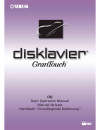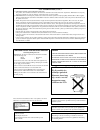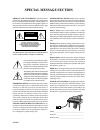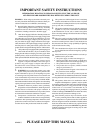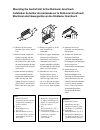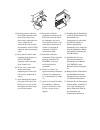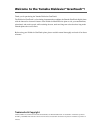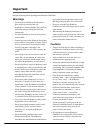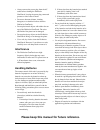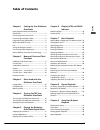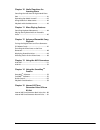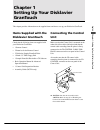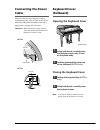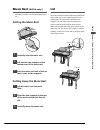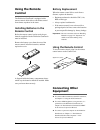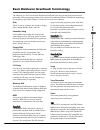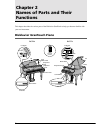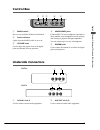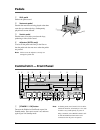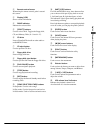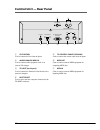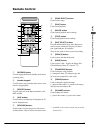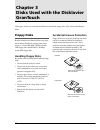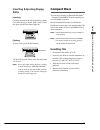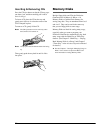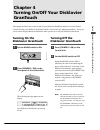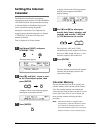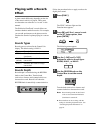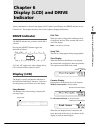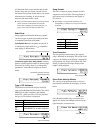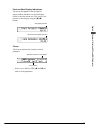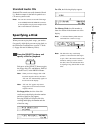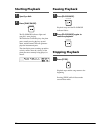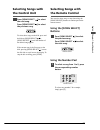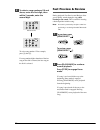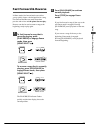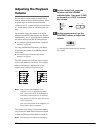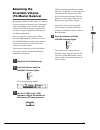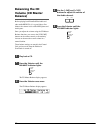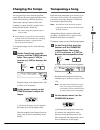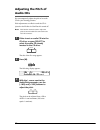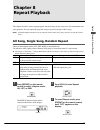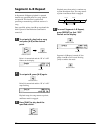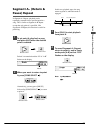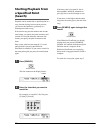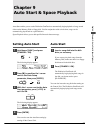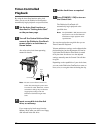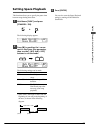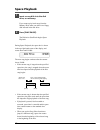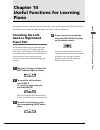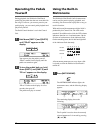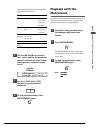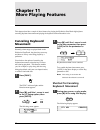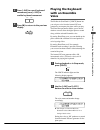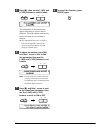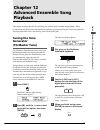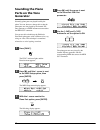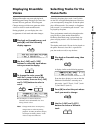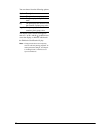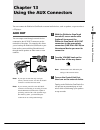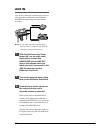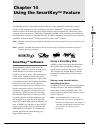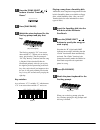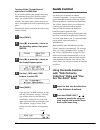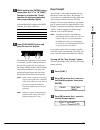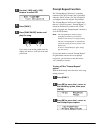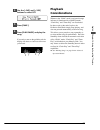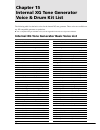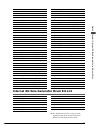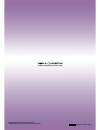- DL manuals
- Yamaha
- Musical Instrument
- DGT2A
- Basic Operation Manual
Yamaha DGT2A Basic Operation Manual
Summary of DGT2A
Page 1
G e n e r a l (a) basic operation manual manuel de base handbuch “grundlegende bedienung”.
Page 2
Caution —use of controls or adjustments or performance of procedures other than those specified herein may result in hazardous radiation exposure. Fcc information (u.S.A.) 1. Important notice: do not modify this unit! This product, when installed as indicated in the instructions contained in this ma...
Page 3: Special Message Section
92-469 1 product safety markings: yamaha electronic products may have either labels similar to the graphics shown below or molded/stamped facsimiles of these graphics on the enclosure. The explanation of these graphics appears on this page. Please observe all cautions indicated on this page and thos...
Page 4: Please Keep This Manual
Please keep this manual 92-469 2 important safety instructions information relating to personal injury, electrical shock, and fire hazard possibilities has been included in this list. Warning — when using any electrical or electronic prod- uct, basic precautions should always be followed. These pre-...
Page 5
Mounting the control unit to the disklavier grantouch installation du boîtier de commande sur le disklavier grantouch montieren des steuergerätes an das disklavier grantouch (1) remove the four screws from the sides of the control unit. (2) place the metal suspension bracket, included with the diskl...
Page 6
Mid i ou t in to c on tr ol c ab le fo r pia no ho st se le ct to h os t mid i pc 1 pc 2 ma c cd c on tr ol au di o/ an al og m id i i n r l (4) insert the control cable into the d-sub connector on the back of the control unit, then securely tighten the two screws attached to the connector. Be sure ...
Page 7
Basic operation manual english.
Page 8: Grantouch
Welcome to the yamaha disklavier tm grantouch tm ! Thank you for purchasing the yamaha disklavier grantouch! The disklavier grantouch is a fascinating instrument that combines the yamaha grantouch digital piano with the innovative electronic features of the disklavier mark iii series piano to suit y...
Page 9: Important
I english important read the following before operating the disklavier grantouch. Warnings • do not locate the disklavier grantouch in a place subject to excessive heat, low temperatures, or direct sunlight. This could be a fire hazard and may damage the finish and internal parts. • excessive humidi...
Page 10: Interference
Ii • always remove the power plug from the ac outlet before cleaning the disklavier grantouch. Leaving the power plug connected presents a risk of electric shock. • do not use benzene, thinner, cleaning detergent, or a chemical cloth to clean the disklavier grantouch. • do not place metal objects wi...
Page 11: Table of Contents
Iii english table of contents chapter 1 setting up your disklavier grantouch items supplied with the disklavier grantouch ......................................................... 1 connecting the control unit ............................ 1 connecting the power cable ........................... 2 ke...
Page 12
Iv chapter 10 useful functions for learning piano canceling the left-hand or right-hand piano part .................................................................. 41 operating the pedals yourself ....................... 42 using the built-in metronome ....................... 42 playback with the ...
Page 13: Items Supplied With The
1 english chapter 1: setting up y our disklavier grant ouch this chapter provides information on the supplied items and how to set up your disklavier grantouch. Items supplied with the disklavier grantouch check that the following items are supplied with your disklavier grantouch: • 1 remote control...
Page 14: Connecting The Power
2 connecting the power cable make sure that one end of the power cable is connected securely to the ac inlet socket on the underside of the piano and that the other end is plugged into a suitable ac wall outlet. Important: make sure that the voltage of the ac wall outlet matches that marked on the d...
Page 15: Music Rest
3 english chapter 1: setting up y our disklavier grant ouch music rest (dgt2a only*) * the dgt7a features a standard grand piano music rest. Setting the music rest lid you can open the lid of the disklavier grantouch in the same way as you would open the lid of a grand piano. Two props (long and sho...
Page 16: Battery Replacement
4 battery replacement when the remote control fails to work from a distance, replace the batteries. • replacement batteries should be um-3, aa, r6p, or lr6 type. • always replace both batteries. • if the remote control is not to be used for a prolonged period of time, remove the batteries to prevent...
Page 17
5 english chapter 1: setting up y our disklavier grant ouch basic disklavier grantouch terminology the following is a list of several basic disklavier grantouch words that you may need to know before proceeding with operational procedures in this manual. For additional disklavier grantouch terminolo...
Page 18: Chapter 2
6 chapter 2 names of parts and their functions this chapter describes the various parts of the disklavier grantouch to help you become familiar with your new instrument. Disklavier grantouch piano keyboard cover keyboard flap lid underside ac inlet power cable music rest prop control box control box...
Page 19: Underside Connectors
7 english chapter 2: names of parts and their functions underside connectors 1 aux in l/l+r, r used to connect external audio equipment. 2 aux out l/l+r, r used to connect external audio equipment. Mains volume headphones reverb on off 1 2 3 4 5 r l/l+r l/l+r r aux in aux out 1 2 r aux in aux out l/...
Page 20: Control Unit — Front Panel
8 1 [standby / on] button turns on the disklavier grantouch or puts it in standby mode. Press once to turn it on, and once again to put it in standby mode. Control unit — front panel pedals 1 shift pedal softens the piano sound. 2 sostenuto pedal sustains the notes that are being played at that time...
Page 21
9 english chapter 2: names of parts and their functions 2 remote control sensor when using the remote control, point it toward this sensor. 3 display (lcd) shows various information. 4 drive indicator indicates the selected disk. 5 [select] buttons used to select a disk. Toggles the floppy disk, cd,...
Page 22: Control Unit — Rear Panel
10 control unit — rear panel 5 to control cable for piano used to connect the control cable from the piano. 6 midi out used to connect external midi equipment for outputting midi data. 7 midi in used to connect external midi equipment for inputting midi data. 1 cd control used to connect the line fr...
Page 23: Remote Control
11 english chapter 2: names of parts and their functions remote control 1 [record] button used to engage the record standby mode before recording starts. 2 number keypad* used for direct song selection and to enter a start time for song playback. 3 [repeat] button* used to select one of the repeat f...
Page 24: Floppy Disks
12 accidental erasure protection floppy disks have an erasure protection tab which can be set so that the disklavier grantouch cannot record new data onto the disk. This is useful for protecting valuable song data against accidental erasure and disk formatting. The protection tab is located on the r...
Page 25: Inserting & Ejecting Floppy
13 english chapter 3: disks used with the disklavier grant ouch inserting & ejecting floppy disks inserting carefully insert the disk into the disk drive shutter first, label side up, as shown. Push it until it clicks into place and the eject button pops out. Ejecting to eject a disk, press the ejec...
Page 26: Memory Disks
14 memory disks besides floppy disks and cds, the disklavier grantouch has 16 mbytes (1 mbyte × 16 memory disks) of internal flash memory for storing song data. They are numbered from 0 to 9 and a to f. They can be used in the same way that you use floppy disks to store songs. Memory disks are ideal...
Page 27: Turning On The
15 english chapter 4: t ur ning on/of f y our disklavier grant ouch this chapter describes how to turn on and off your disklavier grantouch and how to set the internal calendar. Turning your disklavier grantouch on/off is a basic and very important procedure. Always be sure to follow the procedure d...
Page 28: Setting The Internal
16 setting the internal calendar the disklavier grantouch has an internal calendar that can be set from 1/1/1985 00:00:00 to 12/31/2084 23:59:59. Set the calendar accurately so that the disklavier grantouch displays the correct current time during stop mode. Setting the correct time is also importan...
Page 29: Adjusting The Volume
17 english chapter 5: playing the disklavier grant ouch digital piano adjusting the volume you can adjust the volume of the digital piano as desired, to a level softer than what is normally possible on an acoustic piano. Volume is adjusted using the volume knob on the control box. The standard volum...
Page 30: Playing With A Reverb
18 playing with a reverb effect a piano sounds differently depending on the size of the room in which it is played. These room reverberations are referred to as “reverb” in this manual. The disklavier grantouch’s reverb effects can simulate chamber and hall acoustics. For example, you can add spacio...
Page 31: Drive Indicator
19 english chapter 6: display (lcd) and drive indicator various information is shown in the display (lcd: liquid crystal display) and drive indicator on the control unit. This chapter describes some of the frequently displayed indications. Drive indicator the drive indicator lets you know which disk...
Page 32
20 all pianosoft disks use the minutes and seconds format. Songs that you record yourself will use the minutes and seconds format unless you use the metronome for recording, in which case the measures and beats format is used. ☛ songs recorded with the measures and beats format can be converted to t...
Page 33
21 english chapter 6: display (lcd) and drive indicator previous/next display indications the arrows that appear on the far right of a display indicate that there is a relevant display before or after the current one. You can go to the previous or next display using the [ ] [ > ] buttons. Cursor the...
Page 34: Playing Back A Floppy
22 the disklavier grantouch can play back floppy disks such as pianosoft and pianosoft.Plus disks, songs you store in the memory disks, and pianosoft.Plusaudio cds as well as audio/midi cds of other companies and standard audio cds. ☛ see chapter 1 “storing & managing songs on disks” in the advanced...
Page 35: Standard Audio Cds
23 english chapter 7: basic playback standard audio cds standard cds contain two audio channels (r and l). Both are output via the built-in speakers as a cd stereo system would. Note: you can also connect an external cd changer to the audio/analog midi in connector on the amplifier and play back mul...
Page 36: Starting Playback
24 starting playback 1 specify a disk. 2 press [play/pause]. The play/pause indicator lights and song no.1 starts playing. The disklavier grantouch plays the piano parts, actually moving the keys up and down, and the internal xg tone generator plays the instrumental parts. The time display starts co...
Page 37: Selecting Songs With
25 english chapter 7: basic playback selecting songs with the control unit press [song select ] to select the next song. Press [song select ] to select the previous song. To select other songs on the disk, press and hold down [song select ] or [song select ] until the number of the desired song appe...
Page 38: Fast Preview & Review
26 2 to select a song numbered 10 and above, enter the first digit, then within 2 seconds, enter the second digit. To select song number 12 for example, press [1], then [2]. If a song number higher than that of the last song on the disk is entered, the last song on the disk is selected. Fast preview...
Page 39: Fast Forward & Reverse
27 english chapter 7: basic playback fast forward & reverse in pause mode, fast forward and reverse allow you to quickly locate a desired position in a song. Fast forward and reverse search faster than preview and review and the piano does not play . Reverse can also be used to return a song to the ...
Page 40: Adjusting The Playback
28 adjusting the playback volume you can adjust volume with the control unit or with the remote control as descr ibed below. Since all piano songs are recorded at the maximum volume level of 0, volume can be decreased down to –10, the softest volume at which the piano can play. For ensemble songs, t...
Page 41: Balancing The
29 english chapter 7: basic playback balancing the ensemble volume (tg master balance) when playing back ensemble songs, it is useful to be able to balance the volume levels of the digital piano and ensemble voices. In other words, the volume of the xg tone generator should not be too loud or too qu...
Page 42: Balancing The Cd
30 4 use the [–/no] and [+/yes] buttons to adjust the volume of the audio channel. 5 press the selector until the volume indicator lights. Balancing the cd volume (cd master balance) before playing back pianosoft.Plusaudio and other audio/midi cds, it is a good idea to first balance the volume level...
Page 43: Changing The Tempo
31 english chapter 7: basic playback changing the tempo you can speed up or slow down the playback tempo. Slowing down the playback tempo can be useful when practicing a difficult piano part. These tempo settings remain in effect until recording is started, the disk is ejected, or the disklavier gra...
Page 44: Adjusting The Pitch of
32 adjusting the pitch of audio cds you can temporar ily adjust the pitch of an audio cd for your listening pleasure. Pitch adjustments are effective until the cd is ejected or the disklavier grantouch is turned off. Note: this function cannot be used to adjust the pitch of external audio cds connec...
Page 45: Chapter 8
33 english chapter 8: repeat playback this chapter describes various repeat playback functions that you may want to use for entertainment and study purposes. You can repeatedly play back songs or specific passages within a song. Note: all repeat playback functions are set using the remote control on...
Page 46: Segment A~B Repeat
34 segment a~b repeat in segment a~b repeat, playback is repeated between two specified points in a song: point a and point b. This function is useful when practicing or memorizing a difficult section of a song. Once specified, points a and b are saved until the disk is ejected or the disklavier gra...
Page 47: Segment A~ (Return &
35 english chapter 8: repeat playback segment a~ (return & pause) repeat in segment a~ repeat, playback can be repeatedly restarted from a specified point in a song. This is similar to segment a~b repeat except that only point a is specified. Like segment a~b repeat, this function is useful for prac...
Page 48: Starting Playback From
36 starting playback from a specified point (search) playback can be started from a specified point in a song. Instead of using fast forward or preview, you can use this function to go directly to a desired point within a song. If the current song uses the minutes and seconds time format, you specif...
Page 49: Setting Auto Start
37 english chapter 9: auto start & space playback auto start enables you to set the disklavier grantouch to automatically begin playback of songs stored either on the memory disk or floppy disk. Used in conjunction with a clock timer, songs can be automatically played back at a specified time. Space...
Page 50: Timer-Controlled
38 timer-controlled playback by using the auto start function and a clock timer, you can set the disklavier grantouch to automatically begin playback at a specified time. 1 set the auto start function as described in “setting auto start” on the previous page. 2 turn off the control unit and then con...
Page 51: Setting Space Playback
39 english chapter 9: auto start & space playback setting space playback this function allows you to specify the pause time between songs during auto start. 1 hold down [func.] and press [standby / on]. The following display appears. 2 press [ > ] to position the c cursor next to the space play para...
Page 52: Space Playback
40 space playback 1 insert a song disk into the disk drive, as necessary. If you want to play back songs from the memory disk, make sure there is no floppy disk inserted in the disk drive. 2 press [play/pause]. The disklavier grantouch begins space playback. During space playback, the space time is ...
Page 53: Canceling The Left-
41 english chapter 10: useful functions for lear ning piano this chapter describes useful functions for piano study, such as practicing one hand while the disklavier grantouch plays the other, operating the pedals, and using the built-in metronome. Canceling the left- hand or right-hand piano part i...
Page 54: Operating The Pedals
42 operating the pedals yourself during playback, the disklavier grantouch pedals play the pedal data that was recorded with the song. If, however, you want to practice your pedal playing, you can cancel pedal playback and play them yourself. The pedal cancel function is set in the control unit. 1 h...
Page 55: Playback With The
43 english chapter 10: useful functions for lear ning piano the following table shows the metronome parameters that can be set. 2 use the [ ] and [ > ] to position the c cursor next to the parameter that you want to set: click, tempo, time signature, volume or pedal count. 3 use the [–/no] and [+/ye...
Page 56: Shortcut For Canceling
44 3 press [ > ] until the c cursor is next to the key parameter, then press [–/no] to set the parameter to off. Keyboard movement is now canceled. To re-enable keyboard movement, press [+/yes] in the above display to set the key parameter to on. Note: this setting is saved when the disklavier grant...
Page 57: Playing The Keyboard
45 english chapter 11: playing the keyboar d with an ensemble v oice playing the keyboard with an ensemble voice the disklavier grantouch’s [voice] button lets you assign a voice from the internal xg tone generator to accompany the piano while you play. The pianotone parameter enables you to choose ...
Page 58
46 6 to cancel this function, press [voice] again. 3 press [ > ], then use the [–/no] and [+/yes] buttons to select a bank. The bank number of the selected voice appears temporarily in place of the vol parameter. The bank number automatically returns to 0 when the voice number is changed. ☛ see “xg ...
Page 59: Chapter 12
47 english chapter 12: advanced ensemble song playback this chapter describes functions that will help you to better enjoy ensemble song playback. These include tuning the digital piano and internal tone generator, playing the piano parts on the tone generator, displaying ensemble voices, and select...
Page 60: Sounding The Piano
48 sounding the piano parts on the tone generator normally, piano parts are played back by the piano. You can, however, change this so that the piano parts are also played by the internal xg tone generator or a midi instrument connected to the midi out connector. You can use this to double up the di...
Page 61: Selecting Tracks For The
49 english chapter 12: advanced ensemble song playback selecting tracks for the piano parts normally, the piano plays tracks 1 and 2 which are the left- and right-hand piano parts. However, you can temporarily change this so that the piano plays different tracks. For example, a vibraphone part on tr...
Page 62
50 you can choose from the following options. Option description ## the piano does not play. 01 - 16 the piano plays the specified track. Prg the piano plays the smallest track that contains a piano group voice. Prg(all) the piano plays all tracks that contain a piano group voice. The number of the ...
Page 63: Aux Out
51 english chapter 13: using the aux connectors you can connect the disklavier grantouch to external audio devices, such as speakers, a tape recorder or a cd player. Aux out you can output sound through external devices connected to the aux out connectors on the underside of the piano. For example, ...
Page 64: Aux In
52 aux in you can also connect an external device such as a tone generator or synthesizer to the disklavier grantouch and play along with your favorite recording. Note: if your music source has only one output (mono), connect it to the “l/l+r” aux in connector to achieve the best sound. 1 with the d...
Page 65: Smartkey
53 english chapter 14: using the smar tkey tm featur e the smartkey feature of your disklavier grantouch is a unique application of yamaha’s patented “guide” system technology. Used in conjunction with special smartkey tm software, the smartkey functions can be used to teach non-players simple melod...
Page 66
54 1 press the [song select ] buttons to select “smartkey demo.” 2 press [play/pause]. 3 watch the piano keyboard for the first key prompt and play that key. The first key prompt is “c4” (one octave above middle “c”.) when you see the key move, play that key. The next prompt is “f4.” play that key. ...
Page 67: Cuetime
55 english chapter 14: using the smar tkey tm featur e cuetime tm software smartkey compatible cuetime software also uses the smartkey features of your disklavier grantouch. Cuetime software consists of a disk and a music book, that contain beautifully arranged piano pieces and fully orchestrated ba...
Page 68: Guide Control
56 turning off the “prompt repeat” option for cuetime disks if you find the repeating key prompts distracting when performing your piece from the written music, you can turn off the “prompt repeat” function. The display always shows the next cue note if you happen to miss one in performing your piec...
Page 69: Key Prompt
57 english chapter 14: using the smar tkey tm featur e 3 while holding the [enter] button, press either the “l” or “r” [part] buttons to activate the “guide” function for that part (note that the orange indicator lights). After performing this operation, the part indicator show three conditions: sta...
Page 70: Prompt Repeat Function
58 4 use the [–/no] and [+/yes] buttons to select off. 5 press [func.]. 6 press [play/pause] button and play the song. If you miss a note on the guided track, the display still shows a visual cue of the note you missed. Prompt repeat function the “prompt repeat” function is a repeating reminder of t...
Page 71: Playback
59 english chapter 14: using the smar tkey tm featur e 4 use the [–/no] and [+/yes] buttons to select off. 5 press [func.]. 6 press [play/pause] and play the song. If you miss a note on the guided track, the display still shows a visual cue of the note you missed. Playback considerations whenever th...
Page 72: Chapter 15
60 the following table lists the basic voices for the internal xg tone generator. These voices are available on any xg compatible generator or synthesizer. ☛ for a complete listing of available voices, see the appendix in the advanced operation manual . Internal xg tone generator basic voice list vo...
Page 73
61 english chapter 15: inter nal xg t one generator v oice & dr um kit list voice # display name full name reed 065 sprnosax soprano sax 066 alto sax alto sax 067 tenorsax tenor sax 068 barisax baritone sax 069 oboe oboe 070 eng.Horn english horn 071 bassoon bassoon 072 clarinet clarinet pipe 073 pi...
Page 74
P.O.Box 3, hamamatsu, 430-8651 japan copyright © 2001 by yamaha corporation this document is printed on chlorine free (ecf) paper. Xo136a0 4031010a printed in japan.