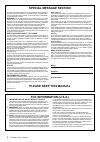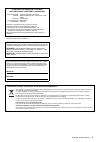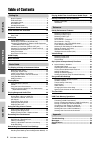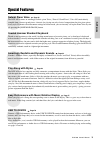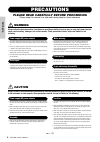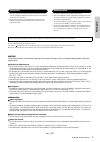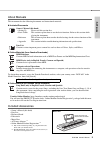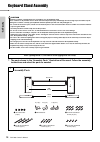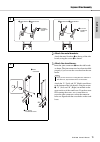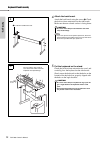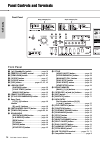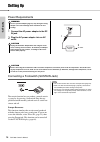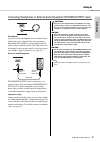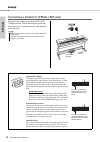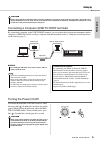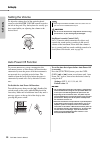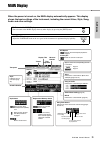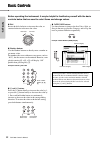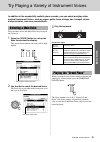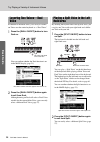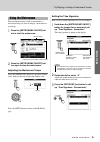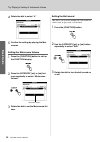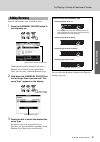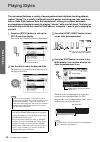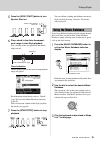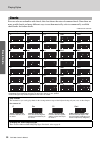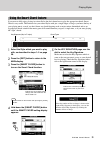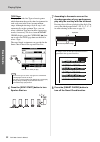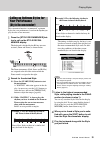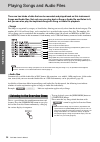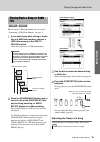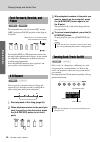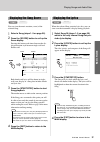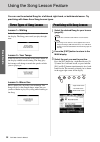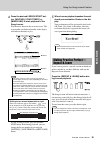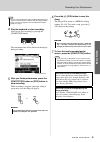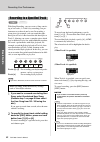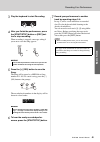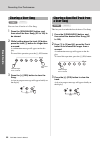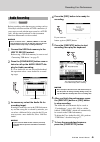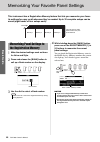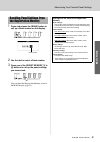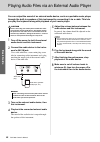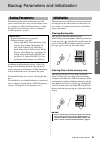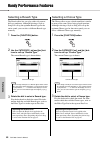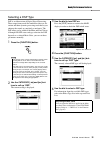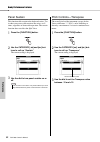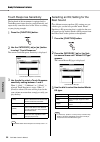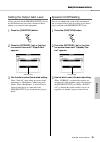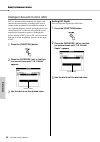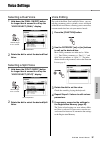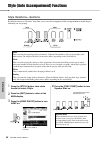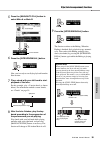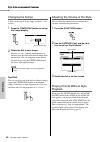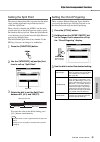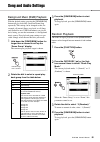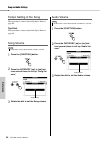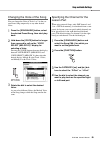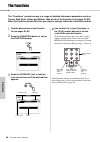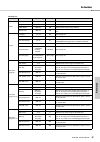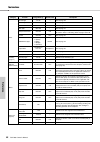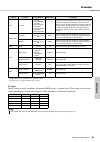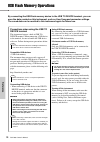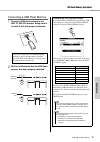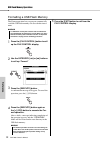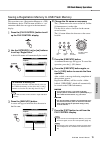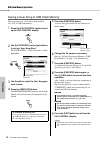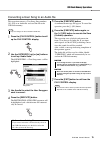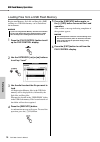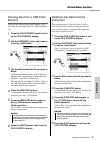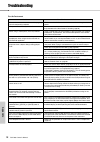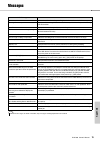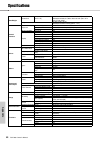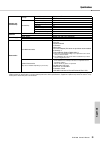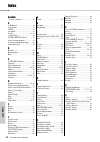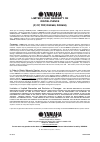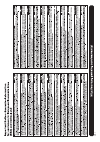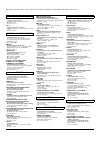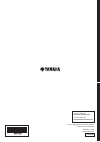- DL manuals
- Yamaha
- Musical Instrument
- DGX-650
- Owner's Manual
Yamaha DGX-650 Owner's Manual
Summary of DGX-650
Page 1
Owner’s manual en keyboard stand assembly for information on assembling the keyboard stand, refer to the instructions on page 10 of this manual. Set ting up r ef er ence appendix basic guide.
Page 2: Special Message Section
Dgx-650 owner’s manual 2 special message section this product utilizes batteries or an external power supply (adapter). Do not connect this product to any power supply or adapter other than one described in the manual, on the name plate, or specifically recommended by yamaha. Warning: do not place t...
Page 3
Dgx-650 owner’s manual 3 observera! Apparaten kopplas inte ur växelströmskällan (nätet) så länge som den ar ansluten till vägguttaget, även om själva apparaten har stängts av. Advarsel: netspændingen til dette apparat er ikke afbrudt, sålænge netledningen sidder i en stikkontakt, som er tændt — også...
Page 4
Dgx-650 owner’s manual 4 basic guide re fe re n c e appendix set ti ng up setting up special features ..............................................................5 precautions ...............................................................6 compatible format...........................................
Page 5: Natural Piano Voice
Dgx-650 owner’s manual 5 set ting up special features natural piano voice page 23 the dgx-650 features an amazingly realistic piano voice (“natural! Grand piano”; voice 001) meticulously sampled from a concert grand piano—fantastic for playing not only classical compositions but also piano pieces in...
Page 6: Precautions
Dgx-650 owner’s manual 6 set ti ng up precautions please read carefully before proceeding please keep this manual in a safe and handy place for future reference. Warning always follow the basic precautions listed below to avoid the possibility of serious injury or even death from electrical shock, s...
Page 7
Dgx-650 owner’s manual 7 set ting up • before connecting the instrument to other electronic components, turn off the power for all components. Before turning the power on or off for all components, set all volume levels to minimum. • be sure to set the volumes of all components at their minimum leve...
Page 8
Dgx-650 owner’s manual 8 set ti ng up compatible format gm system level 1 “gm system level 1” is an addition to the midi standard which ensures that any gm-compati- ble music data can be accurately played by any gm-compatible tone generator, regardless of manufacturer. The gm mark is affixed to all ...
Page 9
Dgx-650 owner’s manual 9 set ting up about manuals this instrument has the following documents and instructional materials. Included documents owner’s manual (this book) • setting up please read this section first. • basic guide this section explains how to use the basic functions. Refer to this sec...
Page 10: Assembly Parts
Dgx-650 owner’s manual 10 set ti ng up keyboard stand assembly 1 the parts shown in the “assembly parts” illustration will be used. Follow the assembly instructions and select the parts as needed. Read these cautions carefully before you assemble or use the keyboard stand. These cautions are to prom...
Page 11
Keyboard stand assembly dgx-650 owner’s manual 11 set ting up 2 attach the metal brackets. Attach the metal brackets w to the top of the side boards, using the screws e as shown. 3 attach the stand bases. Insert the joint connectors q into the side boards as shown. The joint connectors have been ins...
Page 12
Keyboard stand assembly dgx-650 owner’s manual 12 set ti ng up 4 attach the back board. Attach the back board, using the screws t . Check the back-to-front orientation for the side boards. Make sure the non-colored surface is facing down. 5 put the keyboard on the stand. Check the back-to-front orie...
Page 13
Keyboard stand assembly dgx-650 owner’s manual 13 set ting up 6 install the keyboard to the stand. Fix the keyboard to the angle brackets, using the screws y . Post-assembly checklist once you’ve assembled the stand, check the following points: • are there any parts left over? If so, read the assemb...
Page 14
Dgx-650 owner’s manual 14 set ti ng up panel controls and terminals front panel q [ ] (standby/on) switch ..................... Page 19 w [master volume] control ................Page 20 e [demo/bgm] button .................... Pages 34, 63 r [score] button ....................................Page 37...
Page 15
Panel controls and terminals dgx-650 owner’s manual 15 set ting up rear panel #3 contrast knob .................................Page 21 #4 usb to host terminal ................ Pages 19, 68 #5 sustain jack ....................................... Page 16 #6 pedal unit jack ..............................
Page 16
Dgx-650 owner’s manual 16 set ti ng up setting up power requirements 1 connect the ac power adaptor to the dc in jack. 2 plug the ac power adaptor into an ac outlet. Connecting a footswitch (sustain jack) the sustain function lets you produce a natural sustain as you play by pressing a footswitch. P...
Page 17
Setting up dgx-650 owner’s manual 17 set ting up connecting headphones or external audio equipment (phones/output jack) headphones any pair of stereo headphones with a standard stereo phone plug can be plugged in here for convenient monitoring. The speakers are automatically shut off when a plug is ...
Page 18
Setting up dgx-650 owner’s manual 18 set ti ng up connecting a pedal unit (pedal unit jack) this jack is for connecting an optional lp-7a/lp- 7awh pedal unit. When connecting the pedal unit, make sure to also assemble the unit on the supplied keyboard stand. • make sure that power is off when connec...
Page 19
Setting up dgx-650 owner’s manual 19 set ting up connecting a computer (usb to host terminal) by connecting a computer to the usb to host terminal, you can transfer data between the instrument and the computer via midi. For details on using a computer with this instrument, refer to “computer-related...
Page 20
Setting up dgx-650 owner’s manual 20 set ti ng up setting the volume to adjust the volume level of the entire keyboard sound, use the master volume control located at the left of the panel. Play the keyboard to actually pro- duce sound while you adjusting the volume to the desired level. Intelligent...
Page 21
Dgx-650 owner’s manual 21 set ting up main display when the power is turned on, the main display automatically appears. This display shows the basic settings of the instrument, including the current voice, style, song, audio and other settings. To return to the main display you can return to the mai...
Page 22
Dgx-650 owner’s manual 22 set ti ng up basic controls before operating the instrument, it may be helpful to familiarize yourself with the basic controls below that are used to select items and change values. Dial rotate the dial clockwise to increase the value, or counterclockwise to decrease the va...
Page 23
Dgx-650 owner’s manual 23 ba sic guide try playing a variety of instrument voices in addition to the wonderfully realistic piano sounds, you can select and play other musical instrument voices, such as organ, guitar, bass, strings, sax, trumpet, drums and percussion, and even sound effects. This pro...
Page 24
Try playing a variety of instrument voices dgx-650 owner’s manual 24 basic guide in addition to the main voice, you can layer a differ- ent voice over the entire keyboard as a “dual voice.” 1 press the [dual on/off] button to turn dual on. You can confirm whether the dual function is on in the main ...
Page 25
Try playing a variety of instrument voices dgx-650 owner’s manual 25 ba sic guide the instrument features a built-in metronome (a device that keeps an accurate tempo), convenient for practicing. 1 press the [metronome on/off] but- ton to start the metronome. 2 press the [metronome on/off] but- ton a...
Page 26
Try playing a variety of instrument voices dgx-650 owner’s manual 26 basic guide 4 rotate the dial to select “4.” 5 confirm the setting by playing the met- ronome. Setting the metronome volume 1 press the [function] button to call up the function display. 2 press the category [ r ] or [ f ] but- ton...
Page 27
Try playing a variety of instrument voices dgx-650 owner’s manual 27 ba sic guide you can add harmony notes to the main voice. 1 press the [harmony on/off] button to turn harmony on. Although turning on the harmony will select a harmony type suitable for the current main voice, you can select a diff...
Page 28
Dgx-650 owner’s manual 28 basic guide playing styles the instrument features a variety of accompaniment and rhythmic backing patterns (called “styles”) in a variety of different musical genres including pop, jazz, and many others. Each style features auto accompaniment, letting you produce automatic...
Page 29
Playing styles dgx-650 owner’s manual 29 ba sic guide 5 press the [sync start] button to turn synchro start on. 6 play a chord in the auto accompani- ment range to start style playback. Play a melody with your right hand and chords with your left. Chord indication chords being played in the auto acc...
Page 30
Playing styles dgx-650 owner’s manual 30 basic guide for users who are unfamiliar with chords, this chart shows the notes of common chords. Since there are many useful chords and many different ways to use them musically, refer to commercially available chord books for further details. Indicates the...
Page 31
Playing styles dgx-650 owner’s manual 31 ba sic guide if you want to fully enjoy playing in various styles but don’t know how to play the appropriate chords, smart chord is very useful. This function lets you control styles with just a single finger as long as you know the key of your playing music,...
Page 32
Playing styles dgx-650 owner’s manual 32 basic guide type page: this page provides five types of music genres which determine the specific chord assignment for each scale note in the auto accompaniment range. Although selecting a style in step 1 will automatically set the optimum type, you can selec...
Page 33
Playing styles dgx-650 owner’s manual 33 ba sic guide this convenient function “recommends” optimum styles for your performance, based on the rhythm you play for one or two measures. 1 press the [style recommender] but- ton to call up the style recom- mender display. The keyboard is divided by the b...
Page 34
Dgx-650 owner’s manual 34 basic guide playing songs and audio files there are two kinds of data that can be recorded and played back on this instrument: songs and audio files. Not only can you play back a song or audio file and listen to it, but you can also play the keyboard along with song or audi...
Page 35
Playing songs and audio files dgx-650 owner’s manual 35 ba sic guide before using a usb flash memory, be sure to read “connecting a usb flash memory” on page 71. 1 if you want to play back a song or audio file on a usb flash memory, connect a usb flash memory to the usb to device terminal. Audio fil...
Page 36
Playing songs and audio files dgx-650 owner’s manual 36 basic guide this instrument lets you fast forward [ff], rewind [rew] and pause [pause] playback of the song or audio file. Pressing the [rew] or [ff] button once moves one measure backward/forward for songs, or one second for audio files. Holdi...
Page 37
Playing songs and audio files dgx-650 owner’s manual 37 ba sic guide you can view the music notation (score) of the selected song. 1 select a song (steps 1–3 on page 35). 2 press the [score] button to call up the score display. Pressing this button each time alternates the dis- played notation style...
Page 38
Dgx-650 owner’s manual 38 basic guide using the song lesson feature you can use the selected song for a left-hand, right-hand, or both-hands lesson. Try practicing with these three song lesson types. Lesson 1—waiting in this lesson, try playing the correct notes shown on the display. The song pauses...
Page 39
Using the song lesson feature dgx-650 owner’s manual 39 ba sic guide 4 press the desired lesson start but- ton, [waiting], [your tempo] or [minus one] to start playback of the song lesson. Play the notes shown in the on-screen score. The score marker and keyboard marker in the display will indicate ...
Page 40
Dgx-650 owner’s manual 40 basic guide recording your performance this instrument allows you to record your performance in the following two methods. • song recording (midi recording) with this method, recorded performances are saved to the instrument as a user song, in smf (format 0) midi file. If y...
Page 41
Recording your performance dgx-650 owner’s manual 41 ba sic guide 4 play the keyboard to start recording. You can also start recording by pressing the [start/stop] button. The current measure will be shown on the display during recording. 5 after you finish performance, press the [start/stop] button...
Page 42
Recording your performance dgx-650 owner’s manual 42 basic guide with song recording, you can create a song consist- ing of six tracks (1–5 and a) by recording your per- formance to each track one by one. In recording a piano piece, for example, you can record the right- hand part to track 1 then re...
Page 43
Recording your performance dgx-650 owner’s manual 43 ba sic guide 3 play the keyboard to start recording. 4 after you finish the performance, press the [start/stop] button or [rec] but- ton to stop recording. When recording is stopped, a message asking if you want to save the song appears. 5 press t...
Page 44
Recording your performance dgx-650 owner’s manual 44 basic guide you can clear all tracks of a user song. 1 press the [song/audio] button, and then select the user song (101 to 105) to be cleared. 2 while holding down the track [a] button, press the track [1] button for longer than a second. A confi...
Page 45
Recording your performance dgx-650 owner’s manual 45 ba sic guide before recording, make the necessary settings such as voice/style selection and the aux in connection (if you want to record with the input sound via aux in jack). All the sound produced via this instrument other than metronome can be...
Page 46
Dgx-650 owner’s manual 46 basic guide memorizing your favorite panel settings this instrument has a registration memory feature that lets you memorize your favor- ite settings for easy recall whenever they’re needed. Up to 32 complete setups can be saved (eight banks of four setups each). 1 make the...
Page 47
Memorizing your favorite panel settings dgx-650 owner’s manual 47 ba sic guide 1 press and release the [bank] button to call up a bank number on the display. 2 use the dial to select a bank number. 3 press one of the regist memory [1] to [4] buttons to call up the panel settings you memorized. You c...
Page 48
Dgx-650 owner’s manual 48 basic guide playing audio files via an external audio player you can output the sound of an external audio device, such as a portable music player, through the built-in speakers of this instrument by connecting it via a cable. This lets you play the keyboard along with play...
Page 49
Dgx-650 owner’s manual 49 ba sic guide backup parameters and initialization the following data will be maintained even if the power is turned off and can be transferred then saved to a computer via musicsoft downloader as a single backup file. For instructions, refer to “computer- related operations...
Page 50
Dgx-650 owner’s manual 50 re fe re n c e handy performance features selecting a reverb type the reverb effect lets you play with a rich concert hall type ambience. Although selecting a style or song will call up the optimum reverb type for the entire sound, you can select a different reverb type man...
Page 51
Handy performance features dgx-650 owner’s manual 51 re fe re n c e selecting a dsp type dsp is an abbreviation of digital signal processing. These range from reverb-like ambience effects to dis- tortion and other dynamic processing tools that let you enhance the sound, or completely transform it. T...
Page 52
Handy performance features dgx-650 owner’s manual 52 re fe re n c e panel sustain this function adds sustain to the keyboard voices. Use it when you want to add sustain to the voices at all times, regardless of footswitch operation. The sustain function does not affect the split voice. 1 press the [...
Page 53
Handy performance features dgx-650 owner’s manual 53 re fe re n c e pitch controls—tuning the overall tuning of the instrument (except for the voices with name “*** kit”) can be shifted up or down between 415.3 hz and 466.2 hz in approxi- mately 0.2hz or 0.3hz increments. The default value is 440.0 ...
Page 54
Handy performance features dgx-650 owner’s manual 54 re fe re n c e touch response sensitivity the keyboard of this instrument is equipped with a touch response feature that lets you dynamically and expressively control the level of the voices according to your playing strength. 1 press the [functio...
Page 55
Handy performance features dgx-650 owner’s manual 55 re fe re n c e setting the output gain level output gain level for the phones/output jack can be switched between two values suitable for head- phones or an external audio equipment. 1 press the [function] button. 2 press the category [ r ] or [ f...
Page 56
Handy performance features dgx-650 owner’s manual 56 re fe re n c e intelligent acoustic control (iac) iac is a function which automatically adjusts and controls the sound quality according to the overall volume of the instrument. Even when the volume is low, it permits both low sounds and high soun...
Page 57
Dgx-650 owner’s manual 57 re fe re n c e voice settings selecting a dual voice 1 hold down the [dual on/off] button for longer than a second to call up the “voice select (dual)” display. 2 rotate the dial to select the desired dual voice. Selecting a split voice 1 hold down the [split on/off] button...
Page 58
Dgx-650 owner’s manual 58 re fe re n c e style (auto accompaniment) functions style variations—sections each style consists of “sections” that allow you to vary the arrangement of the accompaniment to match the per- formance you are playing. 1 press the [style] button, then rotate the dial to select...
Page 59
Style (auto accompaniment) functions dgx-650 owner’s manual 59 re fe re n c e 5 press the [main/auto fill] button to select main a or main b. 6 press the [intro/ending/rit.] button. Now, you’re ready to start style playback from the intro section. 7 play a chord with your left hand to start playback...
Page 60
Style (auto accompaniment) functions dgx-650 owner’s manual 60 re fe re n c e changing the tempo a style can be played at any tempo you desire—fast or slow. 1 press the [tempo/tap] button to call up the tempo display. 2 rotate the dial to set a tempo. Press the [+] and [-] buttons simultaneously to ...
Page 61
Style (auto accompaniment) functions dgx-650 owner’s manual 61 re fe re n c e setting the split point the point on the keyboard that separates the left-hand range and the right-hand range of the keyboard is called the “split point.” when a style is selected and acmp is on, the notes played to the le...
Page 62
Style (auto accompaniment) functions dgx-650 owner’s manual 62 re fe re n c e looking up chords using the chord dictionary the dictionary function is useful when you know the name of a certain chord and want to quickly learn how to play it. 1 press and hold the [minus one] button for longer than a s...
Page 63
Dgx-650 owner’s manual 63 re fe re n c e song and audio settings background music (bgm) playback with the default setting, pressing the [demo/bgm] button will play back only overview demo song repeatedly. This setting can be changed so that, for example, all internal songs are played, or all songs a...
Page 64
Song and audio settings dgx-650 owner’s manual 64 re fe re n c e tempo setting of the song this operation is same as that of the style. Refer to page 60. Tap start this operation is same as that of the style. Refer to page 60. Song volume 1 press the [function] button. 2 press the category [ r ] or ...
Page 65
Song and audio settings dgx-650 owner’s manual 65 re fe re n c e changing the voice of the song you can change the voice of track 1 or 2 in the cur- rent preset song temporarily to any other desired voice. 1 press the [song/audio] button, select the desired preset song, then start play- back. 2 hold...
Page 66
Dgx-650 owner’s manual 66 re fe re n c e the functions the “functions” provide access to a range of detailed instrument parameters such as tuning, split point, voices and effects. Take a look at the function list (pages 67–69). When you find the desired function you want to change, follow the instru...
Page 67
The functions dgx-650 owner’s manual 67 re fe re n c e function list category function range/settings default value description volume style volume 000–127 100 refer to page 60. Song volume 000–127 100 refer to page 64. Audio volume 000–127 100 determines the volume of the audio file. Aux in level 0...
Page 68
The functions dgx-650 owner’s manual 68 re fe re n c e effect reverb type 01–36 ** refer to page 50. Chorus type 01–45 ** refer to page 50. Dsp on/off * refer to page 51. Dsp type 001–239 * refer to page 51. Damper resonance on/off on this effect is applied only to voice 001 (main voice) or voice 00...
Page 69
The functions dgx-650 owner’s manual 69 re fe re n c e * the appropriate value is automatically set for each voice combination. ** the appropriate value is automatically set for each song or style. *** for details, refer to “computer-related operations” (page 9). Pc mode the pc settings instantly re...
Page 70
Dgx-650 owner’s manual 70 re fe re n c e usb flash memory operations by connecting the usb flash memory device to the usb to device terminal, you can save the data created on this instrument, such as user song and parameter settings. The saved data can be recalled to this instrument again for future...
Page 71
Usb flash memory operations dgx-650 owner’s manual 71 re fe re n c e connecting a usb flash memory 1 connect a usb flash memory to the usb to device terminal, being careful to insert it with the proper orientation. 2 wait for confirmation that the usb flash memory has been properly mounted. A messag...
Page 72
Usb flash memory operations dgx-650 owner’s manual 72 re fe re n c e formatting a usb flash memory the format operation lets you prepare commercially available usb flash memory for use with this instru- ment. 1 press the [file control] button to call up the file control display. 2 use the category [...
Page 73
Usb flash memory operations dgx-650 owner’s manual 73 re fe re n c e saving a registration memory to usb flash memory this operation saves a registration memory to a usb flash memory device. The file name will have a “.Usr” extension which does not appear in the instrument’s display. 1 press the [fi...
Page 74
Usb flash memory operations dgx-650 owner’s manual 74 re fe re n c e saving a user song to usb flash memory this operation saves a user song (song numbers 101–105) to usb flash memory. 1 press the [file control] button to call up the file control display. 2 use the category [ r ] or [ f ] buttons to...
Page 75
Usb flash memory operations dgx-650 owner’s manual 75 re fe re n c e converting a user song to an audio file this operation converts a user song (song numbers 101–105) to an audio file and saves the file to the usb flash memory. 1 press the [file control] button to call up the file control display. ...
Page 76
Usb flash memory operations dgx-650 owner’s manual 76 re fe re n c e loading files from a usb flash memory registration memory, style file and song file (smf) residing on a usb flash memory can be loaded into the instrument. 1 press the [file control] button to call up the file control display. 2 us...
Page 77
Usb flash memory operations dgx-650 owner’s manual 77 re fe re n c e deleting files from a usb flash memory this procedure deletes registration memory, style file, song file and audio file from a usb flash mem- ory. 1 press the [file control] button to call up the file control display. 2 use the cat...
Page 78
Dgx-650 owner’s manual 78 appendix troubleshooting for the instrument problem possible cause and solution when the instrument is turned on or off, a popping sound is temporarily produced. This is normal and indicates that the instrument is receiving electrical power. The power is automatically turne...
Page 79
Dgx-650 owner’s manual 79 appe ndix messages lcd message comment access error! Indicates the failure in reading or writing from/to the media or the flash memory. Clearing all memory... Displayed while erasing all data in the flash memory. Never turn the power off during data transmission. Data error...
Page 80
Dgx-650 owner’s manual 80 appendix specifications size/weight dimensions (w x d x h) 1,397 x 445 x 146 mm (55” x 17-1/2” x 5-3/4”) with keyboard stand: 1,399 x 445 x 761 mm (55-1/16” x 17-1/2” x 29-15/16”) weight 22.5kg (49 lbs. 10 oz.) with keyboard stand: 29.5kg (65 lbs. 1 oz.) control interface k...
Page 81
Specifications dgx-650 owner’s manual 81 appe ndix * specifications and descriptions in this owner’s manual are for information purposes only. Yamaha corp. Reserves the right to change or modify products or specifications at any time without prior notice. Since specifications, equipment or options m...
Page 82
Dgx-650 owner’s manual 82 appendix index symbols [-] and [+] buttons ........................ 22 a a-b repeat ................................... 36 accessories .................................... 9 acmp ........................................... 28 assembly ...................................... ...
Page 83: Limited 3-Year Warranty On
Limited 3-year warranty on digital pianos (p, cp, ydp, dgx640, dgx650) thank you for selecting a yamaha product. Yamaha products are designed and manufactured to provide a high level of defect-free performance. Yamaha corporation of america (“yamaha”) is proud of the experience and craftsmanship tha...
Page 85
For details of products, please contact your nearest yamaha representative or the authorized distributor listed below. Canada yamaha canada music ltd. 135 milner avenue, scarborough, ontario, m1s 3r1, canada tel: 416-298-1311 u.S.A. Yamaha corporation of america 6600 orangethorpe ave., buena park, c...
Page 86
U.R.G., digital musical instruments division © 2013 yamaha corporation 302pozc*.*-01a0 printed in indonesia zf49080 yamaha global site http://www.Yamaha.Com/ yamaha downloads http://download.Yamaha.Com/.