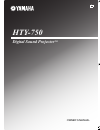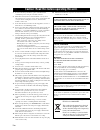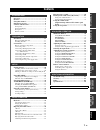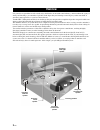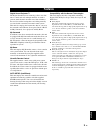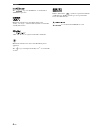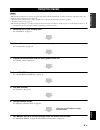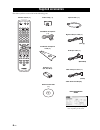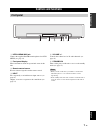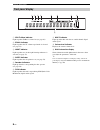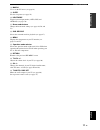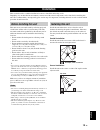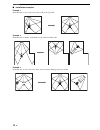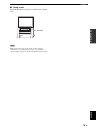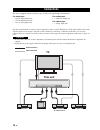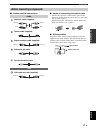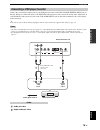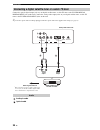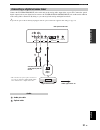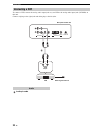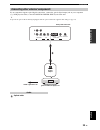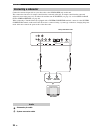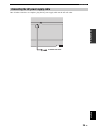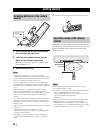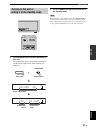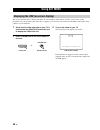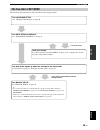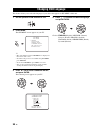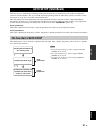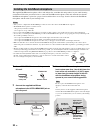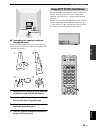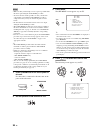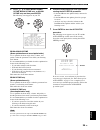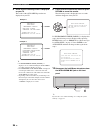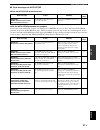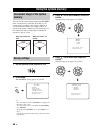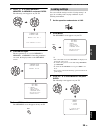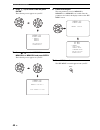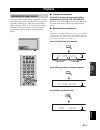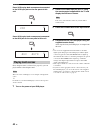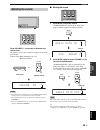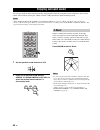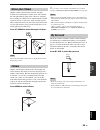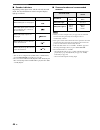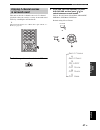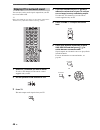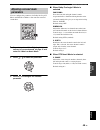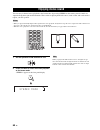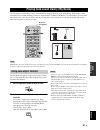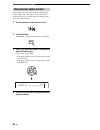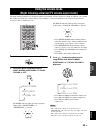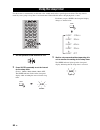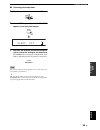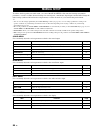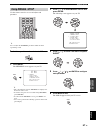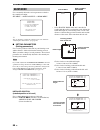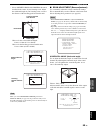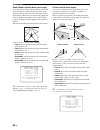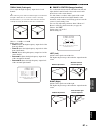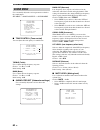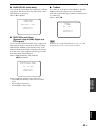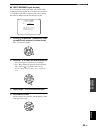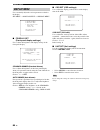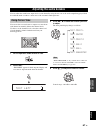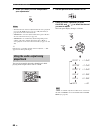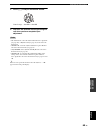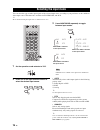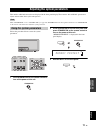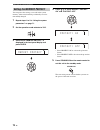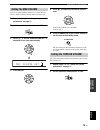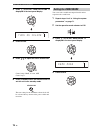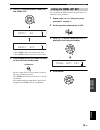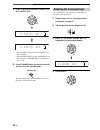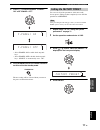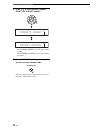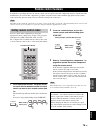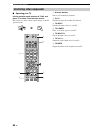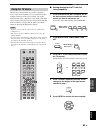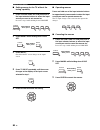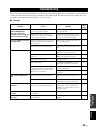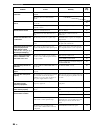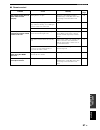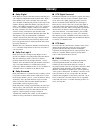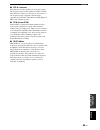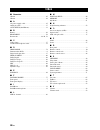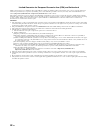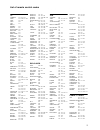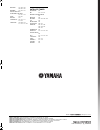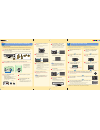- DL manuals
- Yamaha
- Projector
- Digital Sound Projector HTY-750
- Owner's Manual
Yamaha Digital Sound Projector HTY-750 Owner's Manual
YAMAHA ELECTRONICS CORPORATION, USA
6660 ORANGETHORPE AVE., BUENA PARK, CALIF. 90620, U.S.A.
YAMAHA CANADA MUSIC LTD.
135 MILNER AVE., SCARBOROUGH, ONTARIO M1S 3R1, CANADA
YAMAHA ELECTRONIK EUROPA G.m.b.H.
SIEMENSSTR. 22-34, 25462 RELLINGEN BEI HAMBURG, GERMANY
YAMAHA ELECTRONIQUE FRANCE S.A.
RUE AMBROISE CROIZAT BP70 CROISSY-BEAUBOURG 77312 MARNE-LA-VALLEE CEDEX02, FRANCE
YAMAHA ELECTRONICS (UK) LTD.
YAMAHA HOUSE, 200 RICKMANSWORTH ROAD WATFORD, HERTS WD18 7GQ, ENGLAND
YAMAHA SCANDINAVIA A.B.
J A WETTERGRENS GATA 1, BOX 30053, 400 43 VÄSTRA FRÖLUNDA, SWEDEN
YAMAHA MUSIC AUSTRALIA PTY, LTD.
17-33 MARKET ST., SOUTH MELBOURNE, 3205 VIC., AUSTRALIA
© 2007 All rights reserved.
Printed in Malaysia
WM29250
HTY-750
Digital Sound Projector
TM
OWNER’S MANUAL
B
PHILLIPS
763, 764, 765,
766, 767, 768
PIONEER
748, 785, 747
RADIO SHACK749
SCIENTIFIC ATLANTA
752, 753, 754
SONY
756, 757
TOCOM
755
UNIVERSAL
769, 772, 773,
774, 775
VIEWSTAR
764, 766, 776,
777, 778, 779, 782
SATELLITE TUNER
ECHOSTAR
822
GE
837, 838, 839
GENERAL INSTRUMENT
823
HITACHI
824
HUGHES
843, 844, 845, 846
JVC
822
MAGNAVOX
825
PANASONIC
826, 829
PHILLIPS
825, 843, 844,
845, 846, 847,
848, 849
PRIMESTAR
827
PROSCAN
837, 838, 839, 842
RADIO SHACK
828
RCA
837, 838, 839, 842
SAMSUNG
852
SONY
832, 835
TOSHIBA
833, 836
UNIDEN
825
ZENITH
834
00cv_HTY-750_B.fm Page 1 Thursday, September 6, 2007 1:22 PM
Summary of Digital Sound Projector HTY-750
Page 1
Yamaha electronics corporation, usa 6660 orangethorpe ave., buena park, calif. 90620, u.S.A. Yamaha canada music ltd. 135 milner ave., scarborough, ontario m1s 3r1, canada yamaha electronik europa g.M.B.H. Siemensstr. 22-34, 25462 rellingen bei hamburg, germany yamaha electronique france s.A. Rue am...
Page 2
Caution: read this before operating this unit. I en 1 to assure the finest performance, please read this manual carefully. Keep it in a safe place for future reference. 2 install this sound system in a well ventilated, cool, dry, clean place with at least 5 cm (2 in) of space above (or below) this u...
Page 3: Contents
Prep ara tion intr oduction ba s ic op era t io n ad v anc ed opera t ion a dditiona l inf o r m a t io n setup english 1 en overview.................................................................. 2 features ................................................................... 3 using this manual ....
Page 4: Overview
Overview 2 en it is generally accepted that in order to fully enjoy the benefits of surround sound at home, you must endure the agony of wiring and installing a great number of speakers in the hope that your listening room will give you the same kind of surround sound experience as your local movie ...
Page 5: Features
Features 3 en intr oduction english digital sound projector™ the digital sound projector technology allows one slim unit to control and steer multiple channels of sound to generate multi-channel surround sound, thus eliminates the need for satellite loudspeakers and cabling normally associated with ...
Page 6
Features 4 en the “ ” logo and “intellibeam” are trademarks of yamaha corporation. Manufactured under license from dolby laboratories. “dolby”, “pro logic”, and the double-d symbol are trademarks of dolby laboratories. “dts” and “neo:6” are registered trademarks of dts, inc. Manufactured under licen...
Page 7: Using This Manual
Using this manual 5 en intr oduction english • this manual describes how to connect and operate this unit. For details regarding the operation of external components, refer to the supplied owner’s manual for each component. • operations in this manual use keys on the supplied remote control of this ...
Page 8: Supplied Accessories
Supplied accessories 6 en check that you have received all of the following parts. Supplied accessories stereo my sur. My beam sleep inputmode ch level menu return test tv vol volume mute tv input tv mute enter sur. Decode code set 5beam st+3beam 3beam vol mode auto setup macro tv input2 input1 ysp ...
Page 9: Controls and Functions
Controls and functions 7 en intr oduction english 1 intellibeam mic jack connect the supplied intellibeam microphone for auto setup (see page 32). 2 front panel display shows information about the operational status of this unit. 3 remote control sensor receives infrared signals from the remote cont...
Page 10: Front Panel Display
Controls and functions 8 en 1 srs trubass indicator lights up when trubass is turned on (see page 63). 2 equal indicator lights up when the tv volume equal mode is selected (see page 53). 3 night indicator lights up when one of the night listening enhancers is selected (see page 53). 4 sleep indicat...
Page 11: Rear Panel
Controls and functions 9 en intr oduction english 1 vcr audio input jacks connect your vcr via an analog connection (see page 19). 2 tv/stb audio input jacks connect your tv, digital satellite tuner, or cable tv tuner via an analog connection (see pages 18 and 20). 3 subwoofer out jack connect your ...
Page 12: Remote Control
Controls and functions 10 en this section describes the functions of the remote control used to control this unit. Some buttons marked with an asterisk ( * ) share the common functions between the ysp and tv/av operation modes ( n ). Y you can also control other components using the remote control o...
Page 13
Controls and functions 11 en intr oduction english h macro use to set the tv macro (see page 83). I sleep sets the sleep timer (see page 54). J inputmode toggles between input modes (auto, dts, and analog) (see page 70). K beam mode buttons change the beam mode settings (see pages 44, 50, and 51). L...
Page 14
Controls and functions 12 en this section describes the functions of the remote control used to control other components when the tv/av mode is selected with the operation mode selector ( 4 ). 1 numeric buttons enter numbers. 2 cursor buttons / / / , enter use to select dvd menu items. 3 menu displa...
Page 15: Installation
Installation 13 en prep ara tion english this section describes a suitable installation location to install this unit using a rack. Depending on your installation environment, connections with external components can be done before installing this unit. We recommend that you temporarily place and ar...
Page 16
14 en installation ■ installation examples example 1 install this unit as close to the exact center of the wall as possible. Example 2 install this unit so that the sound beams can be reflected off the walls. Example 3 install this unit as close to the exact front of your normal listening position a...
Page 17
15 en installation prep ara tion english ■ using a rack install this unit under your tv in a commercially available rack. Make sure that the rack is large enough to allow adequate ventilation space around this unit (see page 13) and that it is strong enough to support the weight of both this unit an...
Page 18: Connections
Connections 16 en this unit is equipped with the following types of audio/video input/output jacks/terminal: for audio input • 2 optical digital input jacks • 1 coaxial digital input jacks • 2 sets of analog input jacks for audio output • 1 subwoofer output jack for video output • 1 analog output ja...
Page 19: Before Connecting Components
17 en connections prep ara tion english ■ cables used for connections audio pin cable (supplied) optical cable (supplied) digital audio pin cable (supplied) subwoofer pin cable system connector cable osd video pin cable (supplied) ■ notes on connecting the optical cable • pull out the cap before con...
Page 20: Connecting A Tv
18 en connections for audio connection, connect the analog audio output jacks on your tv to the tv/stb audio input jacks on this unit. If your tv has an optical digital output jack, connect the optical digital output jack on your tv to the tv/stb optical digital input jack on this unit. For video co...
Page 21
19 en connections prep ara tion english connect the coaxial digital output jack on your dvd player/recorder to the dvd coaxial digital input jack on this unit. When you connect this unit to your dvd/vcr combo player/recorder, connect the analog audio output jacks on your dvd/vcr combo player/recorde...
Page 22
20 en connections connect the optical digital output jack on your digital satellite tuner or cable tv tuner to the tv/stb optical digital input jack on this unit. Connect the analog audio output jacks on your digital satellite tuner or cable tv tuner to the tv/stb audio input jacks on this unit. Y t...
Page 23
21 en connections prep ara tion english connect the tv/stb audio input jacks on this unit to the analog audio output jacks on your tv. Connect the optical digital output jack on your digital airwave tuner to the tv/stb optical digital input jack on this unit in addition to the analog audio connectio...
Page 24: Connecting A Vcr
22 en connections to connect a vcr, connect the analog audio output jacks on your vcr to the analog audio input jacks (vcr l/r) on this unit. Connect red plugs to the right jacks and white plugs to the left jacks. Audio pin cable connecting a vcr r l vcr tv/stb video tv/stb aux optical coaxial digit...
Page 25
23 en connections prep ara tion english if your component supports optical digital connections, connect the optical digital output jack on your component (e.G., dvd player/recorder) to the aux optical digital input jack on this unit. Y to prevent the optical cable from being unplugged, affix the opt...
Page 26: Connecting A Subwoofer
24 en connections connect the monaural input jack on your subwoofer to the subwoofer jack on this unit. This connection alone does not output sound from the connected subwoofer. To output sound from the connected subwoofer, turn on the power of your subwoofer and then run auto setup (see page 31) or...
Page 27
25 en connections prep ara tion english once all other connections are complete, plug the ac power supply cable into the ac wall outlet. Connecting the ac power supply cable to the ac wall outlet.
Page 28: Getting Started
Getting started 26 en 1 press and hold the mark on the battery cover and then open the cover. 2 insert the two supplied batteries (aa, r6, um-3) into the battery compartment. Make sure you insert the batteries according to the polarity markings (+/–). 3 close the battery cover. • change all of the b...
Page 29: Turning On This Unit Or
Getting started 27 en setup english 1 press standby/on to turn on the power of this unit. The volume level appears in the front panel display, and the current input source and beam mode are displayed. 2 press standby/on again to set this unit to the standby mode. When this unit is in the standby mod...
Page 30: Using Set Menu
Using set menu 28 en this section describes how to display the osd (on-screen display) of this unit on your tv screen and to set the parameters for your listening room. Once this is complete, you can enjoy real surround sound while watching tv in the comfort of your own home. 1 check that the video ...
Page 31: The Flow Chart of Set Menu
Using set menu 29 en setup english the following diagram illustrates the overall flow of the setup procedure. The flow chart of set menu run auto setup (intellibeam). See “auto setup (intellibeam)” on page 31. Look for a remedy. See “error messages for auto setup” on page 37 for a complete list of e...
Page 32: Changing Osd Language
Changing osd language 30 en this feature allows you to select the language of your choice that appears in set menu of this unit. 1 set the operation mode selector to ysp. 2 press menu. The set menu screen appears on your tv. Y • the control buttons used for set menu are displayed at the bottom of th...
Page 33: Auto Setup (Intellibeam)
Auto setup (intellibeam) 31 en setup english this unit creates a sound field by reflecting sound beams on the walls of your listening room and by broadening the cohesion of all the channels. Just as you would arrange the speaker position of other audio systems, you need to set the beam angle to enjo...
Page 34
Auto setup (intellibeam) 32 en the supplied intellibeam microphone collects and analyzes the sound that this unit produces in your actual listening environment. Follow the procedure below to connect the intellibeam microphone to this unit and make sure that the intellibeam microphone is placed in a ...
Page 35
Auto setup (intellibeam) 33 en setup english ■ assembling the supplied cardboard microphone stand you will find three separate parts (one circular part and two longitudinal parts) of the cardboard microphone stand originally put together. 1 disassemble the three parts of the cardboard microphone sta...
Page 36
Auto setup (intellibeam) 34 en • make sure that your listening room is as quiet as possible while this unit is performing the auto setup procedure. • to achieve the best results possible, evacuate yourself from your listening room until the auto setup procedure is completed so that you may not obstr...
Page 37
Auto setup (intellibeam) 35 en setup english 5 press / to select beam+sound optimz, beam optimz only, or sound optimz only and then press enter. The following screen appears on your tv. Beam+sound optimz (beam optimization and sound optimization) use to optimize the beam angle, delay, volume, and qu...
Page 38
Auto setup (intellibeam) 36 en 8 check that the following screen is displayed on your tv. The results of the auto setup procedure are displayed on your tv. Y • if “environment check [failed]” is displayed, we recommend running the auto setup procedure again. For details, see step 9. • if “subwoofer ...
Page 39
Auto setup (intellibeam) 37 en setup english ■ error messages for auto setup before the auto setup procedure starts while the auto setup procedure is in progress if one of the errors listed below except e-1 is displayed, press return. In case you have started the auto setup procedure by pressing aut...
Page 40: Using The System Memory
Using the system memory 38 en you can save the current settings adjusted in set menu in the system memory of this unit. It is handy to save certain settings according to the varying conditions of your listening environment. For example, if there are curtains in the path of sound beams, the effective...
Page 41: Loading Settings
Using the system memory 39 en setup english 5 press / to select memory1, memory2, or memory3 and press enter. The following screen appears on your tv. 6 press enter again. The new parameters are saved as memory1, memory2, or memory3. Once the parameters are saved, the display returns to the set menu...
Page 42
Using the system memory 40 en 4 press / to select load and press enter. The following screen appears on your tv. 5 press / to select memory1, memory2, or memory3 and press enter. The following screen appears on your tv. 6 press enter again. The new parameters saved as memory1, memory2, or memory3 ar...
Page 43: Playback
Playback 41 en ba s ic op era t io n english you can play back sound from the components connected to this unit simply by pressing input on the front panel repeatedly or pressing one of the input selector buttons (stb, vcr, dvd, aux, or tv) on the remote control. The name of the selected input sourc...
Page 44: Playing Back Sources
42 en playback press vcr to play back a component connected to the vcr input jack on the rear panel of this unit. Press aux to play back a component connected to the aux jack on the rear panel of this unit. Once an input source is selected (see page 41), you can play back the selected input source. ...
Page 45: Adjusting The Volume
43 en playback ba s ic op era t io n english press volume +/– to increase or decrease the volume level. The numeric value of the volume level appears in the front panel display. Control range: min (minimum), 01 to 99, max (maximum) • the volume level of all input sources (including multi-channel as ...
Page 46: Enjoying Surround Sound
Enjoying surround sound 44 en you can enjoy multi-channel surround sound by changing the beam mode using the beam mode buttons on the remote control. Select 5 beam, stereo plus 3 beam, 3 beam, or my surround for multi-channel playback. • when angle to wall or corner is set in manual setup (see page ...
Page 47: Stereo Plus 3 Beam
45 en enjoying surround sound ba s ic op era t io n english outputs normal sound from the front left and right channels and sound beams from the center and surround left and right channels. This mode is ideal for watching live recordings on a dvd. Vocals and instrumental sounds can be heard close to...
Page 48
46 en enjoying surround sound ■ decoder indicators depending on the input source and the selected surround mode, the decoder indicators in the front panel display light up as follows: y • you can select an input mode (auto, dts, or analog) by pressing inputmode repeatedly (see page 70). • discs enco...
Page 49: Enjoying 2-Channel Sources
47 en enjoying surround sound ba s ic op era t io n english this unit can decode 2-channel sources for 5.1-channel playback so that you can enjoy a variety of surround sound effects by switching the surround mode. Y the beam mode must be set to 5 beam, stereo plus 3 beam, or 3 beam (see page 44). 1 ...
Page 50
48 en enjoying surround sound you can enjoy analog audio signals output from your tv in real surround sound. Y before performing the steps below, set the volume of this unit to 30. If necessary, adjust the volume level in step 4 below. 1 select the tv channel you want to watch. To select a tv channe...
Page 51: Adjusting Surround Mode
49 en enjoying surround sound ba s ic op era t io n english you can configure the parameters for dolby pro logic ii music and dts neo:6 music to fine-tune the surround sound effect. 1 repeat steps 1 and 2 in “enjoying 2-channel sources in surround sound” on page 47 and select pl ii music or neo:6 mu...
Page 52: Enjoying Stereo Sound
Enjoying stereo sound 50 en you can enjoy 2-channel stereo playback as the beam modes by pressing stereo on the remote control. Sounds are output from the front right and left channels. This is ideal for playing back hi-fi sources, such as cds, and can be used to replace your tv speakers. • when you...
Page 53: Using Auto-Adjust Function
Playing back sound clearly (my beam) 51 en ba s ic op era t io n english you can improve listenability in a noisy environment by changing the beam mode to my beam, which outputs sound beams directly toward the listening position in a single channel. In addition, my beam is also ideal when you do not...
Page 54
52 en playing back sound clearly (my beam) you can adjust the beam angle manually while playing back an input source. This function is also ideal if the listening position is out of the operation guarantee range of the auto-adjust function. 1 set the operation mode selector to ysp. 2 press my beam. ...
Page 55: Using The Volume Mode
Using the volume mode (night listening enhancer/tv volume equal mode) 53 en ba s ic op era t io n english the night listening enhancers are designed to improve listenability at lower volumes or at night. In addition, you can limit the volume level of the tv so that it will not vary suddenly to a gre...
Page 56: Using The Sleep Timer
Using the sleep timer 54 en use this feature to automatically set this unit to the standby mode after a specified period of time. The sleep timer is useful if you are going to sleep after a certain amount of time while this unit is still playing back a source. 1 set the operation mode selector to ys...
Page 57
55 en using the sleep timer ba s ic op era t io n english ■ canceling the sleep timer 1 set the operation mode selector to ysp. 2 press sleep repeatedly until “sleep off” appears in the front panel display. 3 wait for a few seconds without operating this unit to confirm the setting for the sleep tim...
Page 58: Manual Setup
Manual setup 56 en to achieve the best quality surround sound, you can use manual setup to fine-tune the listening environment parameters, as well as to make advanced settings for sound signals, sound beams, digital input, and the osd. Change the initial settings (indicated in bold under each parame...
Page 59: Using Manual Setup
57 en manual setup ad v anc ed opera t ion english use the remote control to access and adjust each parameter. Y you can adjust the set menu parameters while the unit is reproducing sound. 1 set the operation mode selector to ysp. 2 press menu. The set menu screen appears on your tv. Y • the control...
Page 60: Beam Menu
58 en manual setup use to manually adjust the various parameters related to the sound beam output. Set menu → manual setup → beam menu y you can adjust the sound beam output level of each channel in “adjusting the audio balance” (see page 67). ■ setting parameters (setting parameters) use to set the...
Page 61
59 en manual setup ad v anc ed opera t ion english • select angle to wall or corner if this unit is installed in the corner of your listening room. Adjust the width and length of your listening room as well as the distance of the listening position from this unit. Choices for the room width and leng...
Page 62
60 en manual setup beam travel length (beam travel length) a certain amount of delay must be applied to the sound from each channel so that all sounds can arrive at the listening position at the same time. This menu sets the distance that sound beams travel after being output and reflected off the w...
Page 63
61 en manual setup ad v anc ed opera t ion english treble gain (treble gain) use to adjust the high-frequency output level of each channel. Y if the reflection points of the front left and right or surround left and right sound beams are on curtain or other acoustically absorbent surfaces, you can a...
Page 64: Sound Menu
62 en manual setup use to manually adjust the various parameters related to the sound output. Set menu → manual setup → sound menu ■ tone control (tone control) you can adjust the tonal quality of sound beams. Treble (treble) use to adjust the high-frequency response. Choices: –12 db to +12 db initi...
Page 65
63 en manual setup ad v anc ed opera t ion english ■ audio delay (audio delay) use to delay the sound output and synchronize it with the video image. This may be necessary when using certain lcd monitors or projectors. Choices: 0 to 160 msec ■ dd/dts dynamic range (dynamic range of dolby digital and...
Page 66: Input Menu
64 en manual setup use to manually adjust the various parameters related to the audio and video input. Set menu → manual setup → input menu ■ input mode (input mode) use to designate the input mode for the input sources connected to the digital input jacks when you turn on the power of this unit. Fo...
Page 67
65 en manual setup ad v anc ed opera t ion english ■ input rename (input rename) use to change the name of the input source in the osd and the front panel display. Press an input selector button (e.G., dvd) to select the component you want to change the name for and perform the following procedure. ...
Page 68: Display Menu
66 en manual setup use to manually adjust the various parameters related to the display. Set menu → manual setup → display menu ■ f.Display set (front panel display settings) use to adjust the brightness and display settings of the front panel display. Standard dimmer (standard dimmer) use to adjust...
Page 69: Adjusting The Audio Balance
Adjusting the audio balance 67 en ad v anc ed opera t ion english you can adjust the sound beam output level of each channel by using the test tone or the audio output being played back in each beam mode to achieve a more true-to-life surround sound experience. You can use the test tone feature to o...
Page 70: Using The Audio Output Being
68 en adjusting the audio balance 5 press test when you have completed all your adjustments. • all channel levels cannot be adjusted when the stereo playback (see page 50), my beam (see page 51), or my surround (see page 45) is selected as the beam mode. • “front l/r” cannot be adjusted when stereo ...
Page 71
69 en adjusting the audio balance ad v anc ed opera t ion english 3 press / to adjust the channel volume. Control range: –10.0 db to +10.0 db 4 wait for a few seconds without operating this unit when you have completed your adjustment. • all channel levels cannot be adjusted when the stereo playback...
Page 72: Selecting The Input Mode
Selecting the input mode 70 en you can select the type of audio input signals of the selected input source according to your preference or the conditions of the input source. This function is available for tv/stb, dvd, and aux. Y we recommend setting the input mode to auto in most cases. 1 set the o...
Page 73: Using The System Parameters
Adjusting the system parameters 71 en ad v anc ed opera t ion english this unit has additional menus that are displayed in the front panel display. These menus offer additional operations to adjust and customize the way this unit operates. When “f.Panel key” is set to “f.Panel: off” (see page 76), s...
Page 74: Setting The Memory Protect
72 en adjusting the system parameters you can protect the settings you saved in the system memory of this unit from being accidentally erased or unwantedly changed. 1 repeat steps 1 to 3 in “using the system parameters” on page 71. 2 set the operation mode selector to ysp. 3 confirm that “memory pro...
Page 75: Setting The Max Volume
73 en adjusting the system parameters ad v anc ed opera t ion english you can set the maximum volume level so that this unit will not output sound beyond the limited volume level. 1 repeat steps 1 to 3 in “using the system parameters” on page 71. 2 set the operation mode selector to ysp. “ 3 press /...
Page 76: Setting The Demo Mode
74 en adjusting the system parameters 3 press / so that “turn on volume” is displayed in the front panel display. 4 press enter. 5 press / to adjust the initial volume level. Control range: max, 99 to 01, off control step: 1 6 press standby/on on the remote control to set this unit to the standby mo...
Page 77: Setting The Panel Inp. Key
75 en adjusting the system parameters ad v anc ed opera t ion english 5 press / to switch between “demo: on” and “demo: off”. • select demo: on to activate the demo mode. • select demo: off to deactivate the demo mode. 6 press standby/on on the remote control to set this unit to the standby mode. Th...
Page 78
76 en adjusting the system parameters 5 press / to switch between “p.Input: on” and “p.Input: off”. • select p.Input: on to enable the input key on the front panel. • select p.Input: off to disable the input key on the front panel. “f.Panel key” is automatically set to “on”. 6 press standby/on on th...
Page 79: Setting The Factory Preset
77 en adjusting the system parameters ad v anc ed opera t ion english 5 press / to switch between “f.Panel: on” and “f.Panel: off”. • select f.Panel: on to enable the front panel keys. • select f.Panel: off to disable the front panel keys. “p.Input” is automatically set to “on”. 6 press standby/on o...
Page 80
78 en adjusting the system parameters 5 press / to switch between “preset: reset” and “preset: cancel”. • select preset: reset to reset all of the current settings. • select preset: cancel to cancel the resetting procedure. 6 press standby/on on the remote control to set this unit to the standby mod...
Page 81: Remote Control Features
Remote control features 79 en ad v anc ed opera t ion english in addition to controlling this unit, the remote control can also operate other av components made by yamaha and other manufacturers. To control other components, you must set up the remote control with the appropriate remote control code...
Page 82: Controlling Other Components
80 en remote control features ■ operating your tv set the operation mode selector to tv/av, and press tv to select tv as the input source. The control area of the remote control changes to the tv operation mode. 1 numeric buttons selects a tv channel for playback. 2 ch +/– switches between the avail...
Page 83
81 en remote control features ad v anc ed opera t ion english ■ operating your dvd player/recorder set the operation mode selector to tv/av and press dvd to select dvd as the input source. The control area of the remote control changes to the dvd operation mode. 1 numeric buttons enter numeric digit...
Page 84
82 en remote control features ■ operating your vcr set the operation mode selector to tv/av and press vcr to select vcr as the input source. The control area of the remote control changes to the vcr operation mode. 1 numeric buttons enter numeric digits. 2 ch +/– switches between the available vcr c...
Page 85: Using The Tv Macro
83 en remote control features ad v anc ed opera t ion english the tv macro feature makes it possible to perform a series of operations with the press of a single button. For example, when you want to play a dvd, you would normally turn on the component, select dvd as the input source, and press the ...
Page 86
84 en remote control features ■ setting macros for the tv without the tuning capability 1 press and hold code set and press one of the input selector buttons to select the input source you want to set macros for. Proceed to step 2 while holding down code set. 2 press macro while holding down code se...
Page 87: Troubleshooting
Troubleshooting 85 en a dditiona l inf o r m a t io n english refer to the chart below when this unit does not function properly. If the problem you are experiencing is not listed below or if the instruction below does not help, set this unit to the standby mode, disconnect the ac power supply cable...
Page 88
86 en troubleshooting problem cause remedy see page no sound from the subwoofer. Bass out in subwoofer set is set to front. Select swfr. 62 the source does not contain low bass signals. Distorted or too little bass sound. Cross over in subwoofer set is set incorrectly. Set cross over correctly. 62 o...
Page 89
87 en troubleshooting a dditiona l inf o r m a t io n english ■ remote control problem cause remedy see page the remote control does not work and/or function properly. Wrong distance or angle. The remote control functions within a maximum range of 6 m (20 ft) and no more than 30 degrees off-axis fro...
Page 90: Glossary
Glossary 88 en ■ dolby digital dolby digital is a digital surround sound system that gives you completely independent multi-channel audio. With 3 front channels (left, center, and right) and 2 surround stereo channels, dolby digital provides 5 full-range audio channels. With an additional channel es...
Page 91
89 en glossary a dditiona l inf o r m a t io n english ■ lfe 0.1-channel this channel is for the reproduction of low bass signals. The frequency range for this channel is 20 hz to 120 hz. This channel is counted as 0.1 because it only enforces a low-frequency range compared to the full-range reprodu...
Page 92: Index
90 en ■ numerics 3 beam ............................................................................ 45 5 beam ............................................................................ 44 ■ a ac power supply cable ................................................... 25 audio pin cable................
Page 93: Specifications
Specifications 91 en a dditiona l inf o r m a t io n english amp section • maximum output power (jeita) ................................................. 2 w (1 khz, 10% thd, 4 Ω ) × 16 15 w (100 hz, 10% thd, 4 Ω ) × 2 speaker section • driver small dia. Speakers ................... 2.8 cm (1-3/32 i...
Page 94
92 en limited guarantee for european economic area (eea) and switzerland thank you for having chosen a yamaha product. In the unlikely event that your yamaha product needs guarantee service, please contact the dealer from whom it was purchased. If you experience any difficulty, please contact yamaha...
Page 95
I list of remote control codes tv admiral 292, 293, 216 aiwa 294, 276, 283, 284 akai 295, 296 alba 296 aoc 297 bell & howell 292 bestar 298 blaupunkt 229, 222 blue sky 298 brandt 223 broc sonic 297 bush 296 byd:sign 201, 202 clatronic 298 craig 224 croslex 225, 298 curtis mathis 297, 226 daewoo 297,...
Page 96: Hty-750
Yamaha electronics corporation, usa 6660 orangethorpe ave., buena park, calif. 90620, u.S.A. Yamaha canada music ltd. 135 milner ave., scarborough, ontario m1s 3r1, canada yamaha electronik europa g.M.B.H. Siemensstr. 22-34, 25462 rellingen bei hamburg, germany yamaha electronique france s.A. Rue am...
Page 97
Connecting external components such as a tv or dvd player to this unit. Connect your tv or dvd player to this unit using appropriate cables as shown below. After all connections are complete, plug the power supply cable into the ac wall outlet. For further information on connecting other components,...
Page 98
Press enter to start the auto setup procedure, and then leave the room within 10 seconds. The following screen appears on the tv. Leave the room within 10 seconds before the auto setup procedure starts. The setup screen automatically changes during the auto setup procedure. When the auto setup proce...