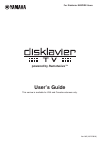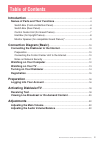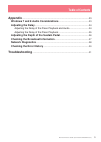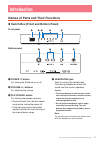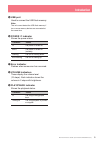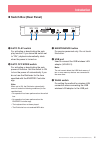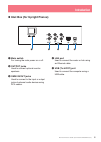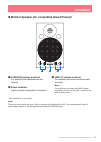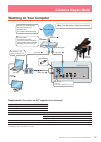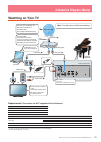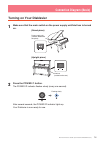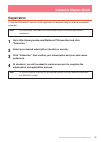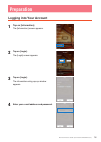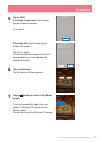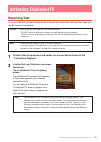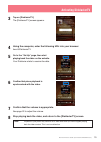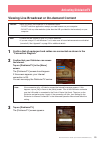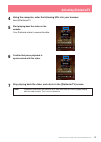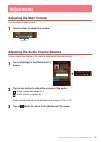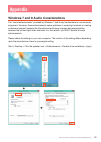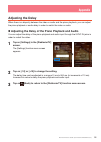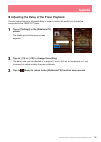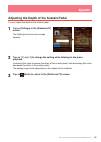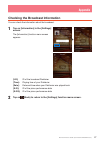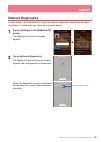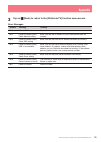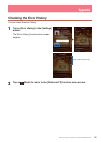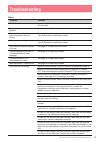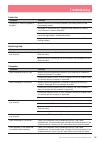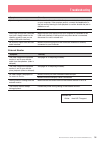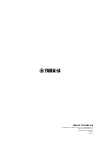- DL manuals
- Yamaha
- Musical Instrument
- DISKLAVIER ENSPIRE
- User Manual
Yamaha DISKLAVIER ENSPIRE User Manual
Summary of DISKLAVIER ENSPIRE
Page 1
Ver.1.05 (16/12/2016) user’s guide this service is available for usa and canada customers only. Powered by remotelive™ for disklavier enspire users.
Page 2: Table of Contents
2 disklaviertv user’s guide (for disklavier enspire users) table of contents introduction .........................................................................................................4 names of parts and their functions ...........................................................4 switch ...
Page 3: Table of Contents
3 disklaviertv user’s guide (for disklavier enspire users) table of contents appendix ..............................................................................................................23 windows 7 and 8 audio considerations ..................................................23 adjusting t...
Page 4: Introduction
4 disklaviertv user’s guide (for disklavier enspire users) introduction names of parts and their functions switch box (front and bottom panel) 1 power p button for turning the disklavier on or off. 2 volume +/– buttons for adjusting the volume. 3 play/pause button for starting and pauses playback. •...
Page 5: Introduction
5 disklaviertv user’s guide (for disklavier enspire users) introduction 5 usb port used to connect the usb flash memory. Note: the unit cannot detect the usb flash memory if two or more memory devices are connected at the same time. 6 power p indicator shows the power status. Condition status lit th...
Page 6: Introduction
6 disklaviertv user’s guide (for disklavier enspire users) introduction switch box (rear panel) 1 auto play switch for activating or deactivating the auto play function. If you leave the switch set to “on,” playback automatically starts when the power is turned on. 2 auto off mode switch for activat...
Page 7: Introduction
7 disklaviertv user’s guide (for disklavier enspire users) introduction control center unit (for grand pianos) 1 usb (to device) port used to connect the usb flash memory. Note: the unit cannot detect the usb flash memory if two or more memory devices are connected at the same time. 2 lan port used ...
Page 8: Introduction
8 disklaviertv user’s guide (for disklavier enspire users) introduction inlet box (for upright pianos) 1 main switch for turning the main power on or off. 2 output jacks used to connect optional monitor speakers. 3 omni in/out jacks used to connect to the input or output jacks of external audio devi...
Page 9: Introduction
9 disklaviertv user’s guide (for disklavier enspire users) introduction monitor speaker (for compatible grand pianos)* 1 low/high volume controls for adjusting the bass/treble sound volume. 2 power indicator lights up while the speaker is turned on. 3 line 1/2 volume controls for adjusting the sound...
Page 10: Connection Diagram (Basic)
10 disklaviertv user’s guide (for disklavier enspire users) connection diagram (basic) connecting the disklavier to the internet you can connect the disklavier to a full-time online internet connection (adsl, optical fiber, cable internet, etc.) via a router or a modem equipped with a router. Prepar...
Page 11: Connection Diagram (Basic)
11 disklaviertv user’s guide (for disklavier enspire users) connection diagram (basic) for further information on the internet connection (only wired lan connection is supported), visit the yamaha disklavier website: http://services.Music.Yamaha.Com/radio/ notes on network security the disklavier en...
Page 12: Connection Diagram (Basic)
12 disklaviertv user’s guide (for disklavier enspire users) connection diagram (basic) watching on your computer to check your bandwidth, visit http://www.Speedtest.Net recommended: over 4 mbps (download speed) disklavier enspire control center unit switching hub computer internet / lan lan cable ( ...
Page 13: Connection Diagram (Basic)
13 disklaviertv user’s guide (for disklavier enspire users) connection diagram (basic) watching on your tv audio out control center unit upper: white lower: red connect the cable firmly to the jack to check your bandwidth, visit http://www.Speedtest.Net recommended: over 4 mbps (download speed) disk...
Page 14: Connection Diagram (Basic)
14 disklaviertv user’s guide (for disklavier enspire users) connection diagram (basic) turning on your disklavier 1 make sure that the main switch on the power supply unit/inlet box is turned on. On off mains power supply unit (located underneath the piano) (grand piano) (upright piano) inlet box (l...
Page 15: Connection Diagram (Basic)
15 disklaviertv user’s guide (for disklavier enspire users) connection diagram (basic) registration to use the disklaviertv service, initial registration is required using an internet-connected computer. Note: if you are already subscribed to the disklavierradio service, the following procedure is u...
Page 16: Preparation
16 disklaviertv user’s guide (for disklavier enspire users) preparation logging into your account 1 tap on [information]. The [information] screen appears. 2 tap on [login]. The [login] screen appears. 3 tap on [login]. The information entry pop-up window appears. 4 enter your e-mail address and pas...
Page 17: Preparation
17 disklaviertv user’s guide (for disklavier enspire users) preparation 5 tap on [ok]. If the login is successful, the following pop-up window will appear. Go to step 6. If the login fails, the following pop-up window will appear. Tap on [try again]. Go back to step 4 and make sure that you have ent...
Page 18: Receiving Test
18 disklaviertv user’s guide (for disklavier enspire users) receiving test you can verify that you are properly set up to receive a broadcast by viewing a test video that can be found on the website. Caution: • while you enjoy live broadcast or on-demand content: - do not use other applications exce...
Page 19: Activating Disklaviertv
19 disklaviertv user’s guide (for disklavier enspire users) activating disklaviertv 3 tap on [disklaviertv]. The [disklaviertv] screen appears. 4 using the computer, enter the following url into your browser: 4wrd.It/disklaviertv 5 go to the “set up” page, then start playing back the video on the we...
Page 20: Activating Disklaviertv
20 disklaviertv user’s guide (for disklavier enspire users) activating disklaviertv viewing live broadcast or on-demand content caution: • while you enjoy live broadcast or on-demand content: - do not use other applications except your web browser on your computer. - do not visit any other websites ...
Page 21: Activating Disklaviertv
21 disklaviertv user’s guide (for disklavier enspire users) activating disklaviertv 4 using the computer, enter the following url into your browser: 4wrd.It/disklaviertv 5 start playing back the video on the website. Your disklavier starts to receive the data. 6 confirm that piano playback is synchr...
Page 22: Adjustments
22 disklaviertv user’s guide (for disklavier enspire users) adjustments adjusting the main volume you can adjust overall volume. 1 use the slider to adjust the volume. Volume bar adjusting the audio volume balance you can adjust the volume of the audio in balance with the piano sound. 1 tap on [sett...
Page 23: Appendix
23 disklaviertv user’s guide (for disklavier enspire users) windows 7 and 8 audio considerations the “sound enhancements” provided by windows 7 and 8 may be desirable for normal audio enjoyment. However, these enhancements cause problems in receiving broadcast or viewing on-demand content, because t...
Page 24: Appendix
24 disklaviertv user’s guide (for disklavier enspire users) appendix adjusting the delay when there is a disparity between the video or audio and the piano playback, you can adjust the piano playback or audio delay in order to match the video or audio. Adjusting the delay of the piano playback and a...
Page 25: Appendix
25 disklaviertv user’s guide (for disklavier enspire users) appendix adjusting the delay of the piano playback you can adjust the piano playback delay in order to match the audio from the device connected to the omni out jacks. 1 tap on [settings] in the [disklaviertv] screen. The [settings] functio...
Page 26: Appendix
26 disklaviertv user’s guide (for disklavier enspire users) appendix adjusting the depth of the sustain pedal you can adjust the depth of the sustain pedal. 1 tap on [settings] in the [disklaviertv] screen. The [settings] function menu screen appears. 2 tap on [-1] or [+1] to change the setting whil...
Page 27: Appendix
27 disklaviertv user’s guide (for disklavier enspire users) appendix checking the broadcast information you can check the information about the broadcast. 1 tap on [information] in the [settings] screen. The [information] function menu screen appears. [i-id]: id of the broadcast disklavier [time]: p...
Page 28: Appendix
28 disklaviertv user’s guide (for disklavier enspire users) appendix network diagnostics in some cases, it may be necessary to perform network diagnostics to determine the cause of problems. In these instances, follow the procedure below: 1 tap on [settings] in the [disklaviertv] screen. The [settin...
Page 29: Appendix
29 disklaviertv user’s guide (for disklavier enspire users) appendix 3 tap on (back) to return to the [disklaviertv] function menu screen. Error messages number message remedy 0000 network ok. No problem. 2012 failed to connect.(2012) check network setting. Make sure that the ip address of your disk...
Page 30: Appendix
30 disklaviertv user’s guide (for disklavier enspire users) appendix checking the error history you can check the error history. 1 tap on [error history] in the [settings] screen. The [error history] function menu screen appears. 2 tap on (back) to return to the [disklaviertv] function menu screen. ...
Page 31: Troubleshooting
31 disklaviertv user’s guide (for disklavier enspire users) troubleshooting piano symptom remedy the disklavier does not turn on. Make sure that the ac power cable is securely connected to a suitable ac wall outlet. Some notes drop out during playback. Contact your local yamaha customer service. No ...
Page 32: Troubleshooting
32 disklaviertv user’s guide (for disklavier enspire users) troubleshooting controller symptom remedy “disklaviertv” does not appear in the menu. Make sure that your disklavier firmware is the latest version on the [information] screen. See page 15 and register as a yamaha online member by creating ...
Page 33: Troubleshooting
33 disklaviertv user’s guide (for disklavier enspire users) troubleshooting speakers symptom remedy the audio from the speakers is not in sync with the video (audio is delayed). See page 25 on adjusting the delay. Check the audio delay specifications of the speakers. The audio from the speakers is n...
Page 34: Troubleshooting
34 disklaviertv user’s guide (for disklavier enspire users) troubleshooting symptom remedy speaker output is unstable. Make sure that the audio cable is firmly connected to the audio input jack on your computer. If the symptom persists, connect the headphones to the jack and try listening to audio p...
Page 35
10-1 nakazawa-cho, naka-ku, hamamatsu, 430-8650 japan manual development group © 2013 yamaha corporation mw-a0 dec-16.