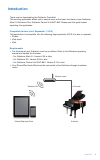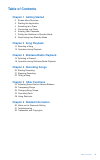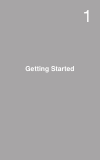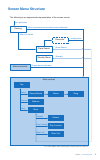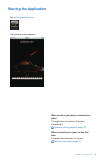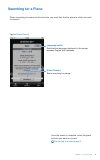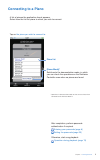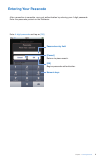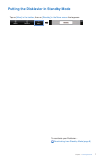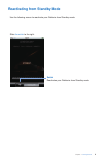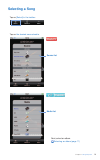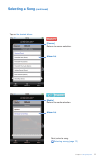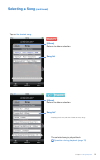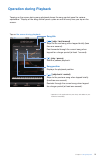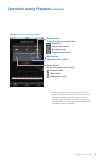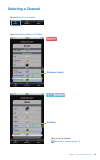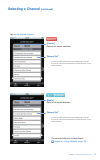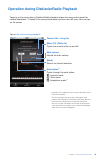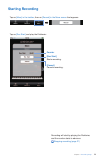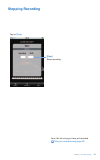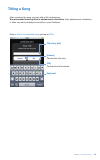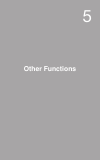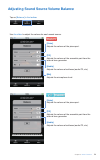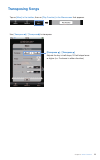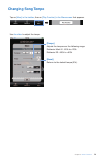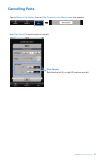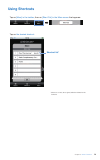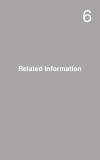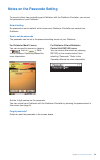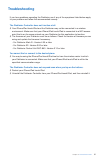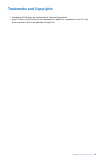- DL manuals
- Yamaha
- Musical Instrument
- disklavier MX-100A
- User Manual
Yamaha disklavier MX-100A User Manual
Summary of disklavier MX-100A
Page 1
Application for iphone/ipod touch/ipad disklavier controller user’s guide disklavier mark iv series disklavier e3 disklavier control unit dkc-850 english.
Page 2: Introduction
Ii introduction introduction thank you for downloading the disklavier controller! This exciting application allows you to control many of the basic functions of your disklavier mark iv, disklavier e3 or disklavier control unit dkc-850. Please read this guide before operating this application. Compat...
Page 3: Table of Contents
Iii table of contents table of contents chapter 1 getting started 2 screen menu structure 3 starting the application 4 searching for a piano 5 connecting to a piano 6 entering your passcode 7 putting the disklavier in standby mode 8 reactivating from standby mode chapter 2 song playback 10 selecting...
Page 4: Getting Started
1 introduction 1 getting started.
Page 5: Screen Menu Structure
2 chapter 1 getting started screen menu structure the following is an approximate representation of the screen menus. Opening passcode* piano search standby mode main (horizontal) start application when first started authentication [piano search] [standby] change device orientation when a connection...
Page 6: Starting The Application
3 chapter 1 getting started starting the application tap on the application icon . The opening screen appears. When you have previously connected to a piano: the application connects to that piano automatically. Operation during playback (page 13) when connecting to a piano for the first time: the a...
Page 7: Searching For A Piano
4 chapter 1 getting started searching for a piano when connecting to a piano for the first time, you must first find the piano to which you want to connect. Tap on [piano search] . Language switch switches the language displayed in this screen between english and japanese. [piano search] starts sear...
Page 8: Connecting to A Piano
5 chapter 1 getting started connecting to a piano a list of pianos the application found appears. Select from the list the piano to which you wish to connect. Tap on the piano you wish to connect to . Piano list [demo mode]* switches to the demonstration mode, in which you can check the operations o...
Page 9: Entering Your Passcode
6 chapter 1 getting started entering your passcode after connection is complete, carry out authentication by entering your 4-digit passcode. Enter the passcode you set on the disklavier. Enter 4-digit passcode and tap on [ok] . Passcode entry field [cancel] returns to piano search. [ok] begins passc...
Page 10
7 chapter 1 getting started putting the disklavier in standby mode tap on [more] in the toolbar , then on [standby] in the more screen that appears. To reactivate your disklavier… reactivating from standby mode (page 8).
Page 11
8 chapter 1 getting started reactivating from standby mode use the following screen to reactivate your disklavier from standby mode. Slide the switch to the right. Switch reactivates your disklavier from standby mode..
Page 12: Song Playback
9 introduction 2 song playback.
Page 13: Selecting A Song
10 chapter 2 song playback selecting a song tap on [select] in the toolbar . Tap on the desired source/media . Source list media list next, select an album. Selecting an album (page 11).
Page 14: Selecting A Song
11 chapter 2 song playback selecting a song (continued) tap on the desired album . [source] returns to source selection. Album list [media] returns to media selection. Album list next, select a song. Selecting a song (page 12).
Page 15: Selecting A Song
12 chapter 2 song playback selecting a song (continued) tap on the desired song . [album] returns to album selection. Song list [album] returns to album selection. Song list* * displaying the list may take time if there are many songs. The selected song is played back. Operation during playback (pag...
Page 16: Operation During Playback
13 chapter 2 song playback operation during playback tapping on the screen during song playback shows the song control panel for various operations.* display of the song control panel cycles on and off every time you tap on the screen. Tap on the screen during playback . [ ] (skip / fast forward) sk...
Page 17: Operation During Playback
14 chapter 2 song playback operation during playback (continued) tap on the screen during playback . Repeat mode cycles through the repeat mode. : repeat off : single repeat mode : all repeat mode : random repeat mode main volume adjusts the main volume. Quiet status* 1 cycles through the quiet stat...
Page 18: Disklavierradio
15 introduction 3 disklavierradio playback.
Page 19: Selecting A Channel
16 chapter 3 disklavierradio playback selecting a channel tap on [select] in the toolbar . Tap on [disklavierradio] or [d-radio] . [disklavier radio] [d-radio] next, select a channel. Selecting a channel (page 17).
Page 20: Selecting A Channel
17 chapter 3 disklavierradio playback selecting a channel (continued) tap on the desired channel . [source] returns to source selection. Channel list* * to select channels other than the two complimentary channels, you must first log into the internet direct connection (idc) service on the disklavie...
Page 21
18 chapter 3 disklavierradio playback operation during disklavierradio playback tapping on the screen during disklavierradio playback shows the song control panel for various operations.* 1 display of the song control panel cycles on and off every time you tap on the screen. Tap on the screen during...
Page 22: Recording Songs
19 introduction 4 recording songs.
Page 23: Starting Recording
20 chapter 4 recording songs starting recording tap on [more] in the toolbar , then on [record] in the more screen that appears. Tap on [rec start] and play the disklavier. Counter [rec start] starts recording. [cancel] cancels recording. Recording will start by playing the disklavier, and the count...
Page 24: Stopping Recording
21 chapter 4 recording songs stopping recording tap on [stop] . [stop] stops recording. Next, title the song you have just recorded. Titling the recorded song (page 22).
Page 25: Titling A Song
22 chapter 4 recording songs titling a song after recording the song, you can add a title to that song. We recommend entering titles in alphanumeric characters. Non-alphanumeric characters in titles may not be displayed correctly on your disklavier. Enter a title to the recorded song and tap on [ok]...
Page 26: Other Functions
23 introduction 5 other functions.
Page 27
24 chapter 5 other functions adjusting sound source volume balance tap on [balance] in the toolbar . Use the slider to adjust the volume for each sound source. [voice] adjusts the volume of the piano part. [tg] adjusts the volume of the ensemble part from the internal tone generator. [audio] adjusts...
Page 28: Transposing Songs
25 chapter 5 other functions transposing songs tap on [more] in the toolbar , then on [play function] in the more screen that appears. Use [transpose ] / [transpose ] to transpose. [transpose ] / [transpose ] adjusts the key in half steps, 24 half-steps lower or higher (i.E. 2 octaves in either dire...
Page 29: Changing Song Tempo
26 chapter 5 other functions changing song tempo tap on [more] in the toolbar , then on [play function] in the more screen that appears. Use the slider to adjust the tempo. [tempo] adjusts the tempo over the following range: disklavier mark iv: -50% to +20% disklavier e3: -50% to +50% [reset] return...
Page 30: Cancelling Parts
27 chapter 5 other functions cancelling parts tap on [more] in the toolbar , then on [play function] in the more screen that appears. Use [part cancel] to switch parts on and off. [part cancel] switches the left (l) or right (r) parts on and off..
Page 31: Using Shortcuts
28 chapter 5 other functions using shortcuts tap on [more] in the toolbar , then on [short cut] in the more screen that appears. Tap on the desired shortcut . Shortcut list* * shortcuts can only be assigned, edited or deleted on the disklavier..
Page 32: Related Information
29 introduction 6 related information.
Page 33
30 chapter 6 related information notes on the passcode setting to prevent others from controlling your disklavier with the disklavier controller, you can set the passcode on your disklavier. Default setting no passcode is set as default, which means any disklavier controller can control your disklav...
Page 34: Troubleshooting
31 chapter 6 related information troubleshooting if you have problems operating the disklavier, see if any of the symptoms listed below apply to your problem and follow the recommended remedy. The disklavier controller does not function at all. ♫ your iphone/ipod touch/ipad and the disklavier may no...
Page 35: Trademarks and Copyrights
32 chapter 6 related information trademarks and copyrights • yamaha and disklavier are trademarks of yamaha corporation. • apple, iphone, and ipod touch are trademarks of apple inc., registered in the u.S. And other countries. Ipad is a trademark of apple inc..
Page 36
Copyright © 2011 by yamaha corporation p.O.Box 1, hamamatsu, 430-8650 japan jul-11.