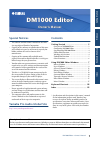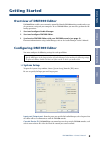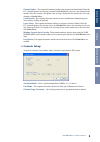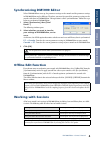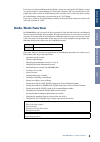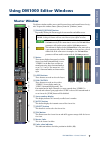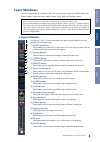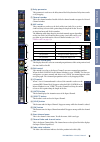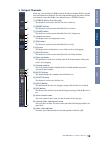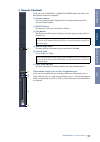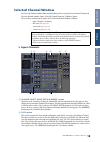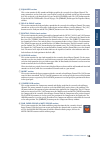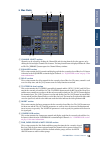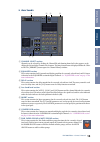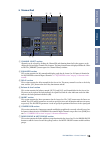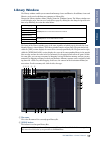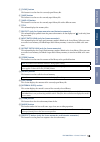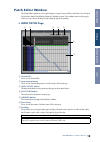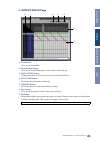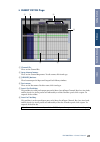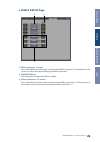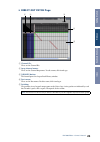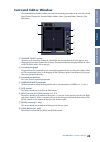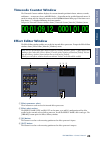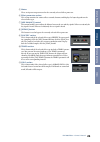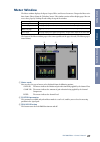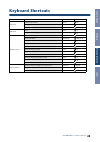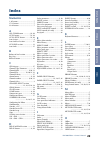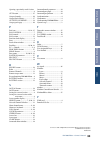Yamaha DM1000 Version 2 Manual
1
DM1000 Editor—Owner’s Manual
Special Notices
•
The software and this owner’s manual are the exclu-
sive copyrights of Yamaha Corporation.
•
Copying of the software or reproduction of this man-
ual in whole or in part by any means is expressly for-
bidden without the written consent of the
manufacturer.
•
Copying of the commercially available music
sequence data and/or digital audio files is strictly pro-
hibited except for your personal use.
•
Yamaha makes no representations or warranties with
regard to the use of the software and documentation
and cannot be held responsible for the results of the
use of this manual and the software.
•
This disc is a CD-ROM. Do not attempt to play the
disc on an audio CD player. Doing so may result in
irreparable damage to your audio CD player.
•
The screen displays as illustrated in this owner’s man-
ual are for instructional purposes, and may appear
somewhat different from the screens which appear on
your computer.
•
Future upgrades of application and system software
and any changes in specifications and functions will
be announced separately.
•
The company names and product names in this
Owner’s Manual are the trademarks or registered
trademarks of their respective companies.
Yamaha Pro Audio Global Site
http://www.yamahaproaudio.com/
Contents
Getting Started ......................................... 2
Overview of DM1000 Editor ................................ 2
Configuring DM1000 Editor ................................ 2
Synchronizing DM1000 Editor ............................ 4
Offline Edit Function ............................................ 4
Working with Sessions ......................................... 4
Undo/Redo Function ........................................... 5
Other Functions .................................................... 6
Using DM1000 Editor Windows ............... 7
Master Window .................................................... 7
Layer Windows ..................................................... 8
Selected Channel Window ................................. 12
Library Window .................................................. 17
Patch Editor Window ......................................... 19
Surround Editor Window .................................. 24
Timecode Counter Window .............................. 25
Effect Editor Window ......................................... 25
Meter Window .................................................... 27
Keyboard Shortcuts ................................ 28
Index ....................................................... 29
* Specifications and descriptions in this owner ’s manual
are for information purposes only. Yamaha Corp.
reserves the right to change or modify products or
specifications at any time without prior notice. Since
specifications, equipment or options may not be the
same in every locale, please check with your Yamaha
dealer.
Owner’s Manual
Owner’s Manual
DM1000 Editor
DM1000 Editor
DM1000 Editor
Owner’s Manual
Description of menus and buttons
In the event that menu and button names on a Windows system are different from those on a Macintosh, this manual
uses the Windows menu and button names followed by the Macintosh menu and button names in parentheses.