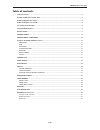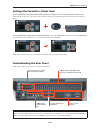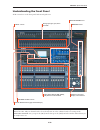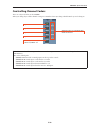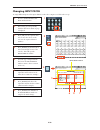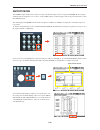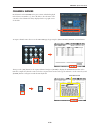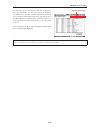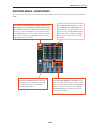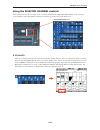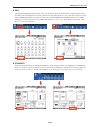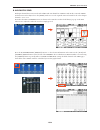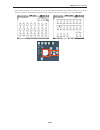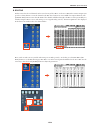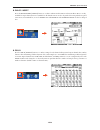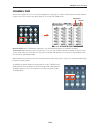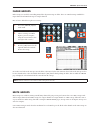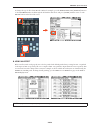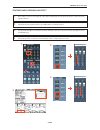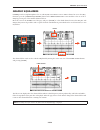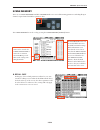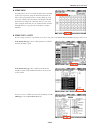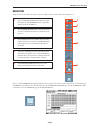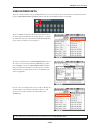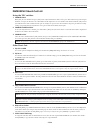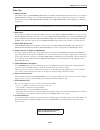- DL manuals
- Yamaha
- Music Mixer
- DM2000 V2
- Quick Start Manual
Yamaha DM2000 V2 Quick Start Manual
Quick Start Guide
This is a “quick start guide” designed for people about to use Yamaha DM2000 for the first time. It is
not a guide to audio mixing and it assumes the reader has experience of analog mixers. It does not
replace the manual; we recommend referring to the manual if further information is required.
402
pages of manual and then the
editor and driver guides. Mmmmm.....
there has got to be a quicker way...
Summary of DM2000 V2
Page 1
Quick start guide this is a “quick start guide” designed for people about to use yamaha dm2000 for the first time. It is not a guide to audio mixing and it assumes the reader has experience of analog mixers. It does not replace the manual; we recommend referring to the manual if further information ...
Page 2
Dm2000v2 quick start guide 2/28 table of contents table of contents ..........................................................................................................................................2 getting started with a ‘blank’ desk ...........................................................
Page 3
Dm2000v2 quick start guide 3/28 getting started with a ‘blank’ desk to erase all memories in the desk and return it to its factory settings, hold the scene memory [store] button while turning on the power. (you don’t need to do this if you have just unpacked the product from its box for the first ti...
Page 4
Dm2000v2 quick start guide 4/28 understanding the front panel all the controls are on the front panel, laid out in logical areas: the selected channel area is a fundamental concept to understand. It shows all the important functions for one channel at a time. Only one channel can be selected at any ...
Page 5
Dm2000v2 quick start guide 5/28 controlling channel faders there are 9 layers of faders on the dm2000: when you change layers, all the channel settings are remembered. You just change which channels you are looking at! Each fader controls a different input to the dm2000. This assignment is not fixed...
Page 6
Dm2000v2 quick start guide 6/28 changing input patch to assign different inputs to the input channels, such as slot 1 inputs 9-16, follow these steps: 1. Press the [input patch] dis- play access button. 2. If necessary, press it repeatedly until the ch1-48 or ch49-96 page is displayed. 3. Press [sel...
Page 7
Dm2000v2 quick start guide 7/28 output patch the stereo output channel is the only one to have a dedicated output on the rear panel of dm2000. All other output channels must be assigned to one (or more) of the omni outputs or slot outputs. This can be performed in the [out- put patch] menu. The defa...
Page 8
Dm2000v2 quick start guide 8/28 channel names each channel on the dm2000 can be given a name, which is displayed in the fluorescent window ( 1 ) above the faders. Also the name of the currently selected channel is always displayed in the top-right corner of the lcd. To input a channel name, first ac...
Page 9
Dm2000v2 quick start guide 9/28 note that there are long (16 character) and short (4 character) names for each channel. The short name appears in the fluores- cent window above the faders, and the long name is just for ref- erence. Check the [name input auto copy] option at the top of the ch name pa...
Page 10
Dm2000v2 quick start guide 10/28 encoder mode / fader mode the encoders above the faders can be used to edit various channel parameters. The most useful ones are pan and aux send. To edit pan on the encoders, just press the [pan] encoder mode button and turn the required encoder. The pan position wi...
Page 11
Dm2000v2 quick start guide 11/28 using the selected channel controls when a channel is selected, its settings can be seen and controlled in the selected channel area. The currently selected channel’s name and number is always shown in the top-right corner of the lcd screen. ✦ equalizer when one of t...
Page 12
Dm2000v2 quick start guide 12/28 ✦ pan the pan and surround pan settings of the selected input channel can be edited here (output channels do not have pan). The l and r buttons show if the channel is the left or right side of a stereo pair. The joystick is not active until a surround mode is selecte...
Page 13
Dm2000v2 quick start guide 13/28 ✦ aux/matrix send each input channel has 12 aux sends, and each bus and aux channel has 4 matrix sends. In this section the level and on status can be adjusted. Use the [bank] switch to access the required aux send control for the selected input channel: 1-4; 5-8; 9-...
Page 14
Dm2000v2 quick start guide 14/28 pan controls can also be accessed for any stereo-paired aux and for the matrix sends (which are always stereo). These parameters must be edited with the data wheel and cursor keys in the bottom-right corner of the dm2000..
Page 15
Dm2000v2 quick start guide 15/28 ✦ routing in this section, the selected channel can be routed to any of the 8 buses, to the stereo bus and to a direct output. Just press the relevant button to route the channel to the bus (these buttons are not available for output channels). The [follow pan] butto...
Page 16
Dm2000v2 quick start guide 16/28 ✦ phase / insert press the phase/insert [display] button to see phase and insert information on the lcd. Phase reverse is only available for input channels. Insert is available for all channels. Inserts need to be patched, choosing which rear-panel connection (or int...
Page 17
Dm2000v2 quick start guide 17/28 channel pair if some stereo input sources are used, such as a synthesizer or cd player, it could be useful to pair the relevant channels together. There are two modes for pairing channels, as selected in the [pair] menu. Horizontal mode allows odd numbered channels t...
Page 18
Dm2000v2 quick start guide 18/28 fader groups fader groups are useful for controlling many faders by just moving one fader. There are 8 fader groups available for input channels and 4 fader groups for output channels. Here is how to link faders together in a group: now, when one fader in the group i...
Page 19
Dm2000v2 quick start guide 19/28 effects there are 8 multi-effects units inside dm2000. They can be viewed on the lcd by pressing the [internal effects] button, and then pressing one of the buttons [1-8] below to select the required unit. ✦ editing an effect the effect parameters can be edited using...
Page 20
Dm2000v2 quick start guide 20/28 to change the type of effect (from reverb to delay for example), press the effects/plug-ins [display] button to see the fx library. Then scroll through the list with the data wheel, and press [enter] with the cursor over the recall button on the left of the screen. ✦...
Page 21
Dm2000v2 quick start guide 21/28 routing audio through an effect 1. First, audio needs to be routed into the effect. If the default patch is used, first turn up aux 1 send level for the required channel. 2. Check that the aux 1 master fader is up to 0db (that is its default position). 3. Already aud...
Page 22
Dm2000v2 quick start guide 22/28 graphic equalizers dm2000 provides 6 graphic equalizers for use with any bus, aux, matrix or stereo master channel. To access the geq functions, press the [graphic equalizers] button in the effects/plug-ins section and then select one of the 6 geqs by pressing one of...
Page 23
Dm2000v2 quick start guide 23/28 scene memory there are 99 scene memories available in dm2000. Each scene stores all the mixing parameters, including all input channel, output channel and effects parameter data. The scene memory list can be seen by pressing the scene memory [display] button. ✦ recal...
Page 24
Dm2000v2 quick start guide 24/28 ✦ scene fade normally when a scene is recalled, the faders move instantly to their stored position. Using the fade time function, the faders can be programmed to move slowly, taking up to 30 seconds to complete their movement. Checking the global fade time box will g...
Page 25
Dm2000v2 quick start guide 25/28 monitor in this section of the console, the operator chooses what to listen to, and controls the listening level. There is a small talkback microphone built in to the top right corner of the console, and it has a level controller. The [talkback] on/off button is loca...
Page 26
Dm2000v2 quick start guide 26/28 user defined keys there are 16 buttons that can be programmed by the user to provide various short-cuts and other useful functions. Press- ing the user defined keys [display] button will show the available functions on the lcd. There are 8 banks of functions for the ...
Page 27
Dm2000v2 quick start guide 27/28 dm2000v2 short-cut list using the ‘sel’ switches 1. Channel pair hold [sel] for one channel and press [sel] for the adjacent channel to make a stereo pair. This works for input and output channels, so long as the left side is an odd number and the right side is an ev...
Page 28
Dm2000v2 quick start guide 28/28 other tips 1. Group assign the default settings of user defined key bank f is for input group assign functions. Keys 1-8 are for input fader groups, and keys 9-16 are for input mute groups. To assign a channel to a group, select the channel and press the relevant use...