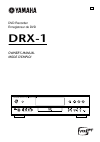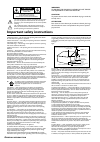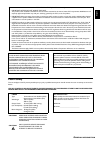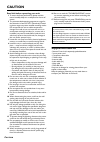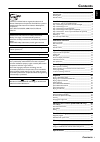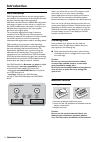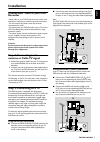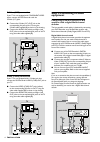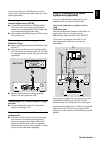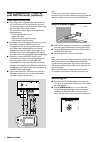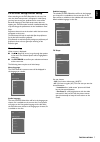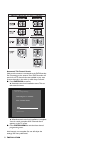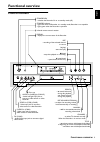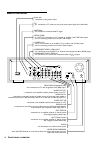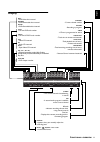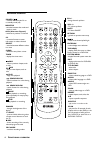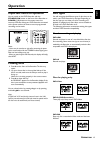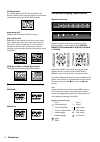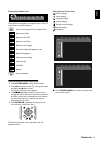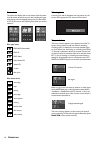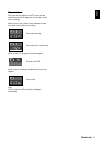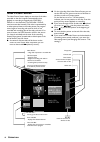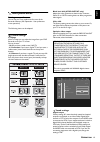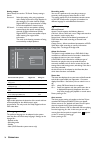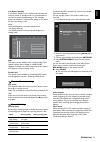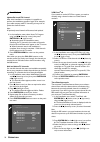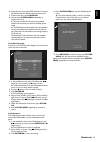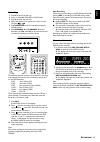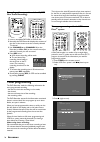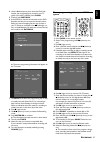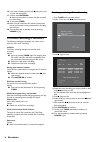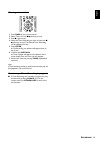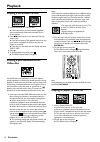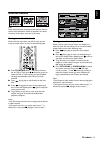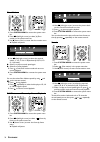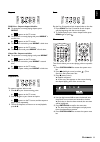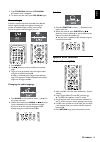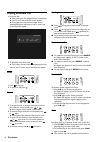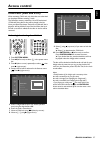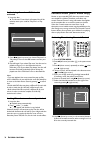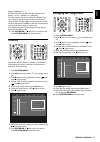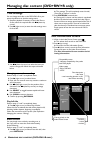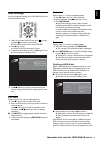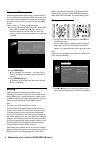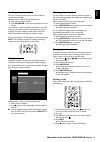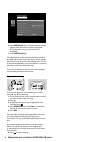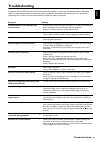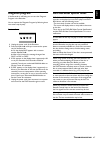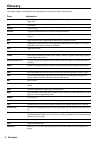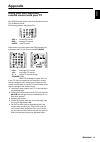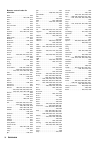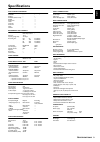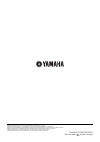- DL manuals
- Yamaha
- DVD Recorder
- DRX-1
- Owner's Manual
Yamaha DRX-1 Owner's Manual
Summary of DRX-1
Page 1
Dvd recorder enregistreur de dvd drx-1 owner’s manual mode d’emploi u.
Page 2
Important safety instructions 1. Read instructions — all the safety and operating instructions should be read before the appliance is operated. 2. Retain instructions — the safety and operating instructions should be retained for future reference. 3. Heed warnings — all warnings on the appliance and...
Page 3: Laser Safety
English laser safety this unit employs a laser. To prevent possible eye injury, only a qualified service person should remove the cover or attempt to service this device. Use of controls or adjustments or performance of procedures other than those specified herein may result in hazardous radiation e...
Page 4: Caution
Caution read this before operating your unit. 1 to assure the finest performance, please read this manual carefully. Keep it in a safe place for future ref- erence. 2 the recommended operating temperature range for the recorder is from 60˚f-95˚f (fahrenheit). Exceed- ing these ranges may cause unsta...
Page 5: Contents
C ontents 1 english contents introduction__________________________________2 dvd recorder ____________________________________________ 2 cleaning discs _____________________________________________ 2 remote control____________________________________________ 2 installation __________________________...
Page 6: Introduction
2 i ntroduction introduction dvd recorder dvd (digital versatile disc) is the new storage medium that combines the convenience of the compact disc with the latest advanced digital video technology. Dvd video uses state-of-the-art mpeg2 data compression technology to register an entire movie on a sin...
Page 7: Installation
I nstallation 3 english installation connections - back of your dvd recorder - please refer to your tv, vcr, stereo and any other user manual(s) as necessary to make the optimal connections. - do not connect the power cords until all other connections are made. - do not connect your dvd recorder to ...
Page 8: Step 3: Connecting to Audio
4 i nstallation s-video (y/c) connection if your tv is not equipped with component video inputs, connect the dvd recorder with the s-video (y/c) jacks. ● connect the s-video (y/c) out jack to the corresponding in jacks on the tv, using the s-video cable supplied (3) as shown in the drawing. ● connec...
Page 9: Step 4: Connecting to Other
I nstallation 5 english if you cannot connect your dvd recorder to an a/v receiver with a multi-channel decoder, choose one of the following alternatives. Connecting to a receiver equipped with two channel digital stereo (pcm) ● connect one of the recorder’s digital audio out jacks to the correspond...
Page 10: Your Dvd Recorder (Optional)
6 i nstallation step 5: connections - front of your dvd recorder (optional) video camera connection ● if you have a dv or digital 8 video camera, connect the i-link dv input jack on the recorder (1) to the corresponding output jack on the video camera using the i-link cable of your video camera. Thi...
Page 11
I nstallation 7 english first time setup: initial setup after switching on the dvd recorder for the very first time, the ‘initial setup screen’ will appear. In initial setup, you may have to set your preferences for some of the recorder features. If the initial setup screen does not appear, your dvd...
Page 12
8 i nstallation automatic tv channel search make sure the antenna is connected to the dvd recorder. See ‘connecting to the antenna.’ your dvd recorder will search for all tv channels that are available in your area. It stores channels in the order in which they are found. ● press enter/ok to confirm...
Page 13: Functional Overview
F unctional overview 9 english functional overview front of recorder digital standby/on - switches the recorder on or to standby mode (off) standby indicator - lights red when the recorder is in standby mode; recorder is not operable - lights green when the recorder is operable infrared remote contr...
Page 14: Back of Recorder
10 f unctional overview back of recorder component video prog og scan ext 2 y y p b p b p r y l l l r r r p b p r p r ext 3 ext 3 ext 1 ext 1/2 in rc 6 power jack - connection to the power outlet antenna - rf connection to antenna/cable tv signal video (cvbs) - 2 x out: for connection to a tv, recei...
Page 15: Display
F unctional overview 11 english display pcm dts digital mpeg hq sp ep+ monitor channel dvd cd v rw title track chapter total time remain track manual timer sap am pm -30 -40 -10 -20 0 over -30 -40 -10 -20 0 over s a stereo record dvd - dvd video disc inserted dvd + rw - dvd+rewritable disc inserted ...
Page 16: Remote Control
12 f unctional overview remote control monitor - switches between disc mode and monitor mode stop - stop playback or recording 0 rec - direct recording of the currently selected program channel play - begin disc playback search/slow - search backward on a disc during playback pause - pause playback ...
Page 17: Operation
O peration 13 english operation important notes for operation you can switch on the dvd recorder with the standby/on button on the front of the recorder or power ( b /i) button on the remote control to interrupt a function. Keep your dvd recorder connected to the power outlet at all times to ensure ...
Page 18
14 o peration cd digital audio you can play digital audio cds in conventional style through a stereo system, using the buttons on the remote control and/or front panel of the dvd recorder. Super audio cd of hybrid sacd discs, the cd layer can play. (super) video cd depending on the material on the d...
Page 19
O peration 15 english temporary feedback icons these symbols may appear in the top left corner of the tv screen when you access a feature. Scan first 10 seconds of each chapter/track repeat entire disc repeat current title repeat current track repeat current chapter point a for repeat a-b playback i...
Page 20
16 o peration status box the status box displays the current status of the recorder and information about the current disc, including disc type, total playing time, and elapsed playing time. Set status box to ‘on,’ if you want to see following icons when you access a feature. Disc type icons dvd+rw ...
Page 21
O peration 17 english timer info box the timer info box appears on the tv screen with the index picture screen, it displays the current status of the timer recordings. When a timer is set, it shows a timer indication and the start time or date of the first recording. Timer event due today timer even...
Page 22: Index Picture Screen
18 o peration index picture screen the index picture screen displays an overview of the titles recorded on the disc. It appears automatically when playback or recording is stopped and a dvd+rw / dvd+r is in the recorder. (the dvd+rw / dvd+r must have recorded content.) each title is represented by a...
Page 23: User Preferences
O peration 19 english user preferences setting user preferences you can set your user preferences for some of the recorder features. (see ‘operation - user preference menu operation’) the following items can be adapted: picture settings tv shape with tv shape you can adjust the image from your dvd r...
Page 24
20 o peration analog output select stereo, surround or 3d sound. Factory setting is stereo. Surround : select this setting when using equipment with a dolby surround pro logic decoder. In this setting the 5.1 audio channels (dolby digital, mpeg-2) are downmixed to a dolby surround-compatible 2-chann...
Page 25
O peration 21 english low power standby if low power standby is ‘on,’ the recorder will consume minimum power in standby mode. It is recommended to set the low power standby setting to “on.” standby power consumption is 3 w when the setting is “on” and 6 w when the setting is “off.” notes: when the ...
Page 26
22 o peration installation update/re-install tv channel after initial installation is complete, it is possible to perform the installation procedure again. If, for example, your cable company adds tv channels, you may wish to update the channel screen. Note: all previously stored channels will be er...
Page 27
O peration 23 english 6 select the time zone if the dvd recorder is tuned to the pbs channel of a different time zone than yours. 7 confirm each entry with enter/ok . 8 to end, press system menu repeatedly to remove the menus. ➤ the time and date will be set by the specified channel the next time yo...
Page 28: Recording
24 r ecording recording before you start recording recordings on a dvd+rw disc are called ‘titles.’ every title consists of one or more chapters. For more information about how to go to other titles or chapters see ‘playback - general features.’ important: recordings on a dvd+rw begin at the disc po...
Page 29
R ecording 25 english recording 1 press / to open the disc tray. 2 insert a recordable dvd+rw or dvd+r disc. 3 press / to close the disc tray. 4 select the position from which you want to record using the / . 5 press monitor to see tv channels through the dvd recorder. 6 use channel 3 and channel 4 ...
Page 30: Timer Programming
26 r ecording recording with automatic switch-off (otr one-touch recording) 1 insert a recordable dvd+rw or dvd+r disc. 2 normally, the dvd recorder displays the contents of the disc on the screen to see the currently selected tv channel. 3 use channel 3 or channel 4 (on the recorder) or ch+ , ch- (...
Page 31
R ecording 27 english 4 use the 0-9 buttons to enter the entire pluscode number (up to eight digits) as printed in your tv guide. If you make a mistake, press clear . 5 confirm with enter/ok . 6 if the vcr plus+ channel has not been set, the dvd recorder will ask you to enter the channel number. Ref...
Page 32
28 r ecording 16 if you make a mistake, go back with t (left cursor) and re-enter the information. 17 confirm with enter/ok . ➤ when all information is correct, the data is stored in a timer block. 18 to end, press timer . 19 make sure you inserted a disc without write protec- tion. If you inserted ...
Page 33
R ecording 29 english clearing a timer block 1 press timer on the remote control. 2 select ‘timer list’ with w / v (down/up cursor). 3 press u (right cursor). 4 select the timer recording you want to clear with w / v (down/up cursor). The selected timer recording will be highlighted in blue. 5 press...
Page 34: Playback
30 p layback playback playing a dvd+rw/+r disc 1 insert a dvd+rw or a dvd+r disc. ➤ if the inserted disc is erase-protected, playback starts automatically. Otherwise, the index picture screen appears. 2 press w / v (down/up cursor) to select the title you want to play. ➤ if you do not select a title...
Page 35: General Features
P layback 31 english general features note: unless stated otherwise, all operations described are based on remote control operation. A number of operations can also be carried out via the system menu bar on the screen. Moving to another title/track when a disc has more than one title or track, you c...
Page 36
32 p layback slow motion 1 press system menu to access the system menu bar. 2 press t / u (left/right cursor) to select h (slow motion) in the system menu bar. 3 use w (down cursor) to enter the slow motion menu. ➤ playback will pause. 4 use t / u (left/right cursor) to select the required speed: -1...
Page 37
P layback 33 english repeat dvd discs - repeat chapter/title/disc ● to repeat the currently playing chapter, press repeat . ➤ appears on the tv screen. ● to repeat the currently playing title, press repeat a second time. ➤ appears on the tv screen. ● to repeat the entire disc, press repeat a third t...
Page 38: Special Dvd+Rw/+R Features
34 p layback zoom the zoom function allows you to enlarge the video image and pan through the enlarged image. 1 press zoom . ➤ the system menu bar appears with zoom selected. 2 press w / v (down/up cursor) to activate the zoom function and select the required zoom factor; 1.33, 2 or 4. ➤ playback wi...
Page 39: Special Vcd Features
P layback 35 english 1 press title/chap followed by top menu . ➤ the disc menu is displayed. 2 to remove the disc menu, press top menu again. Camera angle if the disc contains sequences recorded from different camera angles, the angle icon appears, showing the number of available angles, and the cur...
Page 40: Playing An Audio Cd
36 p layback playing an audio cd 1 insert the disc. ➤ after loading the disc, playback starts automatically. ➤ if the tv is on, the audio cd screen appears. ➤ during play, the current track number and its elapsed playing time will show on the tv screen and on the recorder display. 2 to stop play at ...
Page 41: Access Control
A ccess control 37 english access control child lock (dvd and vcd) when activating child lock, only discs that are authorized can be played without entering a code. The recorder memory maintains a list of 50 authorized (‘child safe’) disc titles. A disc will be placed in the list when you select ‘pl...
Page 42
38 a ccess control authorizing discs when child lock is activated 1 insert the disc. ➤ the ‘access control box’ will appear. You will be asked to enter your code for ‘play once’ or ‘play always.’ 2 press w / v (down/up cursor) to choose ‘play once’ or ‘play always.’ then use the 0-9 buttons to enter...
Page 43: Country
A ccess control 39 english rating 0 (displayed as ‘– –’): parental control is not active. The disc will play in full. Ratings 1 to 8 (1 = childsafe - 8 = adults only): the disc contains scenes not suitable for children. If you set a rating for the recorder, all scenes with the same rating or lower w...
Page 44: Title Settings
40 m anaging disc content (dvd+rw/+r only ) managing disc content (dvd+rw/+r only) title settings you can change each title on the dvd+rw/+r to your personal preference in the title settings menu. 1 stop disc playback if necessary. In the index picture screen, select the required title with w / v (d...
Page 45: Disc Settings
M anaging disc content (dvd+rw/+r only ) 41 english disc settings you can change disc settings for a dvd+rw/+r from the disc information screen. 1 when in the index picture screen, press or press and hold for about two seconds. ➤ this selects the first title on the dvd+rw. 2 press v (up cursor). ➤ y...
Page 46: Editing
42 m anaging disc content (dvd+rw/+r only ) make edits dvd-compatible if titles have been edited (see ‘editing’), the edits will play on your dvd recorder. However a dvd player may show the original versions instead of the edits. You can prepare your discs so that a dvd player will also play the edi...
Page 47
M anaging disc content (dvd+rw/+r only ) 43 english inserting a chapter marker to insert a chapter marker on the current position of the title that is playing: perform steps 1 and 2 to call up the edit menu. 3 select ‘insert chapter marker.’ 4 press enter/ok on the remote control to insert a marker....
Page 48
44 m anaging disc content (dvd+rw/+r only ) 6 press enter/ok . ‘this will divide this title into two separate titles. Press ok to confirm’ will appear. ➤ ‘dividing title’ is shown until the action is completed. 7 press enter/ok again. The index picture screen will show two titles instead of one. Bot...
Page 49: Troubleshooting
T roubleshooting 45 english troubleshooting if it appears that the dvd recorder is faulty, first consult this checklist. It may be that something has been overlooked. Under no circumstances attempt to repair the system yourself; this will invalidate the warranty. Look for the specific symptom(s). Th...
Page 50
46 t roubleshooting the disc can not be erased because the index picture screen does not appear open the tray while leaving the disc in. Press and hold clear for about five seconds until the tray closes. The disc is technically not yet erased but you can start a new recording like on a blank disc. T...
Page 51: Diagnosis Program
T roubleshooting 47 english diagnosis program if the recorder is still faulty you can start the diagnosis program in the recorder. You can operate the diagnosis program by following these instructions step by step. Instructions 1 unplug the power cord of the recorder. 2 press and hold the 2 while yo...
Page 52: Glossary
48 g lossary glossary this section explains most important terms, abbreviations, and acronyms used in this document. Term explanation ac-3 audio coding 3, also known as dolby digital. Multi-channel digital audio compression system from dolby labs. A/v audio/video chapter a part of a title. Disc bar ...
Page 53: Appendix
A ppendix 49 english appendix using your dvd recorder remote control with your tv your dvd recorder remote control has limited control of tvs of different brands. The following buttons will operate tvs: - vol + increase tv volume - vol - decrease tv volume - mute mute tv sound other buttons normally...
Page 54
50 a ppendix remote control codes for television abex. . . . . . . . . . . . . . . . . . . . . . . . . . . . . . 1066 admiral . . . . . . . . . . . . . . . . . 1013, 1028, 1075 aiko . . . . . . . . . . . . . . . . . . . . . . . . . . . . . . 1012 akai . . . . . . . . . . . . . . . . . . . . . . . . ...
Page 55: Specifications
S pecifications 51 english specifications disc formats supported disc type playback recording dvd+rw • • dvd+r • • dvd-rw (video format) • — dvd-r • — dvd-video • — svcd • — video cd • — audio cd • — cd-r • — cd-rw • — recordable disc formats medium dvd+rw: phase-change rewritable dvd+r: dye-based d...
Page 56
Yamaha electronics corporation, usa 6660 orangethorpe ave., buena park, calif. 90620, u.S.A. Yamaha canada music ltd. 135 milner ave., scarborough, ontario m1s 3r1, canada yamaha electronik europa g.M.B.H. Siemensstr. 22-34, 25462 rellingen bei hamburg, f.R. Of germany yamaha electronique france s.A...