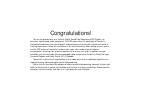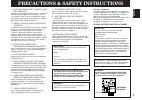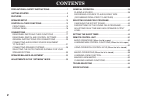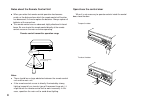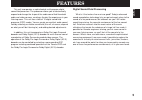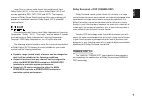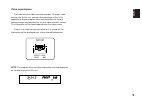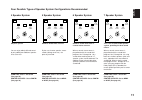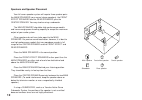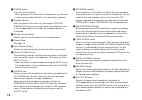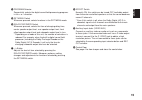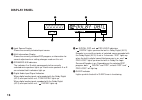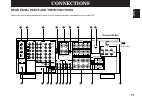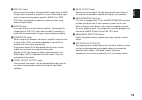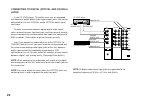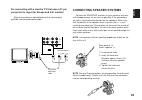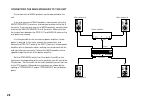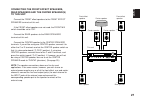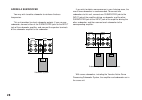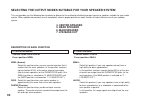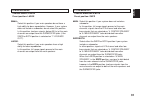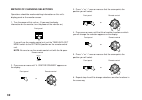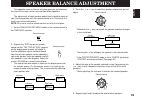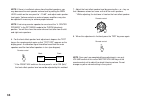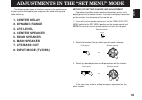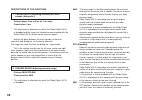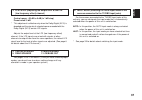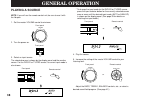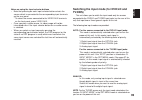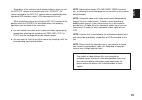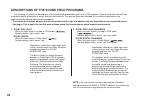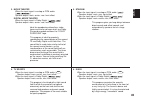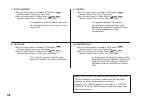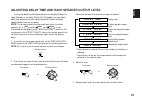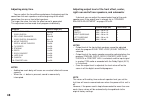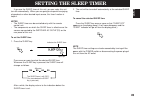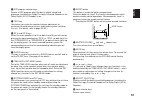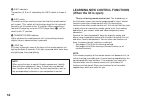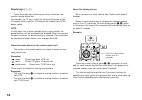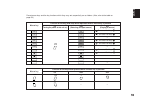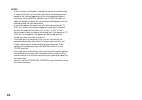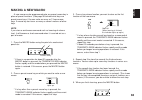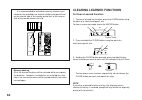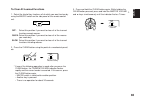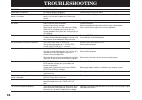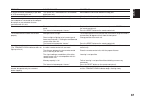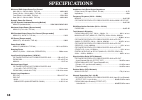- DL manuals
- Yamaha
- Receiver
- DSP-A1092
- Owner's Manual
Yamaha DSP-A1092 Owner's Manual
Natural Sound AV Amplifire
Amplificateur audiovisuel “Son Naturel”
Natural Sound AV-Verstärker
Natural Sound AV-förstärkare
Amplificatore AV a suono naturale
Amplificador AV de Sonido Natural
Natural Sound AV Versterker
OWNER’S MANUAL
MODE D’EMPLOI
BEDIENUNGSANLEITUNG
BRUKSANVISNING
MANUALE DI ISTRUZIONI
MANUAL DE INSTRUCCIONES
GEBRUIKSAANWIJZING
POWER
VCR 2
DVD/LD
VCR 1
VIDEO AUX
TAPE (MD)
TV/DBS
TUNER
CD
PHONO
VOLUME
l6
20
28
40
60
l2
8
4
2
0
–dB
SPEAKERS
PHONES
A
ON
OFF
B
BASS
EXTENSION
TONE
BYPASS
BASS
TREBLE BALANCE
5
5
4
3
2
l
0
l
2
3
4
L
R
5
5
4
3
2
l
0
l
2
3
4
5
5
4
3
2
l
0
l
2
3
4
VIDEO AUX
S VIDEO
VIDEO
L AUDIO R
DELAY/C/R
/F/SWFR
EFFECT
PROGRAM
SET
MENU
NATURAL SOUND AV AMPLIFIER
DSP–A1092
CINEMA DSP
7ch
VCR 2
VIDEO AUX
REC OUT
VCR 1
TV/DBS
PHONO
CD
TUNER
DVD/LD
SOURCE
TAPE (MD)
Summary of DSP-A1092
Page 1
Natural sound av amplifire amplificateur audiovisuel “son naturel” natural sound av-verstärker natural sound av-förstärkare amplificatore av a suono naturale amplificador av de sonido natural natural sound av versterker owner’s manual mode d’emploi bedienungsanleitung bruksanvisning manuale di istru...
Page 2
Congratulations! You are the proud owner of a yamaha digital sound field processing (dsp) system—an extremely sophisticated audio component. The dsp system takes full advantage of yamaha’s undisputed leadership in the field of digital audio processing to bring you a whole new world of listening expe...
Page 3
1 english 1. Avoid excessive heat, humidity, dust and vibration keep the unit away from locations where it is likely to be exposed to high temperatures or humidity—such as near radiators, stoves, etc. Also avoid locations which are subject to excessive dust accumulation or vibration which could caus...
Page 4: Contents
Precautions & safety instructions ...................................1 getting started ...........................................................................3 features ..........................................................................................5 speaker setup.........................
Page 5: Getting Started
3 english getting started unpacking if you haven’t already done so, carefully remove this unit and its accessories from the box and wrapping material. You should find the unit itself and the following accessories. Installing the remote control unit batteries since the remote control unit will be use...
Page 6
4 notes about the remote control unit ● when you notice that remote control operation has become erratic, or the distance from which the remote control will function has decreased, it’s time to replace the batteries. Always replace all batteries at the same time. ● this remote control uses an advanc...
Page 7: Features
5 english this unit incorporates a sophisticated, multi-program digital sound field processor. The processor allows you to electronically expand and change the shape of the audio sound field from both audio and video sources, creating a theater-like experience in your listening room. This unit has a...
Page 8
6 dolby pro logic surround this unit employs a dolby pro logic surround decoder similar to professional dolby stereo decoders used in many movie theaters. By using the dolby pro logic surround decoder, you can experience the dramatic realism and impact of dolby surround movie theater sound in your o...
Page 9
7 english laser disc is a home audio format that could benefit from dolby digital (ac-3). In the near future, dolby digital (ac-3) will also be applied to dbs, catv, dvd and hdtv. The ongoing release of dolby stereo digital theatrical films now underway will provide an immediate source of dolby digi...
Page 10
8 dolby pro logic + 2 digital sound fields digital sound fields are created on the presence side and the rear surround side of the dolby pro logic surround-decoded sound field respectively. They create a wide acoustic environment and emphasize surround-effect in the room, letting you feel much prese...
Page 11
9 english video superimpose if you connect your video cassette recorder, ld player, video monitor, etc. To this unit, you can take advantage of this unit’s capability to display program titles and information for various setting changes and adjustments on your video monitor’s screen. This informatio...
Page 12: Speaker Setup
10 setting up your speaker system this unit has been designed to provide the best sound field quality with a full seven-speaker system setup, using two extra pairs of effect speakers to generate the sound field plus one center speaker for dialog. We therefore recommend that you use a seven- speaker ...
Page 13
11 english 4 speaker system simplest system. You can enjoy widely diffused sound by only adding two additional speaker units at the rear. Front mix switch—set to on. (see page 20.) center speaker—set to phntm. (see page 30.) 5 speaker system good for audio/video sources. By the use of center speaker...
Page 14
12 speakers and speaker placement your full seven-speaker system will require three speaker pairs: the main speakers (your normal stereo speakers), the front effect speakers and the rear speakers, plus the center speaker. You may also be using a subwoofer. The main speakers should be high performanc...
Page 15: Front Panel
13 english front panel controls & their functions power vcr 2 dvd/ld vcr 1 video aux tape (md) tv/dbs tuner cd phono volume l6 20 28 40 60 l2 8 4 2 0 –db speakers phones a on off b bass extension tone bypass bass treble balance 5 5 4 3 2 l 0 l 2 3 4 l r 5 5 4 3 2 l 0 l 2 3 4 5 5 4 3 2 l 0 l 2 3 4 vi...
Page 16
14 1 power switch turns this unit on and off. * when you press this switch to turn the power on, you will hear a click and a sound of the built-in fan rotating for a moment. 2 standby indicator while the power of this unit is on, pressing the (system power) off key on the remote control unit switche...
Page 17
15 english d program selector sequentially selects the digital sound field processing programs in the + or – direction. E set menu switch whenever pressed, selects functions in the set menu mode. F delay/c/r/f/swfr switch whenever pressed, selects the item of changing delay time, center speaker outp...
Page 18: Display Panel
16 1 input source display shows the currently selected input source. 2 multi-informatiom display shows the currently selected dsp program, or information for several adjustments or setting changes made on this unit. 3 speakers a/b indicators the indicator a or b which corresponds to the currently se...
Page 19: Connections
17 english phono video dvd/ld tv/dbs in vcr 1 out in vcr 2 out dvd/ld tv/dbs center c or d c d see instruction manual for correct setting. Center caution in vcr 1 out in vcr 2 out monitor out main ch sub woofer front effect rear pre out main in s video 1 cd 2 tuner 3 tape pb audio signal gnd audio s...
Page 20
18 1 pcm/ digital in (coaxial and optical) jacks can be connected with audio/video units that have a coaxial or optical digital output jack. Connect a unit that is connected to the dvd/ld audio/video signal connection jacks to the dvd/ld coaxial or optical jack. Connect a unit that is connected to t...
Page 21
19 english d pre out jacks main-channel line output. Connected with jumper bars to main in jacks when the built-in amplifier is used. Connected to input jacks of external stereo power amplifier (main in or tape play jacks of integrated amplifier or receiver) when using external amplification. E main...
Page 22: Settings
20 rear panel switch and control settings there are several switches and controls on the rear panel that you’ll have to check before operating your system, and it’s a good idea to do it before you connect cables. Locate the main level slide switch ( c ) and front mix slide switch ( b ). Make sure th...
Page 23
21 english phono video dvd/ld tv/dbs in vcr 1 out in vcr 2 out dvd/ld tv/dbs in vcr 1 out in vcr 2 out monitor out s video 1 cd 2 tuner 3 tape pb audio signal gnd audio signal video signal 5ch 7ch on off pal ntsc monitor out front mix —i0db 0db main level pcm/ digital in 4 rec out tape(md) dvd/ld op...
Page 24
22 connecting to digital (optical and coaxial) jacks if your ld (dvd) player, tv/satellite tuner, etc. Are equipped with coaxial or optical digital audio signal output jacks, they can be connected to this unit’s coaxial and/or optical digital signal input jacks. To make a connection between optical ...
Page 25
23 english notes on connecting with an ld player equipped with an ac-3 rf output if your ld player has ac-3 rf signal output jack and no digital signal output jack for ac-3 discrete audio signals, connect the ac- 3 rf signal output jack to this unit’s optical (or coaxial) digital signal input jack b...
Page 26
24 connecting to s video jacks if your video cassette recorder, ld player, etc. And your monitor are equipped with “s” (high-resolution) video terminals, connect them to this unit’s s video jacks, and connect this unit’s s video monitor out jack to the “s” video input of your monitor. Otherwise, con...
Page 27: Connecting Speaker Systems
25 english for connecting with a monitor tv that uses a 21 pin connector for input (for europe and u.K. Models) make a connection as figured below with a commercially available scart-plug connector cable. Connecting speaker systems connect the speakers terminals to your speakers with wire of the pro...
Page 28
26 connecting the main speakers to this unit one or two sets of main speakers can be connected to this unit. If you use two sets of main speakers, connect one set to the main speakers a terminals, and connect another set to the b terminals. If you use only one set of main speakers, connect them to e...
Page 29
27 english connecting the front effect speakers, rear speakers and the center speaker(s) to this unit connect the front effect speakers to the front effect speakers terminals of this unit. If the front effect speakers are not used, the front mix switch should be set to “on”. Connect the rear speaker...
Page 30
28 adding a subwoofer you may wish to add a subwoofer to reinforce the bass frequencies. This unit provides line-level subwoofer outputs. If you use one subwoofer, connect either of the subwoofer jacks to the input jack of the subwoofer amplifier, and connect the speaker terminals of the subwoofer a...
Page 31
29 english switching the impedance selector switch on the rear panel select the position whose requirements your speaker system meets. Be sure to switch this only when the power of this unit is turned off. Warning never switch the setting of this switch when the power of this unit is on, otherwise t...
Page 32: 4. Center Speaker
30 selecting the output modes suitable for your speaker system this unit provides you the following four functions to determine the method of distributing output signals to speakers suitable for your audio system. When speaker connections are all completed, select a proper position on each function ...
Page 33
31 english 6. Main speaker choices: small/large preset position: large small: select this position if your main speakers do not have a high ability for bass reproduction. However, if your system does not include a subwoofer, do not select this position. In this position, low bass signals (below 90 h...
Page 34
32 method of changing selections operations should be made watching information on this unit’s display panel or the monitor screen. 1. Turn the power of this unit on. (if you want to display information on the monitor, turn the power of the monitor on.) if you will use the remote control unit, set t...
Page 35: Speaker Balance Adjustment
33 english this operation uses an internal test-tone generator for balancing the levels of the main, center, rear and front effect speakers. The adjustment of each speaker output level should be done at your listening position with the remote control unit. Otherwise, the result may not be satisfacto...
Page 36
34 note: if there is insufficient volume from the effect speakers, you may decrease the main speaker volume level by setting the main level switch on the rear panel to “–10 db”, and adjust each speaker level again. Volume controls on external power amplifiers may also be adjusted if necessary to ach...
Page 37: 1. Center Delay
35 english the following eight types of functions maximize the performance of your system and expand your enjoyment for audio listening and video watching. 1. Center delay 2. Dynamic range 3. Lfe level 4. Center speaker 5. Rear speaker 6. Main speaker 7. Lfe/bass out 8. Input mode (tv/dbs) method of...
Page 38
36 descriptions of the functions 1. Center delay (adjusting the delay of center sounds (dialog etc.)) control range: 0 ms to 5 ms (in 1 ms step) preset value: 0 ms * this adjustment is effective only when the dolby digital (ac-3) is decoded and the signals of selected source encoded with the dolby d...
Page 39
37 english 3. Lfe level (adjusting the output level at the lfe (low frequency effect) channel) control range: –20 db to 0 db (in 1 db step) preset value: 0 db * this adjustment is effective only when the dolby digital (ac-3) is decoded and the signals of selected source encoded with the dolby digita...
Page 40: Playing A Source
38 playing a source note: if you will use the remote control unit, be sure to use it with the lid open. 1. Set the master volume control to minimum. 2. Turn the power on. 3. Select an input source. The selected source is shown by the display panel and the monitor screen. For the dvd/ld or tv/dbs sou...
Page 41: Tv/dbs)
39 english notes on using the input selector buttons • note that pressing on each input selector button selects the source which is connected to the corresponding input terminals on the rear panel. * to select the source connected to the video aux terminals on the front panel, press video aux. • onc...
Page 42: Recording A Source to
Notes on input mode selection • to play back a source with the dolby digital (ac-3) decoded, set the input mode to “auto”. • when you want to enjoy a source which has normal 2-channel signals with a dolby pro logic surround program, select the analog mode. • in the auto mode, there may be a case dep...
Page 43
41 english regardless of the setting of input selector buttons, when you set the rec out selector to a position other than “source”, the source selected by the rec out selector can be recorded by other tape deck (md recorder) and/or vcrs connected to this unit. While recording a source by setting th...
Page 44
42 this unit has 10 programs for digital sound field processing, 6 from actual acoustic environments from around the world, and 4 programs for audio/video sources including sources encoded with dolby pro logic surround or dolby digital (ac-3). When operating on the front panel: 1. If no program name...
Page 45: Canceling The Effect Sound
43 english canceling the effect sound the effect switch on the front panel and the effect on/off key on the remote control unit make it simple to compare the normal stereo sound with the fully processed effect sound. To cancel the effect sound and monitor only the main sound, press the effect on/off...
Page 46
44 1. Dolby pro logic when the input signal is analog or pcm audio ( ) speaker output: main, center, rear dolby digital when the input signal is dolby digital ( ) speaker output: main, center, rear reproduces video discs, video tapes and similar sources which are dolby surround encoded and bear the ...
Page 47
45 english 3. Movie theater when the input signal is analog or pcm audio ( ) speaker output: main, center, rear, front effect digital movie theater when the input signal is dolby digital ( ) speaker output: main, center, rear, front effect ideal for reproducing video discs, video tapes and similar s...
Page 48
46 7. Rock concert when the input signal is analog or pcm audio ( ) speaker output: main, rear, front effect when the input signal is dolby digital ( ) speaker output: main, center, rear, front effect this program is ideally suited for rock music. You will experience a very dynamic or lively sound f...
Page 49
47 english in using the digital sound field processor including the dolby pro logic decoder or the dolby digital (ac-3) decoder, you can adjust delay time between the main sound and effect sound, and each speaker output level as you prefer. Note: these adjustments can be made only when the effect so...
Page 50
48 adjusting delay time you can adjust the time difference between the beginning of the sound from the main speakers and the beginning of the effect sound from the rear or front effect speakers. The larger the value, the later the effect sound is generated. This adjustment can be made to all program...
Page 51: Setting The Sleep Timer
49 english if you use the sleep timer of this unit, you can make this unit turn off automatically. When you are going to sleep while enjoying a broadcast or other desired input source, this timer function is helpful. Notes • the sleep timer can be controlled only with the remote control unit. • the ...
Page 52: Remote Control Unit
50 the remote control unit provided with this unit is designed to control all the most commonly used functions of this unit. If the cd player, tape deck, ld player etc. Connected to this unit are yamaha components designed for remote control compatibility, then this remote control unit will also con...
Page 53
51 english 4 dsp program selector keys selects a dsp program when the built-in digital sound field processor (including the dolby pro logic surround decoder or the dolby digital (ac-3) decoder) is on. 5 test key used when you make the speaker balance adjustment to maximize the performance of your au...
Page 54: (When The Lid Is Open)
52 f a/b/c indicators the position (a, b or c) selected by the a/b/c switch is shown in red. G a/b/c switch this switch must be used only when the lid of the remote control unit is open. (this switch will not function when the lid is closed.) normally, set this switch to the “a” position. When contr...
Page 55
53 english * 1 : these buttons are used for learning a new function or clearing a learned function (or all learned functions). See pages 61 to 65 for details. Keys which can have three functions ( 1 , 2 , 3 , 4 ) in the “learning-capable” keys, the keys of groups numbered 1 – 4 in the illustration a...
Page 56
54 empty keys ( 1 , 2 ) these are empty keys. Each key can learn a function from another remote control unit. For example, the tv key is useful for storing the function of your tv’s power switch, and the vcr key can be used for your vcr’s power switch. Note if a key which has a preset function learn...
Page 57
55 english when the lid of the remote control unit is closed, you can easily operate yamaha components including learned functions by using the operation control keys. When the lid is closed, the operation control keys substitute for the keys of group numbered 1 , 2 or 3 and the (+10) key on the lef...
Page 58
56 see the table below for a combination of an input selector key and key functions which the operation control keys carry out. (also, refer to the table on page 53.) pressing the “v-aux” or “phono” input selector key has no effect on the operation control keys. Selected input selector key functions...
Page 59
57 english notes • if the operation control keys substitute for keys which has no function (empty), no command is carried out. According to your plan, store functions from other remote control units into an empty area of those keys. (refer to pages 61 to 62 for the learning method.) • while playing ...
Page 60: Closed)
58 macro operations (when the lid is closed) “macro” is a command which defines a sequence of several operations. The keys shown in the right illustrations (as “preset macro keys”) are also preset with macros, in addition to individual functions. Each macro key is preset so that simply pressing it a...
Page 61
59 english macro key 1st 2nd – 3rd – function of the key which operates when a macro key is pressed preset macro keys and the key functions which they carry out sequentially are as follows. (also, refer to the table on page 53.) system power off system power off tv vcr macro key 1st (turning the pow...
Page 62
60 notes • a key in which no function is stored will carry out no command. • if it occurs that this unit will not receive the second command because the internal operation of the first command takes a long time, set the macro switch to the “slow” position, or add no function or repeat the same comma...
Page 63: Learning A New Function
61 english 1. Place this remote control unit and the other remote control unit so that they face each other. 2. Press the learn button using the point of a mechanical pencil etc. * if there is no operation for about 30 seconds after the learn button is pressed, the transmit/learn indicator flashes r...
Page 64
62 5. Press and hold the key (on the other remote control unit) which has the function you want to store. * when learning is finished, the transmit/learn indicator stops lighting and then begins flashing slowly. * if a signal is not successfully received, the transmit/learn indicator flashes rapidly...
Page 65: Making A New Macro
63 english a new macro can be programmed onto any preset macro key in place of preset functions. (see page 58 to know what keys are preset macro keys.) you can make as many as 13 new macro keys. A macro key can learn as many as seven functions of other keys. Note if you store a continuous command su...
Page 66: Clearing Learned Functions
It is recommended to write down new key functions you stored on the provided user function stickers and paste them on the reverse side of the remote control unit or the reverse side of the remote control unit’s lid. Memory back-up all of the learned functions will be retained while you replace the b...
Page 67
65 english to clear all learned functions 1. Select the kind of key functions all of which you want to clear by using the macro switch on the side panel of the remote control unit. Off: select this position if you want to clear all of the learned functions except macros. Quick: select this position ...
Page 68: Troubleshooting
66 troubleshooting problem power does not come on. The unit turns off suddenly soon after the power is turned on. Hum. No sound. No sound from the effect speakers. No sound from the front effect speakers. No sound from the center speaker. Poor bass reproduction. The sound suddenly goes off. The volu...
Page 69
67 english problem a source cannot be recorded by a tape deck or vcr connected to this unit. Noise from nearby tv or tuner. The sound is degraded when listening with the headphones connected to the compact disc player or cassette deck that are connected with this unit. The remote control unit does n...
Page 70: Specifications
68 minimum rms output power per channel main (20 hz – 20 khz 0.02% thd 8 Ω ) ........................................... 80w+80w center (20 hz – 20 khz 0.02% thd 8 Ω ) ................................................. 80w front effect (1 khz 0.05% thd 8 Ω )..............................................
Page 71
Yamaha electronics corporation, usa 6660 orangethorpe ave., buena park, calif. 90620, u.S.A. Yamaha canada music ltd. 135 milner ave., scarborough, ontario m1s 3r1, canada yamaha electronik europa g.M.B.H. Siemensstr. 22-34, 25462 rellingen bei hamburg, f.R. Of germany yamaha electronique france s.A...