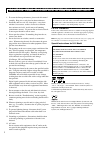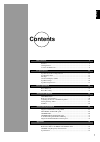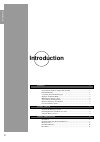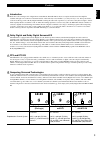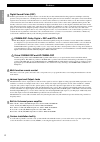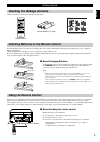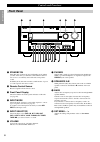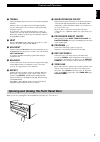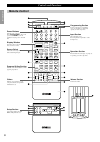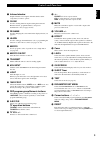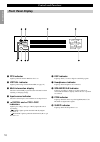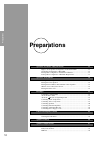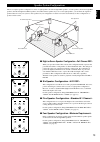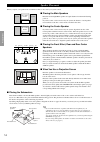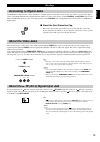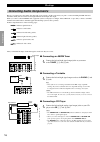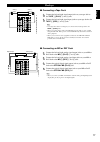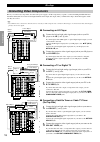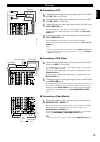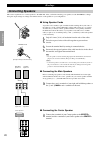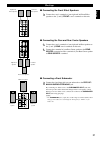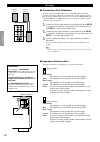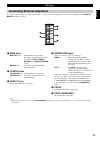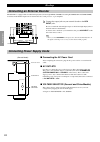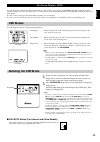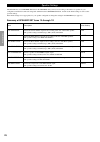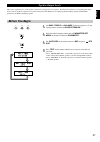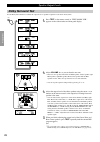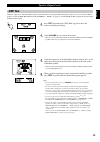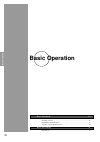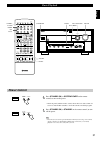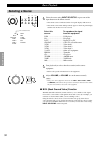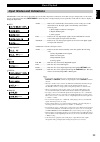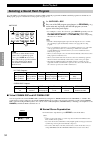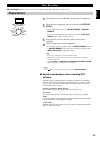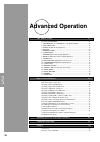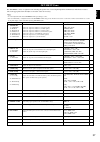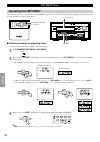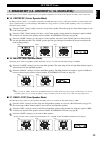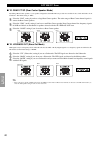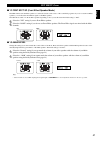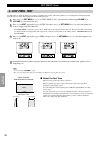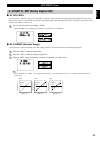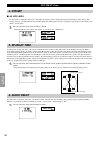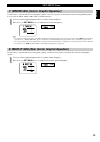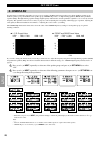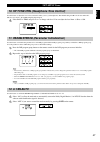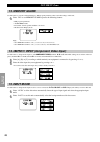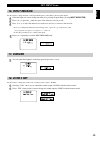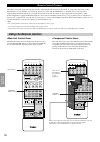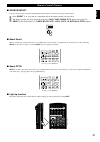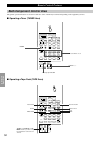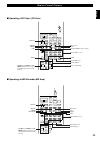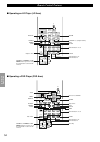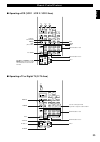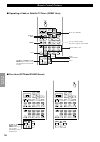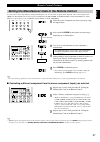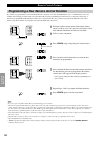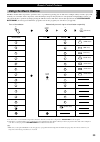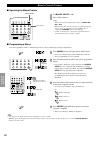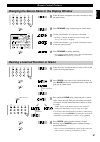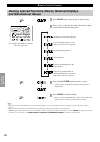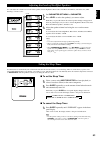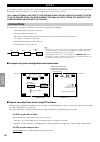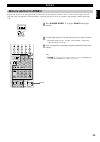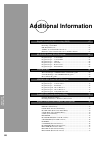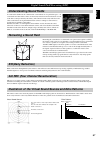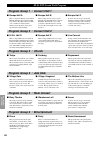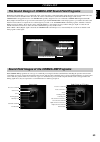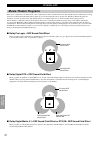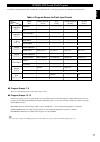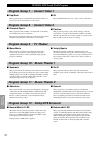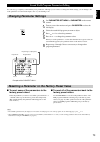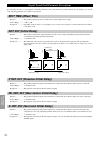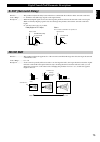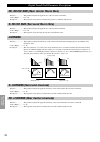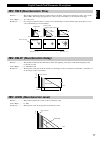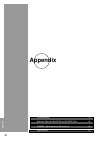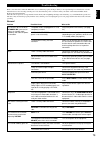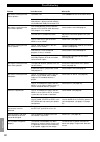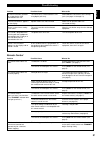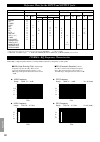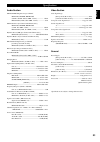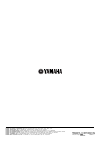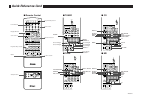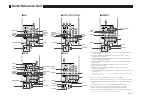- DL manuals
- Yamaha
- Amplifier
- DSP-AX1
- Owner's Manual
Yamaha DSP-AX1 Owner's Manual
CINEMA DSP
DOLBY
D I G I T A L
D I G I T A L
S U R R O U N D
–
+
ON
OFF
5
5
4
4
3
3
2
2
1
1
0
+
–
5
5
4
4
3
3
2
2
1
1
0
+
–
5
5
4
4
3
3
2
2
1
1
0
R
L
VCR 2
CD
VCR 1
TUNER
CBL/SAT
TAPE
D-TV
MD
LD
DVD
PHONO
VCR 3
VIDEO AUX
PHONES
BASS
TREBLE
NATURAL SOUND AV AMPLIFIER
DSP-AX1
INPUT MODE
INPUT SELECTOR
VOLUME
S VIDEO
VIDEO
L
R
AUDIO
VIDEO AUX
BALANCE
REC OUT/ZONE 2
SOURCE/REMOTE
BASS
EXTENSION
PROCESSOR
DIRECT
STANDBY/ON
6CH IMPUT
SET MENU
NEXT
EFFECT
PROGRAM
SPEAKERS
A
B
TRANSMIT RE-NAME
CLEAR
MACRO
MACRO
LEARN
OFF
ON
SYSTEM
POWER
STANDBY
V-AUX
TAPE
PHONO
D-TV
CBL/SAT
TUNER
MD
CD
VCR 1
VCR 2
VCR 3
LD
DVD
6CH INPUT
TITLE
ENTER
MENU
SOUND
DISPLAY
SOURCE
SELECT
SEARCH
CHAPTER
%
!
!
$
*
#
$
%
%
%
%
%
10KEY DSP
HALL 1
HALL 2
CHURCH
JAZZ CLUB
ROCK
CONCERT
ENTER-
TAINMENT
CONCERT
VIDEO 2
CONCERT
VIDEO 1
POWER
REC
STOP
PAUSE
PLAY
EX/ES
TV
THEATER
MOVIE
THEATER 2
MOVIE
THEATER 1
/DTS
SUR.
0
+10
+100
1
2
3
4
5
6
7
8
9
10
11
12
+
+
+
TV VOL
A / B / C / D / E
PRESET
TV INPUT
TV MUTE
CH
DISC
MUTE
EFFECT
VOLUME
+
–
/
CHP/INDEX
–
–
–
DSP-AX1
Natural Sound AV Amplifier
Amplificateur Audio-Video
BG
OWNER’S MANUAL
MODE D’EMPLOI
BEDIENUNGSANLEITUNG
Summary of DSP-AX1
Page 1
Cinema dsp dolby d i g i t a l d i g i t a l s u r r o u n d – + on off 5 5 4 4 3 3 2 2 1 1 0 + – 5 5 4 4 3 3 2 2 1 1 0 + – 5 5 4 4 3 3 2 2 1 1 0 r l vcr 2 cd vcr 1 tuner cbl/sat tape d-tv md ld dvd phono vcr 3 video aux phones bass treble natural sound av amplifier dsp-ax1 input mode input selector...
Page 2
I caution: read this before operating your unit. 1. To assure the finest performance, please read this manual carefully. Keep it in a safe place for future reference. 2. Install this unit in a cool, dry, clean place – away from windows, heat sources, sources of excessive vibration, dust, moisture an...
Page 3: Contents
1 english contents introduction 2 features ............................................................................................................... 3 getting started .................................................................................................... 5 controls and functions ....
Page 4: Introduction
2 introduction introduction features 3 introduction ......................................................................................................... 3 dolby digital and dolby digital surround ex .................................................. 3 dts and dts es ...............................
Page 5: Features
3 english introduction welcome to the exciting world of digital home entertainment. The dsp-ax1 is the most complete and advanced av amplifier available. Though some of the more advanced features of this unit may not be familiar to you, they are easy to use. Incorporated state- of-the-art technology...
Page 6: Features
4 introduction features digital sound fields (dsp) technological advances in sound reproduction over the last 30 years have enhanced the listening experience with improved clarity, precision, and power. However, something has been missing: the atmosphere and acoustic ambience of the public venue. Ou...
Page 7: Getting Started
5 english installing batteries in the remote control insert the batteries in the correct direction by aligning the + and – marks on the batteries with the polarity illustrations (+ and –) inside the battery compartment. Change the batteries periodically. Do not use old batteries together with new on...
Page 8: Controls and Functions
6 introduction controls and functions front panel ~ standby/on turns this unit on (on mode) and off (standby mode). When you turn on this unit, you will hear a click and there will be a four to five to second delay before this unit can reproduce sound. In standby mode, this unit consumes a small amo...
Page 9: Controls and Functions
7 english ‡ bass extension on/off when pushed in (on), this feature boosts the bass frequency of the left and right main channels by +6 db (60 hz) while maintaining overall tonal balance. This boost is useful if you do not use a subwoofer. However, this boost may not be noticeable if the main speake...
Page 10: Controls and Functions
8 introduction on screen level sleep test parameter set menu % % transmit re-name clear macro macro learn off on system power standby v-aux tape phono d-tv cbl/sat tuner md cd vcr 1 vcr 2 vcr 3 ld dvd 6ch input title enter menu sound display source select search chapter % ! ! $ * # $ % % % % % 10key...
Page 11: Controls and Functions
9 english controls and functions ~ infrared window outputs infrared control signals. Aim this window at the component you want to operate. Ÿ clear used for clearing functions acquired using the learn and rename features, programmed macros, and preset manufacturer codes (see pages 61, 62). ! Re-name ...
Page 12: Controls and Functions
10 introduction ~ dts indicator lights up when the built-in dts decoder is on. Ÿ virtual indicator lights up when using virtual cinema dsp (see page 34). ! Multi-information display shows the current dsp program and other information when adjusting or changing settings. ⁄ input source indicator show...
Page 13: Controls and Functions
11 english controls and functions ~ rf (ac-3) input jack connect to the rf output terminal of your ld player. Ÿ audio equipment jacks refer to page 16 for hookup information. ! Video equipment jacks refer to page 18 for hookup information. ⁄ speaker terminals refer to page 20 for hookup information....
Page 14: Preparations
12 preparations preparations speaker system configurations 13 eight or seven speaker configuration –full cinema dsp– ............................ 13 six speaker configuration –hi fi dsp– .......................................................... 13 five speaker configuration –standard 5.1 channel– ....
Page 15
13 english ( ) speaker system configurations the most complete speaker configuration consists of eight speakers: the left and right main speakers, a center speaker, the left and right rear speakers, the left and right front effect speakers, and a rear center speaker. If you do not use eight speakers...
Page 16: Speaker Placement
14 preparations fl l rl c r fr rr rc speaker placement where you place your speakers has a tremendous effect on how well your system sounds. ■ placing the main speakers place the left and right main speakers an equal distance from the main listening position. If you have a tv or video monitor in you...
Page 17: Connecting to Digital Jacks
15 english connecting to digital jacks the dsp-ax1 has digital jacks for direct transmission of digital signals through either coaxial or fiber optic cables. You can use the digital jacks to input pcm, dts and dolby digital bitstreams. When you connect components to both the coaxial and optical jack...
Page 18: Hookups
16 preparations hookups connecting audio components before you connect any components, disconnect the power supply to all the components you plan to connect including the dsp-ax1 and determine which jacks are for the left and right channels and for input and output. When you connect other yamaha aud...
Page 19: Hookups
17 english ■ connecting a tape deck 1 1 connect the left and right signal output jacks on your tape deck to the tape 3 (play) l and r jacks. 2 2 connect the left and right signal input jacks on your tape deck to the tape 4 (rec) l and r jacks. Notes: • you can monitor audio recordings if you connect...
Page 20: Connecting Video Components
18 preparations connecting video components before you connect any components, disconnect the power supply to all the components you plan to connect including the dsp-ax1 and determine which jacks are for the left and right channels and for input and output. After you finish all hookups, check them ...
Page 21: Hookups
19 english hookups ■ connecting a vcr 1 1 connect the left and right audio signal output jacks on your vcr to the vcr 1 in l and r jacks. 2 2 connect the left and right audio signal input jacks on your vcr to the vcr 1 out l and r jacks. 3 3 connect the composite video signal output jack on your vcr...
Page 22: Connecting Speakers
20 preparations connecting speakers this section explains how to connect speakers to the dsp-ax1. After you finish connecting your speakers, use the set menu to change the signal output settings according to the number and size of the speakers in your configuration. ■ using speaker cords a speaker c...
Page 23: Hookups
21 english in in preout/main in front rear (surround) sub woofer split center in center out main in main out mono rear ctr rb- 2320 rs 232c out remote 1 remote 2 ctrl out +5v 20ma 100 Ω ■ connecting the front effect speakers connect the + and – terminals of your right and left front effect speakers ...
Page 24: Hookups
22 preparations hookups ■ connecting a rear subwoofer by using both front and rear subwoofers, the cinema-dsp sound field programs can produce realistic movie effects with powerful, dynamic sound. To take advantage of this dynamic sound, be sure to set the 1c. Rear l/r sp item in the set menu to “la...
Page 25: Hookups
23 english connecting external amplifiers if you want to increase the power output to the speakers, or want to use another amplifier, connect an external amplifier to the pre out/ main in terminals as follows. ~ main jacks main out jacks ..... Main channel line output jacks. The signals output throu...
Page 26: Hookups
24 preparations connecting power supply cords ■ connecting the ac power cord after completing all connections, plug the ac power cord into a convenient ac outlet. ■ ac outlets use these to connect the power cords from your other components to this unit. The power to the switched outlets is controlle...
Page 27: On-Screen Displays (Osd)
25 english on-screen displays (osd) you can display the operation information for this unit on a video monitor. If you display the set menu and dsp sound field program parameter settings on a screen, it is much easier to see the available options and parameters than it is by reading this information...
Page 28: Speaker Settings
26 preparations speaker settings the dsp-ax1 has seven speaker set items in the set menu that you must set according to the number of speakers in your configuration and their size. The following table summarizes these speaker set items, and shows the initial settings as well as other possible settin...
Page 29: Before You Begin
27 english before you begin 1 1 set bass , treble and balance on the front panel to “0” (the center position) and turn off bass extension . 2 2 sit in the main listening position and set parameter/set menu on the remote control to parameter . 3 3 set 10key/dsp on the remote control to dsp and press ...
Page 30: Speaker Output Levels
28 preparations speaker output levels dolby surround test use the dolby surround test to balance the output levels of speakers required for surround sound systems. 1 1 press test on the remote control so “test dolby sur.” appears on the video monitor and front panel display. 2 2 adjust volume +/– so...
Page 31: Speaker Output Levels
29 english 1 1 2 2 3 3 4 4 speaker output levels dsp test adjust the output level of the front effect speakers while this unit is reproducing a dsp sound field program. If you do not use front effect speakers, set the 1f. Frnt efct sp item in the set menu to “none” (see page 37), and the dsp front e...
Page 32: Basic Operation
30 basic operation basic operation basic playback 31 power control ................................................................................................... 31 selecting a source ............................................................................................. 32 input modes an...
Page 33: Power Control
31 english power control 1 1 press standby/on (or system power on the remote control) to turn on the power. • the front panel (and the monitor screen) shows the level of the volume for a few seconds and then switches to show the current sound field program. 2 2 press standby/on (or standby on the re...
Page 34: Selecting A Source
32 basic operation selecting a source 1 1 select the source using input selector , or press one of the input buttons on the remote control. • the current source is indicated on the front panel display with an arrow. • the current source name and input mode appear on the front panel display and the v...
Page 35: Basic Playback
33 english basic playback input modes and indications auto dolby digital rf dts digital analog the dsp-ax1 comes with various input jacks. If your external component is connected to more than one type of input jack, you can set the priority of the input signal. Press input mode on the front panel or...
Page 36: Basic Playback
34 basic operation 10key dsp hall 1 hall 2 church jazz club rock concert enter- tainment concert video 2 concert video 1 6.1/es tv theater movie theater 2 movie theater 1 /dts sur. 0 +10 +100 1 2 3 4 5 6 7 8 9 10 11 12 chp/index selecting a sound field program you can enhance your listening experien...
Page 37: Basic Recording
35 english rec out/zone 2 allows you to record one source while viewing and/or listening to another source. Basic recording preparations 1 1 turn on the power to the dsp-ax1 and all connected equipment. 2 2 select the source equipment you want to record using rec out/ zone 2 . • to record the curren...
Page 38: Advanced Operation
36 advanced operation advanced operation set menu items 37 operating the set menu ................................................................................ 38 1. Speaker set (1a. Center sp to 1g. Main level) ......................... 39 2. Low freq. Test .........................................
Page 39: Set Menu Items
37 english items 1. Speaker set 1a. Center sp 1b. Main sp 1c. Rear l/r sp 1d. Rear ct sp 1e. Lfe/bass out 1f. Frnt efct sp 1g. Main level 2. Low freq. Test 3. Dolby d. Set 3a. Lfe level 3b. D-range 4. Dts set 4a. Lfe level 5. Sp delay time 6. Audio delay 7. Center geq 8. Rear ct geq 9. Cinema eq 9a....
Page 40: Set Menu Items
38 advanced operation set menu items ■ general procedure for adjusting items some items require extra steps to change to the desired setting. 1 1 set parameter/set menu to set menu . 2 2 press % or % (or next ) repeatedly to select an item, then press + or – (or set menu + or – ) to change the setti...
Page 41: Set Menu Items
39 english set menu items use this feature to select suitable output modes for your speaker configuration. You must set the output mode when you use a subwoofer. ■ 1a. Center sp (center speaker mode) by adding a center speaker to your speaker configuration, the dsp-ax1 can provide good dialogue loca...
Page 42: Set Menu Items
40 advanced operation ■ 1d. Rear ct sp (rear center speaker mode) by adding a rear center speaker to your speaker configuration, the dsp-ax1 can provide more realistic front-to-back and back-to-front transitions. The initial setting is “lrg”. Select the “lrg” setting if you have a large rear center ...
Page 43: Set Menu Items
41 english ■ 1f. Frnt efct sp (front effect speaker mode) the dsp-ax1 uses front effect speakers to localize the virtual sound sources of the sound field programs. If you do not use front effect speakers, you can direct the front effect signals to the main speakers. The osd shows small or no front e...
Page 44: Set Menu Items
42 advanced operation set menu items use this feature to adjust the subwoofer volume so it matches the volume of the other speakers in your configuration. Change the setting using the remote control while sitting in the main listening position. 1 1 press + or – (or set menu + or – ) to set test tone...
Page 45: Set Menu Items
43 english set menu items ■ 3a. Lfe level use this feature to adjust the output level of the lfe (low frequency effect) channel when playing back dolby digital encoded software. This setting is effective only when this unit decodes dolby digital signals. The lfe signal carries the low frequency spec...
Page 46: Set Menu Items
44 advanced operation set menu items ■ 4a. Lfe level use this feature to adjust the output level of the lfe (low frequency effect) channel when playing back dts encoded software. This setting is effective only when this unit decodes dts signals. The lfe signal carries the low frequency special effec...
Page 47: Set Menu Items
45 english set menu items 7. Center geq (center graphic equalizer) use this feature to adjust the built-in five band graphic equalizer so the center speaker tone matches that of the left and right main speakers. You can select the 100 hz, 300 hz, 1 khz, 3 khz, or 10 khz frequencies. 1 1 use % to sel...
Page 48: Set Menu Items
46 advanced operation set menu items 9. Cinema eq use this feature to match the tonal quality of four groups of speakers: the main and center speaker group, the front effect speakers group, the rear speakers group, and the rear center speaker group. Cinema-eq consists of a high-shelving equalizer (h...
Page 49: Set Menu Items
47 english set menu items 10. Hp tone ctrl (headphone tone control) use this feature to adjust the level of bass and treble when you use your headphones. The initial setting is 0 db for both bass and treble. This does not effect to the 96 khz sampling digital signal. Select bass or trbl and press + ...
Page 50: Set Menu Items
48 advanced operation set menu items 13. Memory guard use this feature to prevent accidental changes to dsp program parameter values and other settings on this unit. Select “on” to use memory guard to protect the following features: • dsp program parameters • all set menu items • front, rear, center...
Page 51: Set Menu Items
49 english set menu items 16. Input rename use this feature to change the name of the input which appears on the osd or the front panel display. 1 1 select the input you want to change the name of by pressing an input button (or using input selector ). 2 2 press + or – to place the ^ under the space...
Page 52: Remote Control Features
50 advanced operation remote control features the remote control can operate the main unit as well as other yamaha audio and video components. To control the components of other manufacturers (or some yamaha), you must set up the remote control with the manufacturer’s codes. This remote control also...
Page 53: Remote Control Features
51 english remote control features ■ source select you can control another component independently from the input you selected by pressing an input button. 1 1 press select % or % to choose a component and set the remote control to be used for it. 2 2 the display windowwill show one of the following...
Page 54: Remote Control Features
52 advanced operation remote control features each component control area the general operational buttons are shown for each area. Some of them may not function depending on the equipment you have. ■ operating a tuner (tuner area) ■ operating a tape deck (tape area) system power standby v-aux tape p...
Page 55: Remote Control Features
53 english remote control features ■ operating a cd player (cd area) ■ operating an md recorder (md area) system power standby v-aux tape phono d-tv cbl/sat tuner md cd vcr 1 vcr 2 vcr 3 ld dvd 6ch input title enter menu sound display source select search chapter % ! ! $ * # $ % % % % % 10key dsp ha...
Page 56: Remote Control Features
54 advanced operation remote control features ■ operating an ld player (ld area) ■ operating a dvd player (dvd area) system power standby v-aux tape phono d-tv cbl/sat tuner md cd vcr 1 vcr 2 vcr 3 ld dvd 6ch input title enter menu sound display source select search chapter % ! ! $ * # $ % % % % % 1...
Page 57: Remote Control Features
55 english remote control features ■ operating a vcr (vcr 1 / vcr 2 / vcr 3 area) ■ operating a tv or digital tv (d-tv area) system power standby v-aux tape phono d-tv cbl/sat tuner md cd vcr 1 vcr 2 vcr 3 ld dvd 6ch input title enter menu sound display source select search chapter % ! ! $ * # $ % %...
Page 58: Remote Control Features
56 advanced operation remote control features ■ operating a cable or satellite tv tuner (cbsat area) ■ free area (optn and phono areas) 6ch input title enter menu sound display source select search chapter % ! ! $ * # $ % % % % % 10key dsp hall 1 hall 2 church jazz club rock concert enter- tainment ...
Page 59: Remote Control Features
57 english 1 1 select the source component you want to preset by using the input buttons. 2 2 press and hold learn for about three seconds using a ballpoint pen or similar object. 3 3 use % / % to select the name of your component’s manufacturer. • you will find the names of most audio-video manufac...
Page 60: Remote Control Features
58 advanced operation remote control features programming a new remote control function if you desire to program functions not included in the basic operations covered by the manufacturer code, or a manufacturer code is not available, the following procedure needs to be performed. The possible progr...
Page 61: Using The Macro Feature
59 english using the macro feature the macro feature makes it possible to perform a series of operations by pressing just one button. For example, when you want to play a cd, normally you would turn on the components, select the cd input, and press the play button to start playback. Using the macro ...
Page 62: Remote Control Features
60 advanced operation 1 1 press macro using a ball point pen or similar object. • if you do not initiate the procedure within 30 seconds, the macro programming process is canceled. 2 2 press the macro button on which you want to program the macro. • if you want to change the source component, use so...
Page 63: Remote Control Features
61 english changing the source name in the display window remote control features 1 1 select the source component you want to rename by using the input buttons. 2 2 press re-name using a ballpoint pen or similar object. 3 3 use the cursor buttons % / % to select a character. • pressing % changes the...
Page 64: And Manufacturer Setups
62 advanced operation 1 1 press clear using a ballpoint pen or similar object. 2 2 press % / % to select the clear mode. The mode is shown in the window in the following order: clearing learned functions, macros, renamed displays, and manufacturer setups remote control features notes: • if the remot...
Page 65: Setting The Sleep Timer
63 english setting the sleep timer use this feature to automatically turn off the main unit after the amount of time you set. The sleep timer is useful when you plan to fall asleep while the main unit is reproducing or recording a source. The sleep timer also automatically turns off external compone...
Page 66: Zone 2
64 advanced operation zone 2 you can make up a multi-room audio-video system with this unit. With this feature, you can set this unit to reproduce separate input sources in the main room and second (zone 2) room using the supplied remote control in the second room. Only analog signals are sent to th...
Page 67: Remote Control In Zone 2
65 english remote control in zone 2 in the second (zone 2) room, the supplied remote control can be used as the zone 2 remote control. You can select the input source and control the component which is located in the main room directly from the second room regardless of the listening condition in th...
Page 68: Additional Information
66 additional information additional information digital sound field processing (dsp) 67 understanding sound fields ............................................................................. 67 recreating a sound field .................................................................................
Page 69: Understanding Sound Fields
67 english digital sound field processing (dsp) understanding sound fields a sound field is defined as the “characteristic sound reflections of a particular space.” in concert halls and other music venues, we hear early reflections and reverberations as well as the direct sound produced by the artis...
Page 70: Program Group 3 : Church
68 additional information hi-fi dsp-sound field program ■ europe hall a this is a large fan-shaped concert hall in munich which has approximately 2500 seats. Almost the whole interior is made of wood. There is relatively little reflection from the walls, and sound spreads finely and beautifully. ■ e...
Page 71: Cinema-Dsp
69 english cinema-dsp the sound design of cinema-dsp sound field programs filmmakers intend the dialog to be located right on the screen, the effect sound a little farther back, the music spread even farther back, and the surround sound around the listener. Of course, all of these sounds must be syn...
Page 72: Cinema-Dsp
70 additional information cinema-dsp movie theater programs most movie software has four-channel (left, center, right and surround) sound information encoded using dolby surround matrix processing and stored on the left and right tracks. These signals are processed by the dolby pro logic decoder. Th...
Page 73
71 english cinema-dsp sound field program according to the input signal format, the dsp-ax1 automatically chooses the appropriate decoder and dsp sound field pattern. Program group 7 8 9 10 11 12 concert video 1 concert video 2 tv theater movie theater 1 movie theater 2 pro logic dolby digital dts d...
Page 74
72 additional information cinema-dsp sound field program program group 9 : tv theater ■ mono movie this program is provided for reproducing monaural video sources (such as old movies). The program produces the optimum reverberation to create sound depth using only the presence sound field. ■ variety...
Page 75: Changing Parameter Settings
73 english you can enjoy good quality sound with the preset parameters. Although you do not have to change the initial settings, you can change some of the parameters to better suit the input source or your listening room. Changing parameter settings 1 1 set parameter/set menu to parameter on the re...
Page 76: Efct Trim (Effect Trim)
74 additional information digital sound field parameter descriptions you can adjust the values of certain digital sound field parameters so the sound fields are recreated accurately in your listening room. Not all of the following parameters are found in every program. Efct trim (effect trim) functi...
Page 77: S. Dly (Surround Delay)
75 english digital sound field parameter descriptions s. Delay s. Init. Delay surround (ls/rs) s. Delay level time s sound field direct sound dolby digital or dts input level time s sound field direct sound others the surround sound field is not reproduced. Time level time level level time sound sou...
Page 78: Liveness
76 additional information digital sound field parameter descriptions rc. Room size (rear center room size) function .................... This parameter adjusts the apparent size of the rear center sound field. Control range ........... 0.1 - 2.0 description ................ The larger the value, the...
Page 79
77 english digital sound field parameter descriptions rev. Time (reverberation time) function .................... This parameter adjusts the amount of time it takes for the dense, subsequent reverberation sound to decay by 60 db (at 1 khz). This changes the apparent size of the acoustic environment...
Page 80: Appendix
78 appendix appendix troubleshooting 79 reference chart for the input and output jacks 82 cinema - eq frequency characteristics 82 specifications 83.
Page 81: Troubleshooting
79 english the unit fails to turn on when standby/on is pressed, or returns to standby mode suddenly soon after the power is turned on. Hum no sound or no picture no picture no sound is coming from one side. The volume level cannot be increased very much when adjusting volume. The sound suddenly goe...
Page 82: Troubleshooting
80 appendix troubleshooting no sound is coming from the effect speakers. No sound is coming from the front effect speakers. No sound is coming from the center speaker. No sound is coming from the rear effect speakers. No sound is coming from the subwoofer. Poor bass reproduction. The volume level ca...
Page 83: Troubleshooting
81 english a source cannot be recorded by a tape deck or vcr connected to this unit. “check sp wires!" appears on the display. There is noise from a nearby tv or tuner. The sound is degraded when listening with the headphones connected to the cd player or cassette deck that are connected to this uni...
Page 84
82 appendix reference chart for the input and output jacks cinema - eq frequency characteristics cinema eq is a digital equalizer that lets you independently adjust the sound quality of each speaker. Ο Ο Ο Ο Ο Ο Ο Ο Ο Ο Ο Ο Ο Ο Ο Ο ∗3 Ο Ο ∗4 Ο Ο Ο rf Ο Ο Ο Ο Ο Ο Ο Ο ∗2 Ο Ο Ο Ο Ο Ο Ο Ο Ο Ο Ο Ο Ο Ο Ο ...
Page 85: Specifications
83 english specifications audio section minimum rms output power per channel main l/r, center, rear l/r/c (20 hz to 20 khz, 0.015% thd, 8 ohms) ------------ 110 w front l/r (1 khz, 0.05% thd, 8 ohms) ------------ 35 w maximum power [for general and china models] main l/r, center, rear l/r/c (1 khz, ...
Page 86
V482940-1 printed in japan yamaha electronics corporation, usa 6660 orangethorpe ave., buena park, calif. 90620, u.S.A. Yamaha canada music ltd. 135 milner ave., scarborough, ontario m1s 3r1, canada yamaha electronik europa g.M.B.H. Siemensstr. 22-34, 25462 rellingen bei hamburg, f.R. Of germany yam...
Page 87: Quick Reference Card
System power standby v-aux tape phono d-tv cbl/sat tuner md cd vcr 1 vcr 2 vcr 3 ld dvd 6ch input title enter menu sound display source select search chapter % ! ! $ * # $ % % % % % 10key dsp hall 1 hall 2 church jazz club rock concert enter- tainment concert video 2 concert video 1 power rec stop p...
Page 88: Quick Reference Card
Quick reference card system power standby v-aux tape phono d-tv cbl/sat tuner md cd vcr 1 vcr 2 vcr 3 ld dvd 6ch input title enter menu sound display source select search chapter % ! ! $ * # $ % % % % % 10key dsp hall 1 hall 2 church jazz club rock concert enter- tainment concert video 2 concert vid...