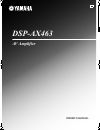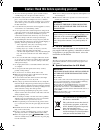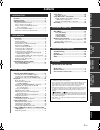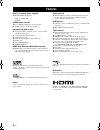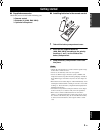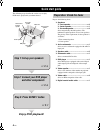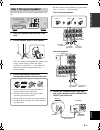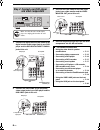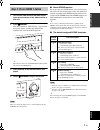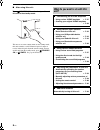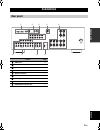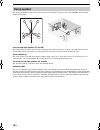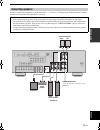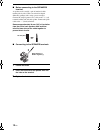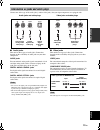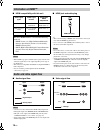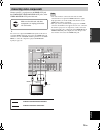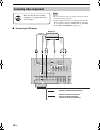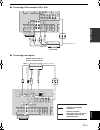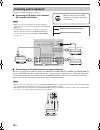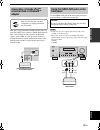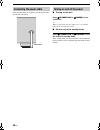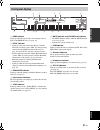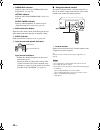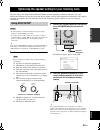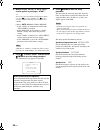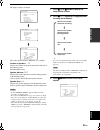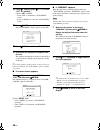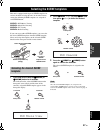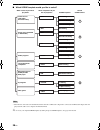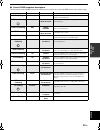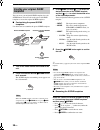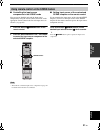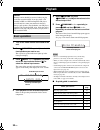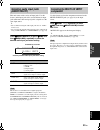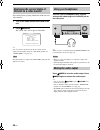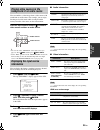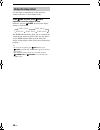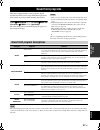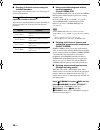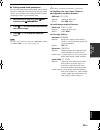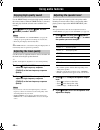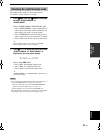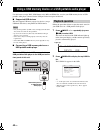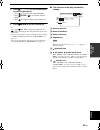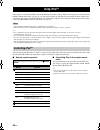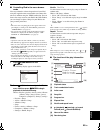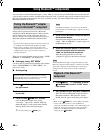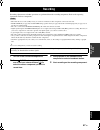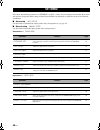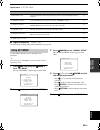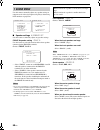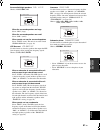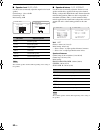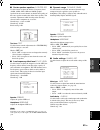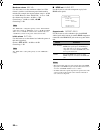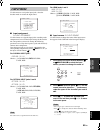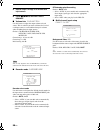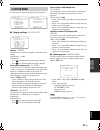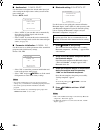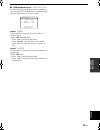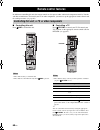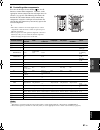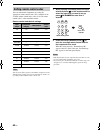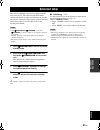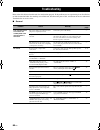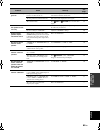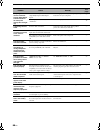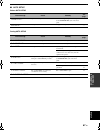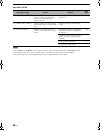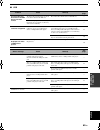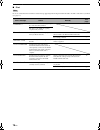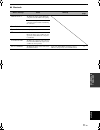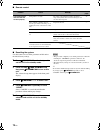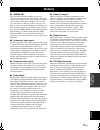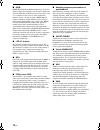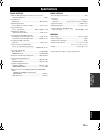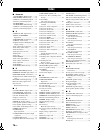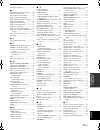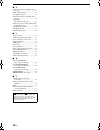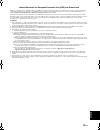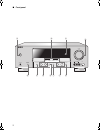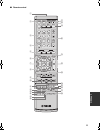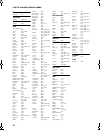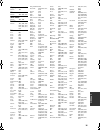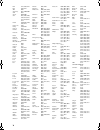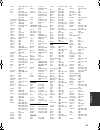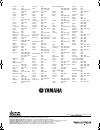- DL manuals
- Yamaha
- Receiver
- DSP-AX463
- Owner's Manual
Yamaha DSP-AX463 Owner's Manual
Summary of DSP-AX463
Page 1
Dsp-ax463 av amplifier owner’s manual b 01en_dsp-ax463_b_cv-1.Fm page 1 tuesday, january 8, 2008 5:13 pm black process 45.0° 240.0 lpi.
Page 2
Caution: read this before operating your unit. En 1 to assure the finest performance, please read this manual carefully. Keep it in a safe place for future reference. 2 install this sound system in a well ventilated, cool, dry, clean place – away from direct sunlight, heat sources, vibration, dust, ...
Page 3: Contents
1 en english prep ara tion in tr oduc ti on ba s ic opera t ion ad v anced opera t ion additional inf o rma t io n appendix features ................................................................... 2 getting started ........................................................ 3 quick start guide .......
Page 4: Features
Features 2 en built-in 5-channel power amplifier ◆ minimum rms output power 1 khz, 0.9% thd, 6 Ω 105 w/ch scene select function ◆ preset scene templates for various situations ◆ scene template customizing capability decoders and dsp circuits ◆ proprietary yamaha technology for the creation of multi-...
Page 5: Getting Started
Getting started 3 en english in tr oduc ti on ■ supplied accessories check that you received all of the following parts. ❏ remote control ❏ batteries (2) (aaa, r03, um-4) ❏ optimizer microphone ■ installing batteries in the remote control 1 take off the battery compartment cover. 2 insert the two su...
Page 6: Quick Start Guide
Quick start guide 4 en the following steps describe the easiest way to enjoy dvd movie playback in your home theater. Prepare the following items. ❏ speakers ❏ front speaker .....................................X 2 ❏ center speaker ...................................X 1 ❏ surround speaker .............
Page 7
Quick start guide 5 en english in tr oduc ti on place your speakers in the room and connect them to this unit. 1 place your speakers and subwoofer in the room. 2 connect speaker cables to each speaker. Cables are colored or shaped differently, perhaps with a stripe, groove or ridge. Connect the stri...
Page 8: And Other Components
Quick start guide 6 en 1 connect the digital coaxial audio cable to the digital coaxial audio output jack of your dvd player and the dvd digital input coaxial jack of this unit. 2 connect the video cable to the composite video output jack of your dvd player and the dvd video jack of this unit. 3 con...
Page 9: Step 3: Press Scene 1 Button
Quick start guide 7 en english in tr oduc ti on 1 turn on the video monitor and then set the input source selector of the video monitor to this unit. 2 press b scene 1 . This unit is turned on. “dvd viewing” appears in the front panel display, and this unit automatically optimize own status for the ...
Page 10: Unit?
Quick start guide 8 en ■ after using this unit... Press a standby/on on the front panel to set this unit to the standby mode. This unit is set to the standby mode. In the standby mode, this unit consumes a small amount of power in order to receive infrared signals from the remote control. To turn on...
Page 11: Connections
Connections 9 en english prep ara tion connections rear panel l r surround l r front b l r front a center monitor out l r dtv/cbl dvr dvd md/ cd-r out (rec) in (play) out in dtv/cbl dvr dvd out in cd tuner sub woofer sub woofer surround center multi ch input audio output front 1 2 3 dtv/cbl dtv/cbl ...
Page 12: Placing Speakers
10 en connections the speaker layout below shows the speaker setting we recommend. You can use it to enjoy cinema dsp and multi- channel audio sources. Front left and right speakers (fl and fr) the front speakers are used for the main source sound plus effect sounds. Place these speakers at an equal...
Page 13: Connecting Speakers
11 en connections english prep ara tion be sure to connect the left channel (l), right channel (r), “+” (red) and “–” (black) properly. If the connections are faulty, this unit cannot reproduce the input sources accurately. Connecting speakers caution • before connecting the speakers, make sure that...
Page 14
12 en connections ■ before connecting to the speakers terminal a speaker cord is actually a pair of insulated cables running side by side. Cables are colored or shaped differently, perhaps with a stripe, groove or ridges. Connect the striped (grooved, etc.) cable to the “+” (red) terminals of this u...
Page 15
13 en connections english prep ara tion connect one of the type of the audio jack(s) and/or video jack(s) that your input components are equipped with. ■ audio jacks this unit has three types of audio jacks. Connection depends on the availability of audio jacks on your other components. Audio jacks ...
Page 16: Information On Hdmi™
14 en connections ■ hdmi compatibility with this unit • when cppm copy-protected dvd audio is played back, video and audio signals may not be output depending on the type of the dvd player. • this unit is not compatible with hdcp-incompatible hdmi or dvi components. • you can check the potential pro...
Page 17: Connecting Video Components
15 en connections english prep ara tion connect your tv (or projector) to the hdmi out jack, the component video monitor out jacks, or the video monitor out jack of this unit. Y you can choose to play back hdmi audio signals on this unit or on another hdmi component connected to the hdmi out jack of...
Page 18: Connecting Other Components
16 en connections • be sure to make the same type of video connections as those made for your tv (see page 15). • to make a digital connection to a component other than the default component assigned to digital input jack, select the corresponding setting for “optical in” or “coaxial in” in “input a...
Page 19
17 en connections english prep ara tion ■ connecting a dvd recorder, pvr or vcr ■ connecting a set-top box monitor out l r dtv/cbl dvr dvd md/ cd-r out (rec) in (play) out in dtv/cbl dvr dvd out in cd tuner sub woofer w surround center multi ch input audio video output front 1 2 3 dtv/cbl dtv/cbl cd...
Page 20: Connecting Audio Components
18 en connections connect the audio components as follows. ■ connecting a cd player, a cd recorder/ md recorder, and a tuner • when you connect your cd player via analog and digital connection, priority is given to the signal input at the digital input jack. • to make a digital connection to a compo...
Page 21: Connecting A Yamaha Ipod™
19 en connections english prep ara tion this unit is equipped with the dock terminal on the rear panel that allows you to connect a yamaha ipod universal dock (such as yds-10, sold separately) or bluetooth adapter (such as yba-10, sold separately). Connect a yamaha ipod universal dock or bluetooth a...
Page 22: Connecting The Power Cable
20 en connections once all connections are complete, plug the power cable into the ac wall outlet. ■ turning on this unit press a standby/on (or g power ) to turn on this unit. Y when you turn on this unit, there will be a 4 to 5-second delay before this unit can reproduce sound. ■ set this unit to ...
Page 23: Front Panel Display
21 en connections english prep ara tion 1 hdmi indicator lights up when the signal of the selected input source is input at the hdmi in jacks (see page 14). 2 dock indicator • lights up when you station your ipod in a yamaha ipod universal dock (such as yds-10, sold separately) connected to the dock...
Page 24
22 en connections a cinema dsp indicator lights up when you select a cinema dsp sound field program (see page 38). Virtual indicator lights up when virtual cinema dsp is active (see page 38). Silent cinema indicator lights up when headphones are connected and a sound field program is selected (see p...
Page 25: Using Auto Setup
Optimizing the speaker setting for your listening room 23 en english prep ara tion this unit employs the ypao (yamaha parametric room acoustic optimizer) technology which lets you avoid troublesome listening-based speaker setup and achieves highly accurate sound adjustments automatically. The suppli...
Page 26
24 en optimizing the speaker setting for your listening room 4 make sure that “setup” is set to “auto” and the pointer is pointing at “start”. Y you can also select the following setup methods. In this case, press 7 k to select “setup”, press 7 l / h to select the one of the following choices and th...
Page 27
25 en optimizing the speaker setting for your listening room english prep ara tion the display changes as follows. The results displayed under “result” are as follows. Number of speakers sp displays the number of speakers connected to this unit in the following order: front/back/subwoofer speaker di...
Page 28
26 en optimizing the speaker setting for your listening room 10 press 7 n and then press 7 l / h to select “set” or “cancel”. Choices: set , cancel • select “set” to confirm the “auto setup” results. • select “cancel” to cancel the “auto setup” results. 11 press 7 enter to confirm your selection. Th...
Page 29: Selecting The Desired Scene
Selecting the scene templates 27 en english ba s ic opera t ion this unit is equipped with 16 preset scene templates for various situations of using this unit. As the initial factory setting, the following scene templates are assigned to each scene button: scene 1: dvd movie viewing scene 2: music d...
Page 30
28 en selecting the scene templates ■ which scene template would you like to select? * when ipod is connected to the yamaha ipod universal dock or a bluetooth component is connected to the bluetooth adapter, this unit plays back the audio sources input at the dock terminal. Y you can create your ori...
Page 31
29 en selecting the scene templates english ba s ic opera t ion ■ preset scene templates descriptions the illustrations of the scene button in the following table indicate the assigned scene buttons in the default setting. Scene template input source playback mode features dvd viewing dvd straight s...
Page 32: Creating Your Original Scene
30 en selecting the scene templates you can create your original scene templates for each scene button. You can refer to the preset 16 scene templates to create the original scene templates. ■ customizing the preset scene templates use this feature to customize the preset scene templates. 1 turn on ...
Page 33
31 en selecting the scene templates english ba s ic opera t ion ■ controlling the input source components in the scene mode you can operate both this unit and the input source component by using the remote control. You must set the appropriate remote control code for each input source in advance (se...
Page 34: Playback
Playback 32 en 1 turn on the video monitor connected to this unit. 2 press e speakers repeatedly to select the front speakers you want to use. The respective speaker indicators lights up in the front panel display. 3 press j input l / h repeatedly (or press one of the input selector buttons ( 3 )) t...
Page 35: Selecting Audio Input Jacks
33 en playback english ba s ic opera t ion this unit comes with a variety of input jacks. Use this feature (audio input jack select) to switch between input jacks when more than one input jack is assigned to as the same input source. Y • we recommend setting the audio input jack select to “auto” in ...
Page 36: This Unit On A Video Monitor
34 en playback you can display the operating information of this unit on a video monitor. 1 turn on the video monitor connected to this unit. 2 press m display . The current status screen appears in the osd. Y you can select the amount of time that the current status is displayed in the osd by using...
Page 37: Playing Video Sources In The
35 en playback english ba s ic opera t ion you can combine a video image from a video source with sound from an audio source. For example, you can enjoy listening to classical music while viewing beautiful scenery from the video source on the video monitor. Press the input selector buttons ( 3 ) to ...
Page 38: Using The Sleep Timer
36 en playback use this feature to automatically set this unit to the standby mode after a certain amount of time. Press 4 amp and then press r sleep repeatedly to set the amount of time. Each time you press r sleep , the front panel display changes as shown below. The sleep indicator flashes while ...
Page 39: Sound Field Programs
Sound field programs 37 en english ba s ic opera t ion this unit is equipped with a variety of precise digital decoders that allow you to enjoy multi-channel playback from almost any stereo or multi-channel sound source. Press g program l / h (or press 4 amp and then press a prog l / h repeatedly). ...
Page 40
38 en sound field programs ■ enjoying 2-channel sources using the standard decoders signals input from 2-channel sources can also be played back on multi-channels. Press 4 amp and then press o sur. Decode repeatedly to select a decoder. You can select from the following decoders depending on the typ...
Page 41
39 en sound field programs english ba s ic opera t ion ■ editing sound fields parameters you can enjoy good quality sound with the factory default parameters. Although you do not have to change the initial settings, you can change some of the parameters to better suit the input source or your listen...
Page 42: Using Audio Features
Using audio features 40 en use the direct mode to enjoy the high quality sounds of the selected source. When the direct mode is activated, this unit plays back the selected source with the least circuitry. Press i direct (or press 4 amp and then c direct ) to select “ direct ” . • “tone control” and...
Page 43
41 en using audio features english ba s ic opera t ion the night listening modes are designed to improve listenability at lower volumes or at night. 1 press 4 amp and then p night repeatedly to select “night:cinema” or “night:music”. Choices: night:cinema, night:music, off • select “night:cinema” wh...
Page 44: Playback Operation
Using a usb memory device or a usb portable audio player 42 en use this feature to enjoy wav (pcm format only), mp3 and wma files saved on your usb memory device or usb portable audio player connected to the usb port on the front panel of this unit. ■ supported usb devices this unit supports usb mas...
Page 45
43 en using a usb memory device or a usb portable audio player english ba s ic opera t ion 3 press 7 k / n / l / h on the remote control to select the desired file. • press 7 k / n to select the desired file/folder. • press 7 enter or 7 h to enter the selected folder. • press 7 l to return to the pr...
Page 46: Using Ipod™
Using ipod™ 44 en once you have stationed your ipod in a yamaha ipod universal dock (such as yds-10, sold separately) connected to the dock terminal of this unit (see page 19), you can enjoy playback of your ipod using the supplied remote control. You can also use the compressed music enhancer mode ...
Page 47
45 en using ipod™ english ba s ic opera t ion ■ controlling ipod in the menu browse mode you can perform the advanced operations of your ipod using the supplied remote control when you connect this unit and a monitor using the video connection. You can browse the songs stored on your ipod in the osd...
Page 48: Playback of The Bluetooth™
Using bluetooth™ components 46 en you can connect a yamaha bluetooth adapter (such as yba-10, sold separately) to the dock terminal of this unit and enjoy the music contents stored in your bluetooth component (such as a portable music player) without wiring between this unit and the bluetooth compon...
Page 49: Recording
Recording 47 en english ba s ic opera t ion recording adjustments and other operations are performed from the recording components. Refer to the operating instructions for those components. • when this unit is set to the standby mode, you cannot record between other components connected to this unit...
Page 50: Set Menu
Set menu 48 en you can use the following parameters in “set menu” to adjust a variety of system settings and customize the way this unit operates. Change the initial settings (indicated in bold under each parameter) to reflect the needs of your listening environment. ■ auto setup auto setup use this...
Page 51: Using Set Menu
49 en set menu english ad v anced opera t ion option menu 3 option menu ■ signal information signal info use this feature to check audio signal information (see page 35). Use the remote control to access and adjust each parameter. Y you can change the “set menu” parameters while this unit is reprodu...
Page 52: 1 Sound Menu
50 en set menu use this menu to manually adjust any speaker settings or compensate for video signal processing delays when using lcd monitors or projectors. ■ speaker settings a)speaker set use this feature to manually adjust any speaker settings. Front b speaker setting front b use this feature to ...
Page 53
51 en set menu english ad v anced opera t ion surround left/right speakers sur. L/r sp choices: none, sml , lrg when the surround speakers are large select “lrg” (large). When the surround speakers are small select “sml” (small). When you do not use the surround speakers select “none” (none). This u...
Page 54
52 en set menu ■ speaker level b)sp level use this feature to manually adjust the output level of each speaker. Control range: –10 to +10 db control step: 1 db initial setting: 0 db the available speaker channels differ depending on the setting of the speakers. ■ speaker distance c)sp distance use t...
Page 55
53 en set menu english ad v anced opera t ion ■ center speaker equalizer d)center geq use this feature to adjust the built-in 5-frequency band (100hz, 300hz, 1khz, 3khz and 10khz) graphic equalizer for the center channel so that the tonal quality of the center speaker matches that of the front speak...
Page 56
54 en set menu maximum volume max vol. Use this feature to set the maximum volume level. This feature is useful to avoid the unexpected loud sound by mistake. For example, the original volume range is –80 db to +16 db. However, when “max vol.” is set to –5 db, the volume range becomes –80 db to –5 d...
Page 57: 2 Input Menu
55 en set menu english ad v anced opera t ion use this menu to reassign the input jacks, select the decoder mode or rename the input source. ■ input assignment a)input assignment use this feature to assign the input jacks according to the component to be used if the initial settings of this unit do ...
Page 58
56 en set menu 4 repeat steps 1 through 3 to rename each input source. 5 press 7 enter to exit from “input rename”. ■ volume trim c)volume trim use this feature to adjust the output volume of each source. This is useful if you want to balance the level of each input source to avoid sudden changes in...
Page 59: 3 Option Menu
57 en set menu english ad v anced opera t ion use this menu to adjust the optional system parameters. ■ display settings a)display set dimmer dimmer use this feature to adjust the brightness of the front panel display. Control range: –4 to 0 control step: 1 • press 7 l to make the front panel displa...
Page 60
58 en set menu ■ audio select c)audio select use this feature to designate the default audio input jack select setting for the input sources when you turn on the power of this unit. Choices: auto , last • select “auto” if you want this unit to automatically detect the type of input signals and selec...
Page 61
59 en set menu english ad v anced opera t ion ■ usb playback styles f)usb play style use this feature to adjust the playback style according to your preference. You can shuffle files in a random order or repeat one specific file or a sequence of files. Repeat repeat use this feature to set this unit...
Page 62: Remote Control Features
Remote control features 60 en in addition to controlling this unit, the remote control can also operate other audiovisual components made by yamaha and other manufacturers. To control your tv or other components, you must set up the appropriate remote control code for each input source (see page 62)...
Page 63
61 en remote control features english ad v anced opera t ion ■ controlling other components press one of the input selector buttons ( 3 ) or a to d buttons to control other components. You must set the appropriate remote control code for each input source in advance (see page 62). The following tabl...
Page 64: Setting Remote Control Codes
62 en remote control features you can control other components by setting the appropriate remote control codes. For a complete list of available remote control codes, refer to “list of remote control codes” at the end of this manual. Remote control code default settings you may not be able to operat...
Page 65: Advanced Setup
Advanced setup 63 en english ad v anced opera t ion this unit has additional menus that are displayed in the front panel display. The advanced setup menu offers additional operations to adjust and customize the way this unit operates. Change the initial settings (indicated in bold under each paramet...
Page 66: Troubleshooting
Troubleshooting 64 en refer to the table below when this unit does not function properly. If the problem you are experiencing is not listed below or if the instruction below does not help, turn off this unit, disconnect the power cable, and contact the nearest authorized yamaha dealer or service cen...
Page 67
65 en troubleshooting english additional inf o rma t io n problem cause remedy see page the sound suddenly goes off. The protection circuitry has been activated because of a short circuit, etc. Check that the speaker wires are not touching each other and then turn this unit back on. — the sleep time...
Page 68
66 en troubleshooting problem cause remedy see page dolby digital or dts sources cannot be played. (dolby digital or dts indicator in the front panel display does not light up.) the connected component is not set to output dolby digital or dts digital signals. Make an appropriate setting following t...
Page 69
67 en troubleshooting english additional inf o rma t io n ■ auto setup before auto setup during auto setup error message cause remedy see page connect mic! Optimizer microphone is not connected. Connect the supplied optimizer microphone to the optimizer mic jack on the front panel. 23 unplug hp! Hea...
Page 70
68 en troubleshooting after auto setup • if the “error” or “warning” screens appears, check the cause of the problem, then run “auto setup” again. • if a warning message “w-1”, “w-2”, or “w-3” appears, corrections are made, but they may not be optimal. • if an error message “e-9” occurs repeatedly, ...
Page 71
69 en troubleshooting english additional inf o rma t io n ■ usb problem cause remedy see page the music files and directories in the usb device cannot be viewed. The music files and directories are placed in locations other than the fat area. Place music files and directories in the fat area. — you ...
Page 72
70 en troubleshooting ■ ipod in case of a transmission error without a status message appearing in the front panel and in the osd, check the connection to your ipod (see page 19). Note status message cause remedy see page loading... This unit is in the middle of recognizing the connection with your ...
Page 73
71 en troubleshooting english additional inf o rma t io n ■ bluetooth status message cause remedy see page searching... The bluetooth adapter and the bluetooth component is in the middle of the pairing. The bluetooth adapter and the bluetooth component is in the middle of establishing the connection...
Page 74
72 en troubleshooting ■ remote control ■ resetting the system use this feature to reset all the parameters of this unit to the initial factory settings. 1 press a standby/on on the front panel to set this unit to the standby mode. 2 press and hold f tone control and then press a standby/on to turn o...
Page 75: Glossary
Glossary 73 en english additional inf o rma t io n ■ cinema dsp since the dolby surround and dts systems were originally designed for use in movie theaters, their effect is best felt in a theater having many speakers designed for acoustic effects. Since home conditions, such as room size, wall mater...
Page 76
74 en glossary ■ hdmi hdmi (high-definition multimedia interface) is the first industry-supported, uncompressed, all-digital audio/video interface. Providing an interface between any source (such as a set-top box or av receiver) and an audio/video monitor (such as a digital television), hdmi support...
Page 77: Specifications
Specifications 75 en english additional inf o rma t io n audio section • minimum rms output power for front, center, surround 1 khz, 0.9% thd, 6 Ω ....................................................... 105 w • dynamic power ihf, 6/4/2 Ω .......................................................... 100...
Page 78: Index
Index 76 en ■ numerics 1 sound menu, manual setup ........ 48 2 input menu, manual setup .......... 48 2ch enhancer, sound field program .... 37 2ch stereo, sound field program ......... 37 3 option menu ............................... 57 3 option menu, manual setup ....... 49 5ch enhancer, sound fi...
Page 79
Index 77 en additional inf o rma t io n english headphones indicator .......................... 21 ■ i infrared window, remote control ........ 22 ini.Vol., audio settings .................... 54 initial volume, audio settings .............. 54 input assignment, input menu .............. 55 input ch...
Page 80
Index 78 en ■ u unable to play, ipod controlling status message ............................................ 70 unit, speaker distance ....................... 52 unit, speaker distance ......................... 52 unknown ipod, ipod controlling status message ...........................................
Page 81
79 en english limited guarantee for european economic area (eea) and switzerland thank you for having chosen a yamaha product. In the unlikely event that your yamaha product needs guarantee service, please contact the dealer from whom it was purchased. If you experience any difficulty, please contac...
Page 82
I ■ front panel speakers phones silent cinema a/b/off optimizer mic audio select direct straight effect tone control l input h l program h volume scene 1 2 3 4 standby /on a b d e j g i k h f c video l audio r video aux usb 01en_dsp-ax463_b.Book page i friday, february 1, 2008 2:09 pm.
Page 83
Ii appendix ■ remote control rec sur. Decode night straight direct parameter multi ch in audio sel sleep enhancer l prog h tv mute tv input tv vol tv ch power amp standby power mute power 8 10 7 0 9 6 5 4 3 2 1 ent dvd v-aux/dock c d dtv/cbl dvr cd md/cd-r tuner menu volume title enter band level di...
Page 84
Iii list of remote control codes blu-ray player samsung 2137 cd player yamaha 5000, 5013 cd recorder yamaha 5001 dvd acoustic solutions 2078 aiwa 2055, 2100 akai 2096 akura 2076 alba 2078, 2086 apex 2027, 2049 awa 2078 axion 2078 brainwave 2096 brandt 2073, 2085 broksonic 2060 bush 2075, 2078, 2112 ...
Page 85
Iv appendix ld player yamaha 2002 md yamaha 5002, 5003, 5004 tape deck yamaha 5005, 5006 tuner yamaha 5007, 5008, 5009, 5010, 5012, 5014, 5015, 5016, 5017, 5018 tv acer 0093 acme 0207 acura 0208 ada 0255 adc 0206 admiral 0058, 0205, 0206, 0210, 0211 adyson 0200, 0207 agashi 0200 agazi 0206 agb 0204 ...
Page 86
V itt 0129, 0208, 0211 itv 0208, 0217 jbl 0063 jc penney 0057, 0060, 0061 jcb 0059 jensen 0060, 0061 jvc 0017, 0018, 0019, 0108, 0136, 0153, 0178, 0190, 0213, 0218 kaisui 0200, 0207, 0208, 0209, 0218 kamosonic 0207 kamp 0200, 0207 kapsch 0211 karcher 0207, 0208, 0212, 0217 kawasho 0059, 0060, 0061, ...
Page 87
Vi appendix sonoko 0206, 0207, 0208, 0213, 0217 sonolor 0211 sontec 0213, 0217 sony 0041, 0059, 0067, 0085, 0086, 0174, 0196, 0199, 0208, 0219, 0234 sound & vision 0209, 0218 soundesign 0060, 0061, 0062 soundwave 0213, 0217 sss 0060, 0062 standard 0207, 0208, 0209, 0213, 0218 starlight 0217 starlite...
Page 88
Karcher 1046 kendo 1044 kenwood 1000, 1001, 1007, 1011, 1043 klh 1006 kodak 1003, 1004 korpel 1050 leyco 1050 lg 1003, 1042, 1045, 1071 lifetec 1044, 1048 lloyd's 1005 loewe 1048 loewe opta 1045, 1046 logik 1006, 1050 luxor 1047 lxi 1003 m electronic 1042 magnasonic 1047 magnavox 1004, 1018, 1033 ma...
Page 89: Dsp-Ax463
The circled numbers and alphabets correspond to those in the owner’s manual. ■ front panel dsp-ax463 b speakers phones silent cinema a/b/off optimizer mic audio select direct straight effect tone control l input h l program h volume scene 1 2 3 4 standby /on a b d e j g i k h f c video l audio r vid...
Page 90
■ remote control rec sur. Decode night straight direct parameter multi ch in audio sel sleep enhancer l prog h tv mute tv input tv vol tv ch power amp standby power mute power 8 10 7 0 9 6 5 4 3 2 1 ent dvd v-aux/dock c d dtv/cbl dvr cd md/cd-r tuner menu volume title enter band level display return...