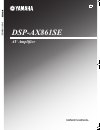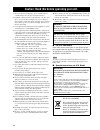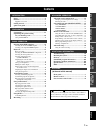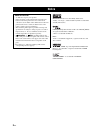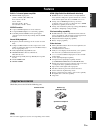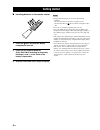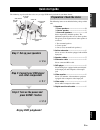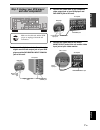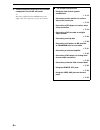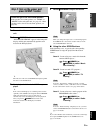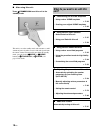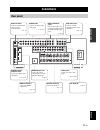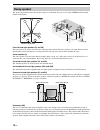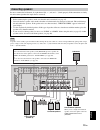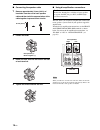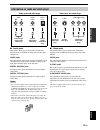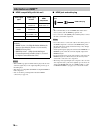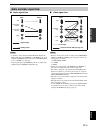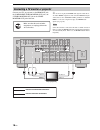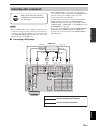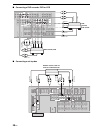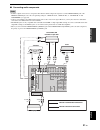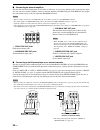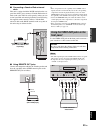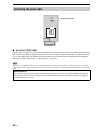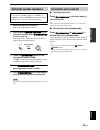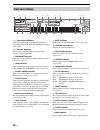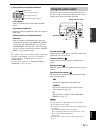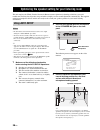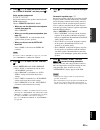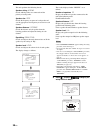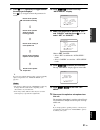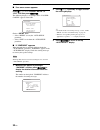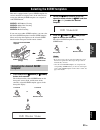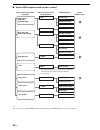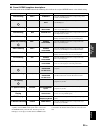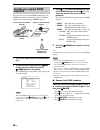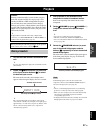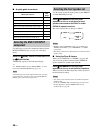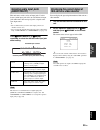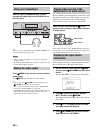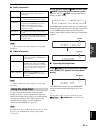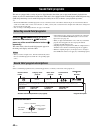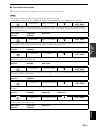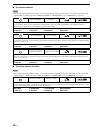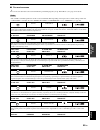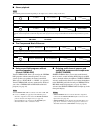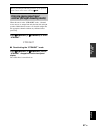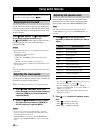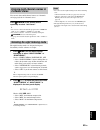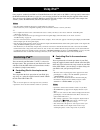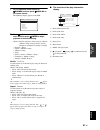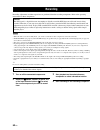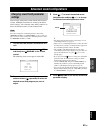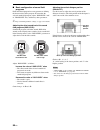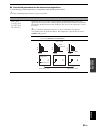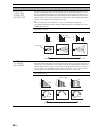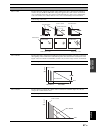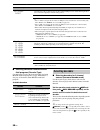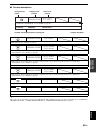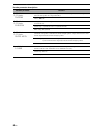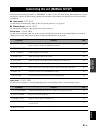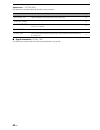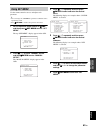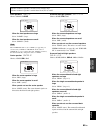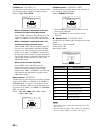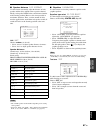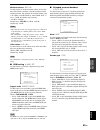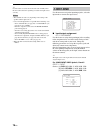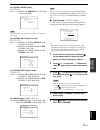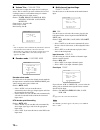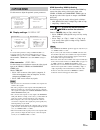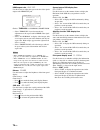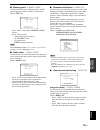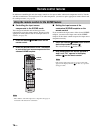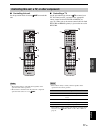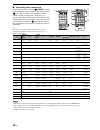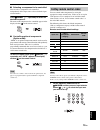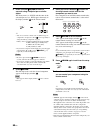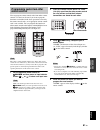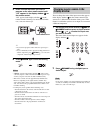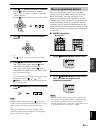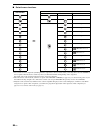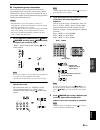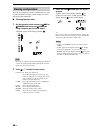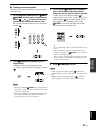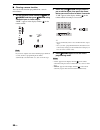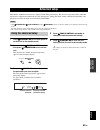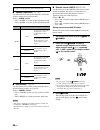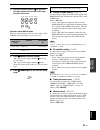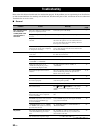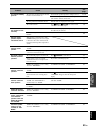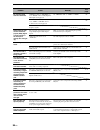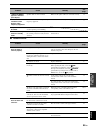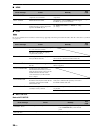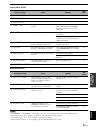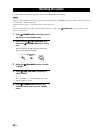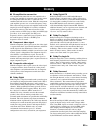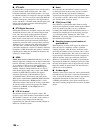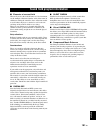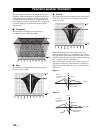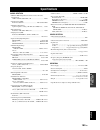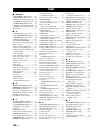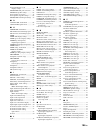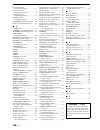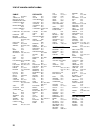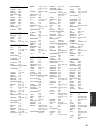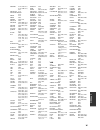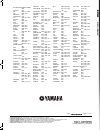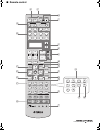- DL manuals
- Yamaha
- Receiver
- DSP-AX861SE
- Owner's Manual
Yamaha DSP-AX861SE Owner's Manual
YAMAHA ELECTRONICS CORPORATION, USA
6660 ORANGETHORPE AVE., BUENA PARK, CALIF. 90620, U.S.A.
YAMAHA CANADA MUSIC LTD.
135 MILNER AVE., SCARBOROUGH, ONTARIO M1S 3R1, CANADA
YAMAHA ELECTRONIK EUROPA G.m.b.H.
SIEMENSSTR. 22-34, 25462 RELLINGEN BEI HAMBURG, GERMANY
YAMAHA ELECTRONIQUE FRANCE S.A.
RUE AMBROISE CROIZAT BP70 CROISSY-BEAUBOURG 77312 MARNE-LA-VALLEE CEDEX02, FRANCE
YAMAHA ELECTRONICS (UK) LTD.
YAMAHA HOUSE, 200 RICKMANSWORTH ROAD WATFORD, HERTS WD18 7GQ, ENGLAND
YAMAHA SCANDINAVIA A.B.
J A WETTERGRENS GATA 1, BOX 30053, 400 43 VÄSTRA FRÖLUNDA, SWEDEN
YAMAHA MUSIC AUSTRALIA PTY, LTD.
17-33 MARKET ST., SOUTH MELBOURNE, 3205 VIC., AUSTRALIA
© 2007 All rights reserved.
DSP-AX861SE
Printed in Malaysia
WJ70130
DSP-AX861SE
AV Amplifier
OWNER’S MANUAL
B
HUGHES NETWORK SYSTEMS
0069
HYPSON
0099
ITT
0068, 0131, 0267
ITV
0064, 0305
IMPERIAL
0027
INTERFUNK
0108
JVC
0068, 0072, 0094
JENSEN
0068
KEC
0064, 0305
KLH
0099
KAISUI
0099
KENWOOD
0068, 0094
KODAK
0062, 0064
KOLIN
0068, 0070
KORPEL
0099
LG
0064, 0069, 0072,
0507
LXI
0064
LENCO
0305
LEYCO
0099
LLOYD’S
0027
LOEWE
0064, 0108, 1589
LOGIK
0099, 0267
LUXOR
0070, 0075, 0131
M ELECTRONIC
0027
MEI
0062
MGA
0070, 0267
MGN TECHNOLOGY
0267
MTC
0027, 0267
MAGNASONIC
1305
MAGNAVOX 0027, 0062, 0066,
0108, 1808
MAGNIN
0267
MANESTH
0072, 0099
MARANTZ
0062, 0108
MARTA
0064
MATSUI
0375, 0379
MATSUSHITA
0062
MEDION
0375
MEMOREX
0027, 0062, 0064,
0066, 0074, 0075,
0131, 0267, 0334,
0375, 1264
MEMPHIS
0099
METZ
0064, 0374, 1589
MINOLTA
0069
MITSUBISHI
0068, 0070, 0094,
0108, 0834
MOTOROLA
0062, 0075
MULTITECH
0027, 0099
MURPHY
0027
MYRYAD
0108
NAD
0131
NEC
0062, 0064, 0068,
0075, 0094, 0131
NATIONAL
0253
NECKERMANN
0108
NESCO
0099
NEWAVE
0064
NIKKO
0064
NOBLEX
0267
NOKIA
0068, 0131, 0267
NORDMENDE
0068, 0347
OCEANIC
0027, 0068
OKANO
0342, 0375
OLYMPUS
0062, 0253
OPTIMUS
0064, 0075, 0131,
0459
ORION
0211, 0375, 0379,
1506
OSAKI
0027, 0064, 0099
OTTO VERSAND
0108
PALLADIUM 0064, 0068, 0099
PANASONIC
0062, 0252, 0253,
0643, 1062, 1589
PATHE MARCONI
0068
PENNEY
0062, 0064, 0069,
0267, 1062, 1264
PENTAX
0069
PERDIO
0027
PHILCO
0062
PHILIPS
0062, 0108, 0645,
1108, 1208
PHONOLA
0108
PILOT
0064
PIONEER
0069, 0094, 0108
POLK AUDIO 0108
PROFITRONIC
0267
PROLINE
0027
PROSCAN
0087, 1087
PROTEC
0099
PULSAR
0066
PYE
0108
QUASAR
0062, 1062
QUELLE
0108
RCA
0062, 0069, 0087,
0267, 0834, 1062,
1087
RADIOSHACK
0027
RADIOLA
0108
RADIX
0064
RANDEX
0064
REALISTIC
0027, 0062, 0064,
0074, 0075, 0131
REOC
0375
REPLAYTV
0641, 0643
REX
0068
ROADSTAR
0064, 0099, 0267,
0305
RUNCO
0066
SBR
0108
SEG
0267
SEI
0108
STS
0069
SABA
0068, 0347
SALORA
0070
SAMPO
0064, 0075
SAMSUNG
0072, 0267, 0459
SANKY
0066, 0075
SANSUI
0027, 0068, 0094,
1506
SANYO
0074, 0131, 0267
SAVILLE
0379
SCHAUB LORENZ
0027, 0068,
0131
SCHNEIDER
0027, 0099, 0108
SCOTT
0070, 0072, 0211
SEARS
0027, 0062, 0064,
0069, 0074, 0131,
1264
SELECO
0068
SEMP
0072
SHARP
0075, 0834
SHINTOM
0099, 0131
SIEMENS
0064, 0108, 0131
SILVA
0064
SINGER
0072, 0099
SINUDYNE
0108
SONIC BLUE 0641, 0643
SONTEC
0064
SONY
0027, 0059, 0060,
0062, 0663, 1259
SUNKAI
0375
SUNSTAR
0027
SUNTRONIC
0027
SYLVANIA
0027, 0062, 0108,
0070, 1808
SYMPHONIC 0027
TMK
0267
TANDY
0027, 0131
TASHIKO
0027, 0064
TATUNG
0027, 0068, 0072,
0094, 0108
TEAC
0027, 0068, 0305,
0334, 0669
TECHNICS
0062, 0253
TECO
0062, 0064, 0068,
0075
TEKNIKA
0027, 0062, 0064
TELEAVIA
0068
TELEFUNKEN
0068, 0347
TENOSAL
0099
TENSAI
0027
THOMAS
0027
THOMSON
0068, 0087, 0094,
0347
THORN
0068, 0131
TIVO
0645, 0663
TOSHIBA
0068, 0070, 0072,
0094, 0108, 0872
TOTEVISION 0064, 0267
UHER
0267
UNITECH
0267
UNIVERSUM 0027, 0064, 0108,
0267
VECTOR
0072
VICTOR
0068, 0094
VIDEO CONCEPTS 0072
VIDEOMAGIC
0064
VIDEOSONIC 0267
VILLAIN
0027
WARDS
0027, 0062, 0069,
0074, 0075, 0087,
0099, 0108, 0267
WHITE WESTINGHOUSE
0099
XR-1000
0027, 0062, 0099
YAMAHA
0068
YAMISHI
0099
YOKAN
0099
YOKO
0267
ZENITH
0027, 0060, 0066,
1506
DSP-AX861SE_B-cv.fm Page 1 Wednesday, February 7, 2007 6:01 PM
Summary of DSP-AX861SE
Page 1
Yamaha electronics corporation, usa 6660 orangethorpe ave., buena park, calif. 90620, u.S.A. Yamaha canada music ltd. 135 milner ave., scarborough, ontario m1s 3r1, canada yamaha electronik europa g.M.B.H. Siemensstr. 22-34, 25462 rellingen bei hamburg, germany yamaha electronique france s.A. Rue am...
Page 2
Caution: read this before operating your unit. En 1 to assure the finest performance, please read this manual carefully. Keep it in a safe place for future reference. 2 install this sound system in a well ventilated, cool, dry, clean place – away from direct sunlight, heat sources, vibration, dust, ...
Page 3: Contents
1 en pre p ara t ion intr oduction ba s ic opera t ion ad v anced opera t ion ad ditional info rm a t ion appe ndix english notice ....................................................................... 2 features ................................................................... 3 supplied accesso...
Page 5: Features
Features 3 en intr oduction english built-in 7-channel power amplifier ◆ minimum rms output power (20 hz to 20 khz, 0.06% thd, 8 Ω ) front: 105 w + 105 w center: 105 w surround: 105 w + 105 w surround back: 105 w + 105 w scene function ◆ 17 preset scene templates for various situations ◆ 4 original ...
Page 6: Getting Started
Getting started 4 en ■ installing batteries in the remote control 1 press the part and slide the battery compartment cover off. 2 insert the four supplied batteries (aaa, r03, um-4) according to the polarity markings (+ and –) on the inside of the battery compartment. 3 slide the cover back until it...
Page 7: Quick Start Guide
Quick start guide 5 en intr oduction english the following steps describe the easiest way to enjoy dvd movie playback in your home theater. The following items are not included in the package of this unit. ❏ speakers ❏ front speakers .................................... 2 ❏ center speaker .............
Page 8
Quick start guide 6 en place your speakers in the room and connect them to this unit. 1 place your speakers and subwoofer in the room. 2 connect speaker cables to each speaker. Be sure to connect the “+” (red) and “–” (black) properly . Cables are colored or shaped differently, perhaps with a stripe...
Page 9: And Other Components
Quick start guide 7 en intr oduction english 1 connect the digital coaxial audio cable to the digital coaxial audio output jack of your dvd player and the dvd digital input coaxial jack of this unit. 2 connect the video cable to the composite video output jack of your dvd player and dvd video jack o...
Page 10
Quick start guide 8 en 4 connect the power plug of this unit and other components into the ac wall outlet. Y this unit is equipped with ac outlet for the power supply of the other components. See page 24 for details. ■ for further connections • using the other kind of speaker combinations ☞ p. 12 • ...
Page 11: Press Scene 1 Button
Quick start guide 9 en intr oduction english 1 turn on the video monitor connected to this unit. 2 press 3 scene1 button. “dvd movie viewing” appears in the front panel display, and this unit automatically optimize own status for the dvd playback. Y the indicator on the selected scene button lights ...
Page 12: Unit?
Quick start guide 10 en ■ after using this unit... Press 1 standby/on to set this unit to the standby mode. This unit is set to the standby mode and consumes a small amount of power in order to receive infrared signals from the remote control. To turn on this unit from the standby mode, press the de...
Page 13: Connections
Connections 11 en pre p ara t ion english connections rear panel tuner a b c dock digital output phono cd md/ dvd dtv/cbl dtv/cbl dvr dvd dvr dvd in out in out dtv/cbl dvr vcr monitor out monitor out cd-r (play) out out in vcr sb(8ch) front(6ch) single center center s video video surround subwoofer ...
Page 14: Placing Speakers
12 en connections the speaker layout below shows the speaker setting we recommend. You can use it to enjoy cinema dsp and multi- channel audio sources. Front left and right speakers (fl and fr) the front speakers are used for the main source sound plus effect sounds. Place these speakers at an equal...
Page 15: Connecting Speakers
13 en connections pre p ara t ion english be sure to connect the left channel (l), right channel (r), “+” (red) and “–” (black) properly. If the connections are faulty, this unit cannot reproduce the input sources accurately. A speaker cord is actually a pair of insulated cables running side by side...
Page 16
14 en connections ■ connecting the speaker cable 1 remove approximately 10 mm (0.4 in) of insulation from the end of each speaker cable and then twist the exposed wires of the cable together to prevent short circuits. 2 loosen the knob. 3 insert one bare wire into the hole on the side of each termin...
Page 17
15 en connections pre p ara t ion english ■ audio jacks this unit has three types of audio jacks. Connection depends on the availability of audio jacks on your other components. Audio jacks for conventional analog audio signals transmitted via left and right analog audio cables. Connect red plugs to...
Page 18: Information On Hdmi™
16 en connections ■ hdmi compatibility with this unit • when cppm copy-protected dvd audio is played back, video and audio signals may not be output depending on the type of the dvd player. • this unit is not compatible with hdcp-incompatible hdmi or dvi components. • you can check the potential pro...
Page 19: Audio and Video Signal Flow
17 en connections pre p ara t ion english ■ audio signal flow • 2-channel as well as multi-channel pcm, dolby digital and dts signals input at the hdmi in 1 or hdmi in 2 jack can be output at the hdmi out jack only when “support audio” is set to “other” (see page 69). • audio signals input at the hd...
Page 20
18 en connections connect your tv (or projector) to the hdmi out jack, the component video monitor out jacks, the s video monitor out jack or the video monitor out jack of this unit. Y you can choose to play back hdmi audio signals on this unit or on another hdmi component connected to the hdmi out ...
Page 21: Connecting Other Components
19 en connections pre p ara t ion english • when “video conv.” is set to “off” (see page 74), be sure to make the same type of video connections as those made for your tv (see page 18). For example, if you connected your tv to the video monitor out jack of this unit, connect your other components to...
Page 22
20 en connections ■ connecting a dvd recorder, pvr or vcr ■ connecting a set-top box tuner b c dtv/cbl dtv/cbl dvr dvr in in out out dtv/cbl vcr dvr out in vcr sb(8ch) front(6ch) single center center s video video surround subwoofer front surround sur. Back audio multi ch input out in component vide...
Page 23
21 en connections pre p ara t ion english ■ connecting audio components • to make a digital connection to a component other than the default component assigned to each the digital input jack or the digital output jack, select the corresponding setting for “optical out”, “optical in”, or “coaxial in”...
Page 24
22 en connections ■ connecting an external amplifier this unit has more than enough power for any home use. However, if you want to add more power to the speaker output or if you want to use another amplifier, connect an external amplifier to the pre out jacks. Each pre out jack outputs the same cha...
Page 25: Front Panel
23 en connections pre p ara t ion english ■ connecting a yamaha ipod universal dock this unit is equipped with the dock terminal on the rear panel that allows you to connect a yamaha ipod universal dock (such as the yds-10, sold separately) where you can station your ipod and control playback of you...
Page 26: Connecting The Power Cable
24 en connections ■ ac outlet (switched) use this outlet to supply power to any connected components. Connect the power cable of your other components to this outlet. Power to this outlet is supplied when this unit is turned on. However, power to this outlet is cut off when this unit is set to the s...
Page 27: Turning This Unit On and Off
25 en connections pre p ara t ion english 1 make sure this unit is turned off. Refer to the right column for details. 2 press and hold 5 tone control on the front panel and then press 1 standby/on to turn on this unit. This unit turns on, and the advanced setup menu appears in the front panel displa...
Page 28: Front Panel Display
26 en connections 1a input signal indicators lights up when this unit is reproducing dsd (direct stream digital) or pcm (pulse code modulation) digital audio signals. 2b decoder indicators the respective indicator lights up when any of the decoders of this unit function. 3 enhancer indicator lights ...
Page 29: Using The Remote Control
27 en connections pre p ara t ion english l input channel and speaker indicators lfe indicator lights up when the input signal contains the lfe signal. Input channel indicators indicate the channel components of the current digital input signal. Presence and surround back speaker indicators light up...
Page 30: Using Auto Setup
Optimizing the speaker setting for your listening room 28 en this unit employs the ypao (yamaha parametric room acoustic optimizer) technology which lets you avoid troublesome listening-based speaker setup and achieves highly accurate sound adjustments automatically. The supplied optimizer microphon...
Page 31
29 en optimizing the speaker setting for your listening room pre p ara t ion english 4 press d l / h to select the desired setting for “extra sp assign” and then press d n . Extra speaker assignment extra sp assign selects the function of the speakers connected to the extra sp terminals. Choices: fr...
Page 32
30 en optimizing the speaker setting for your listening room this unit performs the following checks: speaker wiring wiring checks which speakers are connected and the polarity of each speaker. Speaker size size checks the frequency response of each speaker and sets the appropriate low-frequency cro...
Page 33
31 en optimizing the speaker setting for your listening room pre p ara t ion english 9 press d l / h repeatedly to toggle between the setup result displays. Press d k / n to toggle between the parameters in results. Y if you are not satisfied with the results or want to manually adjust each paramete...
Page 34
32 en optimizing the speaker setting for your listening room ■ if an error screen appears press d k / n / l / h to select “retry” or “exit” and then press d enter . The following display is an example where “e-9:user cancel” appears in the osd. Choices: retry , exit • select “retry” to retry the “au...
Page 35: Selecting The Desired Scene
Selecting the scene templates 33 en ba s ic opera t ion english this unit is equipped with 17 preset scene templates for various situations of using this unit. As the initial factory setting, the following scene templates are assigned to each scene button: scene 1: dvd movie viewing scene 2: music d...
Page 36
34 en selecting the scene templates ■ which scene template would you like to select? Y you can create your original scene templates by editing the preset scene templates. See page 36 for details. 1 2 3 4 radio listening cd hifi listening cd listening cd music listening ipod listening dvd live viewin...
Page 37
35 en selecting the scene templates ba s ic opera t ion english ■ preset scene templates descriptions the illustrations of the scene button in the following table indicate the assigned scene buttons as the default setting. *1 when the connected dvd player or cd player has the capability of the scene...
Page 38: Creating Your Original Scene
36 en selecting the scene templates you can create your original scene templates for each scene button. You can refer to the preset 17 scene templates to create the original scene templates. 1 turn on the video monitor connected to this unit. 2 set the operation mode selector to l amp and then press...
Page 39: Playback
Playback 37 en ba s ic opera t ion english 1 turn on the video monitor connected to this unit. Y see page 40 to display the input source information on the video monitor. 2 rotate the 0 input selector (or press one of the input selector buttons ( b )) to select the desired input source. The name of ...
Page 40: Selecting The Multi Ch Input
38 en playback ■ a quick guide to contents use this feature to select the component connected to the multi ch input jacks (see page 22) as the input source. Rotate the 0 input selector to select multi ch (or b multi ch in ). “multi ch” appears in the front panel display. Y use “multi ch set” menu in...
Page 41: Selecting Audio Input Jacks
39 en playback ba s ic opera t ion english this unit comes with a variety of input jacks. Use this feature (audio input jack select) to switch between input jacks when more than one input jack is assigned to the same input source. Y • we recommend that you set the audio input jack select to “auto” i...
Page 42: Using Your Headphones
40 en playback connect a pair of headphones with a stereo analog audio cable plug to the phones jack on the front panel. Y when you select a sound field program, silent cinema mode activates automatically (see page 46). • when you connect headphones, no signals are output at the speaker terminals. •...
Page 43: Using The Sleep Timer
41 en playback ba s ic opera t ion english ■ audio information “---” appears when this unit cannot display the corresponding information. ■ video information “---” appears when this unit cannot display the corresponding information. Use this feature to automatically set this unit to the standby mode...
Page 44: Sound Field Programs
Sound field programs 42 en this unit is equipped with a variety of precise digital decoders that allow you to enjoy multi-channel playback from almost any stereo or multi-channel sound source. This unit is also equipped with a yamaha digital sound field processing (dsp) chip containing several sound...
Page 45
43 en sound field programs ba s ic opera t ion english ■ for audio music sources y for audio music sources, we also recommend that you use the pure direct mode (see page 48). • the available sound field parameters differ depending on the settings of the speakers. • “dialg.Lift” is available only whe...
Page 46
44 en sound field programs ■ for various sources • the available sound field parameters and the created sound fields differ depending on the input sources and the settings of this unit. • “dialg.Lift” is available only when “extra sp assign” in “speaker set” is set to “presence” (see page 64). ■ for...
Page 47
45 en sound field programs ba s ic opera t ion english ■ for movie sources y you can select the desired decoder used with following sound field program (except “mono movie”). See page 58 for details. • the available sound field parameters and the created sound fields differ depending on the input so...
Page 48
46 en sound field programs ■ stereo playback the available parameters differ depending on the input sources and the settings of this unit. ■ the compressed music enhancer ■ using sound field programs without surround speakers (virtual cinema dsp) virtual cinema dsp allows you to enjoy the cinema dsp...
Page 49: Enjoying Unprocessed Input
47 en sound field programs ba s ic opera t ion english when this unit is in the “straight” mode, 2-channel stereo sources are output from only the front left and right speakers. Multi-channel sources are decoded straight into the appropriate channels without any additional effect processing. Press 7...
Page 50: Using Audio Features
Using audio features 48 en use the pure direct mode to enjoy the pure high fidelity sound of the selected source. When the pure direct mode is activated, this unit plays back the selected source with the least circuitry. Press 8 pure direct (or p pure direct ) to turn the pure direct mode on or off....
Page 51: 2-Channel Stereo
49 en using audio features ba s ic opera t ion english you can mix down multi-channel sources to 2 channels and enjoy playback in 2-channel stereo. Press u stereo on the remote control repeatedly to select “2ch stereo”. Y • you can use a subwoofer with this program when “lfe/bass out” is set to “swf...
Page 52: Using Ipod™
Using ipod™ 50 en once you have stationed your ipod in a yamaha ipod universal dock (such as the yds-10, sold separately) connected to the dock terminal of this unit (see page 23), you can enjoy playback of your ipod using the supplied remote control. You can also use the compressed music enhancer m...
Page 53
51 en using ipod™ ba s ic opera t ion english 1 set the operation mode selector to l source and then press r display on the remote control. The following display appears in the osd. 2 press d k / n / l / h to navigate the ipod menu and then press d enter to begin playback of the selected song. Choic...
Page 54: Recording
Recording 52 en recording adjustments and other operations are performed from the recording components. Refer to the operating instructions for those components. • when this unit is set to the standby mode, you cannot record between other components connected to this unit. • tone control (see page 4...
Page 55: Settings
Advanced sound configurations 53 en ad v anced opera t ion english you can enjoy good quality sound with the initial factory settings. Although you do not have to change the initial factory settings, you can change some of the parameters to better suit the input source or your listening room. You ca...
Page 56
54 en advanced sound configurations ■ basic configuration of sound field programs each sound field program has some parameters defining the characteristics of the program. To customize the selected sound field program, adjust “dsp level” and/ or “dialg.Lift” first, and then try other parameters. Y t...
Page 57
55 en advanced sound configurations ad v anced opera t ion english ■ sound field parameters for the advanced configurations use the following sound field parameters to customize sound field programs in detail. Y to change sound field parameter settings, see page 53 for details. Sound field parameter...
Page 58
56 en advanced sound configurations room size p.Room size s.Room size sb room size room size. Presence, surround, and surround back room size. Adjusts the apparent size of the surround sound field. The larger the value, the larger the surround sound field becomes. As the sound is repeatedly reflecte...
Page 59
57 en advanced sound configurations ad v anced opera t ion english rev.Time reverberation time. Adjusts the amount of time taken for the dense, subsequent reverberation sound to decay by 60 db at 1 khz. This changes the apparent size of the acoustic environment over an extremely wide range. Set a lo...
Page 60: Selecting Decoders
58 en advanced sound configurations ■ selecting decoders used with sound field programs (decoder type) use this feature to select the desired decoder used with movie sound field programs (except “mono movie”). See page 45 for details about movie sound field program. Available decoders ■ selecting de...
Page 61
59 en advanced sound configurations ad v anced opera t ion english ■ decoder descriptions y when you select the surround decode mode for dolby digital, dts or dts 96/24 sources, this unit automatically selects “surround decode dolby digital”, “surround decode dts” or “surround decode dts 96/24” prog...
Page 62
60 en advanced sound configurations decoder parameter descriptions decoder parameter features pliix music plii music panorama pro logic iix music and pro logic ii music panorama. Sends stereo signals to the surround speakers as well as the front speakers for a wraparound effect. Choices: off , on pl...
Page 63
Customizing this unit (manual setup) 61 en ad v anced opera t ion english you can use the following parameters in “set menu” to adjust a variety of system settings and customize the way this unit operates. Change the initial settings (indicated in bold under each parameter) to reflect the needs of y...
Page 64
62 en customizing this unit (manual setup) option menu 3 option menu use this menu to manually adjust the optional system parameters. ■ signal information signal info use this feature to check audio and video signal information (see page 40). Parameter features page a)display set adjusts the brightn...
Page 65: Using Set Menu
63 en customizing this unit (manual setup) ad v anced opera t ion english use the remote control to access and adjust each parameter. Y • you can change the “set menu” parameters while this unit is reproducing sound. • press e return to return to the previous menu level. 1 set the operation mode sel...
Page 66: 1 Sound Menu
64 en customizing this unit (manual setup) use this feature to manually adjust speaker settings or compensate for video signal processing delays when using lcd monitors or projectors. Most of the sound menu parameters are set automatically when you run auto setup (see page 28). ■ speaker settings a)...
Page 67
65 en customizing this unit (manual setup) ad v anced opera t ion english front speakers front sp choices: small, large when the front speakers are large select “large” (large). When the front speakers are small select “small” (small). When “lfe/bass out” is set to “frnt” (see page 64), you can sele...
Page 68
66 en customizing this unit (manual setup) lfe/bass out lfe/bass out use this feature to select the speakers that output the lfe (low-frequency effect) and the low-frequency signals. Choices: swfr, frnt, both when a subwoofer is connected to this unit and you want to get natural bass sound select “s...
Page 69
67 en customizing this unit (manual setup) ad v anced opera t ion english ■ speaker distance c)sp distance use this feature to manually adjust the distance of each speaker and the delay applied to the respective channel. Ideally, each speaker should be the same distance from the main listening posit...
Page 70
68 en customizing this unit (manual setup) center graphic equalizer center geq use to match the tonal quality of the center speaker with that of the front left and right speakers. You can adjust 5 frequency bands (100 hz, 300 hz, 1 khz, 3 khz and 10 khz). Control range: –6.0 to +6.0 db control step:...
Page 71
69 en customizing this unit (manual setup) ad v anced opera t ion english maximum volume max vol. Use this feature to set the maximum volume level of this unit. This feature is useful to avoid the unexpected loud sound by mistake. For example, the original volume range is 16.5 db to –80.0 db. Howeve...
Page 72: 2 Input Menu
70 en customizing this unit (manual setup) y use this feature to activate the desired decoder manually when this unit cannot detect the signal flag encoded to the input sources correctly. • the available decoders vary depending on the setting of the speakers and the input sources. • 6.1/7.1-channel ...
Page 73
71 en customizing this unit (manual setup) ad v anced opera t ion english for optical output jack 1 optical out choices: (1) phono, cd, md/cd-r , dvd, dtv/cbl, v-aux, vcr, dvr you cannot select a specific item more than once for the same type of jack. For optical input jacks 2, 3 and 4 optical in ch...
Page 74
72 en customizing this unit (manual setup) ■ volume trim c)volume trim use this feature to adjust the output level of each input source. This is useful if you want to balance the level of each input source to avoid sudden changes in volume when switching between input sources. Choices: tuner, phono,...
Page 75: 3 Option Menu
73 en customizing this unit (manual setup) ad v anced opera t ion english use this menu to adjust the optional system parameters. ■ display settings a)display set y as a result of the parameter setting in “display set”, no screen may appear on the video monitor. In such a case, use “v.Reset” (see pa...
Page 76
74 en customizing this unit (manual setup) hdmi aspect ratio hdmi asp use this feature to adjust the aspect ratio for video signals output at the hdmi out jack. Choices: through , 16:9 normal, smart zoom • select “through” if you do not make any adjustments to the aspect ratio for hdmi video signal ...
Page 77
75 en customizing this unit (manual setup) ad v anced opera t ion english ■ memory guard b)memory guard use this feature to prevent accidental changes to dsp program parameter values and other system settings. Choices: off , on • select “off” to turn off the “memory guard” feature. • select “on” to ...
Page 78: Remote Control Features
Remote control features 76 en in addition to controlling this unit, the remote control can also operate other audiovisual components made by yamaha and other manufacturers. To control your tv or other components, you must set up the appropriate remote control code for each input source (see page 79)...
Page 79
77 en remote control features ad v anced opera t ion english ■ controlling this unit set the operation mode selector to l amp to control this unit. *1 these buttons always control this unit regardless of the operation mode selector position. *2 these buttons control this unit only when the component...
Page 80
78 en remote control features ■ controlling other components set the operation mode selector to l source to control other components selected with the input selector buttons ( b ), or . You must set the appropriate remote control code for each input source in advance (see page 79). The following tab...
Page 81: Setting Remote Control Codes
79 en remote control features ad v anced opera t ion english ■ selecting a component to be controlled you can select a component to be controlled independently of the input source selected with the input selector buttons. Press j select k / n repeatedly to select the desired component. The name of t...
Page 82
80 en remote control features 2 press and hold t learn for about 3 seconds using a ballpoint pen or similar object. The library name (ex. L;dvd) and the name of the selected input area (ex. Dvd) appear alternately in the display window ( j ) on the remote control. Y • you can set a remote control co...
Page 83: Programming Codes From Other
81 en remote control features ad v anced opera t ion english you can program remote control codes from other remote controls. Use the learn feature if you want to program functions not included in the basic operations covered by the remote control codes, or an appropriate remote control code is not ...
Page 84: Changing Source Names In The
82 en remote control features 5 press and hold the button you want to program on the other remote control until “ok” appears in the display window ( j ) on the remote control. “ng” appears in the display window ( j ) on the remote control if learning was unsuccessful. In this case, start over from s...
Page 85: Macro Programming Features
83 en remote control features ad v anced opera t ion english 3 press d k / n to select and enter a character. Pressing d n changes the character as follows: a to z, 1 to 9, 0, + (plus), – (hyphen), ; (semicolon), / (slash), and space. Pressing d k changes the characters in reverse order. 4 press d h...
Page 86
84 en remote control features ■ default macro functions *1 you can turn on some components (including yamaha components) connected to this unit by connecting them to the ac outlet on the rear panel of this unit. Power control may not be synchronized with this unit depending on the component. For det...
Page 87
85 en remote control features ad v anced opera t ion english ■ programming macro operations you can program your own macro and use the macro programming feature to transmit several remote control commands in sequence at the press of a button. Be sure to set up remote control codes or perform learnin...
Page 88: Clearing Configurations
86 en remote control features you can clear all changes made in each function set, such as learned functions, macros, renamed input area names and setup remote control id. ■ clearing function sets 1 set the operation mode selector to l amp or l source and then press t clear by using a ballpoint pen ...
Page 89
87 en remote control features ad v anced opera t ion english ■ clearing a learned function you can clear the function learned for a certain button in each control area. 1 set the operation mode selector to l amp or l source and then press an input selector button ( b ), or to select the input area c...
Page 90
88 en remote control features ■ clearing a macro function you can clear the function programmed for a certain macro button. 1 set the operation mode selector to l amp or l source and then press t macro using a ballpoint pen or similar object. “mcr ?” appears in the display window ( j ) on the remote...
Page 91: Advanced Setup
Advanced setup 89 en ad v anced opera t ion english this unit has additional menus that are displayed in the front panel display. The advanced setup menu offers additional operations to adjust and customize the way this unit operates. Change the initial settings (indicated in bold under each paramet...
Page 92
90 en advanced setup ■ speaker impedance sp imp. Use this feature to set the speaker impedance of this unit so that it matches that of your speakers. Choices: 8 Ω min , 6 Ω min • select “ 8Ω min” to set the speaker impedance to 8 Ω . • select “6 Ω min” to set the speaker impedance to 6 Ω . ■ user pr...
Page 93
91 en advanced setup ad v anced opera t ion english 4 press the numeric buttons ( f ) to enter the four-digit remote control code for the input area you want to use. Remote control amp id codes select one of the following codes to set the remote control amp id code for the input area you want to use...
Page 94: Troubleshooting
Troubleshooting 92 en refer to the table below when this unit does not function properly. If the problem you are experiencing is not listed below or if the instruction below does not help, turn off this unit, disconnect the power cable, and contact the nearest authorized yamaha dealer or service cen...
Page 95
93 en troubleshooting ad ditional info rm a t ion english problem cause remedy see page the sound suddenly goes off. The protection circuitry has been activated because of a short circuit, etc. Check that the speaker impedance setting is correct. 25, 90 check that the speaker wires are not touching ...
Page 96
94 en troubleshooting problem cause remedy see page no sound is heard from the subwoofer. “lfe/bass out” in “set menu” is set to “front” when a dolby digital or dts signal is being played. Set “lfe/bass out” to “swfr” or “both”. 64 “lfe/bass out” in “set menu” is set to “swfr” or “front” when a 2-ch...
Page 97
95 en troubleshooting ad ditional info rm a t ion english ■ remote control problem cause remedy see page “check sp wires” appears in the front panel display. Speaker cables are short-circuited. Make sure all speaker cables are connected correctly. 13 there is noise interference from digital or radio...
Page 98
96 en troubleshooting ■ hdmi ■ ipod in case of a transmission error without a status message appearing in the front panel and in the osd, check the connection to your ipod (see page 23). ■ auto setup before auto setup error message cause remedy see page device over the number of the connected hdmi c...
Page 99
97 en troubleshooting ad ditional info rm a t ion english during auto setup after auto setup • if the “error” or “warning” screens appears, check the cause of the problem, then run “auto setup” again. • if a warning message “w-1” appears, corrections are made, but they may not be optimal. • if a war...
Page 100: Resetting The System
Resetting the system 98 en use this feature to reset all the parameters of this unit to the initial factory settings. • this procedure completely resets all the parameters of this unit including the “set menu” parameters. However, the advanced setup menu parameters will not be initialized. • the ini...
Page 101: Glossary
Glossary 99 en ad ditional info rm a t ion english ■ bi-amplification connection a bi-amplification connection uses two amplifiers for a speaker. One amplifier is connected to the woofer section of a loudspeaker while the other is connected to the combined mid and tweeter section. With this arrangem...
Page 102
100 en glossary ■ dts 96/24 dts 96/24 offers an unprecedented level of audio quality for multi-channel sound on dvd video, and is fully backward-compatible with all dts decoders. “96” refers to a 96 khz sampling rate compared to the typical 48 khz sampling rate. “24” refers to 24-bit word length. Dt...
Page 103
Sound field program information 101 en ad ditional info rm a t ion english ■ elements of a sound field what really creates the rich, full tones of a live instrument are the multiple reflections from the walls of the room. In addition to making the sound live, these reflections enable us to tell wher...
Page 104
Parametric equalizer information 102 en this unit employs yamaha parametric room acoustic optimizer (ypao) technology to optimize the frequency characteristics of its parametric equalizer to match your listening environment. Ypao uses a combination of the following three parameters (frequency, gain ...
Page 105: Specifications
Specifications 103 en ad ditional info rm a t ion english audio section • minimum rms output power for front, center, surround, surround back 20 hz to 20 khz, 0.06% thd, 8 Ω .................................... 105 w • dynamic power (ihf) front l/r, 8/6/4/2 Ω ...................................... 1...
Page 106: Index
Index 104 en ■ numerics 1 sound menu, manual setup ........ 61 2 input menu, manual setup .......... 61 2ch enhancer, sound field program .... 46 2ch stereo, sound field program .... 46 3 option menu, manual setup ....... 62 7ch enhancer, sound field program .... 46 7ch stereo, sound field program ....
Page 107
Index 105 en ad ditional info rm a t ion english front panel display scroll, display settings ................................ 74 front pre out jack connection ..... 22 front sp, speaker settings ............... 65 front speaker set selection ................... 38 front speakers, speaker settings ....
Page 108
Index 106 en reverberation delay, sound field parameter ...................... 57 reverberation level, sound field parameter ...................... 57 reverberation time, sound field parameter ...................... 57 roleplaying game, sound field program ........................ 44 room size, soun...
Page 109
I ■ front panel volume input program scene s video video optical l audio r video aux effect pure direct straight phones silent cinema standby /on audio select tone control speakers optimizer mic 1 2 3 4 8 1 2 3 4 5 6 7 9 0 a.
Page 110
Ii appe ndix ■ remote control v-aux/dock – + + – – + enter display audio menu title tv mute tv input mute 4 3 2 ent + 10 0 9 5 1 av tv 1 2 3 4 7 6 8 return on off clear learn rename macro rec freq/text eon mode- pty seek- start volume ch tv vol straight pure direct a/b/c/d/e preset/ch set menu band ...
Page 111
Iii list of remote control codes cable abc 0030, 0035 americast 0926 bell south 0926 birmingham cable communications 0303 british telecom 0030 cable & wireless 1095 daeryung 0035, 0504, 0904, 1904 director 0503 filmnet 0470 general instrument 0030, 0303, 0503, 0837, goldstar 0171 hamlin 0036, 0300 j...
Page 112
Iv appe ndix ld player carver 0091 denon 0086 marantz 0091 mitsubishi 0086 nad 0086 nagsmi 0086 optimus 0086 philips 0091 pioneer 0086 salora 0091 sony 0228 telefunken 0086 yamaha 2200 md recorder kenwood 0708 onkyo 0895 sharp 0888 sony 0517 yamaha 2500, 2501, 2502 receiver (tuner) adc 0558 aiwa 018...
Page 113
V america action 0207 ampro 0778 amstrad 0036, 0064, 0198, 0398, 0439, 0460, 0543 anam 0036, 0207, 0277 anam national 0277, 0677 anitech 0036 apex digital 0775, 0792, 0794 audiosonic 0064, 0136 bang & olufsen 0592 basic 0036 baur 0064, 0388, 0539 baysonic 0207 beaumark 0205 beko 0397, 0513, 0741, 07...
Page 114
Vi appe ndix pioneer 0136, 0190, 0193, 0314, 0706, 0787, 0893 portland 0119 prandoni-prince 0543 prima 0788 prism 0078 profex 0036, 0388 proscan 0074 protech 0036, 0064, 0274, 0291, 0445, 0695 proton 0036, 0057, 0205 pulsar 0044 quasar 0078, 0277, 0677 quelle 0064, 0131, 0388, 0539 r-line 0064 rca 0...
Page 115: Dsp-Ax861Se
Yamaha electronics corporation, usa 6660 orangethorpe ave., buena park, calif. 90620, u.S.A. Yamaha canada music ltd. 135 milner ave., scarborough, ontario m1s 3r1, canada yamaha electronik europa g.M.B.H. Siemensstr. 22-34, 25462 rellingen bei hamburg, germany yamaha electronique france s.A. Rue am...
Page 116: Dsp-Ax861Se/dsp-Ax761
The circled numbers and alphabets correspond to those in the owner’s manual. ■ front panel dsp-ax861se/dsp-ax761 b volume input program scene s video video optical l audio r video aux effect pure direct straight phones silent cinema standby /on audio select tone control speakers optimizer mic 1 2 3 ...
Page 117
■ remote control v-aux/dock – + + – – + enter display audio menu title tv mute tv input mute 4 3 2 ent + 10 0 9 5 1 av tv 1 2 3 4 7 6 8 return on off clear learn rename macro rec freq/text eon mode- pty seek- start volume ch tv vol straight pure direct a/b/c/d/e preset/ch set menu band level sleep s...