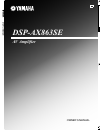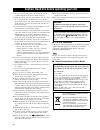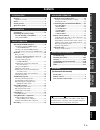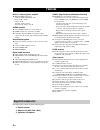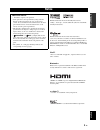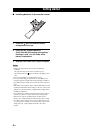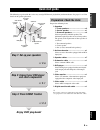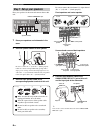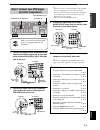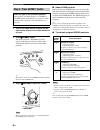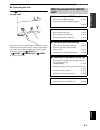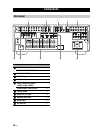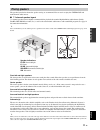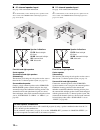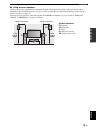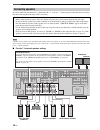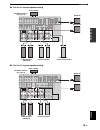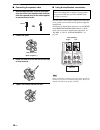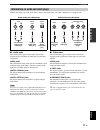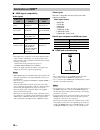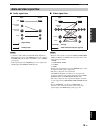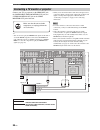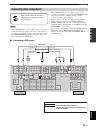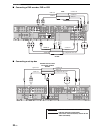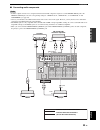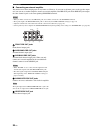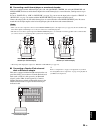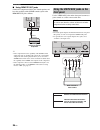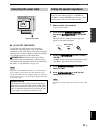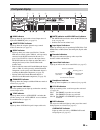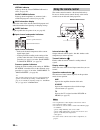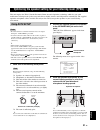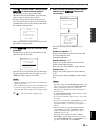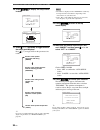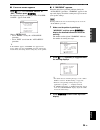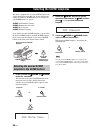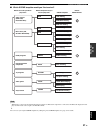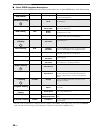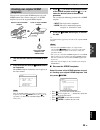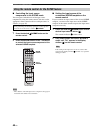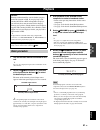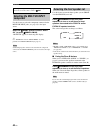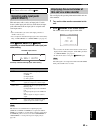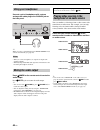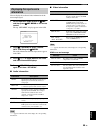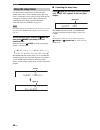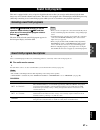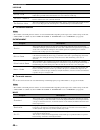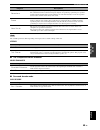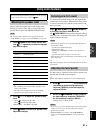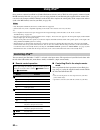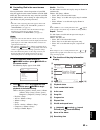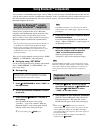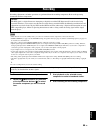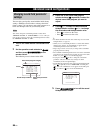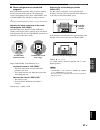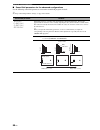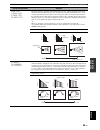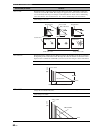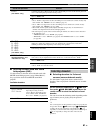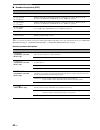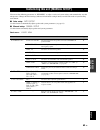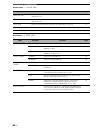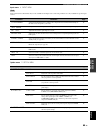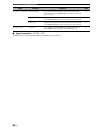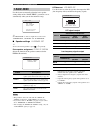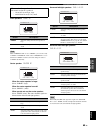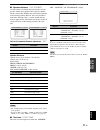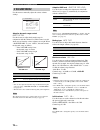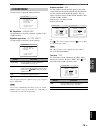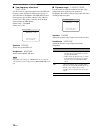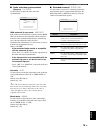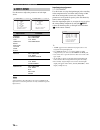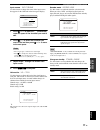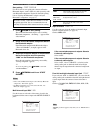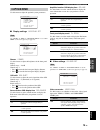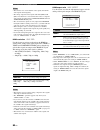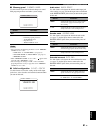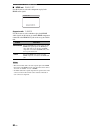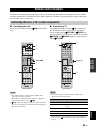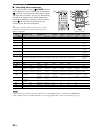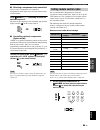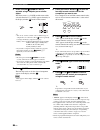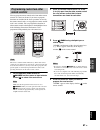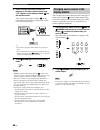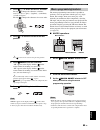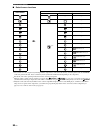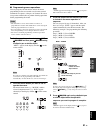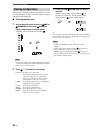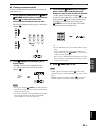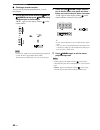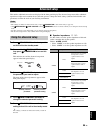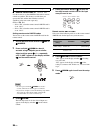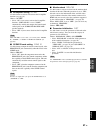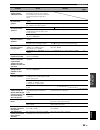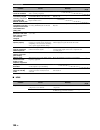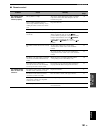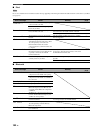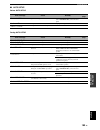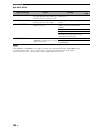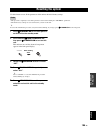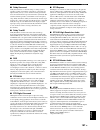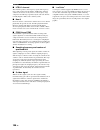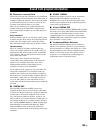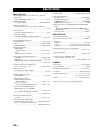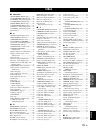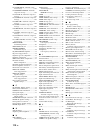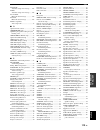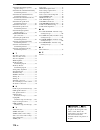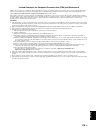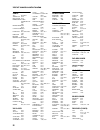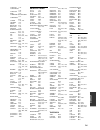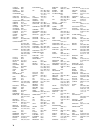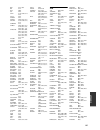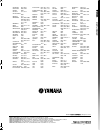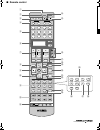- DL manuals
- Yamaha
- Receiver
- DSP-AX863SE
- Owner's Manual
Yamaha DSP-AX863SE Owner's Manual
YAMAHA ELECTRONICS CORPORATION, USA 6660 ORANGETHORPE AVE., BUENA PARK, CALIF. 90620, U.S.A.
YAMAHA CANADA MUSIC LTD. 135 MILNER AVE., SCARBOROUGH, ONTARIO M1S 3R1, CANADA
YAMAHA ELECTRONIK EUROPA G.m.b.H. SIEMENSSTR. 22-34, 25462 RELLINGEN BEI HAMBURG, GERMANY
YAMAHA ELECTRONIQUE FRANCE S.A. RUE AMBROISE CROIZAT BP70 CROISSY-BEAUBOURG 77312 MARNE-LA-VALLEE CEDEX02, FRANCE
YAMAHA ELECTRONICS (UK) LTD. YAMAHA HOUSE, 200 RICKMANSWORTH ROAD WATFORD, HERTS WD18 7GQ, ENGLAND
YAMAHA SCANDINAVIA A.B. J A WETTERGRENS GATA 1, BOX 30053, 400 43 VÄSTRA FRÖLUNDA, SWEDEN
YAMAHA MUSIC AUSTRALIA PTY. LTD. LEVEL 1, 99 QUEENSBRIDGE STREET, SOUTHBANK, VIC 3006, AUSTRALIA
© 2008 All rights reserved.
DSP-AX863SE
Printed in Malaysia
WN24810
DSP-AX863SE
AV Amplifier
OWNER’S MANUAL
B
MANESTH
0072, 0099
MARANTZ
0062, 0108
MARTA
0064
MATSUI
0375, 0379
MATSUSHITA
0062
MEDION
0375
MEMOREX
0027, 0062, 0064,
0066, 0074, 0075,
0131, 0267, 0334,
0375, 1264
MEMPHIS
0099
METZ
0064, 0374, 1589
MINOLTA
0069
MITSUBISHI
0068, 0070, 0094,
0108, 0834
MOTOROLA
0062, 0075
MULTITECH
0027, 0099
MURPHY
0027
MYRYAD
0108
NAD
0131
NEC
0062, 0064, 0068,
0075, 0094, 0131
NATIONAL
0253
NECKERMANN
0108
NESCO
0099
NEWAVE
0064
NIKKO
0064
NOBLEX
0267
NOKIA
0068, 0131, 0267
NORDMENDE
0068, 0347
OCEANIC
0027, 0068
OKANO
0342, 0375
OLYMPUS
0062, 0253
OPTIMUS
0064, 0075, 0131,
0459
ORION
0211, 0375, 0379,
1506
OSAKI
0027, 0064, 0099
OTTO VERSAND
0108
PALLADIUM 0064, 0068, 0099
PANASONIC
0062, 0252, 0253,
0643, 1062, 1589
PATHE MARCONI
0068
PENNEY
0062, 0064, 0069,
0267, 1062, 1264
PENTAX
0069
PERDIO
0027
PHILCO
0062
PHILIPS
0062, 0108, 0645,
1108, 1208
PHONOLA
0108
PILOT
0064
PIONEER
0069, 0094, 0108
POLK AUDIO 0108
PROFITRONIC
0267
PROLINE
0027
PROSCAN
0087, 1087
PROTEC
0099
PULSAR
0066
PYE
0108
QUASAR
0062, 1062
QUELLE
0108
RCA
0062, 0069, 0087,
0267, 0834, 1062,
1087
RADIOSHACK
0027
RADIOLA
0108
RADIX
0064
RANDEX
0064
REALISTIC
0027, 0062, 0064,
0074, 0075, 0131
REOC
0375
REPLAYTV
0641, 0643
REX
0068
ROADSTAR
0064, 0099, 0267,
0305
RUNCO
0066
SBR
0108
SEG
0267
SEI
0108
STS
0069
SABA
0068, 0347
SALORA
0070
SAMPO
0064, 0075
SAMSUNG
0072, 0267, 0459
SANKY
0066, 0075
SANSUI
0027, 0068, 0094,
1506
SANYO
0074, 0131, 0267
SAVILLE
0379
SCHAUB LORENZ
0027, 0068,
0131
SCHNEIDER
0027, 0099, 0108
SCOTT
0070, 0072, 0211
SEARS
0027, 0062, 0064,
0069, 0074, 0131,
1264
SELECO
0068
SEMP
0072
SHARP
0075, 0834
SHINTOM
0099, 0131
SIEMENS
0064, 0108, 0131
SILVA
0064
SINGER
0072, 0099
SINUDYNE
0108
SONIC BLUE 0641, 0643
SONTEC
0064
SONY
0027, 0059, 0060,
0062, 0663, 1259
SUNKAI
0375
SUNSTAR
0027
SUNTRONIC
0027
SYLVANIA
0027, 0062, 0108,
0070, 1808
SYMPHONIC 0027
TMK
0267
TANDY
0027, 0131
TASHIKO
0027, 0064
TATUNG
0027, 0068, 0072,
0094, 0108
TEAC
0027, 0068, 0305,
0334, 0669
TECHNICS
0062, 0253
TECO
0062, 0064, 0068,
0075
TEKNIKA
0027, 0062, 0064
TELEAVIA
0068
TELEFUNKEN
0068, 0347
TENOSAL
0099
TENSAI
0027
THOMAS
0027
THOMSON
0068, 0087, 0094,
0347
THORN
0068, 0131
TIVO
0645, 0663
TOSHIBA
0068, 0070, 0072,
0094, 0108, 0872
TOTEVISION 0064, 0267
UHER
0267
UNITECH
0267
UNIVERSUM 0027, 0064, 0108,
0267
VECTOR
0072
VICTOR
0068, 0094
VIDEO CONCEPTS 0072
VIDEOMAGIC
0064
VIDEOSONIC 0267
VILLAIN
0027
WARDS
0027, 0062, 0069,
0074, 0075, 0087,
0099, 0108, 0267
WHITE WESTINGHOUSE
0099
XR-1000
0027, 0062, 0099
YAMAHA
0068
YAMISHI
0099
YOKAN
0099
YOKO
0267
ZENITH
0027, 0060, 0066,
1506
DSP-AX863SE_B-cv.fm Page 1 Tuesday, January 15, 2008 3:50 PM
Black process 45.0° 240.0 LPI
Summary of DSP-AX863SE
Page 1
Yamaha electronics corporation, usa 6660 orangethorpe ave., buena park, calif. 90620, u.S.A. Yamaha canada music ltd. 135 milner ave., scarborough, ontario m1s 3r1, canada yamaha electronik europa g.M.B.H. Siemensstr. 22-34, 25462 rellingen bei hamburg, germany yamaha electronique france s.A. Rue am...
Page 2
Caution: read this before operating your unit. En 1 to assure the finest performance, please read this manual carefully. Keep it in a safe place for future reference. 2 install this sound system in a well ventilated, cool, dry, clean place – away from direct sunlight, heat sources, vibration, dust, ...
Page 3: Contents
1 en pre p ara t ion intr oduction ba s ic opera t ion ad v anced opera t ion ad ditional info rm a t ion appe ndix english features ................................................................... 2 supplied accessories .................................................. 2 notice ...................
Page 4: Features
Features 2 en built-in 7-channel power amplifier ◆ minimum rms output power (20 hz to 20 khz, 0.06% thd, 8 Ω) front: 105 w + 105 w center: 105 w surround: 105 w + 105 w surround back: 105 w + 105 w scene function ◆ preset scene templates for various situations ◆ scene templates for customizing capab...
Page 5: Notice
Notice 3 en intr oduction english manufactured under license from dolby laboratories. “dolby”, “pro logic”, and the double-d symbol are trademarks of dolby laboratories. Manufactured under license under u.S. Patent no’s: 5,451,942;5,956,674;5,974,380;5,978,762;6,226,616;6,487,535 & other u.S. And wo...
Page 6: Getting Started
Getting started 4 en ■ installing batteries in the remote control 1 press the part and slide the battery compartment cover off. 2 insert the four supplied batteries (aaa, r03, um-4) according to the polarity markings (+ and –) on the inside of the battery compartment. 3 slide the cover back until it...
Page 7: Quick Start Guide
Quick start guide 5 en intr oduction english the following steps describe the easiest way to enjoy dvd movie playback in your home theater. See pages 11 to 15 for details of the speaker placement. Prepare the following items. ❏ speakers ❏ front speakers ................................... X 2 ❏ cent...
Page 8
Quick start guide 6 en place your speakers in the room and connect them to this unit. 1 place your speakers and subwoofer in the room. 2 connect speaker cables to each speaker. Be sure to connect the “+” (red) and “–” (black) properly . Cables are colored or shaped differently, perhaps with a stripe...
Page 9: And Other Components
Quick start guide 7 en intr oduction english 1 connect the digital coaxial audio cable to the digital coaxial audio output jack of your dvd player and the dvd digital input coaxial jack of this unit. 2 connect the video cable to the composite video output jack of your dvd player and dvd video jack o...
Page 10: Step 3: Press Scene 1 Button
Quick start guide 8 en 1 turn on the video monitor and then set the input source selector of the video monitor to this unit. 2 press j scene1 button. This unit is turned on. “dvd movie viewing” appears in the front panel display, and this unit automatically optimize own status for the dvd playback. ...
Page 11: Unit?
Quick start guide 9 en intr oduction english ■ after using this unit... Press c standby/on to set this unit to the standby mode. This unit is set to the standby mode and consumes a small amount of power in order to receive infrared signals from the remote control. To turn on this unit from the stand...
Page 12: Connections
Connections 10 en connections rear panel r l audio multi ch input pre out dock video component video hdmi digital input remote out digital output speakers dvd subwoofer front sb (8ch) sub woofer sur. Back surround single center center front (6ch) surround dvd dtv/cbl s video video dtv/cbl dvr dvr mo...
Page 13: Placing Speakers
11 en connections pre p ara t ion english the speaker layout below shows the speaker setting we recommend. You can use it to enjoy the cinema dsp and multi-channel audio sources. ■ 7.1-channel speaker layout 7.1-channel speaker layout is highly recommended for playback the sound of high definition a...
Page 14
12 en connections ■ 6.1-channel speaker layout see page 14 for connection information. Y we recommend that you also add the presence speakers for the effect sounds of the cinema dsp sound field program. See page 13 for details. Front left and right speakers center speaker surround left and right spe...
Page 15
13 en connections pre p ara t ion english ■ using presence speakers the presence speakers supplement the sound from the front and surround back speakers with extra ambient effects produced by the sound field programs (see page 47). You can adjust the vertical position of dialogues with using the pre...
Page 16: Connecting Speakers
14 en connections be sure to connect the left channel (l), right channel (r), “+” (red) and “–” (black) properly. If the connections are faulty, this unit cannot reproduce the input sources accurately. A speaker cord is actually a pair of insulated cables running side by side. Cables are colored or ...
Page 17
15 en connections pre p ara t ion english ■ for the 6.1-channel speaker setting ■ for the 5.1-channel speaker setting surround back speaker audio multi ch input pre out hdmi digital input speakers subwoofer front sb (8ch) sub woofer sur. Back surround single center center front (8ch) surround 1 2 dv...
Page 18
16 en connections ■ connecting the speaker cable 1 remove approximately 10 mm of insulation from the end of each speaker cable and then twist the exposed wires of the cable together to prevent short circuits. 2 loosen the knob. 3 insert one bare wire into the hole on the side of each terminal. 4 tig...
Page 19
17 en connections pre p ara t ion english connect one of the type of the audio jack(s) and/or video jack(s) that your input components are equipped with. ■ audio jacks this unit has three types of audio jacks. Connection depends on the availability of audio jacks on your other components. Audio jack...
Page 20: Information On Hdmi™
18 en connections ■ hdmi signal compatibility audio signals y • if the input source component can decode the bitstream audio signals of audio commentaries, you can play back the audio sources with the audio commentaries mixed down by using the following connections: – multi-channel analog audio inpu...
Page 21: Audio and Video Signal Flow
19 en connections pre p ara t ion english ■ audio signal flow • 2-channel as well as multi-channel pcm, dolby digital and dts signals input at one of the hdmi in jacks can be output at the hdmi out jack only when “s.Audio” is set to “other” (see page 82). • audio signals input at the hdmi in jacks a...
Page 22
20 en connections connect your tv (or projector) to the hdmi out jack, the component video monitor out jacks, the s video monitor out jack or the video monitor out jack of this unit. Y • you can choose to play back hdmi audio signals on this unit or on another hdmi component connected to the hdmi ou...
Page 23: Connecting Other Components
21 en connections pre p ara t ion english • when “video conv.” is set to “off” (see page 79), be sure to make the same type of video connections as those made for your tv (see page 20). For example, if you connected your tv to the video monitor out jack of this unit, connect your other components to...
Page 24
22 en connections ■ connecting a dvd recorder, pvr or vcr ■ connecting a set-top box r l audio multi ch input pre out dock video component video hdmi digital input digital output speakers dvd subwoofer front sb (8ch) sub woofer sur. Back surround single center center front (8ch) surround dvd dtv/cbl...
Page 25
23 en connections pre p ara t ion english ■ connecting audio components • to make a digital connection to a component other than the default component assigned to each the digital input jack or the digital output jack, select the corresponding setting for “optical out”, “optical in”, or “coaxial in”...
Page 26
24 en connections ■ connecting an external amplifier this unit has more than enough power for any home use. However, if you want to add more power to the speaker output or if you want to use another amplifier, connect an external amplifier to the pre out jacks. Each pre out jack outputs the same cha...
Page 27
25 en connections pre p ara t ion english ■ connecting a multi-format player or an external decoder this unit is equipped with 6 additional input jacks (left and right front, center, left and right surround and subwoofer) for discrete multi-channel input from a multi-format player, external decoder,...
Page 28: Front Panel
26 en connections ■ using remote out jacks connect the component which is the yamaha product and have the capability of the scene control signals to the remote out jack as follows. Y • if the components have the capability of the scene control signals, this unit can automatically activate the corres...
Page 29: Connecting The Power Cable
27 en connections pre p ara t ion english ■ ac outlet (switched) use this outlet to supply power to any connected components. Connect the power cable of your other components to this outlet. Power to this outlet is supplied when this unit is turned on. However, power to this outlet is cut off when t...
Page 30
28 en connections ■ turning on this unit press c standby/on (or epower) to turn on this unit. Y • when you turn on this unit, there will be delay for a few seconds before this unit can reproduce sound. • you can also turn on this unit by pressing jscene (or 4scene) buttons. ■ set this unit to the st...
Page 31: Front Panel Display
29 en connections pre p ara t ion english 1 hdmi indicator lights up when the signal of the selected input source is input at the hdmi in jacks (see page 18). 2 adaptive drc indicator lights up when the adaptive dynamic range control feature is turned on (see page 72). 3 dock indicator • lights up w...
Page 32: Using The Remote Control
30 en connections virtual indicator lights up when the virtual cinema dsp mode is active (see page 50). Silent cinema indicator lights up when headphones are connected and a sound field program is selected (see page 50). E multi-information display shows the name of the current sound field program a...
Page 33: Using Auto Setup
Optimizing the speaker setting for your listening room (ypao) 31 en pre p ara t ion english this unit employs the ypao (yamaha parametric room acoustic optimizer) technology which lets you avoid troublesome listening-based speaker setup and achieves highly accurate sound adjustments automatically. T...
Page 34
32 en optimizing the speaker setting for your listening room (ypao) 4 press 9l / h to select the desired setting for “extra sp assign” and then press 9n. Extra speaker assignment extra sp assign selects the function of the speakers connected to the extra sp terminals. Choices: front b, zone b, prese...
Page 35
33 en optimizing the speaker setting for your listening room (ypao) pre p ara t ion english 7 press 9n to select “start” and then press 9 enter to start the setup procedure. The following message appears in the osd. When this unit starts the automatic setup procedure, loud test tones are output at t...
Page 36
34 en optimizing the speaker setting for your listening room (ypao) 10 press 9 enter to display the setup results in detail. 11 press 9l / h repeatedly to toggle between the setup result displays. Press 9k / n to toggle between the parameters in a results. Y if you are not satisfied with the results...
Page 37
35 en optimizing the speaker setting for your listening room (ypao) pre p ara t ion english ■ if an error screen appears press 9k / n / l / h to select “retry” or “exit” and then press 9 enter. The following display is an example when “e-9:user cancel” appears in the osd. Choices: retry, exit • sele...
Page 38: Selecting The Desired Scene
Selecting the scene templates 36 en this unit is equipped with 17 preset scene templates for various situations of using this unit. As the initial factory setting, the following scene templates are assigned to each scene button (see page 8): scene 1: dvd movie viewing scene 2: music disc listening s...
Page 39
37 en selecting the scene templates ba s ic opera t ion english ■ which scene template would you like to select? * when ipod is connected to the yamaha ipod universal dock or a bluetooth component is connected to the bluetooth adapter, this unit plays back the audio sources input at the dock termina...
Page 40
38 en selecting the scene templates ■ preset scene templates descriptions the illustrations of the scene button in the following table indicate the assigned scene buttons in the default setting. * when the connected dvd player or cd player has the capability of the scene control signals and is conne...
Page 41: Templates
39 en selecting the scene templates ba s ic opera t ion english you can create your original scene templates for each scene button. You can refer to the preset 17 scene templates to create the original scene templates. 1 turn on the video monitor connected to this unit. 2 press and hold the desired ...
Page 42
40 en selecting the scene templates ■ controlling the input source components in the scene mode you can operate both this unit and the input source component by using the remote control. You must set the appropriate remote control code for each input source in advance (see page 85). 1 press the desi...
Page 43: Playback
Playback 41 en ba s ic opera t ion english 1 turn on the video monitor connected to this unit. Y see page 45 to display the input source information on the video monitor. 2 rotate the i input selector (or press one of the input selector buttons (5)) to select the desired input source. The name of th...
Page 44: Selecting The Multi Ch Input
42 en playback use this feature to select the component connected to the multi ch input jacks (see page 25) as the input source. Rotate the i input selector to select “multi ch” (or press p multi ch in). “multi ch” appears in the front panel display. Y use “multi ch” menu in “input menu” to set the ...
Page 45: Selecting Audio Input Jacks
43 en playback ba s ic opera t ion english this unit comes with a variety of input jacks. Use this feature (audio input jack select) to switch between input jacks when more than one input jack is assigned to the same input source. Y • we recommend that you set the audio input jack select to “auto” i...
Page 46: Using Your Headphones
44 en playback connect a pair of headphones with a stereo analog audio cable plug to the phones jack on the front panel. Y when you select a sound field program, silent cinema mode activates automatically (see page 50). • when you connect headphones, no signals are output at the speaker terminals. •...
Page 47: Displaying The Input Source
45 en playback ba s ic opera t ion english you can display the audio and video information of the current input signal. 1 set the operation mode selector to f amp and then press h set menu on the remote control. The top “set menu” display appears in the osd. 2 press 9n repeatedly to select “signal i...
Page 48: Using The Sleep Timer
46 en playback use this feature to automatically set this unit to the standby mode after a certain amount of time. The sleep timer is useful when you are going to sleep while this unit is playing or recording a source. The sleep timer also automatically turns off any external components connected to...
Page 49: Sound Field Programs
Sound field programs 47 en ba s ic opera t ion english this unit is equipped with a variety of precise digital decoders that allow you to enjoy multi-channel playback from almost any stereo or multi-channel sound source. This unit is also equipped with a yamaha digital sound field processing (dsp) c...
Page 50
48 en sound field programs live/club ■ for various sources • the available sound field parameters and the created sound fields differ depending on the input sources and the settings of this unit. • “dialg.Lift” is available only when “extra sp assign” in “speaker set” is set to “presence” (see page ...
Page 51
49 en sound field programs ba s ic opera t ion english the available parameters differ depending on the input sources and the settings of this unit. Stereo ■ the compressed music enhancer music enhancer ■ surround decode mode sur. Decode adventure this program is ideal for precisely reproducing the ...
Page 52: Enjoying Unprocessed Input
50 en sound field programs ■ using sound field programs without surround speakers (virtual cinema dsp) virtual cinema dsp allows you to enjoy the cinema dsp programs without surround speakers. It creates virtual speakers to reproduce the natural sound field. When you set “sur. L/r sp” to “ none” (se...
Page 53: Using Audio Features
Using audio features 51 en ba s ic opera t ion english you can adjust the output level of each speaker while listening to a music source. This is also possible when playing sources input at the multi ch input jacks. This operation will override the level adjustments made in “auto setup” (see page 31...
Page 54: Using Ipod™
Using ipod™ 52 en once you have stationed your ipod in a yamaha ipod universal dock (such as yds-10, sold separately) connected to the dock terminal of this unit (see page 25), you can enjoy playback of your ipod using the supplied remote control. You can also use the compressed music enhancer mode ...
Page 55
53 en using ipod™ ba s ic opera t ion english ■ controlling ipod in the menu browse mode you can perform the advanced operations of your ipod using the supplied remote control with the aid of the osd of this unit. You can browse the songs stored on your ipod in the osd. Further, you can change or ad...
Page 56: Playback of The Bluetooth™
Using bluetooth™ components 54 en you can connect a yamaha bluetooth adapter (such as yba-10, sold separately) to the dock terminal of this unit and enjoy the music contents stored in your bluetooth component (such as a portable music player) without wiring between this unit and the bluetooth compon...
Page 57: Recording
Recording 55 en ba s ic opera t ion english recording adjustments and other operations are performed from the recording components. Refer to the operating instructions for those components. • when this unit is set to the standby mode, you cannot record between other components connected to this unit...
Page 58: Settings
Advanced sound configurations 56 en you can enjoy good quality sound with the initial factory settings. Although you do not have to change the initial factory settings, you can change some of the parameters to better suit the input source or your listening room. You cannot change the sound field par...
Page 59
57 en advanced sound configurations ad v anced opera t ion english ■ basic configuration of sound field programs each sound field program has some parameters defining the characteristics of the program. To customize the selected sound field program, adjust “dsp level” and/ or “dialg.Lift” first, and...
Page 60
58 en advanced sound configurations ■ sound field parameters for the advanced configurations use the following sound field parameters to customize sound field programs in detail. Y to change sound field parameter settings, see page 56 for details. Sound field parameter features init.Dly p.Init.Dly s...
Page 61
59 en advanced sound configurations ad v anced opera t ion english room size p.Room size s.Room size sb room size room size. Presence, surround, and surround back room size. Adjusts the apparent size of the surround sound field. The larger the value, the larger the surround sound field becomes. As t...
Page 62
60 en advanced sound configurations rev.Time reverberation time. Adjusts the amount of time taken for the dense, subsequent reverberation sound to decay by 60 db at 1 khz. This changes the apparent size of the acoustic environment over an extremely wide range. Set a longer reverberation time for “de...
Page 63: Selecting Decoders
61 en advanced sound configurations ad v anced opera t ion english ■ selecting decoders used with sound field programs (sur.) use this feature to select the desired decoder used with movie sound field programs (except “mono movie”). See page 48 for details about movie sound field program. Available ...
Page 64
62 en advanced sound configurations ■ decoder descriptions (sur.) y when you select the surround decode mode for dolby digital, dts or dts 96/24 sources, this unit automatically selects “surround decode dolby digital”, “surround decode dts” or “surround decode dts 96/24” program. Decoder parameter d...
Page 65
Customizing this unit (manual setup) 63 en ad v anced opera t ion english you can use the following parameters in “set menu” to adjust a variety of system settings and customize the way this unit operates. Change the initial settings (indicated in bold under each parameter) to reflect the needs of y...
Page 66
64 en customizing this unit (manual setup) volume menu 2 volume menu sound menu 3 sound menu parameter functions page adaptive drc selects whether this unit automatically adjusts the dynamic range in conjunction with the volume level or not. 72 adaptive dsp level selects whether this unit adjusts th...
Page 67
65 en customizing this unit (manual setup) ad v anced opera t ion english input menu 4 input menu some parameters described below may not be available for all input sources and some parameters are only available for specific input sources. Option menu 5 option menu note parameter functions page i/o ...
Page 68
66 en customizing this unit (manual setup) ■ signal information signal info use this feature to check audio and video signal information (see page 45). D)init. Config audio select designates the default audio input jack select setting for the input sources connected to the digital input jacks when y...
Page 69: Using Set Menu
67 en customizing this unit (manual setup) ad v anced opera t ion english use the remote control to access and adjust each parameter. Y • you can change the “set menu” parameters while this unit is reproducing sound. • if you press rparameter during the “set menu” operation, the “set menu” operation...
Page 70: 1 Basic Menu
68 en customizing this unit (manual setup) use this feature to manually adjust the basic speaker settings. Most of the “basic menu” parameters are set automatically when you run the automatic setup. Y set “test tone” to “on” to output the test tone for the “speaker set”, “sp level” and “sp distance”...
Page 71
69 en customizing this unit (manual setup) ad v anced opera t ion english front speakers front sp when “lfe/bass out” is set to “front”, you can select only “large” in “front sp”. If the value of “front sp” is set to other than “large” in advance, this unit change the value to “large” automatically....
Page 72
70 en customizing this unit (manual setup) bass cross over cross over use this feature to select the crossover frequency of all the speakers set to “sml” (or “small”) in “speaker set” (see page 68). All frequencies below the selected frequency will be sent to the subwoofer(s) or front speakers depen...
Page 73
71 en customizing this unit (manual setup) ad v anced opera t ion english ■ speaker distance c)sp distance use this feature to manually adjust the distance of each speaker and the delay applied to the respective channel. Ideally, each speaker should be the same distance from the main listening posit...
Page 74: 2 Volume Menu
72 en customizing this unit (manual setup) use this menu to manually adjust the various volume settings. Adaptive dynamic range control adaptive drc use this feature to adjust the dynamic range in conjunction with the volume level. This feature is useful when you are listening at lower volumes or at...
Page 75: 3 Sound Menu
73 en customizing this unit (manual setup) ad v anced opera t ion english use this feature to adjust the audio parameters. ■ equalizer a)equalizer use this feature to select the parametric equalizer or the graphic equalizer. Equalizer type select eq type select use this feature to select the type of...
Page 76
74 en customizing this unit (manual setup) ■ low-frequency effect level b)lfe level use this feature to adjust the output level of the lfe (low- frequency effect) channel according to the capacity of your subwoofer or headphones. The lfe channel carries low-frequency special effects which are only a...
Page 77
75 en customizing this unit (manual setup) ad v anced opera t ion english ■ audio and video synchronization (lip sync) d)lipsync use this feature to adjust the audio and video synchronization. Hdmi automatic lip sync mode hdmi auto if the connected video monitor is connected to the hdmi out jack of ...
Page 78: 4 Input Menu
76 en customizing this unit (manual setup) use this menu to adjust the parameters of each input source. Some parameters described above may not be available for all input sources and some parameters are only available for specific input sources. Input/output assignment i/o assignment use this featur...
Page 79
77 en customizing this unit (manual setup) ad v anced opera t ion english input rename input rename use this feature to change the name of the input source that appears in the osd and in the front panel display. 1 press 9l / h to place the “_” (underscore) under the space or the character you want t...
Page 80
78 en customizing this unit (manual setup) start pairing start pairing use this feature to start pairing the connected yamaha bluetooth adapter (such as yba-10, sold separately) with your bluetooth component. For details about the pairing, refer to “pairing the bluetooth™ adapter and your bluetooth™...
Page 81: 5 Option Menu
79 en customizing this unit (manual setup) ad v anced opera t ion english use this menu to adjust the optional system parameters. ■ display settings a)display set use “video” of “init” in “advanced setup” to set “osd shift” to the factory presets (see page 97). Dimmer dimmer use this feature to adju...
Page 82
80 en customizing this unit (manual setup) • this unit does not convert 480 line video signals and 576 line video signals interchangeably. • the analog component video signals with 480i (ntsc)/576i (pal) of resolution are converted into the s-video or composite video signals and output at the s vide...
Page 83
81 en customizing this unit (manual setup) ad v anced opera t ion english ■ memory guard c)memory guard use this feature to prevent accidental changes to sound field program parameter and other system settings. • you can change the following parameters even if “memory guard” is set to “on”: – “extd ...
Page 84
82 en customizing this unit (manual setup) ■ hdmi set e)hdmi set use this feature to select the component to play back hdmi audio signals. Support audio s.Audio use this feature to select whether to play back hdmi audio signals on this unit or on another hdmi component connected to the hdmi out jack...
Page 85: Remote Control Features
Remote control features 83 en ad v anced opera t ion english in addition to controlling this unit, the remote control can also operate other audiovisual components made by yamaha and other manufacturers. To control your tv or other components, you must set up the appropriate remote control code for ...
Page 86
84 en remote control features ■ controlling other components set the operation mode selector to fsource to control other components selected with the input selector buttons (5). You must set the appropriate remote control code for each input source in advance (see page 85). The following table shows...
Page 87: Setting Remote Control Codes
85 en remote control features ad v anced opera t ion english ■ selecting a component to be controlled you can select a component to be controlled independently of the input source selected with the input selector buttons. Press 6 select k / n repeatedly to select the desired component. The name of t...
Page 88
86 en remote control features 2 press and hold c learn for about 3 seconds using a ballpoint pen or similar object. The library name (e.G. L;dvd) and the name of the selected control area (e.G. Dvd) appear alternately in the display window (6) on the remote control. Y • you can set a remote control ...
Page 89: Programming Codes From Other
87 en remote control features ad v anced opera t ion english you can program remote control codes from other remote controls. Use the learn feature if you want to program functions not included in the basic operations covered by the remote control codes, or an appropriate remote control code is not ...
Page 90: Changing Source Names In The
88 en remote control features 5 press and hold the button you want to program on the other remote control until “ok” appears in the display window (6) on the remote control. “ng” appears in the display window (6) on the remote control if learning was unsuccessful. In this case, start over from step ...
Page 91: Macro Programming Features
89 en remote control features ad v anced opera t ion english 3 press 9k / n to select and enter a character. Pressing 9n changes the character as follows: a to z, 1 to 9, 0, + (plus), – (hyphen), ; (semicolon), / (slash), and space. Pressing 9k changes the characters in reverse order. 4 press 9h to ...
Page 92
90 en remote control features ■ default macro functions *1 you can turn on some components (including yamaha components) connected to this unit by connecting them to the ac outlets on the rear panel of this unit. Power control may not be synchronized with this unit depending on the component. For de...
Page 93
91 en remote control features ad v anced opera t ion english ■ programming macro operations you can program your own macro and use the macro programming feature to transmit several remote control commands in sequence at the press of a button. Be sure to set up remote control codes or perform learnin...
Page 94: Clearing Configurations
92 en remote control features you can clear all changes made in each function set, such as learned functions, macros, renamed control area names and setup remote control id. ■ clearing function sets 1 set the operation mode selector to f amp or f source and then press cclear by using a ballpoint pen...
Page 95
93 en remote control features ad v anced opera t ion english ■ clearing a learned function you can clear the function learned for a certain button in each control area. 1 set the operation mode selector to f amp or f source and then press an input selector button (5) to select the control area conta...
Page 96
94 en remote control features ■ clearing a macro function you can clear the function programmed for a certain macro button. 1 set the operation mode selector to f amp or f source and then press cmacro using a ballpoint pen or similar object. “mcr ?” appears in the display window (6) on the remote co...
Page 97: Advanced Setup
Advanced setup 95 en ad v anced opera t ion english this unit has additional menus that are displayed in the front panel display. The advanced setup menu offers additional operations to adjust and customize the way this unit operates. Change the initial settings (indicated in bold under each paramet...
Page 98
96 en advanced setup ■ remote control amp id remote amp use this feature to set the amp id of this unit for remote control recognition. This feature is useful when you operate this unit and the other yamaha receivers/ amplifiers in the same room separately. Choices: id1, id2 • select “id1” when the ...
Page 99
97 en advanced setup ad v anced opera t ion english ■ bi-amplifier setting bi-amp use this feature to activate or deactivate the bi-amplifier function (see page 16). Choices: on, off • select “on” if you want to activate the bi-amplifier function. “sur.B l/r sp” is set to “none” automatically, and t...
Page 100: Troubleshooting
Troubleshooting 98 en refer to the table below when this unit does not function properly. If the problem you are experiencing is not listed below or if the instruction below does not help, turn off this unit, disconnect the power cable, and contact the nearest authorized yamaha dealer or service cen...
Page 101
99 en troubleshooting ad ditional info rm a t ion english only the center speaker outputs substantial sound. When playing a monaural source with a sound field program, the source signal is directed to the center channel, and the front and surround speakers output effect sounds. No sound is heard fro...
Page 102
100 en troubleshooting ■ hdmi the sound effects cannot be recorded. It is not possible to record the sound effects with a recording component. A source cannot be recorded by a digital recording component connected to the digital output jack. The source component is not connected to the digital input...
Page 103
101 en troubleshooting ad ditional info rm a t ion english ■ remote control problem cause remedy see page the remote control does not work or function properly. Wrong distance or angle. The remote control will function within a maximum range of 6 m and no more than 30 degrees off-axis from the front...
Page 104
102 en troubleshooting ■ ipod in case of a transmission error without a status message appearing in the front panel and in the osd, check the connection to your ipod (see page 25). ■ bluetooth note status message cause remedy see page loading... This unit is in the middle of recognizing the connecti...
Page 105
103 en troubleshooting ad ditional info rm a t ion english ■ auto setup before auto setup during auto setup error message cause remedy see page connect mic! Optimizer microphone is not connected. Connect the supplied optimizer microphone to the optimizer mic jack on the front panel. 31 unplug hp! He...
Page 106
104 en troubleshooting after auto setup • if the “error” or “warning” screens appears, check the cause of the problem, then run “auto setup” again. • if a warning message “w-1”, “w-2”, or “w-3” appears, corrections are made, but they may not be optimal. • if an error message “e-10” occurs repeatedly...
Page 107: Resetting The System
Resetting the system 105 en ad ditional info rm a t ion english use this feature to reset all the parameters of this unit to the initial factory settings. • this procedure completely resets all the parameters of this unit including the “set menu” parameters. • the initial factory settings are activa...
Page 108: Glossary
Glossary 106 en ■ audio and video synchronization (lip sync) lip sync, an abbreviation for lip synchronization, is a technical term that involves both a problem and a capability of maintaining audio and video signals synchronized during post-production and transmission. Whereas the audio and video l...
Page 109
107 en glossary ad ditional info rm a t ion english ■ dolby surround dolby surround uses a 4-channel analog recording system to reproduce realistic and dynamic sound effects: 2 front left and right channels (stereo), a center channel for dialog (monaural), and a surround channel for special sound ef...
Page 110
108 en glossary ■ lfe 0.1 channel this channel reproduces low-frequency signals. The frequency range of this channel is from 20 hz to 120 hz. This channel is counted as 0.1 because it only enforces a low-frequency range compared to the full-range reproduced by the other 5/6 channels in dolby digital...
Page 111
Sound field program information 109 en ad ditional info rm a t ion english ■ elements of a sound field what really creates the rich, full tones of a live instrument are the multiple reflections from the walls of the room. In addition to making the sound live, these reflections enable us to tell wher...
Page 112: Specifications
Specifications 110 en audio section • minimum rms output power for front, center, surround, surround back 20 hz to 20 khz, 0.06% thd, 8 Ω .................................... 105 w • dynamic power (ihf) front l/r, 8/6/4/2 Ω ..................................... 140/175/205/250 w • maximum output pow...
Page 113: Index
Index 111 en ad ditional info rm a t ion english ■ numerics 1 basic menu, manual setup .......... 63 2 volume menu, manual setup ..... 64 2ch stereo, sound field program .... 49 3 sound menu, manual setup ........ 64 4 input menu, manual setup .......... 65 5 option menu, manual setup ....... 65 7ch...
Page 114
Index 112 en e-1:no front sp, automatic setup error message ................................. 103 e-10:internal error, automatic setup error message ....................... 103 e-2:no sur sp, automatic setup error message .......................................... 103 e-3:no prns sp, automatic setup...
Page 115
Index 113 en ad ditional info rm a t ion english no sur sp, automatic setup error message ...... 103 noisy, automatic setup error message ...... 103 not available, bluetooth status message ............... 102 not found, bluetooth status message ............... 102 number of speakers, auto setup resu...
Page 116
Index 114 en surround back left/right speakers, speaker settings ............................... 69 surround back sound field initial delay, sound field parameter ...................... 58 surround back sound field liveness, sound field parameter ...................... 59 surround back sound field r...
Page 117
115 en eng lish limited guarantee for european economic area (eea) and switzerland thank you for having chosen a yamaha product. In the unlikely event that your yamaha product needs guarantee service, please contact the dealer from whom it was purchased. If you experience any difficulty, please cont...
Page 118
I ■ front panel silent cinema phones tone control straight pure direct scene audio select effect program input standby /on 1 2 3 4 optimizer mic r l audio optical video aux video s video volume speakers c d e f g h i j a b.
Page 119
Ii appe ndix ■ remote control v-aux/dock – + + – – + enter display audio menu title tv mute tv input mute 4 3 2 ent + 10 0 9 5 1 av tv 1 2 3 4 7 6 8 return on off clear learn rename macro rec info eon mode- pty seek- start volume straight pure direct a/b/c/d/e preset/ch set menu srch mode level slee...
Page 120
Iii list of remote control codes cable abc 0030, 0035 americast 0926 bell south 0926 birmingham cable communicati ons 0303 british telecom 0030 cable & wireless 1095 daeryung 0035, 0504, 0904, 1904 director 0503 filmnet 0470 general instrument 0030, 0303, 0503, 0837, goldstar 0171 hamlin 0036, 0300 ...
Page 121
Iv appe ndix audiolab 1216 audiotronic 1216 audiovox 1417 bose 1256 cambridge soundworks 1397 capetronic 0558 carver 1116, 1216 centrex 1284 denon 1387 ferguson 0558 fine arts 1216 grundig 1216 harman/kardon 0137, 1331 integra 0162, 1325 jbl 0137, 1333 jvc 0101, 0558, 1401, 1522 klh 1417, 1439 kenwo...
Page 122
V cathay 0064 celebrity 0027 celera 0792 centurion 0064 changhong 0792 ching tai 0036, 0119 chun yun 0027, 0036, 0119, 0207 chung hsin 0080, 0135, 0207 cimline 0036 cineral 0119, 0478 citizen 0057, 0087, 0119 clarion 0207 clarivox 0064 clatronic 0274, 0397 condor 0347, 0397 conrac 0835 contec 0036, ...
Page 123
Vi appe ndix seg 0291, 0695 sei 0543 sky 0064 sss 0207 saba 0136, 0190, 0314, 0362 saccs 0265 sagem 0637 saisho 0036, 0291, 0543 salora 0190, 0380, 0388, 0575 sambers 0543 sampo 0036, 0057, 0119, 0120, 0181, 0198, 0205, 0677, 1782 samsung 0036, 0057, 0064, 0087, 0117, 0119, 0181, 0205, 0291, 0397, 0...
Page 124: Dsp-Ax863Se
Yamaha electronics corporation, usa 6660 orangethorpe ave., buena park, calif. 90620, u.S.A. Yamaha canada music ltd. 135 milner ave., scarborough, ontario m1s 3r1, canada yamaha electronik europa g.M.B.H. Siemensstr. 22-34, 25462 rellingen bei hamburg, germany yamaha electronique france s.A. Rue am...
Page 125: Dsp-Ax863Se/dsp-Ax763
The circled numbers and alphabets correspond to those in the owner’s manual. ■ front panel dsp-ax863se/dsp-ax763 b silent cinema phones tone control straight pure direct scene audio select effect program input standby /on 1 2 3 4 optimizer mic r l audio optical video aux video s video volume speaker...
Page 126
■ remote control v-aux/dock – + + – – + enter display audio menu title tv mute tv input mute 4 3 2 ent + 10 0 9 5 1 av tv 1 2 3 4 7 6 8 return on off clear learn rename macro rec info eon mode- pty seek- start volume straight pure direct a/b/c/d/e preset/ch set menu srch mode level sleep stereo mult...