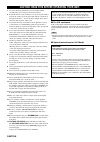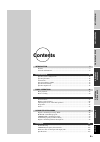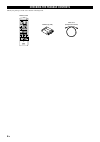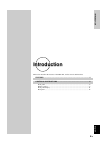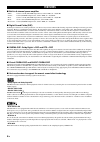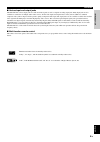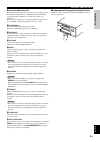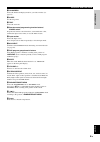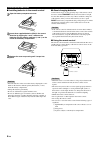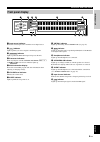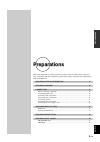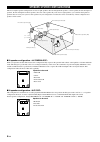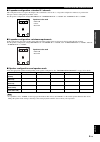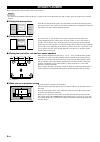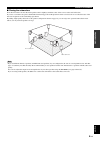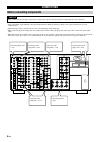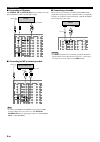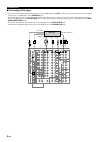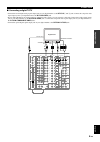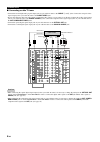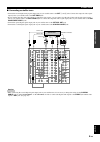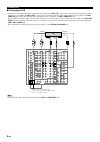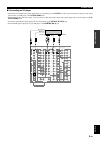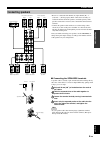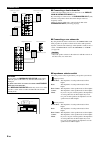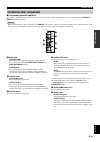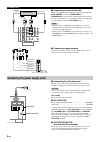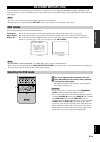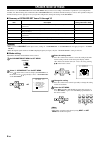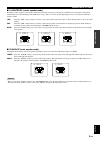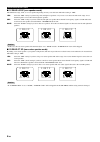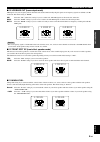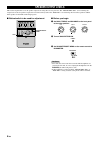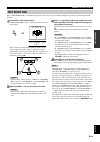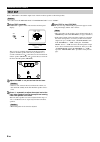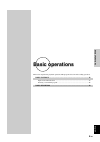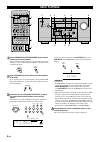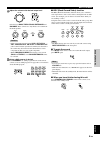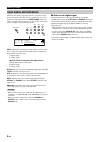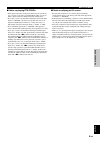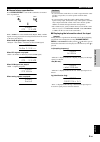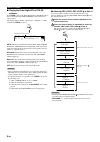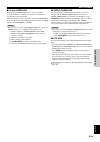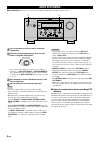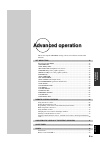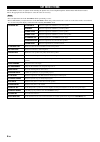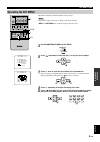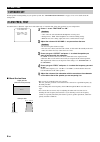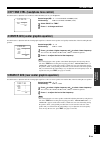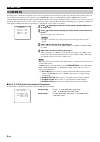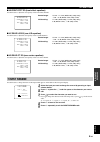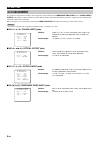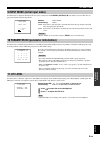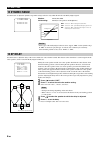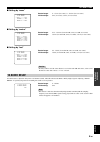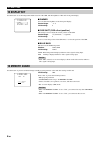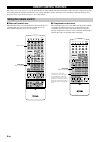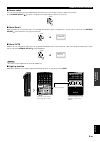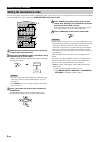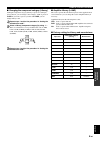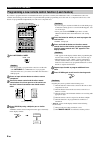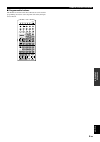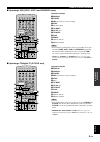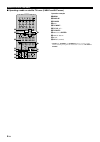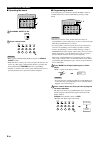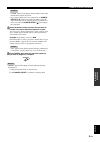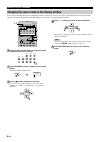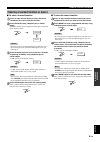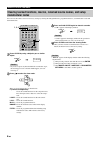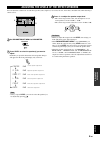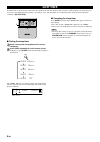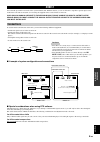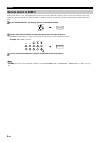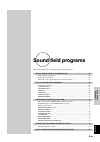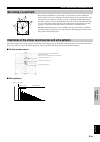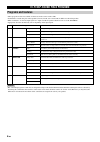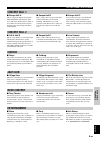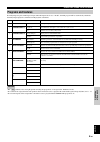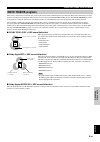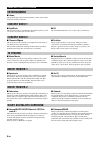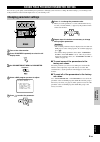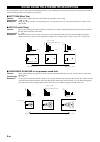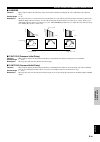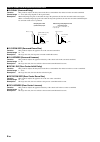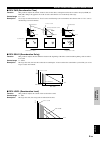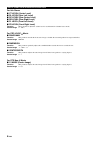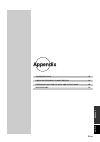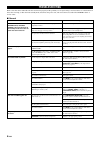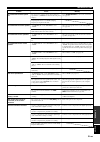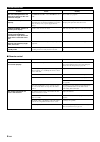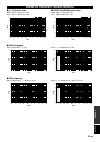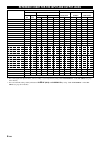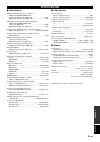- DL manuals
- Yamaha
- Receiver
- DSP-AZ1
- Owner's Manual
Yamaha DSP-AZ1 Owner's Manual
DSP-AZ1
AV Amplifier
OWNER’S MANUAL
B
STANDBY
/ON
INPUT MODE
INPUT SELECTOR
VOLUME
SPEAKERS
BASS
SILENT
PHONES
A
B
NEXT
PROCESSOR
DIRECT
BASS
EXTENSION
6CH
INPUT
STEREO
EFFECT
ON
S VIDEO
VIDEO
OFF
L
R
PHONO
CD
TUNER
CD–R
MD/TAPE
DVD
SOURCE/REMOTE
D–TV/LD
CABLE
SAT
VCR 1
VCR 2
VCR 3/DVR
VIDEO AUX
SET MENU
TREBLE
VIDEO AUX
L
AUDIO
OPTICAL
R
PROGRAM
BALANCE
REC OUT/ZONE 2
Summary of DSP-AZ1
Page 1
Dsp-az1 av amplifier owner’s manual b standby /on input mode input selector volume speakers bass silent phones a b next processor direct bass extension 6ch input stereo effect on s video video off l r phono cd tuner cd–r md/tape dvd source/remote d–tv/ld cable sat vcr 1 vcr 2 vcr 3/dvr video aux set...
Page 2
Caution caution: read this before operating your unit. 1 to assure the finest performance, please read this manual carefully. Keep it in a safe place for future reference. 2 install this unit in a well ventilated, cool, dry, clean place with at least 30 cm on the top, 10 cm on the right and left, an...
Page 3: Contents
Intr oduction english e- 1 prep ara tions b asic opera tions ad v anced opera tion sound field pr ograms appendix contents contents introduction 3 features ......................................................................................................................... 4 controls and functio...
Page 4
E- 2 checking the package contents check your package to make sure it has the following items. Push transmit re–name clear learn macro off on macro system power standby v–aux tuner phono cable sat md/tape cd–r cd d–tv/ld vcr 1 vcr 2 vcr3/dvr dvd 6ch input title display menu sound enter source search...
Page 5: Introduction
E- 3 intr oduction english introduction introduction this section describes the features of the dsp-az1, and its controls and functions. Features ........................................................................................................... 4 controls and functions ........................
Page 6: Features
E- 4 features ■ built-in 8-channel power amplifier • main: 130 w + 130 w (8 Ω ) rms output power, 0.015% thd, 20 – 20,000 hz • center: 130 w (8 Ω ) rms output power, 0.015% thd, 20 – 20,000 hz • rear: 130 w + 130 w (8 Ω ) rms output power, 0.015% thd, 20 – 20,000 hz • front: 45 w + 45 w (8 Ω ) rms o...
Page 7
E- 5 intr oduction english ■ various input and output jacks the dsp-az1 has various output jacks for audio and video signals as well as a digital recording output jack. Many input jacks are also available for connection to multiple audio-video sources. All the video inputs and outputs have s-video j...
Page 8: Controls and Functions
E- 6 controls and functions front panel standby /on input mode input selector volume speakers bass silent phones a b next processor direct bass extension 6ch input stereo effect on s video video off l r phono cd tuner cd–r md/tape dvd source/remote d–tv/ld cable sat vcr 1 vcr 2 vcr 3/dvr video aux s...
Page 9
E- 7 intr oduction english w bass extension on/off when pushed in (on), this feature boosts the bass frequency of the left and right main channels by +6 db (60 hz) while maintaining overall tonal balance. This boost is useful if you do not use a subwoofer. However, this boost may not be noticeable i...
Page 10: Remote Control
E- 8 controls and functions remote control 1 infrared window outputs infrared control signals. Aim this window at the component you want to operate. 2 transmit flashes while the remote control is sending signals. 3 standby sets this unit in the standby mode. 4 system power turns on the power of this...
Page 11
E- 9 intr oduction english controls and functions w on screen selects the on-screen display mode for your video monitor (see page 33). E sleep sets the sleep timer. R test selects the test mode. T remote control programming function buttons/ macro switch programs new remote control functions, sets m...
Page 12
E- 10 controls and functions ■ installing batteries in the remote control 1 1 open the battery compartment cover. 2 2 insert three supplied batteries (lr6) in the correct direction by aligning the + and – marks on the batteries with the polarity markings (+ and –) on the inside of the battery compar...
Page 13: Front Panel Display
E- 11 intr oduction english controls and functions front panel display 1 input source indicator shows the current input source with the arrow-shaped cursor. 2 dsp indicator lights up when you select a digital sound field program. 3 96khz / 24bit indicator lights up when the dts 96/24 signal is input...
Page 14: Rear Panel
E- 12 controls and functions rear panel 1 digital optical/coaxial jacks see page 19 for detailed information. 2 audio component jacks see pages 19 and 20 for connection information. 3 video component jacks see pages 21 to 28 for connection information. 4 speaker terminals see pages 29 and 30 for con...
Page 15: Preparations
Prep ara tions english e- 13 preparations preparations this section explains how to make preparations (speaker selection and placement, subwoofer usage, connection with other components, speaker mode setting, and speaker level adjustment) to fully use the dsp-az1. Speaker system configurations ........
Page 16
E- 14 speaker system configurations the most complete speaker configuration consists of eight speakers: the left and right main speakers, a center speaker, the left and right rear speakers, the left and right front effect speakers, and a rear center speaker. If you do not use eight speakers, you can...
Page 17
E- 15 prep ara tions english speaker system configurations ■ 5-speaker configuration –standard 5.1 channel– this configuration does not express the height of the sound field as well as the 7- or 8-speaker configuration. However, it positions the dialogue sound as coming directly from the screen. For...
Page 18: Speaker Placement
E- 16 speaker placement refer to the following diagram when you place the speakers. Caution • use magnetically shielded speakers. If this type of speakers still creates the interference with a monitor, place the speakers away from the monitor. ■ placing the main speakers place the left and right mai...
Page 19
E- 17 prep ara tions english speaker placement ■ placing the subwoofers place the front subwoofer near the main speakers. Turn it slightly toward the center of the room to reduce wall reflections. If you use a rear subwoofer, place it behind the main listening position. The placement of the rear sub...
Page 20: Connections
E- 18 connections before connecting components caution never connect this unit and other components to mains power until all connections between components have been completed. • some components require different connection methods and have different jack names. Refer to the operation instructions f...
Page 21: Connecting Digital Jacks
E- 19 prep ara tions english connections connecting digital jacks this unit has digital jacks for direct transmission of digital signals through either coaxial or fiber optic cables. Notes • digital output jacks and analog out (rec) jacks are independent. Only digital signals are output from digital...
Page 22
E- 20 connections ■ connecting a cd player the coaxial cd and optical cd jacks are available for a cd player which has coaxial or optical digital outputs. ■ connecting an md recorder/tape deck note • to connect the optical (coaxial) output jack for an md recorder with this unit, you can use any of t...
Page 23: Connecting Video Components
E- 21 prep ara tions english connections connecting video components before you connect any components, disconnect the power supply to all the components you plan to connect including this unit and deter- mine which jacks are for the left and right channels and for input and output. After you finish...
Page 24
E- 22 connections ■ connecting a dvd player • connect the left and right analog signal output jacks on your dvd player to the dvd l and r jacks. Connect the composite video signal output jack on your dvd player to the dvd video jack. • if your dvd player has an s-video output or component video outp...
Page 25
E- 23 prep ara tions english connections ■ connecting a digital tv/tv • connect the left and right analog signal output jacks on your digital tv/tv to the d-tv/ld l and r jacks. Connect the composite video signal output jack on your digital tv/tv to the d-tv/ld video jack. • if your digital tv/tv ha...
Page 26
E- 24 connections ■ connecting a cable tv tuner • connect the left and right analog signal output jacks on your cable tv tuner to the cable l and r jacks. Connect the composite video signal output jack on your cable tv tuner to the cable video jack. • if your cable tv tuner has an s-video output or ...
Page 27
E- 25 prep ara tions english connections ■ connecting a satellite tuner • connect the left and right analog signal output jacks on your satellite tuner to the sat l and r jacks. Connect the composite video signal output jack on your satellite tuner to the sat video jack. • if your satellite tuner ha...
Page 28
E- 26 connections ■ connecting a vcr • connect the left and right audio signal output jacks on your vcr to the vcr 1 in l and r jacks. Connect the left and right audio signal input jacks on your vcr to the vcr 1 out l and r jacks. Connect the composite video signal output jack on your vcr to the vcr...
Page 29
E- 27 prep ara tions english connections ■ connecting an ld player • connect the left and right audio signal output jacks on your ld player to the d-tv/ld l and r jacks. Connect the composite video signal output jack on your ld player to the d-tv/ld video jack. • if your ld player has an s-video out...
Page 30
E- 28 connections ■ connecting a video monitor • connect the composite video signal input jack on your video monitor to monitor out 1 video jack. • if your video monitor has an s-video input or component video input, you can connect it to this unit. Connect the s-video signal input jack on your vide...
Page 31: Connecting Speakers
E- 29 prep ara tions english connecting speakers • be sure to connect the left channel (l), right channel (r), “+” (red) and “–” (black) properly. If the connections are faulty, no sound will be heard from the speakers, and if the polarity of the speaker connections is incorrect, the sound will be u...
Page 32
E- 30 connections ■ connecting a front subwoofer connect the signal input jack on your subwoofer to the preout/ main in subwoofer mono jack. By connecting two subwoofers to the subwoofer split jacks, this unit can reproduce subtle directional changes in the low frequency sounds. When you use two sub...
Page 33: Connecting Other Components
E- 31 prep ara tions english connections connecting other components ■ connecting external amplifiers if you want to increase the power output to the speakers, or want to use another amplifier, connect an external amplifier to the preout/ main in terminals as follows. Caution • when an rca pin-plug ...
Page 34
E- 32 connections ■ connecting an external decoder this unit is equipped with six additional input jacks (left and right main , center , left and right surround and subwoofer ) for discrete multi-channel input from an external decoder, sound processor, or pre-amplifier. Connect the output jacks on y...
Page 35: On-Screen Displays (Osd)
E- 33 prep ara tions english on-screen displays (osd) you can display the operation information for this unit on a video monitor. If you display the set menu and dsp sound field program parameter settings on a screen, it is much easier to see the available options and parameters than it is by readin...
Page 36: Speaker Mode Settings
E- 34 speaker mode settings this unit has seven speaker set items in the set menu that you must set according to the number of speakers in your configuration and their size. The following table summarizes these speaker set items, and shows the initial settings as well as other possible settings. If ...
Page 37
E- 35 prep ara tions english speaker mode settings ■ 1a center sp (center speaker mode) by adding a center speaker to your speaker configuration, this unit can provide good dialogue localization for many listeners and superior synchronization of sound and images. The osd shows a large, small, or no ...
Page 38
E- 36 speaker mode settings ■ 1c rear l/r sp (rear speaker mode) the osd shows large, small, or no rear speakers depending on how you set this item. The initial setting is “lrg”. Lrg: select the “lrg” setting if you have large left and right rear speakers or if you use a rear subwoofer. The entire r...
Page 39
E- 37 prep ara tions english speaker mode settings ■ 1e lfe/bass out (bass output mode) lfe signals carry low frequency effects when this unit decodes dts or dolby digital signals. Low frequency signals are defined as 90 hz and below. The initial setting is “both”. Sw: select the “sw” (subwoofer) se...
Page 40: Speaker Output Levels
E- 38 speaker output levels this section explains how to set the speaker output levels using the test tone generator. The “test dolby sur.” is for balancing the output levels of the six speakers required for surround sound systems. The “test dsp” is for balancing the front effect speakers with the m...
Page 41: Test Dolby Sur.
E- 39 prep ara tions english speaker output levels test dolby sur. Select “test dolby sur.” to match the output levels of the center, rear center and left and right rear speakers to the left and right main speakers. 1 1 press test on the remote control. “test dolby sur.” appears on the video monitor...
Page 42: Test Dsp
E- 40 speaker output levels test dsp select “test dsp” to match the output levels of the front effect speakers to the main speakers. Caution • you cannot enter the test dsp mode if “1f front efct sp” is set to “none”. 1 1 press test repeatedly. “test dsp” appears on the video monitor and front panel...
Page 43: Basic Operations
B asic opera tions english e- 41 basic operations basic operations this section explains the playback operation, dsp program selection and recording operation. Basic playback ............................................................................................. 42 input modes and indications ...
Page 44: Basic Playback
E- 42 basic playback 1 1 press standby/on (system power on the remote control) to turn on the power. The front panel (and the monitor screen) shows the level of the volume for a few seconds and then switches to show the current sound field program. 2 2 press speakers a or b to select the main speake...
Page 45
E- 43 b asic opera tions english 5 5 adjust the volume to the desired output level. If desired, use bass , treble , bass extension and balance . These controls are only effective for sound from the main speakers. Cautions • if the component connected to the vcr 1 out , vcr 2 out , vcr 3/dvr out , cd...
Page 46: Input Modes and Indications
E- 44 basic playback input modes and indications this unit comes with various input jacks. If your external compo- nent is connected to more than one type of input jack, you can set the priority of the input signal. Press input mode on the front panel or an input selector button (press it repeatedly...
Page 47
E- 45 b asic opera tions english basic playback ■ notes on playing dts-cd/lds • if the digital output data of the player has been processed in any way, you may not be able to perform dts decoding even if you make a digital connection between this unit and the player. • if you play a source encoded w...
Page 48
E- 46 basic playback selecting a sound field program you can enhance your listening experience by selecting a dsp program. There are 12 programs with sub-programs available with this unit. However the selection depends on the input signal format and not all the sub-programs are possible for all inpu...
Page 49
E- 47 b asic opera tions english basic playback ■ normal stereo reproduction press stereo/effect to turn off the sound effect for normal stereo reproduction. When “stereo” is selected while dolby digital, dts, or pcm signals are being played, the following information will be shown on the front pane...
Page 50
E- 48 basic playback ■ playing the dolby digital ex or dts es software press ex/es to turn on the dolby digital ex or dts es decoder to listen to the dolby digital ex and dts es software with a rear center speaker. The display changes auto ^ discrete 6.1 ^ matrix 6.1 ^ off each time the ex/es is pre...
Page 51
E- 49 b asic opera tions english basic playback ■ virtual cinema dsp with the virtual cinema dsp, you can enjoy all the dsp programs without rear speakers. It creates the virtual speakers to reproduce the natural sound field. The sound field processing is changed to the virtual cinema dsp mode accor...
Page 52: Basic Recording
E- 50 basic recording rec out/zone 2 allows you to record one source while viewing and/or listening to another source. 1 1 turn on the power to this unit and all connected components. 2 2 select the source component you want to record from by using rec out/zone 2. To record the current input source ...
Page 53: Advanced Operation
Ad v anced opera tion english e- 51 advanced operation advanced operation this section explains set menu setting, remote control features and the other functions. Set menu items .............................................................................................. 52 operating the set menu ....
Page 54: Set Menu Items
E- 52 set menu items the set menu consists of eighteen items including the speaker set, center graphic equalizer and parameter initialization features. Choose the appropriate item and adjust or select the values as necessary. Notes • you can adjust the items in the set menu while reproducing a sourc...
Page 55: Operating The Set Menu
E- 53 ad v anced opera tion english set menu items operating the set menu adjustment should be performed with the remote control. Notes • some items require extra steps to change to the desired setting. • next and set menu +/– on the front panel can be also used. 1 1 set parameter/set menu to set me...
Page 56: 1 Speaker Set
E- 54 set menu items 1 speaker set set the speaker mode depending on your speaker system. See “speaker mode settings” on pages 34 to 37 for details about the setting items. 2 low freq. Test use this feature to adjust the output level of the subwoofer so it matches that of the other speakers in your ...
Page 57
E- 55 ad v anced opera tion english set menu items 3 hp tone ctrl (headphone tone control) use this feature to adjust the level of the bass and treble when you use your headphones. Control range (db): –6 – +3 for both bass and trbl (treble) initial setting: 0 db for both bass and trbl (treble) 1 1 s...
Page 58: 6 Cinema Eq
E- 56 set menu items 6 cinema eq use this feature to match the tonal quality of four groups of speakers: the main and center speaker group, the front effect speakers group, the rear speakers group, and the rear center speaker group. Cinema-eq consists of a high-shelving equalizer (high) and a parame...
Page 59: 7 Input Rename
E- 57 ad v anced opera tion english set menu items ■ 6b frnt efct eq (front effect equalizer) use this feature to adjust the tonal quality of the front effect channels. Control range: 1.0 khz – 12.7 khz (high: frq, peq: frq), –9 db – +6 db (high: gain, peq: gain) initial setting: 12.7 khz (high: frq...
Page 60: 8 I/o Assignment
E- 58 set menu items 8 i/o assignment it is possible to assign jacks according to the component to be used if this unit’s component video input jack or digital input/ output jack settings (component names for jacks) differ from that component. This makes it possible to change the jack assignment and...
Page 61: 11 Lfe Level
E- 59 ad v anced opera tion english set menu items 9 input mode (initial input mode) use this feature to designate the input mode for sources connected to the coaxial (optical) in jacks when you turn on this unit (see page 44 for details about the input mode). Choices: auto, last initial setting: au...
Page 62: 12 Dynamic Range
E- 60 12 dynamic range use this feature to adjust the dynamic range. This setting is effective only when this unit decodes dolby digital signals. Choices: max, std, min initial setting: max (for both speakers and headphones) caution • some types of the dolby digital software do not support “min” for...
Page 63: 14 Audio Delay
E- 61 ad v anced opera tion english set menu items ■ setting by “msec” control range: 0 – 5.0 ms (for center), 0 – 30.0 ms (for rear center) initial settings: 0 ms (for center), 3.0 ms (for rear center) ■ setting by “meters” control range: 0.15 – 30.48 m (for main l/r, center, rear l/r, rear center)...
Page 64: 15 Display Set
E- 62 set menu items 15 display set use this feature to set the background and the location of the osd, and the brightness of this unit’s front panel display. ■ dimmer you can adjust the brightness of the front panel display. Control range: –4 – 0 initial setting: 0 ■ osd shift (osd off-set position...
Page 65: 17 Zone2 Set
E- 63 ad v anced opera tion english set menu items 17 zone2 set use this feature to change the volume control setting for audio output to zone 2 out . Choices: var., fix initial setting: fix var.: to adjust the zone 2 out volume with volume +/– on the remote control. Fix: to fix the zone 2 out volum...
Page 66: Remote Control Features
E- 64 remote control features the remote control can operate not only the main unit but also other yamaha and other manufactures’ audio and video components by using the learning function and other manufactures’ code settings. The macro feature also improves the operability of this unit allowing you...
Page 67
E- 65 ad v anced opera tion english ■ source select you can control another component independently from the input you selected by pressing an input selector button. Press source select / to choose a component and set the remote control to be used for it. ■ about zone2 when you make up a second audi...
Page 68
E- 66 remote control features setting the manufacturer code you can control other components by setting a manufacturer code. A code can be set up in each component control area except for the optn area. The yamaha code is factory preset for tuner , md/tape , cd-r , cd and dvd . 1 1 select the source...
Page 69
E- 67 ad v anced opera tion english remote control features ■ changing the component category (library) although a component category (library) is preset for each input selector button, you can change it. For example, “vcr” is preset in v-aux . If you want to operate your tv with v-aux , you can cha...
Page 70
E- 68 remote control features programming a new remote control function (learn feature) if you want to program functions not included in the basic operations covered by the manufacturer code, or a manufacturer code is not available, the following procedure needs to be performed. The possible program...
Page 71
E- 69 ad v anced opera tion english remote control features ■ programmable buttons the shaded area shown below shows the buttons can be used for programming (learn) for each component selected by the input selector button. Transmit re–name clear learn macro off on macro system power standby v–aux tu...
Page 72: Each Component Control Area
E- 70 remote control features each component control area the general operational buttons are shown for each area. Some of them may not function depending on the component you have. After setting the manufacturer code, press an input selector button, or source select / to select a component you want...
Page 73
E- 71 ad v anced opera tion english remote control features ■ operating a cd player/cd recorder (cd and cd-r areas) operation example 1 display 2 search 3 power 4 stop 5 index 6 tv input * 7 tv vol +/– * 8 tv mute * 9 skip 0 play q pause w numeric buttons e clear r disc +/– (disc skip) note • for a ...
Page 74
E- 72 remote control features ■ operating a dvd player (dvd area) operation example 1 title 2 menu 3 display 4 search 5 power 6 return 7 stop 8 title/index 9 tv input * 0 tv vol +/– * q tv mute * w menu cursor/ enter e audio r skip t play y pause u numeric buttons i clear o disc +/– (disc skip) * tv...
Page 75
E- 73 ad v anced opera tion english remote control features ■ operating a vcr (vcr 1, vcr 2 and vcr3/dvr areas) operation example 1 search 2 power 3 rec (press twice to start recording) 4 stop 5 tv/video input 6 tv input * 7 tv vol +/– * 8 tv mute * 9 play 0 pause q numeric buttons w ch +/– (channel...
Page 76
E- 74 remote control features ■ operating a cable or satellite tv tuner (cable and sat areas) operation example 1 menu 2 display 3 power 4 enter 5 tv input * 6 tv vol +/– * 7 tv mute * 8 menu cursor/ enter 9 numeric buttons 0 recall q ch +/– (channel) * tv vol +/– , tv input , and tv mute function t...
Page 77: Using The Macro Feature
E- 75 ad v anced opera tion english remote control features using the macro feature the macro feature makes it possible to perform a series of operations by pressing just one button. For example, when you want to play a cd, normally you would turn on the components, select the cd input, and press th...
Page 78
E- 76 remote control features ■ operating the macro 1 1 set macro on/off to on. 2 2 press a macro button. Cautions • when you have finished using the macro feature, set macro on/off to off. • while this unit is carrying out a macro program, this unit does not receive any other button’s function unti...
Page 79
E- 77 ad v anced opera tion english remote control features cautions • “again” appears in the display window when a button other than the macro buttons is pressed. • if you want to change the source component, use source select / or input selector buttons. When you use the input selector buttons, se...
Page 80
E- 78 remote control features changing the source name in the display window you can change the name that appears in the display window on the remote control if you want to use the different name from the original input selector button names. This is useful when different component is set in the inp...
Page 81
E- 79 ad v anced opera tion english remote control features clearing a learned function or macro ■ to clear a learned function 1 1 press an input selector button to select the source component you want to clear the function. 2 2 press learn by using a ballpoint pen or similar object. “learn” and the...
Page 82: Manufacturer Codes
E- 80 remote control features clearing learned functions, macros, renamed source names, and setup manufacturer codes you can reset the remote control to its factory setting by clearing the changed libraries, programmed macros, set manufacturer codes and learned functions. 1 1 press clear by using a ...
Page 83
E- 81 ad v anced opera tion english adjusting the levels of the effect speakers you can adjust the volume level of each effect speaker (center, right rear, rear center, left rear, front effect, and subwoofer) while listening to a music source. Push on screen sleep level test set menu parameter 2 1 3...
Page 84: Sleep Timer
E- 82 sleep timer use this feature to automatically set this unit in the standby mode after the amount of time you have set. The sleep timer is useful when you are going to sleep while this unit is playing or recording a source. The sleep timer also automatically turns off the external components co...
Page 85: Zone 2
E- 83 ad v anced opera tion english zone 2 you can make up a multi-room audio-video system with this unit. With this feature, you can set this unit to reproduce separate input sources in the main room and second (zone 2) room using the supplied remote control in the second room. Only analog signals ...
Page 86: Remote Control In Zone 2
E- 84 zone 2 remote control in zone 2 in the second (zone 2) room, the supplied remote control can be used as the zone 2 remote control. You can select the input source and control the component which is located in the main room directly from the second room regardless of the listening condition in ...
Page 87: Sound Field Programs
Sound field pr ograms english e- 85 sound field programs sound field programs this section explains the sound field programs and its parameters. Digital sound field processing (dsp) ................................................. 86 understanding sound fields .........................................
Page 88: Understanding Sound Fields
E- 86 digital sound field processing (dsp) understanding sound fields a sound field is defined as the “characteristic sound reflections of a particular space”. In concert halls and other music venues, we hear early reflections and reverberations as well as the direct sound produced by the artist(s)....
Page 89: Recreating A Sound Field
E- 87 sound field pr ograms english digital sound field processing (dsp) recreating a sound field recreating the sound field of a concert hall or an opera house requires localizing the virtual sound sources in your listening room. The traditional stereo system that uses only two speakers is not capa...
Page 90: Programs and Features
E- 88 hi-fi dsp-sound field program programs and features • these programs are the most suitable for the stereo music sources such as cds. • sound field is created using four effect speakers (front l, front r, rear l and rear r) in addition to the main speakers. • when “8ch stereo” is selected, inpu...
Page 91: Concert Hall 1
E- 89 sound field pr ograms english hi-fi dsp-sound field program concert hall 1 ■ europe hall a this is a large fan-shaped concert hall in munich which has approximately 2500 seats. Almost the whole interior is made of wood. There is relatively little reflection from the walls, and sound spreads fi...
Page 92
E- 90 cinema-dsp sound field program the sound design of cinema-dsp sound field programs filmmakers intend the dialog to be located right on the screen, the effect sound a little farther back, the music spread even farther back, and the surround sound around the listener. Of course, all of these sou...
Page 93: Programs and Features
E- 91 sound field pr ograms english cinema-dsp sound field program programs and features if a dolby digital signal or dts signal is input when the input mode is set to “auto”, the dsp program will be automatically switched to the dolby digital playback sound field or dts playback sound field. Featur...
Page 94
E- 92 cinema-dsp sound field program ■ table of program names for each input format according to the input signal format, this unit automatically chooses the appropriate decoder and dsp sound field pattern. *1 means the ex/es decoder is on. *2 means the dolby digital ex software is input. *3 means t...
Page 95: Movie Theater Programs
E- 93 sound field pr ograms english cinema-dsp sound field program movie theater programs most movie software has four-channel (left, center, right and surround) sound information encoded using dolby surround matrix processing and stored on the left and right tracks. These signals are processed by t...
Page 96: Entertainment
E- 94 cinema-dsp sound field program entertainment ■ game this program adds a deep and spatial feeling to video game sounds and is also suitable for karaoke. Concert video 1 ■ pop/rock this program produces an enthusiastic atmosphere and lets you feel as if you are at an actual jazz or rock concert....
Page 97: Changing Parameter Settings
E- 95 sound field pr ograms english sound field program parameter editing you can enjoy good quality sound with the preset parameters. Although you do not have to change the initial settings, you can change some of the parameters to better suit the input source or your listening room. Changing param...
Page 98
E- 96 digital sound field parameter descriptions you can adjust the values of certain digital sound field parameters so the sound fields are recreated accurately in your listening room. Not all of the following parameters are found in every program. ■ efct trim (effect trim) function this parameter ...
Page 99
E- 97 sound field pr ograms english digital sound field parameter descriptions ■ liveness function this parameter adjusts the reflectivity of the virtual walls in the hall by changing the rate at which the early reflections decay. Control range 0 – 10 description the early reflections of a sound sou...
Page 100
E- 98 digital sound field parameter descriptions ■ s. Delay (surround delay) function this parameter adjusts the delay between the direct sound and the first reflection in the surround sound field. Control range 0 – 49 ms (the range depends on the signal format.) description when dolby digital signa...
Page 101
E- 99 sound field pr ograms english digital sound field parameter descriptions ■ rev. Time (reverberation time) function this parameter adjusts the amount of time it takes for the dense, subsequent reverberation sound to decay by 60 db (at 1 khz). This changes the apparent size of the acoustic envir...
Page 102
E- 100 digital sound field parameter descriptions for 8ch stereo ■ ct level (center level) ■ rl level (rear left level) ■ rc level (rear center level) ■ rr level (rear right level) ■ fl level (front left level) ■ fr level (front right level) function these parameters adjust the volume level for each...
Page 103: Appendix
Appendix english e- 101 appendix appendix troubleshooting ...................................................................................... 102 cinema eq frequency characteristics ........................................... 105 reference chart for the input and output jacks .......................
Page 104: Troubleshooting
E- 102 troubleshooting refer to the chart below when this unit does not function properly. If the problem you are experiencing is not listed below or if the instruction below does not help, set this unit in the standby mode, disconnect the power cord, and contact the nearest authorized yamaha dealer...
Page 105
E- 103 appendix english cause the input source is being played with normal stereo reproduction. (“stereo” is shown in the front panel display.) digital signals that are over 96 khz sampling frequency are input into this unit. “1a center sp” on the set menu is set to “none”. One of the hi-fi dsp prog...
Page 106
E- 104 problem the sound field parameters and some other settings on this unit cannot be changed. This unit does not operate properly. “check sp wires” appears on the front panel display. The sound is degraded when listening with headphones connected to a tape deck or cd player that is connected to ...
Page 107
E- 105 appendix english cinema eq frequency characteristics ■ l, c, r preset value high: frq 12.7 khz/gain –3 db peq: frq 12.7 khz/gain –4 db ■ front and rear preset value high: frq 12.7 khz/gain 0 db peq: frq 8.0 khz/gain –3 db +6 +3 0 –3 –6 –9 20 50 100 200 500 1k 2k 5k 10k 20k peq high high + peq...
Page 108
E- 106 phono cd tuner cd-r md/tape dvd d-tv/ld cable sat vcr 1 vcr 2 vcr 3/dvr video aux 6ch input main surround center subwoofer preout/main in main rear (surround) center rear ctr subwoofer front monitor out zone 2 out phones speakers main a/b, rear (surround), center, rear center, front out ✓ ✓ ✓...
Page 109: Specifications
E- 107 appendix english specifications ■ audio section minimum rms output power per channel main l/r, center, rear l/r/c (20 hz to 20 khz, 0.015% thd, 8 Ω ) ............................... 130 w front l/r (1 khz, 0.05% thd, 8 Ω ) ............................... 45 w maximum power [for general and ch...
Page 110
Yamaha electronics corporation, usa 6660 orangethorpe ave., buena park, calif. 90620, u.S.A. Yamaha canada music ltd. 135 milner ave., scarborough, ontario m1s 3r1, canada yamaha electronik europa g.M.B.H. Siemensstr. 22-34, 25462 rellingen bei hamburg, f.R. Of germany yamaha electronique france s.A...