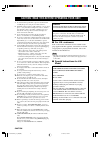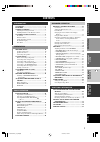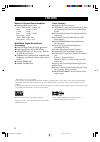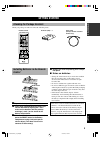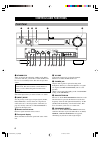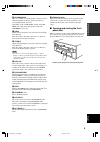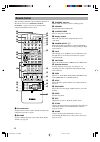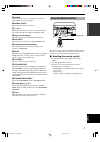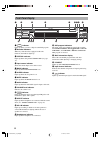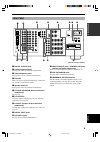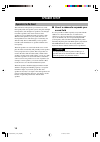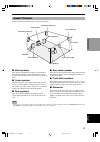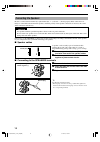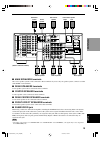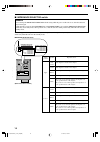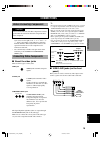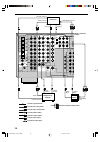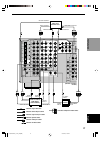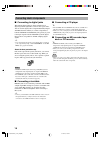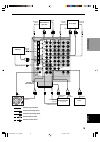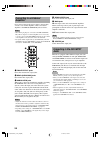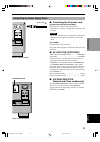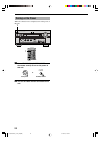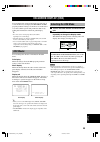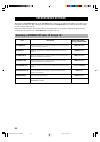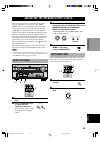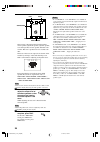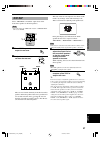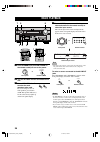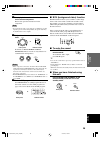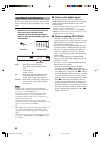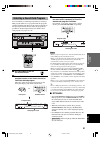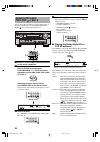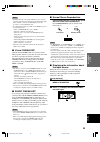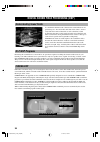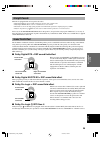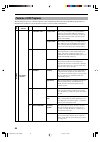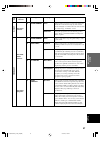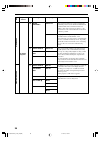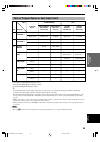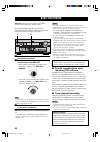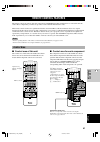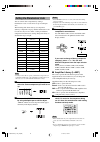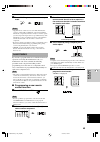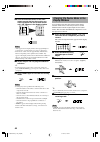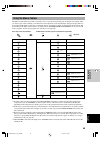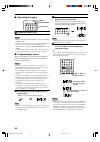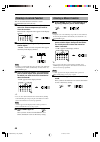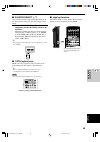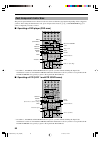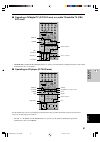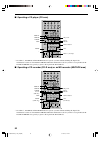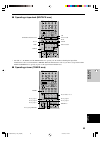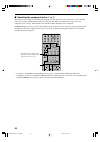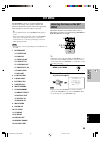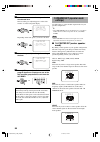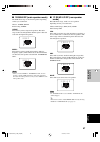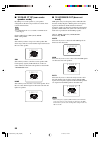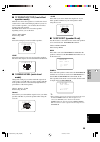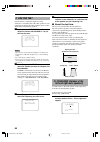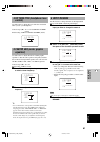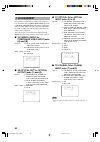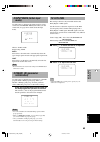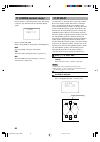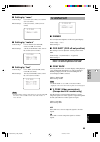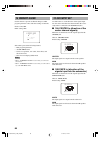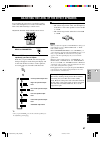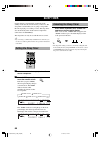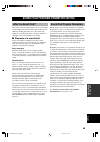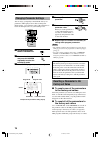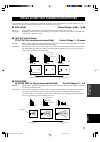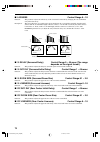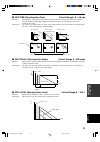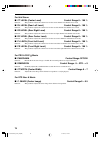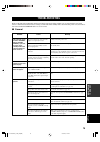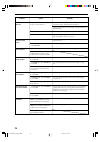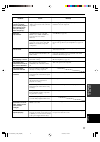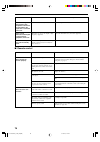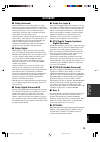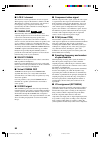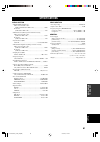- DL manuals
- Yamaha
- Amplifier
- DSP-AZ2
- Owner's Manual
Yamaha DSP-AZ2 Owner's Manual
OWNER’S MANUAL
MODE D’EMPLOI
BEDIENUNGSANLEITUNG
BRUKSANVISNING
MANUALE DI ISTRUZIONI
MANUAL DE INSTRUCCIONES
GEBRUIKSAANWIJZING
DSP-AZ2
GB
AV Amplifier
Amplificateur Audio-Video
YAMAHA ELECTRONICS CORPORATION, USA
6660 ORANGETHORPE AVE., BUENA PARK, CALIF. 90620, U.S.A.
YAMAHA CANADA MUSIC LTD.
135 MILNER AVE., SCARBOROUGH, ONTARIO M1S 3R1, CANADA
YAMAHA ELECTRONIK EUROPA G.m.b.H.
SIEMENSSTR. 22-34, 25462 RELLINGEN BEI HAMBURG, F.R. OF GERMANY
YAMAHA ELECTRONIQUE FRANCE S.A.
RUE AMBROISE CROIZAT BP70 CROISSY-BEAUBOURG 77312 MARNE-LA-VALLEE CEDEX02, FRANCE
YAMAHA ELECTRONICS (UK) LTD.
YAMAHA HOUSE, 200 RICKMANSWORTH ROAD WATFORD, HERTS WD1 7JS, ENGLAND
YAMAHA SCANDINAVIA A.B.
J A WETTERGRENS GATA 1, BOX 30053, 400 43 VÄSTRA FRÖLUNDA, SWEDEN
YAMAHA MUSIC AUSTRALIA PTY, LTD.
17-33 MARKET ST., SOUTH MELBOURNE, 3205 VIC., AUSTRALIA
Printed in Malaysia
V977840
DSP-AZ2
0100DSPAZ2(GB)-cv1/4
02.8.22, 1:26 PM
1
Summary of DSP-AZ2
Page 1
Owner’s manual mode d’emploi bedienungsanleitung bruksanvisning manuale di istruzioni manual de instrucciones gebruiksaanwijzing dsp-az2 gb av amplifier amplificateur audio-video yamaha electronics corporation, usa 6660 orangethorpe ave., buena park, calif. 90620, u.S.A. Yamaha canada music ltd. 135...
Page 2
1 to assure the finest performance, please read this manual carefully. Keep it in a safe place for future reference. 2 install this sound system in a well ventilated, cool, dry, clean place — away from direct sunlight, heat sources, vibration, dust, moisture, and/or cold. Allow ventilation space of ...
Page 3
English intr oduction prep ara tion b asic opera tion additional informa tion ad v anced opera tion 1 contents advanced operation remote control features ................... 41 control area ............................................................ 41 setting the manufacturer code ...................
Page 4
2 manufactured under license from dolby laboratories. “dolby”, “pro logic”, and the double-d symbol are trademarks of dolby laboratories. “dts”, “dts-es extended surround” and “neo: 6” are trademarks of digital theater system, inc. Features built-in 8-channel power amplifier ◆ minimum rms output pow...
Page 5
English intr oduction prep ara tion b asic operaiont ad v anced opera tion additional informa tion appendix 3 transmit re-name standby 6ch input sound system clear learn macro off on macro phono a b cd dvd vcr2/dvr vcr 1 title menu chapter pause stop power rec hall 1 ex/es dsp 10key rock concert mov...
Page 6
4 bass volume video aux silent program stereo rec out speakers input mode bass extension processor direct set menu phones effect source md/tape cd–r tuner cd phono dvd d–tv/ld cbl/sat vcr 1 v–aux vcr2 /dvr next + – s video video audio optical l r standby /on natural sound av amplifier dsp-az2 treble...
Page 7
5 english intr oduction prep ara tion b asic operaiont ad v anced opera tion additional informa tion appendix controls and functions d i g i t a l nat ura l s oun d a v am plifier ds p-az2 to open, press gently on the lower part of the panel. 0 speakers a/b turn on or off the set of main speakers co...
Page 8
6 controls and functions transmit re-name standby 6ch input sound system clear learn macro off on macro phono a b cd dvd vcr2/dvr vcr 1 title menu chapter pause stop power rec hall 1 ex/es dsp 10key rock concert movie theater 1 movie theater 2 mute volume stereo tv input tv vol ch preset disc parame...
Page 9
7 english intr oduction prep ara tion b asic operaiont ad v anced opera tion additional informa tion appendix controls and functions bass volume video aux silent program stereo rec out speakers input mode bass extension processor direct set menu phones effect source md/tape cd–r tuner cd phono dvd d...
Page 10
8 controls and functions rl l c r rc rr lfe virtual dts neo movie tv theater entertainment 12 :6 dolby digital pro logic vcr dvd tuner cd phono cd r v aux dsp ex matrix discrete es pcm 1 silent 96/24 sp digital vcr2/dvr cbl / sat md / tape tv / ld p. Direct bass mute volume sleep d 96 k hz /24bit pr...
Page 11
9 english intr oduction prep ara tion b asic operaiont ad v anced opera tion additional informa tion appendix controls and functions ac outlets switched 50w max. Total ac in center sub woofer s video monitor out video digital output digital input 6ch input gnd audio audio video control out speakers ...
Page 12
10 speaker setup this unit has been designed to provide the best sound- field quality with an 8-speaker system, using left and right main speakers, left and right rear speakers, left and right front effect speakers and a center and rear center speakers. If you use different brands of speakers (with ...
Page 13
11 english intr oduction prep ara tion b asic opera- tion ad v anced opera tion additional informa tion appendix speaker setup ■ rear center speaker place the rear center speaker in the center between the left and right rear speakers at the same height from the floor as the rear speakers. ■ front ef...
Page 14
12 speaker setup 1 2 connecting the speakers be sure to connect the left channel (l), right channel (r), “+” (red) and “–” (black) properly. If the connections are faulty, no sound will be heard from the speakers, and if the polarity of the speaker connections is incorrect, the sound will be unnatur...
Page 15
13 english intr oduction prep ara tion b asic opera- tion ad v anced opera tion additional informa tion appendix speaker setup ac outlets voltage selector switched 50w max. Total ac in center sub woofer s video monitor out video digital output digital input 6ch input gnd audio audio video control ou...
Page 16
14 speaker setup ac outlets voltage selector switched 50w max. Total ac in main (surround) front effect rear impedance selector set before power on l l l l + + + + rear center a+b rear 8 Ω min./speaker 8 Ω min./speaker 8 Ω min./speaker 8 Ω min./speaker 8 Ω min./speaker 16 Ω min./speaker center front...
Page 17
15 english intr oduction prep ara tion b asic opera- tion ad v anced opera tion additional informa tion appendix y • the signals input through the s video jacks can be converted to composite signals inside of this unit and output through the video monitor out jacks on this unit as well. • (europe an...
Page 18
16 connections center sub woofer s video monitor out video digital output digital input 6ch input gnd audio audio video control out remote in out 1 2 rs-232c +12v 15ma max. Component video s video dvd d-tv /ld cbl /sat video p r dvd monitor out cbl /sat main in out pre out/mai sub woofer rear front ...
Page 19
17 english intr oduction prep ara tion b asic opera- tion ad v anced opera tion additional informa tion appendix connections center sub woofer s video monitor out video digital output digital input 6ch input gnd audio audio video control out remote in out 1 2 rs-232c +12v 15ma max. Component video s...
Page 20
18 connections connecting audio components ■ connecting a cd player y • the coaxial cd and optical cd jacks are available for a cd player which has coaxial or optical digital output jacks. • when you connect a cd player to both the coaxial cd and optical cd jacks, priority is given to the input sign...
Page 21
19 english intr oduction prep ara tion b asic opera- tion ad v anced opera tion additional informa tion appendix connections center sub woofer s video monitor out video digital output digital input 6ch input gnd audio audio video s video dvd d-tv /ld cbl /sat video r l r l optical optical md/ tape i...
Page 22
20 connections connecting to an external amplifier if you want to increase the power output to the speakers, or want to use another amplifier, connect an external amplifier to the pre out/main in jacks as follows. Notes • when rca pin plugs are connected to the pre out/main in jacks for output to an...
Page 23
21 english intr oduction prep ara tion b asic opera- tion ad v anced opera tion additional informa tion appendix connections connecting the power supply cords ■ connecting the ac power cord [europe, general and china models] plug the power cord into the ac inlet when all connections are complete, an...
Page 24
22 connections turning on the power when all connections are completed, turn on the power of this unit. 1 press standby/on (system power on the remote control) to turn on the power of this unit. 2 turn on the video monitor connected to this unit. Bass volume video aux silent program stereo rec out s...
Page 25
23 english intr oduction prep ara tion b asic operaiont ad v anced opera tion additional informa tion appendix selecting the osd mode 1 turn on the video monitor connected to this unit. 2 press on screen on the remote control repeatedly to change the display mode. The osd mode changes in the followi...
Page 26
24 item 1a center sp 1b main sp 1c rear l/r sp 1d rear ct sp 1e lfe/bass out 1f front efct sp 1g main level 1h sp b set description selects the output mode according to whether or not a center speaker is being used and its performance. Selects the output mode according to the performance of the main...
Page 27
25 english intr oduction prep ara tion b asic operaiont ad v anced opera tion additional informa tion appendix 3 set the bass and treble controls on the front panel to the center position and turn off bass extension and processor direct by pressing the buttons. “bass ext. Off” and “p. Direct off” ap...
Page 28
26 adjusting the speaker output levels notes • if “1a center sp” on the set menu is set to none, the center channel sound is automatically output from the left and right main speakers. • if “1c rear l/r sp” on the set menu is set to none, the output level of the rear right, left and center speakers ...
Page 29
27 english intr oduction prep ara tion b asic operaiont ad v anced opera tion additional informa tion appendix connections adjusting the speaker output levels test dsp select “test dsp” to match the output levels of the front effect speakers to the main speakers. Note • you cannot enter the “test ds...
Page 30
28 basic playback 1 press standby/on (system power on the remote control) to turn on the power. 2 turn on the video monitor connected to this unit. 3 press speakers a or b to select the main speakers to be used. If you are using two sets of main speakers, press both a and b. The speaker indicator(s)...
Page 31
29 english intr oduction prep ara tion b asic opera tion ad v anced opera tion additional informa tion appendix basic playback ■ bgv (background video) function the bgv function allows you to combine a video image from a video source with a sound from an audio source. For example, you can enjoy list...
Page 32
30 basic playback input modes and indications this unit comes with various input jacks. You can set the priority of the input signal among different types of input signals. Press (input) mode (the input selector button that you have pressed to select the input source on the remote control) repeatedl...
Page 33
31 english intr oduction prep ara tion b asic opera tion ad v anced opera tion additional informa tion appendix basic playback selecting a sound field program you can enhance your listening experience by selecting a dsp program. There are 11 programs with sub-programs available with this unit. Howev...
Page 34
32 basic playback 4 select a subprogram suitable for the source. The selection switches as follows each time v /dts sur. Is pressed. • when pro logic is selected normal ↔ enhanced • when pro logic is selected movie ↔ music • when neo: 6 is selected cinema ↔ music ■ playing the dolby digital ex or dt...
Page 35
33 english intr oduction prep ara tion b asic opera tion ad v anced opera tion additional informa tion appendix basic playback ■ normal stereo reproduction press stereo/effect to turn off the sound effect for normal stereo reproduction. Press stereo/effect again to turn the sound effect back on. Not...
Page 36
34 digital sound field processing (dsp) understanding sound fields a sound field is defined as the “characteristic sound reflections of a particular space.” in concert halls and other music venues, we hear early reflections and reverberations as well as the direct sound produced by the artist(s). Th...
Page 37
35 english intr oduction prep ara tion b asic opera tion ad v anced opera tion additional informa tion appendix digital sound field processing (dsp) sound field effect the 6-channel soundtracks found on 70-mm film produce precise sound field localization and rich, deep sound without using matrix pro...
Page 38
36 digital sound field processing (dsp) features of dsp programs the following list gives you a brief description of the sound fields produced by each of the dsp programs. Keep in mind that most of these are precise digital recreations of actual acoustic environments. No. 1 2 3 4 5 program concert h...
Page 39
37 english intr oduction prep ara tion b asic opera tion ad v anced opera tion additional informa tion appendix digital sound field processing (dsp) no. 6 6 7 8 9 program entertainment entertainment music video tv theater movie theater 1 features this program recreates the acoustic environment of a ...
Page 40
38 digital sound field processing (dsp) no. 10 11 11 program movie theater 2 dolby digital dts digital sur pro logic dolby digital dts digital sur pro logic pro logic dts neo:6 features this program is ideal for precisely reproducing the sound design of the newest 70-mm and multichannel soundtrack f...
Page 41
39 english intr oduction prep ara tion b asic opera tion ad v anced opera tion additional informa tion appendix digital sound field processing (dsp) table of program names for each input format movie theater 1 movie theater 2 dolby digital dts dgtl sur pro logic pro logic dts neo: 6 2 channel stereo...
Page 42
40 basic recording rec out allows you to record one source while watching and/or listening to another source. Recording adjustments and other operations are performed from the recording components. Refer to the operation instructions for these components. 1 turn on the power to this unit and all con...
Page 43
41 english intr oduction prep ara tion b asic opera- tion ad v anced opera tion additional informa tion appendix remote control features the remote control can operate other a/v components of yamaha and other manufacturers as well as this unit. To control those components, you must set up remote con...
Page 44
42 remote control features note • you may not be able to operate your yamaha component even if yamaha manufacture code is initially set as listed above. In this case, try to set other yamaha manufacture code(s). 1 press an input selector button, Å or ı to select the source component you want to set ...
Page 45
43 english intr oduction prep ara tion b asic opera- tion ad v anced opera tion additional informa tion appendix remote control features 3 place this remote control and the other remote control about 5 to 10 cm apart on a flat surface so that their infrared transmitters are aimed at each other. 4 pr...
Page 46
44 remote control features learn changing the source name in the display window you can change the name that appears in the display window on the remote control if you want to use the different name from the original input selector button names. This is useful when different component is set in the ...
Page 47
45 english intr oduction prep ara tion b asic opera- tion ad v anced opera tion additional informa tion appendix remote control features using the macro feature the macro feature makes it possible to perform a series of operations by pressing just one button. For example, when you want to play a cd,...
Page 48
46 remote control features 2 press a macro button for which you want to program the macro operation. The button you chose for programming the macro operation and the selected component name appear alternately in the display window. Note • “again” appears in the display window when a button other tha...
Page 49
47 english intr oduction prep ara tion b asic opera- tion ad v anced opera tion additional informa tion appendix remote control features 4 press macro again when the operation sequence you want to program is complete. Note • “error” appears in the display when pressing buttons other than indicated i...
Page 50
48 remote control features macro macro learn transmit re-name standby system clear learn macro off on macro phono a b cd dvd vcr2/dvr vcr 1 d-tv/ld cbl/sat cd-r md/tape tuner v-aux power learn phono a b cd dvd vcr2/dvr vcr 1 d-tv/ld cbl/sat cd-r md/tape tuner v-aux clearing a macro function 1 press ...
Page 51
49 english intr oduction prep ara tion b asic opera- tion ad v anced opera tion additional informa tion appendix remote control features ■ source select k / n you can control another component independently from the input you have selected by pressing an input selector button. Press source select k ...
Page 52
50 remote control features each component control area the general operational buttons are shown for each area. Some of them may not function depending on the component you have. After setting the manufacturer code, press an input selector button, Å / ı , or source select k / n to select a component...
Page 53
51 english intr oduction prep ara tion b asic opera- tion ad v anced opera tion additional informa tion appendix remote control features standby 6ch input sound system phono a b cd dvd vcr2/dvr vcr 1 title menu chapter pause stop power rec hall 1 ex/es dsp 10key rock concert movie theater 1 movie th...
Page 54
52 remote control features standby 6ch input sound system phono a b cd dvd vcr2/dvr vcr 1 title menu chapter pause stop power rec hall 1 ex/es dsp 10key rock concert movie theater 1 movie theater 2 mute volume stereo tv input tv vol ch preset disc effect tv mute music video tv theater enter- tainmen...
Page 55
53 english intr oduction prep ara tion b asic opera- tion ad v anced opera tion additional informa tion appendix remote control features standby 6ch input sound system phono a b cd dvd vcr2/dvr vcr 1 title menu chapter pause stop power rec hall 1 ex/es dsp 10key rock concert movie theater 1 movie th...
Page 56
54 remote control features ■ operating the component set in Å or ı these buttons are not input selector buttons but simply provide the space for an extra component to control with this unit’s remote control without making connection to this unit. The white area shown below can be used for the compon...
Page 57
55 english intr oduction prep ara tion b asic opera- tion ad v anced opera tion additional informa tion appendix adjusting the items on the set menu adjustment should be made with the remote control. Adjustment procedures are explained using set menu 2 low frq test as an example. Y • adjustment can ...
Page 58
56 set menu 1 speaker set (speaker mode settings) use this feature to select suitable output modes for your speaker configuration. Y • select sml/small if the woofer diameter of you speaker is smaller than 16 cm. If it is larger than 16 cm, select lrg/ large. Note • when 6ch input is selected as the...
Page 59
57 english intr oduction prep ara tion b asic opera- tion ad v anced opera tion additional informa tion appendix set menu ■ 1c rear l/r sp (rear speaker mode) the osd shows large, small or no rear speakers depending on how you set this item. Choices: lrg (large), sml (small), none initial setting: l...
Page 60
58 set menu ■ 1e lfe/bass out (bass out mode) lfe signals carry low-frequency effects when this unit decodes a dolby digital or dts signal. Low-frequency signals are defined as 90 hz and below. The low- frequency signals are directed to both main right and left speakers, and the subwoofer (subwoofer...
Page 61
59 english intr oduction prep ara tion b asic opera- tion ad v anced opera tion additional informa tion appendix set menu ■ 1f front efct sp (front effect speaker mode) this unit uses front effect speakers to localize the virtual sound sources of the sound field programs. If you do not use front eff...
Page 62
60 set menu 2 low frq test use this feature to adjust the output level of the subwoofer so it matches that of the other speakers in your configuration. Change the setting with the remote control while sitting in the listening position. 1 press –/+ to set “test tone” to on, and adjust the volume with...
Page 63
61 english intr oduction prep ara tion b asic opera- tion ad v anced opera tion additional informa tion appendix set menu 6 input rename use this feature to change the name of the input which appears on the osd or the front panel display. 1 press an input selector button to select the input you want...
Page 64
62 set menu ■ 7c optical in for optical input jacks (3) to (6) choices: (3) cd, phono, vcr 2/dvr, vcr 1, cbl/sat, d-tv/ld, dvd, md/ tape, cd-r, tuner (4) cd-r, tuner, cd, phono, vcr 2/ dvr, vcr 1, cbl/sat, d-tv/ld, dvd, md/tape (5) dvd, md/tape, cd-r, tuner, cd, phono, vcr 2/dvr, vcr 1, cbl/sat, d-t...
Page 65
63 english intr oduction prep ara tion b asic opera- tion ad v anced opera tion additional informa tion appendix set menu 9 param. Ini (parameter initialization) use this feature to initialize the parameters for each dsp program within a dsp program group. When you initialize a dsp program group, al...
Page 66
64 set menu 11 d-range (dynamic range) use this feature to adjust the dynamic range. This setting is effective only when this unit decodes dolby digital signals. Choices: max, std, min initial setting: max (for both speakers and headphones) max select the “max” setting for feature films. Std select ...
Page 67
65 english intr oduction prep ara tion b asic opera- tion ad v anced opera tion additional informa tion appendix set menu 13 display set ■ dimmer you can adjust the brightness of the front panel display. Control range: –4 to 0 initial setting: 0 ■ osd shift (osd off-set position) this setting is use...
Page 68
66 set menu 14 memory guard - / + : s e l e c t / : e x i t o f f o n 14 memory guard use this feature to prevent accidental changes to dsp program parameter values and other settings on this unit. Choices: on, off initial setting: off select on to protect the following features: • dsp program param...
Page 69
67 english intr oduction prep ara tion b asic opera- tion ad v anced opera tion additional informa tion appendix 3 press –/+ to adjust the speaker output level. • the control range for the center, left and right rear, front effect or rear center speakers is from +10 db to –10 db. • the control range...
Page 70
68 use this feature to automatically set this unit in the standby mode after the amount of time you have set. The sleep timer is useful when you are going to sleep while this unit is playing or recording a source. The sleep timer also automatically turns off the external components connected to ac o...
Page 71
69 english intr oduction prep ara tion b asic opera- tion ad v anced opera tion additional informa tion appendix sound field program parameter editing what is a sound field? What really creates the rich, full tones of a live instrument are the multiple reflections from the walls of the room. In addi...
Page 72
70 sound field program parameter editing 4 press k / n to select the parameter. 5 press –/+ to change the parameter value. When you set the parameter to a value other than the factory- set value, an asterisk mark (*) appears by the parameter name on the video monitor. 6 repeat steps 3 to 5 above as ...
Page 73
71 english intr oduction prep ara tion b asic opera- tion ad v anced opera tion additional informa tion appendix large value = 2.0 small value = 0.1 sound source time time time early reflections source sound le vel le vel le vel ■ room size [p. Room size for the presence sound field] control range 0...
Page 74
72 digital sound field parameter descriptions ■ s. Delay (surround delay) control range 0 – 49 msec (the range depends on the signal format.) function: this parameter adjusts the delay for surround signals and surround sound field. ■ s. Init. Dly (surround initial delay) control range 1 – 49 msec fu...
Page 75
73 english intr oduction prep ara tion b asic opera- tion ad v anced opera tion additional informa tion appendix sound field program parameter editing digital sound field parameter descriptions 60 db 60 db 60 db (db) 60 db le v el time rev. Level source sound ■ rev. Level (reverberation level) contr...
Page 76
74 digital sound field parameter descriptions for 8ch stereo ■ ct level (center level) control range 0 – 100 % function: this parameter adjusts the volume level for the center channel in 8-channel stereo mode. ■ rl level (rear left level) control range 0 – 100 % function: this parameter adjusts the ...
Page 77
75 english intr oduction prep ara tion b asic operaiont ad v anced opera tion additional informa tion appendix troubleshooting refer to the chart below when this unit does not function properly. If the problem you are experiencing is not listed below or if the instruction below does not help, set th...
Page 78
76 troubleshooting problem the sound suddenly goes off. Only the speaker on one side can be heard. No sound from the effect speakers. No sound from the center speaker. No sound from the rear speakers. No sound from the rear center speaker. No sound from the subwoofer. Cause the protection circuit ha...
Page 79
77 english intr oduction prep ara tion b asic operaiont ad v anced opera tion additional informa tion appendix troubleshooting problem dolby digital or dts sources cannot be played. (dolby digital or dts indicator on the front panel display does not light up.) poor bass reproduction. A “humming” sou...
Page 80
78 troubleshooting ■ remote control problem the remote control does not work nor function properly. The remote control does not “learn” new functions. Cause wrong distance or angle. Direct sunlight or lighting (from an inverter type of fluorescent lamp, etc.) is striking the remote control sensor of...
Page 81
79 english intr oduction prep ara tion b asic operaiont ad v anced opera tion additional informa tion appendix glossary ■ dolby surround dolby surround uses a four analog channel recording system to reproduce realistic and dynamic sound effects: two left and right main channels (stereo), a center ch...
Page 82
80 glossary ■ lfe 0.1 channel this channel is for the reproduction of low bass signals. The frequency range for this channel is 20 hz to 120 hz. This channel is counted as 0.1 because it only enforces a low frequency range compared to the full-range reproduced by the other 5 channels in a dolby digi...
Page 83
81 english intr oduction prep ara tion b asic operaiont ad v anced opera tion additional informa tion appendix specifications audio section • minimum rms output power main, center, rear, r. Center (20 hz to 20 khz, 0.02% thd, 8 Ω ) ............................... 130 w front effect (1 khz, 0.05% thd...
Page 84: Dsp-Az2
Owner’s manual mode d’emploi bedienungsanleitung bruksanvisning manuale di istruzioni manual de instrucciones gebruiksaanwijzing dsp-az2 gb av amplifier amplificateur audio-video yamaha electronics corporation, usa 6660 orangethorpe ave., buena park, calif. 90620, u.S.A. Yamaha canada music ltd. 135...