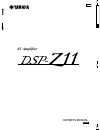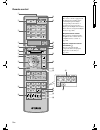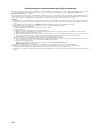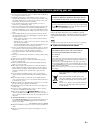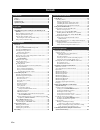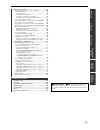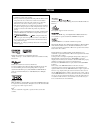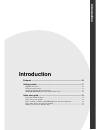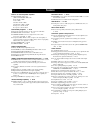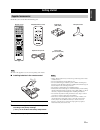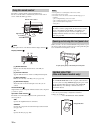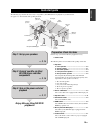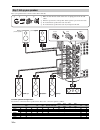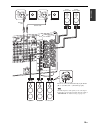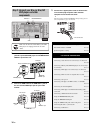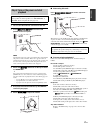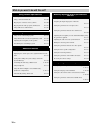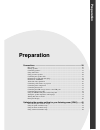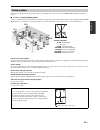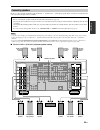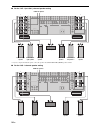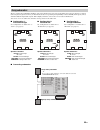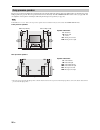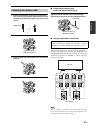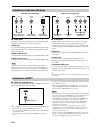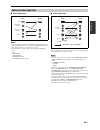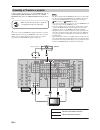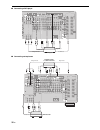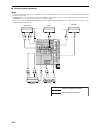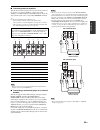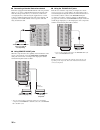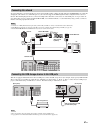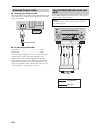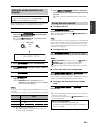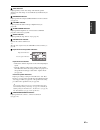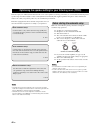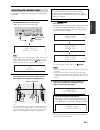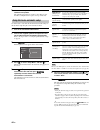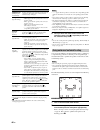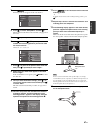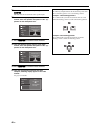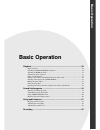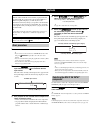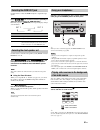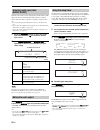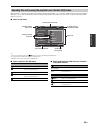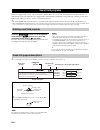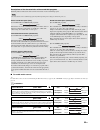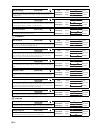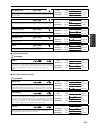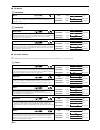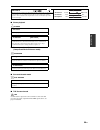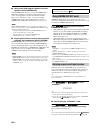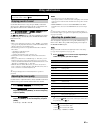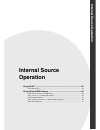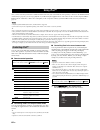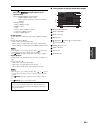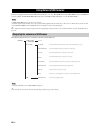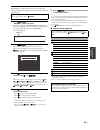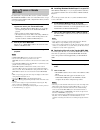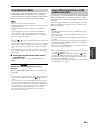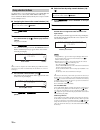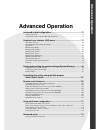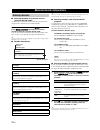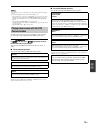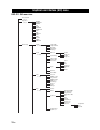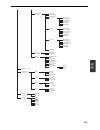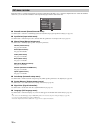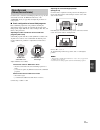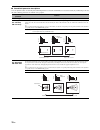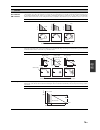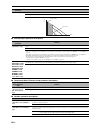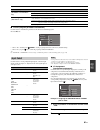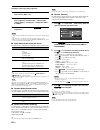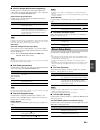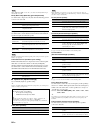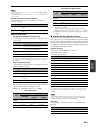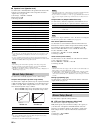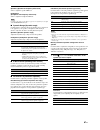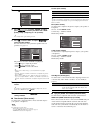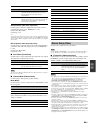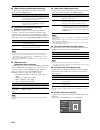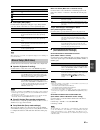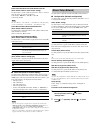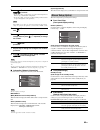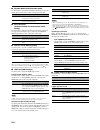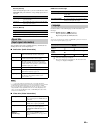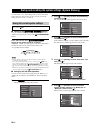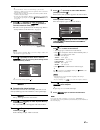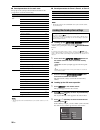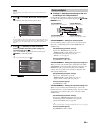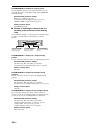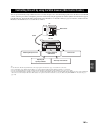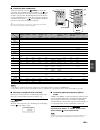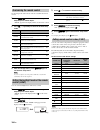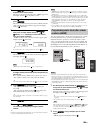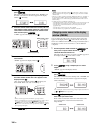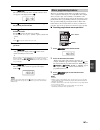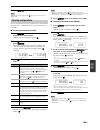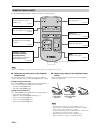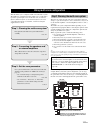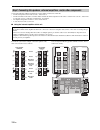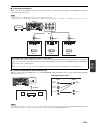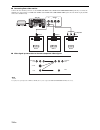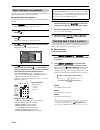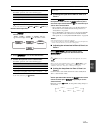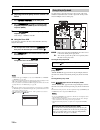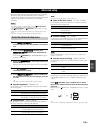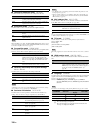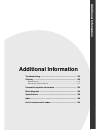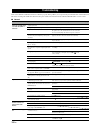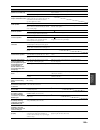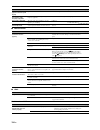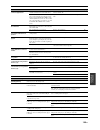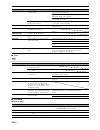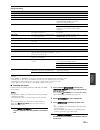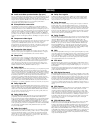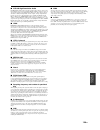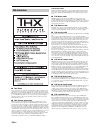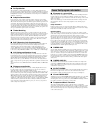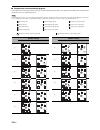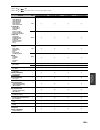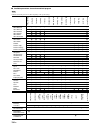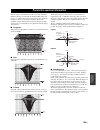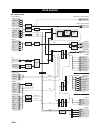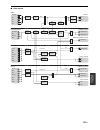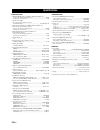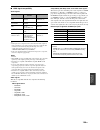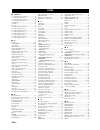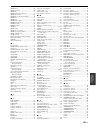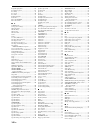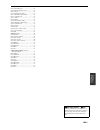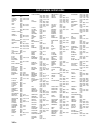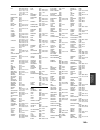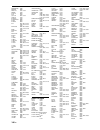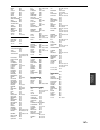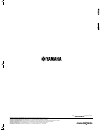- DL manuals
- Yamaha
- Receiver
- DSP-Z11
- Owner's Manual
Yamaha DSP-Z11 Owner's Manual
YAMAHA ELECTRONICS CORPORATION, USA 6660 ORANGETHORPE AVE., BUENA PARK, CALIF. 90620, U.S.A.
YAMAHA CANADA MUSIC LTD. 135 MILNER AVE., SCARBOROUGH, ONTARIO M1S 3R1, CANADA
YAMAHA ELECTRONIK EUROPA G.m.b.H. SIEMENSSTR. 22-34, 25462 RELLINGEN BEI HAMBURG, GERMANY
YAMAHA ELECTRONIQUE FRANCE S.A. RUE AMBROISE CROIZAT BP70 CROISSY-BEAUBOURG 77312 MARNE-LA-VALLEE CEDEX02, FRANCE
YAMAHA ELECTRONICS (UK) LTD. YAMAHA HOUSE, 200 RICKMANSWORTH ROAD WATFORD, HERTS WD18 7GQ, ENGLAND
YAMAHA SCANDINAVIA A.B. J A WETTERGRENS GATA 1, BOX 30053, 400 43 VÄSTRA FRÖLUNDA, SWEDEN
YAMAHA MUSIC AUSTRALIA PTY, LTD. 17-33 MARKET ST., SOUTH MELBOURNE, 3205 VIC., AUSTRALIA
© 2007 All rights reserved.
Printed in Malaysia
WK97760
GEBRL
AV Amplifier
OWNER’S MANUAL
English
RX-Z11_EX-cv.fm Page 1 Thursday, October 4, 2007 10:13 PM
Black process 45.0° 240.0 LPI
Summary of DSP-Z11
Page 1
Yamaha electronics corporation, usa 6660 orangethorpe ave., buena park, calif. 90620, u.S.A. Yamaha canada music ltd. 135 milner ave., scarborough, ontario m1s 3r1, canada yamaha electronik europa g.M.B.H. Siemensstr. 22-34, 25462 rellingen bei hamburg, germany yamaha electronique france s.A. Rue am...
Page 2
2 en front panel master main zone input on off mic optimizer audio select speakers a b ypao silent cinema phones on/off pure direct volume multi zone straight zone on/off menu tone control zone controls rec out/ zone 2 effect push enter program r l optical hdmi in usb audio video aux s video video z...
Page 3
3 en remote control amp tv source zone macro select setup id mode 4 3 system memory volume dvd cd v-aux multi av tv phono cd-r power standby power power dtv dvr vcr dock tuner bd hd dvd md tape cbl sat net usb rec srch mode level band menu title classical 1 classical 2 live/club entertain memory pc/...
Page 4
4 en limited guarantee for european economic area (eea) and switzerland thank you for having chosen a yamaha product. In the unlikely event that your yamaha product needs guarantee service, please contact the dealer from whom it was purchased. If you experience any difficulty, please contact yamaha ...
Page 5
Caution: read this before operating your unit. 5 en 1 to assure the finest performance, please read this manual carefully. Keep it in a safe place for future reference. 2 install this sound system in a well ventilated, cool, dry, clean place – away from direct sunlight, heat sources, vibration, dust...
Page 6: Contents
6 en notices .......................................................................................... 8 features...................................................................................... 10 getting started........................................................................... 11 qu...
Page 7
Contents 7 en prepara tion in tr od ucti on b asic opera tion in tern al so ur ce op eratio n ad v a nce d op eratio n ad d iti on al inf o rma tion remote control features ......................................................... 102 controlling this unit, a tv, or other components....................
Page 8: Notices
8 en manufactured under license from dolby laboratories. “dolby”, “pro logic”, and the double-d symbol are trademarks of dolby laboratories. Manufactured under license under u.S. Patent no’s: 5,451,942;5,956,674;5,974,380;5,978,762;6,226,616;6,487,535 & other u.S. And worldwide patents issued & pend...
Page 9: Introduction
Introduction features ................................................................................................ 10 getting started ..................................................................................... 11 supplied accessories .......................................................
Page 10: Features
10 en built-in 11-channel power amplifier ◆ minimum rms output power (20 hz to 20 khz, 0.04% thd, 8 Ω) front: 140 w + 140 w center: 140 w surround: 140 w + 140 w surround back: 140 w + 140 w front presence: 50 w + 50 w rear presence: 50 w + 50 w sound field programs ☞ p. 54 ◆ proprietary yamaha tech...
Page 11: Getting Started
11 en in tr od ucti on check that you received all of the following parts. The form of the supplied accessories varies depending on the models. ■ installing batteries in the remote control 1 take off the battery compartment cover. 2 insert the four supplied batteries (aaa, lr03) according to the pol...
Page 12
Getting started 12 en the remote control transmits a directional infrared ray. Be sure to aim the remote control directly at the remote control sensor on this unit during operation. 6light lights up the remote control buttons and the display window (4). Display window (4) [1] id1/id2 indicator indic...
Page 13: Quick Start Guide
13 en in tr od ucti on the following steps describe the easiest way to enjoy blu-ray disc/hd dvd movie playback in your home theater. See pages 21 to 24 for details of the speaker placement. In these steps, you need the following supplied accessory. ❏ power cable the following items are not included...
Page 14
Quick start guide 14 en place your speakers in the room and connect them to this unit. For other speaker configurations if you want to connect less than 11 speakers and 2 subwoofers, connect the speakers as follows. Step 1: set up your speakers front left front right center surround left surround ri...
Page 15
Quick start guide 15 en in tr od ucti on 0 0 surround left speaker front left speaker right subwoofer left subwoofer surround back left speaker left rear presence speaker left front presence speaker be sure to connect the left channel (l), right channel (r), “+” (red line) and “–” (white line) prope...
Page 16
Quick start guide 16 en 1 connect an hdmi cable to the hdmi output jack on your blu-ray disc/hd dvd player and the bd/hd dvd hdmi in 1 jack of this unit. 2 connect an hdmi cable to the hdmi out 1 jack on this unit and the hdmi input jack on your video monitor. 3 connect the supplied power cable to a...
Page 17
Quick start guide 17 en in tr od ucti on 1 turn on the video monitor connected to this unit. 2 press b master on/off inward to the on position on the front panel. After this unit is turned on, it takes approximately 20 seconds until this unit produces sounds, and while “please wait” appears in the f...
Page 18
Quick start guide 18 en what do you want to do with this unit? Using various input sources • basic operations of this unit ☞ p. 50 • using your ipod with this unit ☞ p. 64 • enjoying the contents stored on your pc ☞ p. 66 • enjoying internet radio programs and podcasts ☞ p. 69 • using usb devices wi...
Page 19: Preparation
Preparation connections ......................................................................................... 20 rear panel .......................................................................................................................... 20 placing speakers ................................
Page 20: Connections
Connections 20 en 2 rs-232c terminal this is a control expansion terminal for custom installation. Consult your dealer for details. Connections rear panel speakers speakers digital out dock zone out video out video in component video component video ac outlet zone out pre out ac in gnd multi ch inpu...
Page 21
Connections 21 en prepara tion the speaker layout below shows the speaker setting we recommend. You can use it to enjoy the cinema dsp and multi-channel audio sources. ■ 11.2/11.1 -channel speaker layout 11.2/11.1-channel speaker layout is highly recommended for playback the sound of high definition...
Page 22
Connections 22 en ■ 7.2/7.1 (or 6.2/6.1) -channel speaker layout see page 23 for connection information. Front left and right speakers center speaker surround left and right speakers the functions and settings of each speaker are the same as those for the 11.2/11.1-channel speaker layout (see page 2...
Page 23
Connections 23 en prepara tion be sure to connect the left channel (l), right channel (r), “+” (red line) and “–” (white line) properly. If the connections are faulty, this unit cannot reproduce the input sources accurately. • a speaker cord is actually a pair of insulated cables running side by sid...
Page 24
Connections 24 en ■ for the 7.2/7.1 (or 6.2/6.1) -channel speaker setting * if you use a single surround back speaker, connect the speaker to the sur.Back/bi-amp (single) speaker terminal. ■ for the 5.2/5.1 -channel speaker setting component video ac outlet zone out pre out ac in gnd multi ch input ...
Page 25
Connections 25 en prepara tion the use of subwoofers with built-in amplifiers, such as the yamaha active servo processing subwoofer system, is effective not only for reinforcing bass frequencies from any or all channels, but also for reproducing the high fidelity sound of the lfe (low-frequency effe...
Page 26
Connections 26 en the presence speakers supplement the sound from the front and surround back speakers with extra ambient effects produced by the sound field programs (see page 54). Presence speakers function more effectively when the cinema dsp hd³ mode is active (see page 60). You can adjust the v...
Page 27
Connections 27 en prepara tion 1 remove approximately 10 mm (0.4 in) of insulation from the end of each speaker cable and then twist the exposed wires of the cable together to prevent short circuits. 2 loosen the knob. 3 insert one bare wire into the hole on the side of each terminal. 4 tighten the ...
Page 28
Connections 28 en ■ audio jacks this unit has three types of audio jacks. Connection depends on the availability of audio jacks on your other components. Audio jacks for conventional analog audio signals transmitted via left and right analog audio cables. Connect red plugs to the right jacks and whi...
Page 29
Connections 29 en prepara tion ■ audio signal flow • 2-channel as well as multi-channel pcm, dolby digital and dts signals input at the hdmi input jacks can be output at the hdmi out jacks only when “support audio” is set to “other” (see page 94). • the following types of audio signals can be only i...
Page 30
Connections 30 en connect your tv (or projector) to one of the hdmi out jacks, the component video monitor out jacks, the s video monitor out jack or the video monitor out jack of this unit. Y you can select to play back hdmi audio signals on this unit or on another hdmi component connected to the h...
Page 31
Connections 31 en prepara tion • when “conversion” is set to “off” (see page 89), be sure to make the same type of video connections as those made for your tv (see page 30). For example, if you connected your tv to the video monitor out jack on this unit, connect your other components to the video j...
Page 32
Connections 32 en ■ connecting a dvd player ■ connecting set-top boxes speakers digital out dock zone out video out video in component video component video ac outlet zone out pre out ac in gnd multi ch input -232c igger out mote audio out audio in audio in hdmi network usb digital in coaxial rear p...
Page 33
Connections 33 en prepara tion ■ connecting a dvd recorder ■ connecting a vcr speakers speakers digital out dock zone out video out video in component video component video ac outlet zone out pre out ac in gnd multi ch input rs-232c trigger out remote audio out audio in audio in hdmi network usb dig...
Page 34
Connections 34 en ■ connecting audio components • connect your turntable to the gnd terminal on this unit to reduce noise in the signal. However, you may hear less noise without the connection to the gnd terminal for some turntables. • the phono jacks are only compatible with a turntable with an mm ...
Page 35
Connections 35 en prepara tion ■ connecting external amplifiers this unit has more than enough power for any home use. However, if you want to use external amplifiers, connect the external amplifiers to the pre out jacks. Each pre out jack outputs the same channel signals as the corresponding speake...
Page 36
Connections 36 en ■ connecting a yamaha ipod universal dock this unit is equipped with the dock terminal on the rear panel that allows you to connect a yamaha ipod universal dock (such as the yds-10, sold separately) where you can station your ipod and control playback of your ipod using the supplie...
Page 37
Connections 37 en prepara tion to connect this unit to your network, plug one end of a network cable (cat-5 or higher straight cable) into the network port on this unit, and plug the other end into one of the lan ports on your router that supports the dhcp (dynamic host configuration protocol) serve...
Page 38
Connections 38 en ■ connecting the ac power cable plug the supplied ac power cable into the ac inlet (ac in) after all other connections are complete, and then plug the ac power cable into an ac wall outlet. ■ ac outlet(s) (switched) u.K. Model ..........................................................
Page 39
Connections 39 en prepara tion before using this unit, set the speaker impedance of the connected speakers and the language of the menu items and messages. 1 make sure this unit is turned off. 2 press and hold i program on the front panel and then press b master on/off inward to the on position to t...
Page 40
Connections 40 en 1 recout indicator lights up when this unit is in the recording input source selecting mode (see page 62). 2 hdmi indicator lights up when the signal of the selected input source is input at one of the hdmi input jacks (see page 28). Hdmi indicator also lights up when “standby thro...
Page 41
Connections 41 en prepara tion d ypao indicator lights up when you run “auto setup” and when the speaker settings set in “auto setup” are used without any modifications (see page 42). E enhancer indicator lights up when the compressed music enhancer mode is selected (see page 59). F pre amp indicato...
Page 42
Optimizing the speaker setting for your listening room (ypao) 42 en this unit employs the ypao (yamaha parametric room acoustic optimizer) technology which lets you avoid troublesome listening-based speaker setup and achieves highly accurate sound adjustments automatically. The supplied optimizer mi...
Page 43
Optimizing the speaker setting for your listening room (ypao) 43 en prepara tion use this feature to optimize the sound of this unit to the listening room quickly. 1 connect the supplied optimizer microphone to the optimizer mic jack on the front panel. “mic on” appears in the front panel display. I...
Page 44
Optimizing the speaker setting for your listening room (ypao) 44 en 5 disconnect the optimizer microphone to exit from the automatic setup mode. The optimizer microphone is sensitive to heat. Keep it away from direct sunlight and do not place it on top of this unit. Use this feature to customize the...
Page 45
Optimizing the speaker setting for your listening room (ypao) 45 en prepara tion 8 once all measurement items are set successfully, following display appears in the menu screen. In this menu, you can perform the following operations: • press 9n and select “setup” to set the measured values. • press ...
Page 46
Optimizing the speaker setting for your listening room (ypao) 46 en y • you can reload the displayed result of the automatic setup by pressing 9enter. • the results of the measurement that are the causes of the warning message(s) appear in red. • “–––” appears when no speaker is connected to the cor...
Page 47
Optimizing the speaker setting for your listening room (ypao) 47 en prepara tion 3 press i menu on the remote control. Following menu screen appears in the video monitor. 4 press 9k to select “setup menu” and then 9h. The list of the measurements in the automatic setup appears in the screen. 5 press...
Page 48
Optimizing the speaker setting for your listening room (ypao) 48 en 15 once the setting has been completed, press 9 enter. This unit starts the measurements of the speaker angles. 16 once the following display appears in the video monitor, move the optimizer microphone to the “(2)” position on the m...
Page 49: Basic Operation
Basic operation playback ................................................................................................ 50 basic procedure ................................................................................................................. 50 selecting the multi ch input component ......
Page 50: Playback
Playback 50 en 1 turn on the video monitor connected to this unit. Y • if you connect two video monitors to the hdmi out jacks of this unit, press chdmi out repeatedly to select the active video monitor. • you can control this unit by using the graphical user interface (gui) screen. See page 53 for ...
Page 51
Playback 51 en b asic opera tion use this feature to select the hdmi out jack to output the input signals. Press c hdmi out on the remote control repeatedly to select the desired setting of “hdmi out sel”. Each time you press chdmi out, the front panel display changes as shown below. Use this featur...
Page 52
Playback 52 en this unit comes with a variety of input jacks. Use this feature (audio input jack select) to switch the input jack assigned to an input source when more than one jacks are assigned to an input source. Y • we recommend setting the audio input jack select to “auto” in most cases. • you ...
Page 53
Playback 53 en b asic opera tion this unit features a sophisticated graphical user interface (gui) menu that helps you to control the amplifier function of this unit. With the gui menu, you can view the information of the signals being input and the status of this unit. You can also set up this unit...
Page 54: Sound Field Programs
Sound field programs 54 en this unit is equipped with a variety of precise digital decoders that allow you to enjoy multi-channel playback from almost any stereo or multi-channel sound source. This unit is also equipped with a yamaha digital sound field processing (dsp) chip containing several sound...
Page 55
Sound field programs 55 en b asic opera tion ■ for audio music sources y for audio music sources, we also recommend using the pure direct mode (see page 61), the “straight” mode (see page 60), or surround decode mode (see page 72). Classical 1 descriptions of the characteristics of the sound field p...
Page 56
Sound field programs 56 en classical 2 live/club hall in stuttgart this is a large asymmetrical concert hall with around 2000 seats located in downtown stuttgart. Sound reflected off the concrete wall located to the left of listeners has a powerful presence. Hall in vienna this is an approximately 1...
Page 57
Sound field programs 57 en b asic opera tion ■ for various sources entertain ■ for visual sources of music entertain the bottom line this is the sound field at stage front in the bottom line, that was a famous new york jazz club once. The floor can seat 300 people to the left and right in a sound fi...
Page 58
Sound field programs 58 en ■ for parties entertain ■ for game programs entertain ■ for movie sources y you can select the desired decoder used with following sound field program (except “mono movie”). See page 72 for details. Movie disco this program recreates the acoustic environment of a lively di...
Page 59
Sound field programs 59 en b asic opera tion ■ stereo playback stereo ■ for compression artifacts (compressed music enhancer mode) enhancer ■ surround decoder mode sur. Decode ■ thx surround mode thx use this feature to play back sources with the accurate surround processing programs compliant with ...
Page 60
Sound field programs 60 en ■ using sound field programs without surround speakers (virtual cinema dsp) virtual cinema dsp allows you to enjoy the cinema dsp or hifi dsp sound field programs without surround speakers. It creates virtual speakers to reproduce the natural sound field. When you set “sur...
Page 61: Using Audio Features
Basic operation 61 en b asic opera tion use the pure direct mode to enjoy the pure fidelity sound of the selected source. When the pure direct mode is activated, this unit plays back the selected source with the least circuitry. Press c pure direct (or mpure direct) to turn on or off the pure direct...
Page 62: Recording
Recording 62 en recording adjustments and other operations are performed from the recording components. Refer to the operating instructions for those components. • when this unit is set to the standby mode, you cannot record between other components connected to this unit. • tone control (see page 6...
Page 63: Internal Source
Internal source operation using ipod™ ........................................................................................ 64 controlling ipod™ ............................................................................................................ 64 using network/usb features ................
Page 64: Using Ipod™
Using ipod™ 64 en once you have stationed your ipod in a yamaha ipod universal dock (such as the yds-10, sold separately) connected to the dock terminal on this unit (see page 36), you can enjoy playback of your ipod using the supplied remote control. You can also use the compressed music enhancer m...
Page 65
Using ipod™ 65 en in tern al so ur ce op eratio n 2 press 9k / n / l / h to navigate the ipod menu and then press 9 enter to begin playback of the selected song. Choices: playlist (playlists), artists (artists), albums (albums), songs (songs), genres (genres), composers (composers), settings (settin...
Page 66: Using Network/usb Features
Using network/usb features 66 en this unit is equipped with network and usb features that allow you to enjoy wav (pcm format only), mp3, mpeg-4 aac, and wma files saved on your pc, yamaha mcx-2000, usb storage device and usb portable audio player or access the internet radio. • yamaha mcx-2000 may n...
Page 67
Using network/usb features 67 en in tern al so ur ce op eratio n the following procedure shows the basic steps to navigate the network and usb menus. See pages 68 to 70 for details about each sub input source. 1 press 3 net/usb on the remote control to select “net/usb” as the input source. The curso...
Page 68
Using network/usb features 68 en use this feature to enjoy music files saved on your pc or yamaha mcx-2000. Mcx-2000 is a music server that enhances the concept of yamaha exclusive musiccast, a digital music delivery method over a personal network. 1 install windows media player 11 on your pc, or re...
Page 69
Using network/usb features 69 en in tern al so ur ce op eratio n use this feature to listen to internet radio stations. This unit uses the vtuner internet radio station database service particularly customized for this unit, providing over 2000 radio station database. Further, you can store your fav...
Page 70
Using network/usb features 70 en use this feature to access the desired music sources (wav, mp3 and wma files on the connected pc, mcx-2000 or usb storage devices and internet radio stations) directly. You can preset 8 items in each sub input sources. ■ assigning the items to the numeric button (1-8...
Page 71: Advanced Operation
Advanced operation advanced sound configurations ........................................................ 72 selecting decoders ................................................................................................................... 72 playing back sources with the thx surround modes .......
Page 72
Advanced sound configurations 72 en ■ selecting decoders for 2-channel sources (surround decode mode) use this feature to play back sources with selected decoders. You can play back 2-channel sources on multi-channels. Set the operation mode selector to f amp and then press q sur. Decode repeatedly ...
Page 73
Advanced sound configurations 73 en ad v a nce d op eratio n • the available decoders vary depending on the setting of the speakers and the input sources. • 6.1/7.1-channel playback is not possible in the following cases: – when “surround” (see page 84) or “surround back” (see page 84) is set to “no...
Page 74
Graphical user interface (gui) menu 74 en dsp-z11 gui menu tree graphical user interface (gui) menu stereo/surround ☞ p. 77 input select ☞ p. 81 manual setup tuner multi ch phono cd cd-r md/tape bd/hd dvd dvd dtv cbl/sat dvr vcr v-aux dock net/usb adaptive drc adaptive dsp lvl max volume initial vol...
Page 75
Graphical user interface (gui) menu 75 en ad v a nce d op eratio n auto setup ☞ p. 42 system memory ☞ p. 96 signal info. ☞ p. 95 multi zone ☞ p. 91 network ☞ p. 92 option ☞ p. 93 main zone2 zone3 zone4 audio info. Video info. English français deutsch español Русский language ☞ p. 95 speaker b zone s...
Page 76
Graphical user interface (gui) menu 76 en this unit features a sophisticated graphical user interface (gui) menu that helps you to control the amplifier function of this unit. With the gui menu, you can view the information of the signals being input and the status of this unit. ■ stereo/surround (s...
Page 77
Graphical user interface (gui) menu 77 en ad v a nce d op eratio n use this feature to select the sound field programs (see page 54), the surround decode mode, the thx surround mode, or the “straight” mode (see page 60), and adjust the parameters of each program. ■ basic configuration of sound field...
Page 78
Graphical user interface (gui) menu 78 en ■ sound field parameter descriptions you can adjust the values of certain digital sound field parameters so that the sound fields are recreated accurately in your listening room. Not all of the following parameters are found in every program. Sound field par...
Page 79
Graphical user interface (gui) menu 79 en ad v a nce d op eratio n liveness sur. Liveness sb. Liveness liveness. Surround and surround back liveness. Adjusts the reflectivity of the virtual walls in the hall by changing the rate at which the early reflections decay. The early reflections of a sound ...
Page 80
Graphical user interface (gui) menu 80 en ■ stereo program parameter descriptions ■ compressed music enhancer mode parameter descriptions ■ decoder parameter descriptions rev. Level reverberation level. Adjusts the volume of the reverberation sound. The larger the value, the stronger the reverberati...
Page 81
Graphical user interface (gui) menu 81 en ad v a nce d op eratio n ■ initialize (program parameters initialization) use this feature to initialize the parameter of the selected sound field program. Choices: no, yes • select “yes” and then press 9enter to set the program parameters to the factory def...
Page 82
Graphical user interface (gui) menu 82 en example 2: clearing a jack assignment. 1 select “input select” and then select the desired input source (“dvd”, etc.). 2 select “i/o assignment” and then select the desired jack assignment (“coaxial input”, “optical input”, “optical output”, “analog i/o”, “c...
Page 83
Graphical user interface (gui) menu 83 en ad v a nce d op eratio n ■ multi ch assign (multi channel assignment) use this feature to set the direction of the signals input into the center, subwoofer and surround channels when a source component is connected to the multi ch input jacks. Input channels...
Page 84
Graphical user interface (gui) menu 84 en when “thx ultra2 swfr” is set to “no”, you cannot select “bndry gain comp” is automatically set to “off”. Bndry gain comp (boundary gain compensation) use this feature to improve boomy bass when the listening position is closer to the rear wall. Sb speaker d...
Page 85
Graphical user interface (gui) menu 85 en ad v a nce d op eratio n • if you set “front presence” to “none”, you cannot activate the cinema dsp hd³ mode (see page 60). • “dialogue lift” is available when “front presence” is set to “yes” and headphones are not connected. Rear presence (rear presence s...
Page 86
Graphical user interface (gui) menu 86 en ■ speaker level (speaker level) use this feature to manually balance the speaker levels between the front left or surround left speakers and each speaker selected in “speaker set” (see page 84). Control range: –10.0 db to +10.0 db initial setting: 0.0 db con...
Page 87
Graphical user interface (gui) menu 87 en ad v a nce d op eratio n speakers (speaker low-frequency effect level) select to adjust the speaker lfe level. Headphones (headphone low-frequency effect level) select to adjust the headphone lfe level. Depending on the settings of “bass out” (see page 85), ...
Page 88
Graphical user interface (gui) menu 88 en 2 press 9h to access the settings window. 3 press 9k / n / l / h to select “param” and then press 9 enter to select a parameter from “band” (band), “freq.” (frequency) or “q” (q factor). Y you can adjust “gain” (gain) with any parameter. 4 press 9n to select...
Page 89
Graphical user interface (gui) menu 89 en ad v a nce d op eratio n auto (automatic audio delay adjustment) use this feature to make fine adjustments of the audio and video synchronization when you set “hdmi auto” to “on”. Control range: 0 to 240 ms control step: 1 ms y “offset” indicates the differe...
Page 90
Graphical user interface (gui) menu 90 en ■ hdmi processing (hdmi video processing) use this feature to select whether this unit processes the video signals input at the hdmi in jacks. ■ component i/p (component interlace/ progressive conversion) use this feature to activate or deactivate the analog...
Page 91
Graphical user interface (gui) menu 91 en ad v a nce d op eratio n ■ wall paper (wall paper) use this feature to display the wall paper or gray background in your video monitor when there is no video signal being input. When “conversion” is set to “off”, no background is displayed even if “wall pape...
Page 92
Graphical user interface (gui) menu 92 en zone2 initial vol./zone3 initial vol./zone4 initial vol. (zone 2/zone 3/zone 4 initial volume setting) use this feature to set the volume level of zone 2, zone 3, or zone 4 when the power of each zone is turned on. Control range: off, mute, –80.0 db to +16.5...
Page 93
Graphical user interface (gui) menu 93 en ad v a nce d op eratio n 3 press 9k / n to select “on” or “off” and then 9 enter to confirm. • if you select “on”, you do not have to set other network parameters. Refer to step 5 and finish the configuration. • if you select “off”, you need to set other net...
Page 94
Graphical user interface (gui) menu 94 en ■ decoder mode (default decoder mode) use this feature to designate the default decoder mode (see page 82) for the input sources when you turn on the power of this unit. ■ extd surround (default extended surround decoder mode setting) use this feature to des...
Page 95
Graphical user interface (gui) menu 95 en ad v a nce d op eratio n source (source) after selecting the input source, you can set the function of the trigger out jacks when the corresponding input source is selected. Manual (manual) you can display the format, sampling frequency, channel, bit rate an...
Page 96
Saving and recalling the system settings (system memory) 96 en use this feature to save and recall up to 10 of your favorite setting for the main zone. You can also save up to four of your favorite settings for zone 2, zone 3, or zone 4. ■ saving by the 7system memory buttons you can save the curren...
Page 97
Saving and recalling the system settings (system memory) 97 en ad v a nce d op eratio n y • if you select “zone2”, “zone3”, or “zone4” in step 3, you can select “memory1” to “memory4”. You can save the parameters for the selected zone only when the zone is turned on. • if system settings are already...
Page 98
Saving and recalling the system settings (system memory) 98 en ■ saved parameters for the main zone the groups of the system parameters indicated in bold are the groups that is saved in the initial setting. * the playing status of the network/usb sources (selected radio station, etc.) is also saved....
Page 99
Saving and recalling the system settings (system memory) 99 en ad v a nce d op eratio n you can recall the system settings for the selected zone only when the zone is turned on. 4 press 9k / n to select “main load” and then press 9 h. The following menu appears in the video monitor. Y if system sett...
Page 100
Saving and recalling the system settings (system memory) 100 en system memory 4: settings for enjoying games save the following settings to enjoy roleplaying games. You can switch the input source, sound field program, and the hdmi out jack simultaneously. Recommended parameter settings input source...
Page 101
Controlling this unit by using the web browser (web control center) 101 en ad v a nce d op eratio n you can operate this unit by using a web browser. You can select the input source and sound field program, browse the ipod or network/usb contents, select the preset items, and adjust the parameters o...
Page 102: Remote Control Features
Remote control features 102 en in addition to controlling this unit, the remote control can also operate other audiovisual components made by yamaha and other manufacturers. To control your tv or other components, you must set up the appropriate remote control code for each input source (see page 10...
Page 103
Remote control features 103 en ad v a nce d op eratio n ■ controlling other components set the operation mode selector to fsource to control other components selected with the input selector buttons or (3). You must set the appropriate remote control code for each input source in advance (see page 1...
Page 104
Remote control features 104 en use the setup mode of the remote control to customize the remote control. 1 press g setup on the remote control using a ballpoint pen or similar object. “setup” appears in the display window on the remote control. 2 press 9k / n repeatedly to select the desired setup m...
Page 105
Remote control features 105 en ad v a nce d op eratio n 1 press g setup on the remote control using a ballpoint pen or similar object. The remote control enters the setup menu. “setup” appears in the display window (4) on the remote control. 2 press 9k / n repeatedly to select “p-set” and then press...
Page 106
Remote control features 106 en 3 press 9k / n repeatedly to select “learn” and then press 9 enter. The remote control enters the learning mode. “learn” and the name of the selected control area appears in the display window (4) alternately. 4 place this remote control about 5 to 10 cm (2 to 4 in) ap...
Page 107
Remote control features 107 en ad v a nce d op eratio n 5 press 9 enter. The edit screen of the name of the currently selected control area appears in the display window (4). 6 press 9l / h repeatedly to move the cursor (_) to the position you want to edit. 7 press 9k / n repeatedly to select and en...
Page 108
Remote control features 108 en ■ default macro functions *1 set the appropriate remote control code for tv in advance (see page 104). *2 this unit plays the last received station or selected contents before the unit was set in the standby mode. ■ programming macro operations (macro) you can program ...
Page 109
Remote control features 109 en ad v a nce d op eratio n 6 press g setup again to exit from the setup mode. “error” appears in the display window (b) if you press more than one button simultaneously. You can clear all changes made in each function set, such as learned functions, macros, renamed contr...
Page 110
Remote control features 110 en use the supplied simplified remote control to make basic controls of this unit. When you select “net/usb” as the input source, this unit activates the last selected sub input source (see page 67). ■ setting the controlling zone of the simplified remote control use this...
Page 111
Using multi-zone configuration 111 en ad v a nce d op eratio n this unit allows you to configure a multi-zone audio/video system. The multi-zone configuration feature enables you to set this unit to reproduce separate input sources in the main zone, second zone (zone 2), third zone (zone 3), and for...
Page 112
Using multi-zone configuration 112 en you need the following additional equipment to use the multi-room functions of this unit: • an infrared signal receiver in zone 2, zone 3, and/or zone 4. • an infrared emitter in the main room. This emitter transmits the infrared signals from the remote control ...
Page 113
Using multi-zone configuration 113 en ad v a nce d op eratio n ■ using external amplifiers when you use the external amplifiers in the zone 2, zone 3, and/or zone 4, connect the external amplifiers to the zone out jacks of this unit with the analog audio cables. • to avoid unexpected noise, do not u...
Page 114
Using multi-zone configuration 114 en ■ connecting zone video monitor connect the video monitor(s) in zone 2 to the zone out video and/or zone out component video jacks. If you connect the multiple zone video monitors to zone out video and/or zone out component video jacks, the video monitors play b...
Page 115
Using multi-zone configuration 115 en ad v a nce d op eratio n ■ using remote in/out and trigger out jacks for zone 2, zone 3, and zone 4 you can use the remote in/out and trigger out jacks on this unit for zone 2, zone 3, and zone 4 as well as the main zone. Refer to “using remote in/out jacks” and...
Page 116
Using multi-zone configuration 116 en after the connection, turn on this unit and then set the assignment of the speaker terminals and other zone parameters. ■ assigning the zone speakers use “zone sp assign” to set the zone that each speaker terminal are used for. 1 press i menu on the remote contr...
Page 117
Using multi-zone configuration 117 en ad v a nce d op eratio n 3 perform the operations in the selected zone. For further operations, refer to the following pages: y to turn off the desired zone, press kzone 2, kzone 3, or kzone 4 again. Remote control operations 1 press h zone repeatedly to select ...
Page 118
Using multi-zone configuration 118 en ■ adjusting the tonal quality of zone 2, zone 3, or zone 4 1 press m tone control on the front panel. 2 press i program repeatedly to select the high- frequency response (treble), the low-frequency response (bass). 3 rotate i program to adjust the high-frequency...
Page 119: Advanced Setup
Advanced setup 119 en ad v a nce d op eratio n this unit has additional menus that are displayed in the front panel display. The advanced setup menu offers additional operations to adjust and customize the way this unit operates. Change the initial settings (indicated in bold under each parameter) t...
Page 120
Advanced setup 120 en ■ cooling fan operation mode fan mode use this feature to set the operation of the cooling fan of this unit. ■ bi-amplifier mode bi-amp use this feature to activate or deactivate the bi-amplifier function. When “bi-amp” is set to “on”, the sur.Back/bi-amp terminals cannot be us...
Page 121: Additional Information
Additional information troubleshooting ..................................................................... 122 glossary ................................................................................. 128 thx information ...............................................................................
Page 122: Troubleshooting
Troubleshooting 122 en refer to the table below when this unit does not function properly. If the problem you are experiencing is not listed below or if the instruction below does not help, turn off this unit, disconnect the power cable, and contact the nearest authorized yamaha dealer or service ce...
Page 123
Troubleshooting 123 en ad d iti on al inf o rma tion sound is heard from the speaker on one side only. Incorrect cable connections. Connect the cables properly. If the problem persists, the cables may be defective. 23 incorrect settings in “speaker level”. Adjust the “speaker level” settings. 86 onl...
Page 124
Troubleshooting 124 en ■ remote control ■ hdmi ■ network and usb “check sp wires” appears in the front panel display. Speaker cables are short-circuited. Make sure all speaker cables are connected correctly. 23 there is noise interference from digital or radio frequency equipment. This unit is too c...
Page 125
Troubleshooting 125 en ad d iti on al inf o rma tion the music in the pc server cannot be played back. The pc does not have windows media player 11 or windows media connect 2.0 installed in it. Install windows media player 11 or windows media connect 2.0 in the pc. — the music is recorded in a forma...
Page 126
Troubleshooting 126 en ■ ipod in case of a transmission error without a status message appearing in the front panel and in the video monitor, check the connection to your ipod (see page 36). ■ auto setup before auto setup unable to play this unit cannot play back the songs currently stored on your p...
Page 127
Troubleshooting 127 en ad d iti on al inf o rma tion during auto setup after auto setup • if the “error” or “warning” screens appears, check the cause of the problem, then run “auto setup” again. • if warning “w2” or “w3” appears, the adjustment are made, however the adjustments may not be optimal. ...
Page 128: Glossary
Glossary 128 en ■ audio and video synchronization (lip sync) lip sync, an abbreviation for lip synchronization, is a technical term that involves both a problem and a capability of maintaining audio and video signals synchronized during post-production and transmission. Whereas the audio and video l...
Page 129
Glossary 129 en ad d iti on al inf o rma tion ■ dts-hd high resolution audio dts-hd high resolution audio is an high resolution audio technology developed for high-definition disc-based media including hd dvd and blu-ray disc. Selected as an optional audio standard for both hd dvd and blu-ray disc, ...
Page 130
Glossary 130 en ■ thx ultra2 before any home theatre component can be thx ultra2 certified, it must incorporate all the features above and also pass a rigorous series of quality and performance tests. Only then can a product feature the thx ultra logo, which is your guarantee that the home theatre p...
Page 131
Glossary 131 en ad d iti on al inf o rma tion ■ re-equalization the tonal balance of a film soundtrack will be excessively bright and harsh when played back over audio equipment in the home because film soundtracks were designed to be played back in large movie theatres using very different professi...
Page 132
Glossary 132 en ■ sound output in each sound field program sound output from each speaker depends on the type of audio signals being input. Refer to the diagrams in the table below to understand the speaker layout for each sound field program. Be advised that there may be no or not enough sound outp...
Page 133
Glossary 133 en ad d iti on al inf o rma tion *1 / / : off *2 / / : on or discrete 6.1/7.1-channel audio signals are input. Q ex q pl x q ex q pl x program hd³ input audio source 2-channel (monaural) 2-channel (stereo) 5.1-channel* 1 6.1/7.1-channel* 2 classical1 hall in munich a hall in munich b ha...
Page 134
Glossary 134 en ■ available parameters for each sound field program available sound field parameter may differ depending on the speaker settings. Note classical1 hall in munich a hall in munich b hall in frankfurt hall in stuttgart hall in vienna hall in amsterdam classical2 hall in usa a hall in us...
Page 135
Parametric equalizer information 135 en ad d iti on al inf o rma tion this unit employs yamaha parametric room acoustic optimizer (ypao) technology, together with the parametric eq settings (see page 87), to optimize the frequency characteristics of its parametric equalizer to match your listening e...
Page 136: Block Diagrams
Block diagrams 136 en ■ audio section block diagrams cd hd/bd dvd dvd dtv md /tape dvd cbl/sat dvr in (front) in 1 in 2 in 3 in 4 net rec/zone selector input selector dit hdmi selector usb (front) usb (rear) phy usb selector dir hdmi rx net/usb selector audio dac decoder cinema dsp ypao, etc. Zone o...
Page 137
Block diagrams 137 en ad d iti on al inf o rma tion ■ video section in (front) in 1 in 2 in 3 in 4 hdmi selector hdmi rx selector video i/p converter video selector selector hdmi tx hdmi tx out 1 out 2 input selector video decoder gui processor video i/p converter video encoder s e l s e l s e l mon...
Page 138: Specifications
Specifications 138 en audio section • minimum rms output power (20 hz to 20 khz, 0.04% thd, 8 Ω) front, center, surround, surround back ............................................... 140 w front presence, rear presence ................................................................. 50 w • dynamic...
Page 139
Specifications 139 en ad d iti on al inf o rma tion ■ hdmi signal compatibility audio signals y • if the input source component can decode the bitstream audio signals of audio commentaries, you can play back the audio sources with the audio commentaries mixed down by using the following connections:...
Page 140: Index
Index 140 en ■ numerics 11.1-channel speaker connection ..................... 23 11.1-channel speaker layout ............................ 21 11.2-channel speaker connection ..................... 23 11.2-channel speaker layout ............................ 21 11ch enhancer ...............................
Page 141
Index 141 en ad d iti on al inf o rma tion hdmi aspect .................................................. 90 hdmi aspect ratio ........................................... 90 hdmi auto ...................................................... 88 hdmi automatic lip sync mode ...................... 88 hdm...
Page 142
Index 142 en repeat ipod playback ....................................... 65 resetting the system ...................................... 127 rev. Delay ....................................................... 79 rev. Level ........................................................ 80 rev. Time ...........
Page 143
Index 143 en ad d iti on al inf o rma tion zone 2/3/4 muting type .................................... 92 zone 2/3/4 tuner function select ...................... 92 zone 3 balance ................................................. 92 zone 3 initial volume setting ........................... 92 zone 3...
Page 144: List of Remote Control Codes
144 en tv acura 00101 addison 01201, 01601, 08401 admiral 01301, 02201, 05801 advent 09601 agb 06801 aiko 01201 akai 00101, 00301, 02901, 04601, 06801, 08901, 10501 akura 03701 alba 00101, 00401, 04801, 08501 america action 02701, ampro 09401 amstrad 00101, 00401, 02501, 04801, 05101, 05301, 06801 a...
Page 145
145 en ad d iti on al inf o rma tion list of remote control codes rca 00001, 00301, 00501, 01101, 01201, 02601, 08601, 11501, 11801, 13901, 12201, 12501, 12601, 12801 realistic 00301, 02001, 02601, 02701 rediffusion 04601 reoc 09001 revox 00401 rex 02201, 03501, 03701 rft 05201 r-line 00401 roadstar...
Page 146
146 en list of remote control codes profitronic 02002 proline 00002 proscan 01202, 03802 protec 01402 pulsar 00502 pye 01502 quasar 00302, 03702 quelle 01502 radiola 01502 radioshack 00002 radix 00402 randex 00402 rca 00302, 00702, 01202, 02002, 03502, 03702, 03802 realistic 00002, 00302, 00402, 010...
Page 147
147 en ad d iti on al inf o rma tion list of remote control codes rotel 00605 sae 00605 sansui 00605, 00905 sanyo 00805 scott 00905 sears 00905 sharp 00405 simaudio 00605 sonic frontiers 00605 sony 00005 symphonic 00905 tag mclaren 00605 tandy 00305 technics 00205 thorens 00605 thule 00605 universum...
Page 150: Av Amplifier
Yamaha electronics corporation, usa 6660 orangethorpe ave., buena park, calif. 90620, u.S.A. Yamaha canada music ltd. 135 milner ave., scarborough, ontario m1s 3r1, canada yamaha electronik europa g.M.B.H. Siemensstr. 22-34, 25462 rellingen bei hamburg, germany yamaha electronique france s.A. Rue am...