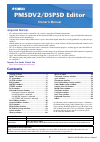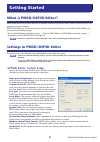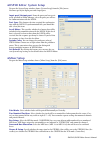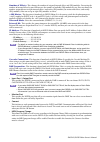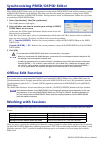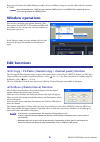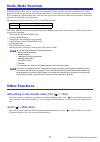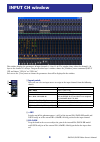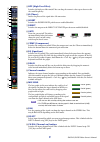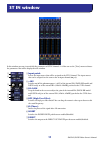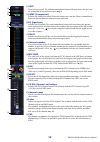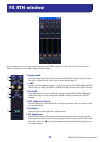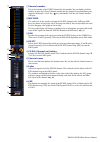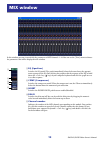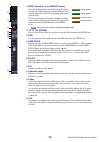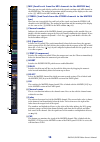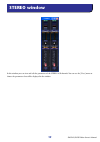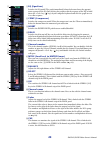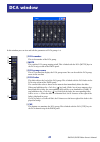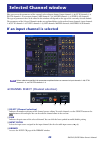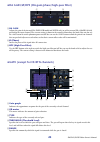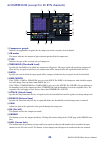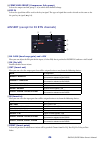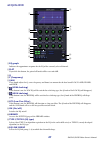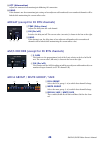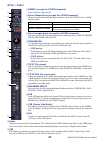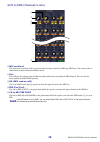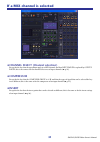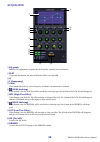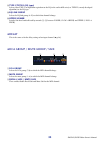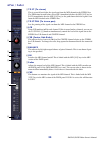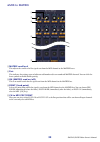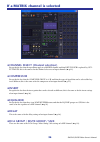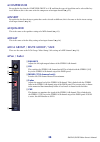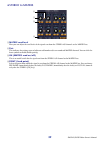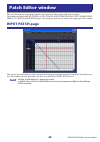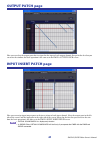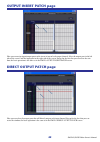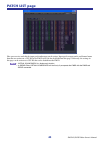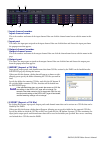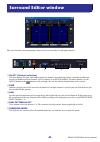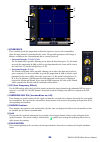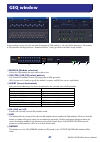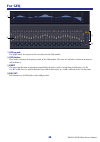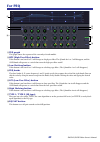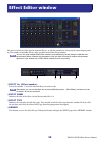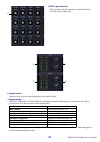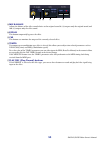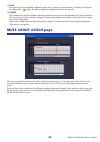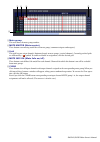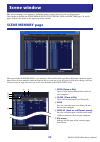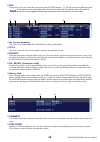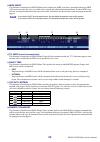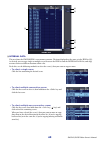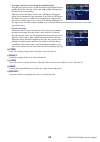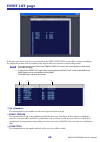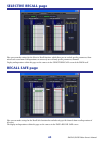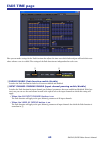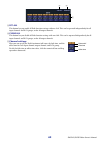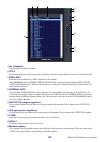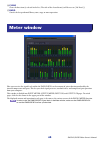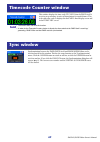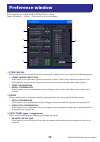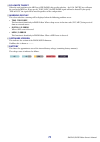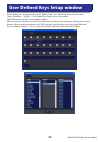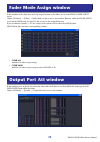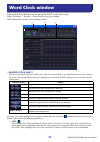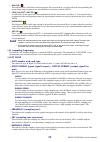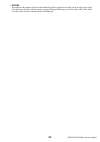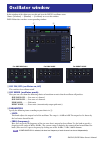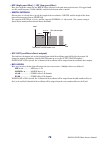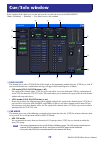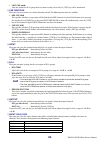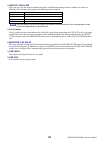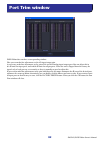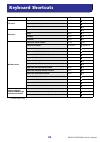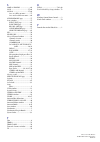Pm5dv2/dsp5d editor owner’s manual 1 ❏ special notices • the software and this owner’s manual are the exclusive copyrights of yamaha corporation. • copying of the software or reproduction of this manual in whole or in part by any means is expressly forbidden without the written consent of the manufa...
Pm5dv2/dsp5d editor owner’s manual 2 what is pm5d/dsp5d editor? Pm5d editor and dsp5d editor allow you to remotely control the parameters of the pm5d or dsp5d, and save the parameters on your computer. Pm5d/dsp5 editor are used by starting them up from within studio manager. To use pm5d/dsp5d editor...
Pm5dv2/dsp5d editor owner’s manual 3 ❏ dsp5d editor: system setup to open the system setup window, choose [system setup] from the [file] menu. You must specify the input port and output port. Input port/output port: from the ports you have previ- ously specified in studio manager, select the ports y...
Pm5dv2/dsp5d editor owner’s manual 4 number of effects: this changes the number of assigned internal effects and geq modules. Decreasing the number of internal effects by one will increase the number of available geq modules by one. You can change the number assigned between eight internal effects (...
Pm5dv2/dsp5d editor owner’s manual 5 synchronizing pm5d/dsp5d editor when pm5d/dsp5d editor starts up, the parameter settings on the pm5d/dsp5d itself and the parameter settings in pm5d/dsp5d editor may be different. Therefore, you must first match the parameter settings on the pm5d/ dsp5d itself wi...
Pm5dv2/dsp5d editor owner’s manual 6 if you save a session in the studio manager window, all selected editor settings are saved in a file with a file extension of “.Ysm.” data with the extension “.Pm5” that was saved by pm5d version 1 and pm5d editor (supporting version 1) can also be opened by pm5d...
Pm5dv2/dsp5d editor owner’s manual 7 undo/redo function in pm5d/dsp5d editor, you can cancel the latest operation (undo) and also cancel the cancellation of the latest operation (redo). If you perform an undo operation twice in a row, you can cancel the two most-recent operations. If you perform an ...
Pm5dv2/dsp5d editor owner’s manual 8 this window displays the parameters of input channels 1–24 or 25–48. The window shows either the channel 1–24 layer or the channel 25–48 layer. To open the other layer’s window, choose the [windows] menu command [input ch] and choose “ch1-24” or “ch25-48.” you ca...
Pm5dv2/dsp5d editor owner’s manual 9 d hpf (high pass filter) switches the high pass filter on/off. You can drag the numeric value up or down to edit the cutoff frequency. E Ø (phase) inverts the phase of the signal after ad conversion. F insert switches the insert patch path between enabled/disable...
Pm5dv2/dsp5d editor owner’s manual 10 q channel name this is a text box that displays the channel name. You can also edit the channel name in this text box. Note that while the channel number ( l ) does not change when you switch pairing mode in the mixer setup window, the channel name display will ...
Pm5dv2/dsp5d editor owner’s manual 11 in this window you can view and edit the parameters of st in channels 1–4. You can use the [view] menu to choose the parameters that will be displayed in the window. A input patch selects the input source that will be assigned to the st in channel. The input sou...
Pm5dv2/dsp5d editor owner’s manual 12 h gate turns the gate on/off. The indicator immediately below the button shows the gate’s on/ off setting and the open/closed status ( ➥ p.9). I comp (compressor) switches the compressor on/off. When the compressor is on, the gr meter immediately below the butto...
Pm5dv2/dsp5d editor owner’s manual 13 in this window you can view and edit the parameters of fx rtn channels 1–4. You can use the [view] menu to choose the parameters that will be displayed in the window. A input patch selects the input source that will be assigned to the fx rtn channel. The input s...
Pm5dv2/dsp5d editor owner’s manual 14 g channel number this is the number of the fx rtn channel for this module. You can double-click this number to open the selected channel window for this channel. If you hold down your computer keyboard’s key ( key) and double-click this, the locked window will o...
Pm5dv2/dsp5d editor owner’s manual 15 in this window you can view and edit the parameters of mix channels 1–24. You can use the [view] menu to choose the parameters that will be displayed in the window. A eq (equalizer) switches the eq on/off. The graph immediately below the button shows the approxi...
Pm5dv2/dsp5d editor owner’s manual 16 f mtrx (send level to matrix buses) these bar graphs indicate the send levels of the signals sent from the mix channel to each matrix bus. You can also adjust the send levels by dragging a bar graph to left or right. The bar graph display will change as follows ...
Pm5dv2/dsp5d editor owner’s manual 17 in this window you can view and edit the parameters of matrix channels 1–8. You can use the [view] menu to choose the parameters that will be displayed in the window. Matrix window.
Pm5dv2/dsp5d editor owner’s manual 18 a mix (send levels from the mix channels to the matrix bus) here you can view and edit the send levels of the signals sent from each mix channel to the matrix bus. The method of operation and the meaning of the display are the same as for ( 6 ) mtrx in the mix w...
Pm5dv2/dsp5d editor owner’s manual 19 in this window you can view and edit the parameters of the stereo a/b channels. You can use the [view] menu to choose the parameters that will be displayed in the window. Stereo window.
Pm5dv2/dsp5d editor owner’s manual 20 a eq (equalizer) switches the eq on/off. The graph immediately below the button shows the approxi- mate response of the eq. You can drag the graph to edit the response of the eq, or hold down the key ( key) of your computer keyboard and click the graph to reset ...
Pm5dv2/dsp5d editor owner’s manual 21 in this window you can view and edit the parameters of dca groups 1–8. A dca number this is the number of the dca group. B mute this switches dca group muting on/off. This is linked with the dca [mute] keys in the dca strip section of the pm5d panel. C dca group...
Pm5dv2/dsp5d editor owner’s manual 22 here you can set the parameters of the currently selected input channel (input channels 1–48, st in channels 1–4, fx rtn channels 1–4) or output channel (mix channels 1–24, matrix channels 1–8, stereo a/b channels). The type of parameters that can be edited in t...
Pm5dv2/dsp5d editor owner’s manual 23 ❏ha gain/Ø/hpf (ha gain/phase/high-pass filter) a ha gain adjusts the gain of the internal ha (pm5d-rh model and dsp5d only) or of the external ha (ad8hr, ad824) patched to the input channel. The current setting is shown in the numerical box above the knob. You ...
Pm5dv2/dsp5d editor owner’s manual 24 f decay (decay time) specifies the time over which the gate will close after the hold time has elapsed. G attack (attack time) specifies the time from when the key-in signal exceeds the threshold level until the gate opens. H hold (hold time) specifies the time ...
Pm5dv2/dsp5d editor owner’s manual 25 ❏compressor (except for fx rtn channels) a compressor graph indicates the approximate response for the compressor of the currently selected channel. B gr meter this meter indicates the amount of gain reduction produced by the compressor. C type indicates the typ...
Pm5dv2/dsp5d editor owner’s manual 26 m comp link group (compressor link group) selects the compressor link group (1–8) to which that channel belongs. N key in selects the signal that will be used as the key-in signal. The types of signal that can be selected are the same as for the gate key-in sign...
Pm5dv2/dsp5d editor owner’s manual 27 ❏equalizer a eq graph indicates the approximate response for the eq of the currently selected channel. B flat if you click this button, the gain of all bands will be reset to 0.0 db. C q d f (frequency) e gain these knobs adjust the q, center frequency, and boos...
Pm5dv2/dsp5d editor owner’s manual 28 m att (attenuation) adjusts the amount of attenuation/gain following ad conversion. N gang if this button is on, the attenuation/gain settings of two adjacent odd-numbered/even-numbered channels will be linked while maintaining the current offset value. ❏delay (...
Pm5dv2/dsp5d editor owner’s manual 29 ❏pan / fader a direct (except for fx rtn channels) turns the direct output on/off. B direct output port (except for fx rtn channels) choose the port from which this input channel 1–48 or this st in channel 1–4 will be directly output. C direct output point (exce...
Pm5dv2/dsp5d editor owner’s manual 30 ❏ch to mix (channel to mix) a mix send level this adjusts the send level of the signal sent from the input channel to vari-type mix buses. The current value is shown in the numerical box immediately above. B pair this indicates the pairing status of adjacent odd...
Pm5dv2/dsp5d editor owner’s manual 31 if a mix channel is selected ❏channel select (channel selection) except for the fact that the operations apply to a mix channel, and that input patch is replaced by output patch, this is the same as for the channel select area of input channels ( ➥ p.22). ❏compr...
Pm5dv2/dsp5d editor owner’s manual 32 ❏equalizer a eq graph indicates the approximate response for the eq of the currently selected channel. B flat if you click this button, the gain of all bands will be reset to 0.0 db. C q d f (frequency) e gain these knobs adjust the q, center frequency, and boos...
Pm5dv2/dsp5d editor owner’s manual 33 l type i/type ii (eq type) selects either type i (an algorithm equivalent to the eq in the earlier 02r series) or type ii (a newly developed algorithm) as the eq type. M eq link group selects the eq link group (a–f) to which that channel belongs. N upper/lower s...
Pm5dv2/dsp5d editor owner’s manual 34 ❏pan / fader a to st (to stereo) this is an on/off switch for the signal sent from the mix channel to the stereo bus. The pre button located below selects pre (immediately before the mix [on] key) or post (immediately after the mix [on] key) as the point from wh...
Pm5dv2/dsp5d editor owner’s manual 35 ❏mix to matrix a matrix send level this adjusts the send level of the signal sent from the mix channel to the matrix buses. B pair this indicates the pairing status of adjacent odd-numbered/even-numbered matrix channels. You can click the heart symbol to enable/...
Pm5dv2/dsp5d editor owner’s manual 36 if a matrix channel is selected ❏channel select (channel selection) except for the fact that the operations apply to a matrix channel, and that input patch is replaced by out- put patch, this is the same as for the channel select area of input channels ( ➥ p.22)...
Pm5dv2/dsp5d editor owner’s manual 37 ❏pan / fader a balance this adjusts the left/right output balance of paired channels. This is not shown if pair- ing is not specified. B on this switches the matrix channel on/off. This is linked with the matrix [on] keys in the matrix section of the pm5d panel....
Pm5dv2/dsp5d editor owner’s manual 38 ❏compressor except for the fact that the comp link group is a–h, and that the types of signal that can be selected for key- in are different, this is the same as for the compressor of an input channel ( ➥ p.25). ❏insert except for the fact that the insert points...
Pm5dv2/dsp5d editor owner’s manual 39 ❏stereo to matrix a matrix send level here you can adjust the send levels of the signals sent from the stereo a/b channels to the matrix bus. B pair this indicates the pairing status of adjacent odd-numbered/even-numbered matrix channels. You can click the heart...
Pm5dv2/dsp5d editor owner’s manual 40 here you can assign the input/output port for each channel, its direct output, and its insert-in/out. This window is divided into input patch, output patch, input insert patch, output insert patch, direct out patch, and patch list pages. To switch pages, click t...
Pm5dv2/dsp5d editor owner’s manual 41 output patch page here you can select the output port that is assigned to the input of each output channel. Except for the fact that you can resize the window, the basic operation is the same as in the pm5d’s output patch screen. Input insert patch page here you...
Pm5dv2/dsp5d editor owner’s manual 42 output insert patch page here you can assign input/output ports to the insert-in/out of each output channel. Select the output port in the left side of the screen, and the input port in the right side of the screen. Except for the fact that you can resize the wi...
Pm5dv2/dsp5d editor owner’s manual 43 patch list page here you can view and edit the input patch and output patch settings. Input patch, output patch, and channel name data that was written to a csv file by the pm5d itself can also be loaded into this page. Conversely, the settings in this page can ...
Pm5dv2/dsp5d editor owner’s manual 44 a input channel number input channel name this is the number and name of the input channel. You can click the channel name box to edit the name in this page. B input port this shows the input port assigned to the input channel. You can click this box and choose ...
Pm5dv2/dsp5d editor owner’s manual 45 here you can make surround panning settings for the two currently selected input channels. A select (channel selection) this area displays the name and number of the two channels selected for operations (two adjacent odd-num- bered/even-numbered input channels, ...
Pm5dv2/dsp5d editor owner’s manual 46 f divergence these controls specify the proportion at which the signals are sent to each surround bus when the input channel is positioned in the center. The operable parameters will change as follows, according to the surround mode that is currently selected. •...
Pm5dv2/dsp5d editor owner’s manual 47 in this window you can select the insertion destination of geq modules 1–20, and edit the parameters. The number of geq modules will depend on the “number of effects” setting specified in the mixer setup window. A module (module selection) selects the geq module...
Pm5dv2/dsp5d editor owner’s manual 48 for geq g geq graph this graph shows the response of the currently selected geq module. H geq faders these faders cut/boost the frequency bands of the geq module. The value of each fader is shown in the numeri- cal box below it. I limit the range and direction o...
Pm5dv2/dsp5d editor owner’s manual 49 for peq k peq graph this graph shows the response of the currently selected module. L hpf (high pass filter) button if this button is on, band 1 or 5 will change to a high-pass filter. The q knob for 1 or 5 will disappear, and the gain knob will operate as a swi...
Pm5dv2/dsp5d editor owner’s manual 50 here you can select the effect type for internal effects 1–8, edit the parameters, and specify the input/output patch- ing. The number of available effects can be specified in the mixer setup window. You can also open multiple effect editor windows to simultaneo...
Pm5dv2/dsp5d editor owner’s manual 51 e effect parameters this area shows the effect parameters and knobs for the currently selected effect type. F input meter indicates the level of the signal being input to the internal effect. G input patch click the l channel or r channel area, and choose one of...
Pm5dv2/dsp5d editor owner’s manual 52 h output meter indicates the level of the signal being output from the internal effect. I output patch click the l channel or r channel area, and choose one of the following as the signal route that will be patched to the l/r output channels of the internal effe...
Pm5dv2/dsp5d editor owner’s manual 53 m mix balance adjusts the balance of the effect sound relative to the original sound. 0 (%) outputs only the original sound, and 100 (%) outputs only the effect sound. N bypass this button temporarily bypasses the effect. O cue this button cue-monitors the outpu...
Pm5dv2/dsp5d editor owner’s manual 54 in this window you can select the channels that will be assigned to each dca group and mute group. This window is divided into two pages; the dca group assign page and the mute group assign page. Dca group assign page here you can specify the channels that will ...
Pm5dv2/dsp5d editor owner’s manual 55 c grid this grid lets you assign channels (horizontal rows) to dca groups (vertical columns). Currently-patched grids are indicated by a symbol. To enable or disable an assignment, click the desired grid. D clear these buttons clear all input channels and output...
Pm5dv2/dsp5d editor owner’s manual 56 a mute group this area shows the mute group number. B mute master (mute master) these buttons turn muting on/off for each mute group (common to inputs and outputs). C grid this grid lets you assign channels (horizontal rows) to mute groups (vertical columns). Cu...
Pm5dv2/dsp5d editor owner’s manual 57 here you can manage scene memories, and make various settings related to scene recall operations. This window is divided into scene memory, event list, recall safe, and fade time pages. To switch pages, click the tabs shown in the upper part of the window. Scene...
Pm5dv2/dsp5d editor owner’s manual 58 f file this area lists the scenes in the file you opened using the open button ( 1 ). The list includes the following items. To view items that are not currently shown, scroll the list to the right. The boundary lines in the center of the window can be dragged t...
Pm5dv2/dsp5d editor owner’s manual 59 n midi event this function is found only in pm5d editor. In this column, the midi event that is transmitted from the midi out connector when the scene is recalled can be viewed and edited in hexadecimal form. To edit a midi event, click the two-digit hexadecimal...
Pm5dv2/dsp5d editor owner’s manual 60 s internal data this area shows the pm5d/dsp5d’s scene memory contents. The items displayed are the same as in the file list ( 6 ). As desired, you can copy single or multiple scenes between the file list and the internal data list, and copy or move them to a di...
Pm5dv2/dsp5d editor owner’s manual 61 • to copy scenes (overwriting the destination) drag the copy-source scene(s) to the desired line in the other list or to another line in the same list. At this time, a ® symbol will appear at the right of the scene number. When you release the mouse in this stat...
Pm5dv2/dsp5d editor owner’s manual 62 event list page in this page you can see how the scenes registered in the pm5d’s event list screen will be switched according to the progression of time code or according to the elapsed time since the most recent recall operation. • this page functions as a view...
Pm5dv2/dsp5d editor owner’s manual 63 selective recall page here you can make settings for the selective recall function, which allows you to exclude specific parameters/chan- nels of each scene from recall operations, or conversely to recall only specific parameters/channels. Display and operations...
Pm5dv2/dsp5d editor owner’s manual 64 fade time page here you can make settings for the fade function that adjusts the time over which fader and pan will reach their new values when a scene is recalled. The settings of the fade function are independent for each scene. A fading enable (fade function ...
Pm5dv2/dsp5d editor owner’s manual 65 c set all this button lets you enable all fade function settings with one click. This can be operated independently for all input channels and dca groups, or for all output channels. D clear all this button lets you disable all fade function settings with one cl...
Pm5dv2/dsp5d editor owner’s manual 66 here you can edit the pm5d/dsp5d’s various libraries. You can also load library files that were saved on a drive of your computer, edit the order or title of library items, recall the desired library data, or copy desired library data to a library within the pm5...
Pm5dv2/dsp5d editor owner’s manual 67 g no. (number) this area shows the library number. H title this column indicates the title assigned to each library item. You can also double-click this area and edit the title. I read only read-only data is indicated by “read” displayed in this column. If the p...
Pm5dv2/dsp5d editor owner’s manual 68 p clear clears the data item(s) selected in the list. (the title of the cleared item(s) will be reset to [ no data! ].) q undo cancels the last-performed library store, copy, or move operation. Here you can view the signal levels within the pm5d/dsp5d, or the am...
Pm5dv2/dsp5d editor owner’s manual 69 this window displays the time code (ltc, mtc) that the pm5d itself is receiving or generating, in units of hours/minutes/seconds/frames. This is the same time code as displayed in the pm5d’s fixed display screen and in the event list screen. • the dsp5d does not...
Pm5dv2/dsp5d editor owner’s manual 70 in this window you can make pm5d/dsp5d preference settings. Choose [windows] → [utility] → [preference] to access this window. A store/recall here are on/off switches for options related to storing and recalling scenes. You can specify the following options. • l...
Pm5dv2/dsp5d editor owner’s manual 71 d dca mute target when the send position to the mix bus is pre fader, this specifies whether the dca [mute] keys will mute the send to the mix bus. If you specify “post only,” the pre fader signal will not be muted. If you specify “pre & post,” the signal will b...
Pm5dv2/dsp5d editor owner’s manual 72 in this window you can assign functions to the pm5d console’s user-defined keys from within the editor. Choose [windows] → [utility] → [user defined keys setup] to access this window. Dsp5d editor does not have a corresponding window. When you click the button f...
Pm5dv2/dsp5d editor owner’s manual 73 in this window of the editor you can freely assign functions to the faders just as in the pm5d’s fader assign screen. Choose [windows] → [utility] → [fader mode assign] to access this window. However unlike the fader assign screen on the pm5d itself, you won’t b...
Pm5dv2/dsp5d editor owner’s manual 74 in this window of the editor you can edit and view the dsp5d’s word clock settings. Choose [windows] → [system] → [word clock] to access this window. Dsp5d editor does not have a corresponding window. A master clock select this selects the master clock that will...
Pm5dv2/dsp5d editor owner’s manual 75 • unlock ( ) this indicates that a valid clock is not being input. If an external device is connected to the corresponding con- nector, input/output cannot occur correctly between that device and the dsp5d. • lock, but not sync’ed ( ) a valid clock is being inpu...
Pm5dv2/dsp5d editor owner’s manual 76 • dither this indicates the number of bits for which dithering will be applied to the input signal, in units of two chan- nels. When you click this with the mouse, a popup will appear, allowing you to select either off, 16 bit, 20 bit or 24 bit. Select the desir...
Pm5dv2/dsp5d editor owner’s manual 77 in this window of the editor you can edit and view the dsp5d’s oscillator status. Choose [windows] → [monitor] → [oscillator] to access this window. Pm5d editor does not have a corresponding window. A osc on/off (oscillator on/off) this switches the oscillator o...
Pm5dv2/dsp5d editor owner’s manual 78 • hpf (high pass filter) / lpf (low pass filter) here you can make settings for the hpf/lpf that will process the pink noise or burst noise. The upper knob sets the cutoff frequency (20 hz–20 khz), and the lower button turns it on/off. • width/interval if burst ...
Pm5dv2/dsp5d editor owner’s manual 79 in this window of the editor you can edit and view the cue and solo status of the pm5d/dsp5d. Choose [windows] → [monitor] → [cue/solo] to access this window. A solo on/off this button selects either cue mode or solo mode as the monitoring method when the [cue] ...
Pm5dv2/dsp5d editor owner’s manual 80 • last cue mode only the channel or dca group that was most recently selected by its [cue] key will be monitored. C cue function here you can turn various cue-related functions on/off. The following functions are available. • mix cue link this specifies whether ...
Pm5dv2/dsp5d editor owner’s manual 81 h output solo safe here you can select the output channels that will be excluded from solo operations (multiple selections are allowed). These buttons correspond to the following output channels. Solo safe settings and cue on/off settings are linked for two pair...
Pm5dv2/dsp5d editor owner’s manual 82 pm5d editor does not have a corresponding window. Here you can make fine adjustments to the ad input/output gain. As necessary, make fine adjustments to the gain of the specified analog input/output port. You can adjust this in 0.1 db units for input ports, and ...
Pm5dv2/dsp5d editor owner’s manual 83 (*) pm5d editor only. Menu action windows mac file menu creates a new session ctrl+n +n opens a previously saved session ctrl+o +o saves the current session ctrl+s +s edit menu undo ctrl+z +z redo ctrl+y +y ch copy ctrl+c +c ch paste ctrl+v +v windows menu close...
Pm5dv2/dsp5d editor owner’s manual 84 symbols +48v master .................................... 4 a all input channel ................ 64 b bus setup .......................................... 3 bypass .......................................... 53 c cascade connection ........................ 4 ch to...
Pm5dv2/dsp5d editor owner’s manual 85 © 2007-2010 yamaha corporation u.R.G., pro audio division 007ip-c0 s same as fading ........................ 64 save ........................................ 57 , 66 save as ................................... 57 , 66 save as a different name .......... 57 save ...