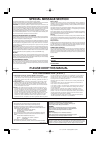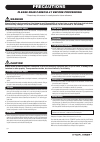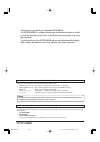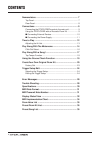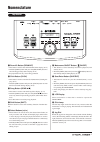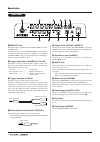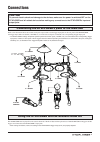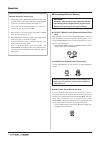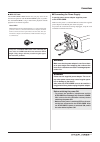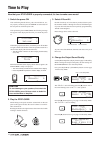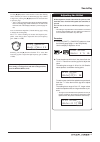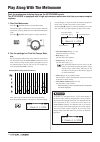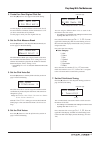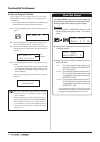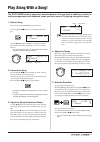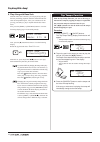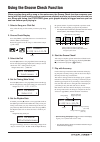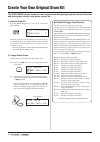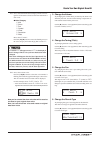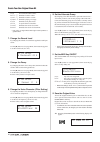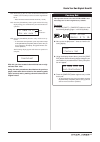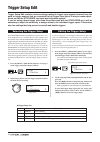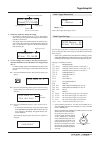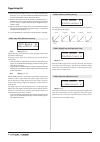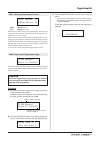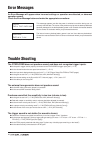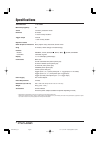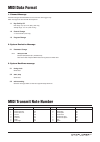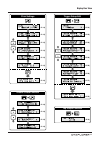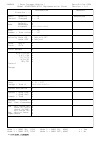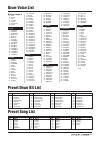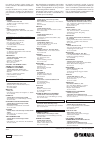- DL manuals
- Yamaha
- Drums
- DTXPLORER
- Owner's Manual
Yamaha DTXPLORER Owner's Manual
Summary of DTXPLORER
Page 1
Drum trigger module owner’s manual.
Page 2: Special Message Section
2 advarsel! Lithiumbatteri—eksplosionsfare ved fejlagtig håndtering. Udskiftning må kun ske med batteri af samme fabrikat og type. Levér det brugte batteri tilbage til leverandoren. Varning explosionsfara vid felaktigt batteribyte. Använd samma batterityp eller en ekvivalent typ som rekommenderas av...
Page 3: Precautions
3 precautions please read carefully before proceeding * please keep this manual in a safe place for future reference. Warning always follow the basic precautions listed below to avoid the possibility of serious injury or even death from electrical shock, short-circuiting, damages, fire or other haza...
Page 4: Play Function.
4 thank you for purchasing the yamaha dtxplorer. The dtxplorer is a compact drum trigger module that includes a wealth of rich, high-quality drum voices, a multi-function metronome, and song play function. To get the most out of the dtxplorer, please read this manual thoroughly. After reading the ma...
Page 5
5 the dtxplorer’s main featuresmain features the dtxplorer is equipped with a high-quality 32-polyphony tone generator that produces realistic voices, a high-performance metronome, and a variety of songs, all built into a compact design. The dtxplorer is a versatile instrument that can be used in a ...
Page 6: Contents
6 contents nomenclature .......................................................................... 7 top panel ..................................................................................... 7 rear panel ................................................................................... 8 conn...
Page 7: Nomenclature
7 nomenclature q drum kit button (drum kit) • this button is used to enter the drum kit select display. (p. 12) • hold the [shift] button and press the [drum kit] button to enter the trigger setup select display (p. 24) • stops production of any voices being produced. W click button (click) • this b...
Page 8
8 1 snare 1 snare 2 tom 1 2 tom 1 3 tom 2 3 tom 2 4 tom 3 4 tom 3 dc in 12v dc in 12v 5 ride 5 ride phones phones 6 crash 6 crash 7 hi hat 7 hi hat 8 kick/9 8 kick/9 midi out midi out hi hat control hi hat control aux in aux in volume volume standby on l/mono l/mono r r min max nomenclature rear pan...
Page 9: Connections
9 connections connecting the dtxplorer’s pads to the main unit refer to the illustration below and connect each pad’s output cable to each trigger input jack on the rear panel of the dtxplorer. All trigger input jacks are labeled (1 snare, etc.) so make sure each pad is connected to its correspondin...
Page 10
10 ■ connecting external devices caution whenever making connections, make sure that the cable being used is equipped with a plug that corre- sponds to the jack type on the specific device. ● output l/mono, r jack (monaural standard phone jack) with these jacks you can connect the dtxplorer to a mix...
Page 11
11 connections ■ connecting the power supply a special power source adaptor supplies power to the dtxplorer. Make sure the power is switched off and connect the supplied power adaptor to the dc in jack on the rear panel. To prevent the cord from becoming unplugged, wrap the cord around the cord hook...
Page 12: Time to Play
12 now that your dtxplorer is properly connected, it’s time to make some music! Time to play caution to avoid damage to your speakers, first switch the dtxplorer’s power on then switch on audio de- vices and the mixer or amplifier. Kit1 _________ 1 :acoustic ‚ 1. Switch the power on after confirming...
Page 13
13 time to play adjusting the hi-hat hi-hat adjustment is used to determine the point at which the hi-hat closes when the hi-hat pedal (foot controller) is pressed. You can also set the ease at which foot splashes are pro- duced. * this setting is only valid when a foot controller is connected to th...
Page 14
14 play along with the metronome 1. Start the metronome press the [ on/off] button to start the metronome. The red lamp lights on the first beat of every measure when the metronome is playing. Other beats are indicated with the green lamp. Press the [ on/off] button again to stop the metronome. 2. S...
Page 15
15 3. Create your own original click set press the [>] button to view page 2 in the click setting. Use this display to set the individual volume levels (0 to 9) for each of the five click beats. Set the volume level to “0” if you don’t want the beat to be produced. Use this page to create your own o...
Page 16
16 play along with the metronome 8. Save an original click set after creating your own original click set, save it in the dtxplorer’s memory using the store operation de- scribed below. * any changes made to the data will be lost if another click set is selected before carrying out the store operati...
Page 17: Play Along With A Song!
17 play along with a song! The dtxplorer’s built-in sequencer contains data for 22 songs that, in addition to drums, in- clude accompaniment with keyboard, brass, and other voices. Try playing along with a song! 1. Select a song select one of the dtxplorer’s songs and listen. Press the [song >/■] bu...
Page 18
18 6. Play along with bass solo with the “bass solo” function, you can play along with just the bass part during playback. Since this function mutes the other accompaniment parts, it lets you concentrate on im- proving your ability to play in rhythm with the bass instru- ment. First, press the [shif...
Page 19
19 using the groove check function when you play along with a song or the metronome, the groove check function compares your timing with the clock used for song or metronome playback and lets you know how accurate you are. Along with timing, the dtxplorer gives you a graphic display of trigger level...
Page 20
20 the dtxplorer lets you create your own original drum kit by assigning drum voices to the pads and setting their tuning, voice, decay, reverb, etc. 1. Select a drum kit press the [drum kit] button to view page 1 in drum kit select (kit1). Rotate the jog dial to select the drum kit you would like t...
Page 21
21 create your own original drum kit 2-3. Next, select the drum voice category. Drum voice cat- egories are the same as those used for the metronome’s click voice. ● voice category k : kick s : snare t : tom c : cymbal h : hi-hat p : percussion e : effect here, select “k: kick”. Press the [] buttons...
Page 22
22 none no reverb (the same as thru). Hall1 – 5 simulates reverb in a hall. Room1 – 5 simulates reverb in a room. Stage1 – 5 simulates playing on a stage. Plate simulates steel plate reverb. White a special short reverb effect. Tunnel simulates the reverb of a tunnel. Bsemnt simulates the reverb of ...
Page 23
23 factory set this operation returns all of the dtxplorer’s inter- nal settings back to their original factory defaults. Procedure 1. Press the [shift] + [save/ent] buttons to view the following display (page 1 in the utility mode). 2. Next, press the [ > ] button 7 times to view the fol- lowing di...
Page 24: Trigger Setup Edit
24 trigger setup edit contains various settings related to trigger input signals received from the pads or trigger sensors that are connected to the trigger input jacks. It lets you make adjust- ments so that the dtxplorer can better deal with these signals. If you are using a drum trigger other tha...
Page 25
25 trig2 ¡snare 0% –type= tp1/snra‚ previous page icon trigger input you want to edit next page icon flashing cursor (the item you want to edit) completed! 3. Rotate the jog dial to change the setting. * an asterisk “ * ” will appear next to “ trig ” in the display if data is changed. This asterisk ...
Page 26
26 v elocity m strength of hit m *2 rim1 and rim2 sounds on the [ tp1/snrb ] are reversed from those on [ tp1/snra ]. This provides left-handed drummers with a proper setting when using a left-handed setting. *3 when a stereo pad such as the tp80s is connected to the 1 snare input, [ tp2-a ] will pr...
Page 27
27 3. Press the [save/ent] button to carry out the copy op- eration. * to cancel the copy operation, press any button except for the [save/ent] and [shift] buttons (the jog dial will also cancel the operation). The following display appears after the copy operation is complete. Trigger setup edit co...
Page 28: Trouble Shooting
28 trouble shooting the dtxplorer does not produce sound, and does not recognize trigger inputs. ● is the pad or trigger sensor properly connected to the dtxplorer’s trigger input jack? ( → p. 9) ● is the volume knob on the rear panel turned down? ( → p. 12) ● is the input level displayed when the p...
Page 29
29 double-triggers (when 2 sounds are played at the same time) are produced. ● pads with output or sensitivity control volumes should be adjusted (lowered). ● is the gain set too high? ( → p. 26 [trig3 gain, mvi (minimum velocity)]). ● use the self-rejection. ( → p. 26 [trig5 selfrejtime (self rejec...
Page 30: Specifications
30 specifications tone generator 16 bit awm2 maximum polyphony 32 voices 192 drum, percussion voices drum kits 32 preset 10 user memory locations trigger setups 4 preset 1 user memory location sequencer tracks 1 other sequencer functions mute (rhythm mute), bass solo, groove check song 22 preset (2 ...
Page 31: Midi Data Format
31 1. Channel message channel messages described below are sent from the drum triggers only. Other messages are also sent with the sequencer. 1.1 key on key off note range: 0 (c-2) to 127 (g8) (10ch only) velocity range: 1 to 127 (note on only) 1.2 control change 4 - foot controller (10ch only) 1.3 ...
Page 32: Display Global View
32 display global view opening display ( → p. 12) ( → p. 12) ( → p. 17) song select utility settings ( → p. 13) ( → p. 16) ( → p. 18) ( → p. 13) ( → p. 17) ( → p. 23) drum kit settings ( → p. 12) ( → p. 20) ( → p. 21) ( → p. 21) ( → p. 21) ( → p. 21) ( → p. 22) ( → p. 22) ( → p. 22) ( → p. 22) ( → p...
Page 33
33 display over view groove check function ( → p. 19) ( → p. 19) ( → p. 19) ( → p. 19) tap tempo function ( → p. 18) click settings ( → p. 14) ( → p. 15) ( → p. 15) ( → p. 15) ( → p. 15) ( → p. 15) ( → p. 16) trigger setup edit ( → p. 24) ( → p. 25) ( → p. 26) ( → p. 26) ( → p. 26) ( → p. 26) ( → p....
Page 34
34 transmitted remarks function ... Mode 1 : omni on, poly mode 2 : omni on, mono o : yes mode 3 : omni off, poly mode 4 : omni off, mono x : no aux :all sound off x :reset all cntrls x :local on/off x :all notes off x mes- :active sense o sages:reset x system :clock o real time :commands o system :...
Page 35: Drum Voice List
35 drum voice list ● voice category k : kick s : snare t : tom c : cymbal h : hi-hat p : percussion e : effect k : kick 1 maple 22 2 maplevtg 3 mapleamb 4 beech 22 5 birch 20 6 birch 18 7 drytight 8 analogbd 9 technobd 10 elecbd 1 11 elecbd 2 12 elecbd 3 13 hhopbd 1 14 hhopbd 2 15 hhopbd 3 16 hhopbd...
Page 36
For details of products, please contact your nearest yamaha or the authorized distributor listed below. Pour plus de détails sur les produits, veuillez- vous adresser à yamaha ou au distributeur le plus proche de vous figurant dans la liste sui- vante. Die einzelheiten zu produkten sind bei ihrer un...