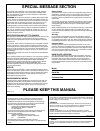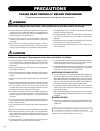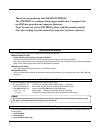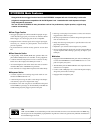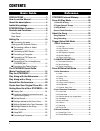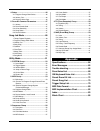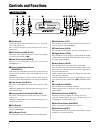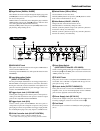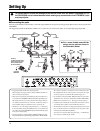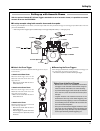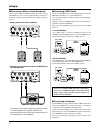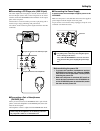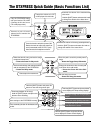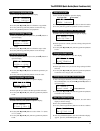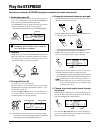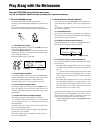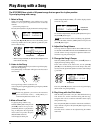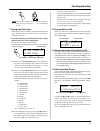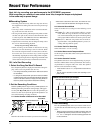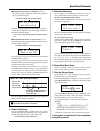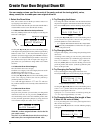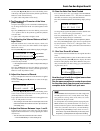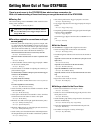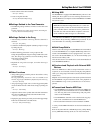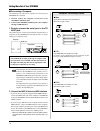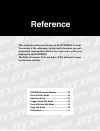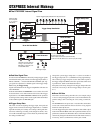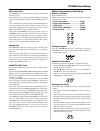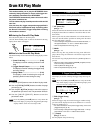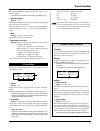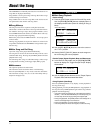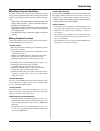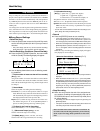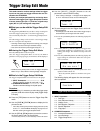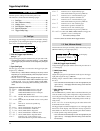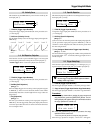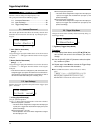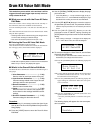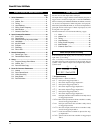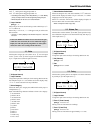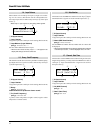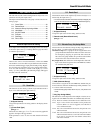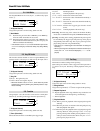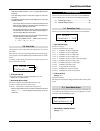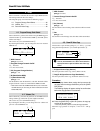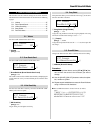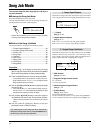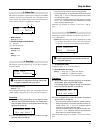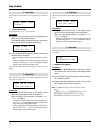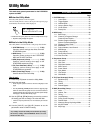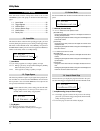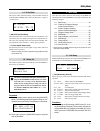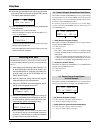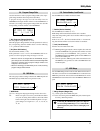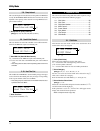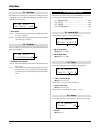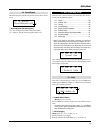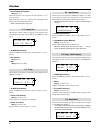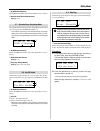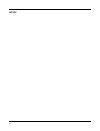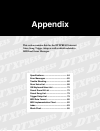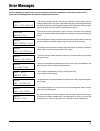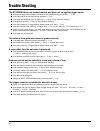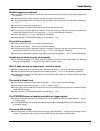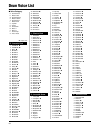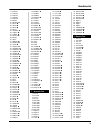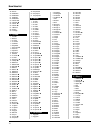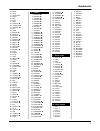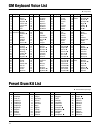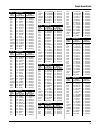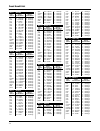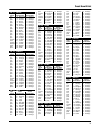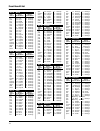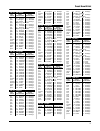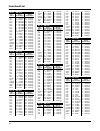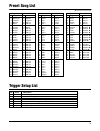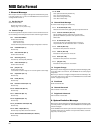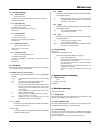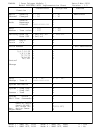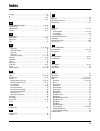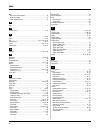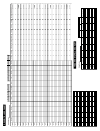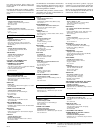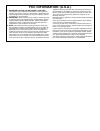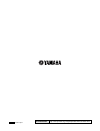- DL manuals
- Yamaha
- Recording Equipment
- DTXPRESS
- Owner's Manual
Yamaha DTXPRESS Owner's Manual
Summary of DTXPRESS
Page 1
Drum trigger module owner’s manual.
Page 2: Special Message Section
This product utilizes batteries or an external power supply (adapter). Do not connect this product to any power supply or adapter other than one described in the manual, on the name plate, or specifically recommended by yamaha. Warning: do not place this product in a position where anyone could walk...
Page 3: Precautions
• use only the stand/rack specified for the instrument. When attaching the stand or rack, use the provided screws only. Failure to do so could cause damage to the internal components or result in the instrument falling over. • do not operate the instrument for a long period of time at a high or unco...
Page 4
4 thank you for purchasing the yamaha dtxpress. The dtxpress is a compact drum trigger module that is equipped with an awm tone generator and sequencer functions. To get the most out of your dtxpress, please read this manual carefully. Also, after reading, keep this manual in a safe place for future...
Page 5
5 along with the drum trigger function found in the dtxpress’ compact half-rack 1u size body is a 32 voice polyphonic tone generator compatible with the gm system level 1 standard and 2-track sequencer all espe- cially designed for drummers. You can use the dtxpress in many situations such as live p...
Page 6: Contents
6 contents basic guide precautions ........................................ 3 how to use the manual ........................... 4 about the descriptions ........................... 4 inside this package ................................. 4 dtxpress main features ...................... 5 controls and ...
Page 7: Appendix
7 4. Setup ............................................................. 46 4-1. Program change, bank select ....................... 46 4-2. Volume, pan .................................................... 46 4-3. Drum kit voice copy ....................................... 46 5. Drum kit common para...
Page 8: Controls and Functions
8 q aux in jack connect the output of an external audio device, etc., to this jack (stereo mini jack). (p. 13) this is convenient for playing along with music from a cd or cassette player. W aux in volume (aux in vol) this volume control adjusts the volume of a cd or cassette player connected to the...
Page 9
9 !7 page button [pages, paget] these buttons are used to navigate through the display pages. The [pages] button moves to the next page while the [paget] but- ton moves to the previous. Hold the button to continuously move through the pages. Hold the [shift] button and press the [pages] button to mu...
Page 10: Setting Up
10 l h to prevent electric shock and damage to the devices, make sure the power is switched off on the dtxpress and all related devices before making any connections to the dtxpress’ input and output jacks. Setting up ■ connecting the pads referring to the illustration shown below, connect the outpu...
Page 11
11 ■ removing the drum triggers when changing the batterhead, carefully remove the drum trigger sen- sors with a knife, etc. Before loosening the head. * be careful not to pull the cord when removing the trigger. Setting up ■ attach the drum trigger use the following procedure to attach the drum tri...
Page 12
12 ■ connecting a mixer or audio equipment connecting the output l/mono and r jacks on the rear of the dtxpress to a mixer or audio equipment allows for audio re- production through external speakers or the recording of your per- formance. • using speakers with built-in amplifiers. * the output jack...
Page 13
13 ■ connecting a cd player, etc. (aux in jack) the audio output from a cd player or cassette deck connected to the aux in jack (stereo mini) on the front panel can be mixed with the sound of the dtxpress and transmitted via the output jacks on the rear panel. This function is convenient when you wa...
Page 14
14 the dtxpress quick guide (basic functions list) hold the [shift] button and press this button to mute the song’s drum part. Start/stop playback of the song! Hold the [shift] button and press this button to start recording. Save settings to the dtxpress’ memory. Select the drum kit, song, and set ...
Page 15
15 the dtxpress quick guide (basic functions list) trig =1 medium ƒ=110=--= 4/4=ƒ trig =1 medium ƒ=110=--= 4/4=ƒ trig in= 1 ( 0%) gain=64 mvel= 32 kit =1 acoustic song=1 latiniq kit in=pad 1 v=- vol= 116 pan= c kit in=pad 1 v=- =k/017 bdaftty1 kit in=pad 1 reverb send= 15 store drumkit to= 49 init k...
Page 16: Play The Dtxpress!
16 kit =1 acoustic song=1 latiniq drum kit song kit =1 acoustic song=1 latiniq now that you have the dtxpress properly connected, let’s make some music! 4. Change the instrument volume for each pad. • hold the [shift] button and rotate the click vol knob to adjust the volume of the bass drum. Play t...
Page 17
17 play the dtxpress along with the metronome. Try out the groove check function to check your rhythmic accuracy. 2. Use the groove check function as you play the pads, the dtxpress’ groove check func- tion will check your rhythmic accuracy and display the re- sults. Your timing is compared to the c...
Page 18: Play Along With A Song
18 the dtxpress has a total of 95 preset songs that are good for rhythm practice. Try and play along with a song. While setting the rhythm mute, a “˚” will be displayed at the end of the song name. Play along with a song 1. Select a song select one of the dtxpress’ songs and listen to it. Song numbe...
Page 19
19 7. Change the click voice when the click voice resembles voices that are found in the song it might be hard to hear. In this case it is a good idea to change the click voice. • we will use the factory set 4-beat click voice (a high and low bell voice) as an example here. Change voice that is hear...
Page 20: Record Your Performance
20 next, let’s try recording your performance to the dtxpress’ sequencer. With song data you record you can switch drum kits, change the tempo and playback in the same way as preset songs. * when there is data in the other track, the number of mea- sures in that track will determine the length of th...
Page 21
21 ● when the record mode is set to replace (“rpl”). The following display will appear while recording (only dis- played, cannot be changed). 5. Redo the recording to record again, use the following procedure to clear previ- ously recorded data in the track, then try recording again. • to clear song...
Page 22
22 you can assign voices you like to each of the pads, and set the tuning (pitch), voice, decay, reverb, etc. To create your own original drum kit. 2. Try changing the volume let’s change the volume of the drum voice that is delivered when the pad is hit. Adjust the volume balance between the other ...
Page 23
23 use the [sel] buttons to move the flashing cursor to the decay value position, then use the [value–]/[value+] buttons to set the amount of decay. A + (plus) value will produce a faster decay. 6. Try changing the character of the voice (filter setting). Using the same display you can set the filte...
Page 24
24 there is much more to the dtxpress than what we have covered so far. With a full understanding of these functions you can get the most out of the dtxpress. • switch the signals between trigger input jacks 1 and 9/10 m p. 38 [2-2. Input exchange] • copy trigger setup data from one trigger input ja...
Page 25
25 ■ settings related to the tone generator • the following settings will have an effect over the entire tone generator. Equalizer (adjust the tone quality), tuning, volume, reverb bypass m p. 58 [4. Tg (tone generator) group] ■ settings related to the song • automatically switch the main song when ...
Page 26
26 ■ connecting a computer the following two methods are available for connecting the dtxpress to a computer. 1. Directly connect the computer’s serial port to the dtxpress’ to host jack. 2. Connect the dtxpress’ midi in jack to the computer through a midi interface. 1. Directly connect the serial p...
Page 27: Reference
Reference dtxpress internal makeup .................. 28 drum kit play mode ................................ 30 about the song ....................................... 32 trigger setup edit mode ......................... 35 drum kit voice edit mode ....................... 39 song job mode ..............
Page 28: Dtxpress Internal Makeup
28 the tone generator is sounded according to the drum maps for each of the drum kits • each preset drum kit has its own drum map • user drum kits no. 49-80 use a common (one) drum map. Dtxpress internal makeup ■ the dtxpress’ internal signal flow sequencer data from a computer or an external midi d...
Page 29
29 ● tone generator the dtxpress’ tone generator contains a total of 910 drum and percussion voices. Preset drum kits use an exclusive drum kit map for each kit in which voices for the kit are assigned to individual midi note num- bers. The user drum kit uses one drum map (user drum map) that is com...
Page 30: Drum Kit Play Mode
30 this mode enables you to play the dtxpress drum voices by hitting the pads (or drums with trigger sen- sors attached) connected to the dtxpress. The dtxpress automatically enters this mode when the power is switched on. You can select and play from 48 preset drum kits and 32 user kits. Also, the ...
Page 31
31 when the dtxpress is controlled by an external sync, “ext” will be displayed. * the external sync setting is found in [3-6. Sync mode] (p. 57). E repeat playback [range] —, rp sets the repeat playback (repeat continuously from the beginning to the end of the song) of the song. When this parameter...
Page 32: About The Song
32 the dtxpress can internally store data for a maximum of 127 songs that can be played back freely. Song numbers 1-95 are preset songs and song data in those songs cannot be changed or rewritten. Song numbers 96-127 are user songs that can be used to record new performance data and also edit song d...
Page 33
33 ■ pad song playback (start/stop) to playback a pad song, hit the pad that is assigned to the pad song you want to playback. Hit the same pad during playback will stop the song. Hit the pad again to start the song from the begin- ning. * before using, set the pad’s function to “pad song control” a...
Page 34
34 song recording song recording lets you record data, produced as the drum kit is played, to the sequencer in real-time (one track at a time). All midi channels (1-16) are recorded simultaneously. Also, data produced by a midi keyboard connected to the midi in jack can be re- corded as well as sequ...
Page 35: Trigger Setup Edit Mode
35 this mode contains various settings related to trigger input from the pads and trigger sensors that are con- nected to the dtxpress. It allows you to adjust pad sensitivity and assign drum voices to each trigger input. Trigger setup data consists of seven preset types (no. 1-7) and four original ...
Page 36
36 1. Input parameters contains specific settings for each of the pads (1-10). This function is divided into the following 6 pages. 1-1. Pad type .......................................................... 36 1-2. Gain, minimum velocity ................................... 36 1-3. Velocity curve ........
Page 37
37 1-3. Velocity curve this function sets the midi velocity curve for the sensitivity for each input jack q. 1-5. Specific rejection this function prevents cross talk from occurring between two speci- fied input jacks q and e. Q trig in (trigger input number) assigns the trigger input jack number (t...
Page 38
38 2. Common parameters contains common settings for all pad inputs (1-10). This group is divided into the following 3 pages. 2-1. Increment/decrement ...................................... 38 2-2. Input exchange ............................................... 38 2-3. Trigger setup name ...............
Page 39: Drum Kit Voice Edit Mode
39 drum kit voice edit mode this mode lets you set which voice and how it will be triggered for each pad (trigger input source) in the cur- rently selected drum kit. ■ what you can do with the drum kit voice edit mode this mode contains various settings related to the currently se- lected drum kit (...
Page 40
40 drum kit voice edit mode drum kit voice edit mode function list page 1. Voice parameters .................................................... 40 1-1. Voice ................................................................ 41 1-2. Volume, pan .................................................... 41 ...
Page 41
41 drum kit voice edit mode pad 9 pad input for trigger input jack 9. Pad 10 pad input for trigger input jack 10. * according to the setting in the utility mode’s [1-1. Learn mode] (p. 52), the input source can be assigned by hitting the pad. * monaural pads do not have a rim switch function. W laye...
Page 42
42 1-4. Layer balance when a drum voice is made up of 2 layers (a single voice consist- ing of 2 voice waves), this function sets the volume balance be- tween the 2 layers that are delivered by each layer w of the input source q. * when only a 1 layer voice is set, this setting will be ignored. 1-6....
Page 43
43 2. Input common parameters this sub-mode sets the common settings between 2 layers for voice parameters of each pad’s input source. The input common parameters sub-group is divided into the fol- lowing 8 pages. 2-1. Cross fade ...................................................... 43 2-2. Reverb ...
Page 44
44 drum kit voice edit mode 2-4. Hold mode sets the hold mode for the voice (layer 1, 2) delivered by input source q. Q in (input source) assigns the input source for the setting. (refer to p. 40) w hold mode on: each time the pad is hit either a midi key on or midi key off event will be transmitted...
Page 45
45 drum kit voice edit mode * only data for midi channels 7, 8, 9, 10 is played back with the pad song. * if the pad song's tempo or voices are irregular, re-select the drum kit. * the following restrictions prevent overlapping of the main song and midi channels. • the first pad song in the drum kit...
Page 46
46 drum kit voice edit mode 4. Setup when a drum kit is selected, this function copies midi transmit data settings and drum kit voice settings. The setup sub-group is divided into the following 3 pages. 4-1. Program change, bank select ........................ 46 4-2. Volume, pan ......................
Page 47
47 drum kit voice edit mode 5. Drum kit common parameters this function sets the common settings for the entire drum kit. The drum kit common parameters are divided into the following 5 pages. 5-1. Volume ............................................................ 47 5-2. Drum reverb send ............
Page 48: Song Job Mode
48 this function edits the user song (no. 97-128) that is currently selected. ■ entering the song job mode press the [song] button on the front panel. Once the song jobe mode is entered, the main page (tempo, re- peat playback) shown below will be displayed. 1. Tempo, repeat playback this function c...
Page 49
49 3. Volume, pan this function changes the volume and pan settings for each midi channel in the user song (rewrites the voice information in the song’s header). This control change will be transmitted when a song is selected and when song playback is stopped. * press the [value-] button to cancel t...
Page 50
50 6. Clear track this function clears all data in the assigned track q in the user song. 8. Clear song this function clears the sequence data in tracks 1 and 2 of the user song. Q tr (specified track) assigns the track (“1” or “2”) to be cleared. Procedure 1. Assign the track you want to clear on t...
Page 51: Utility Mode
51 utility mode this mode sets general parameters for the dtxpress system and midi. ■ enter the utility mode press the [util] button on the front panel. Once the utility mode is entered, the system group main page (learnmode) shown below will be displayed. Ut system learnmode=allwys * double-click t...
Page 52
52 1-3. Volume mode sets the accomp. Vol knob and click vol knob on the front panel. Utility mode 1. System group this sub-mode contains settings that relate to the overall dtxpress system. The group is divided into the following 6 pages. 1-1. Learn mode ................................................
Page 53
53 1-5. Hi-hat offset this sets the value of the data sent by a foot controller connected to the hi hat control jack on the rear panel. Set a + (plus) or – (minus) level. Ut system hh offs= 0t= 32 q hh offs (hi-hat offset) when a low data value is received from the foot controller, the voice will so...
Page 54
54 utility mode 2. Select the type of bulk data (that will be sent) in the dis- play shown above and press the [save/ent] button. The display shown below will appear. 2-2. Channel 10 program change/channel event receive this enables or disables the dtxpress to receive program change messages/channel...
Page 55
55 utility mode 2-4. Program change table use this function to create a program change table (a list of pro- gram change numbers that correspond to drum kits). A pr ogram change message received internally from the dtxpress or through channel 10 from an external midi device will select, according to...
Page 56
56 2-8. Dump interval this sets the length of intervals between the packets of midi data sent by the dtxpress bulk out function. The intervals can be adjusted to the capacity of the external receiving midi device to prevent data overflow. Q dumpinterval (dump interval) [range] 50, 100, 150, 200, 250...
Page 57
57 3-2. Click tune this sets the pitch for each of the 3 click voices. 3-4. Midi control this enables or disables the dtxpress to transmit or receive system real-time messages (start/continue/stop). When this function is enabled, you can control an external se- quencer or rhythm machine from the dtx...
Page 58
58 3-7. Use tempo this function sets the tempo of a song to either change each time to its default tempo, or remain unchanged at the currently set tempo when the song is switched. 4. Tg (tone generator) group this sub-mode contains settings for the dtxpress’ tone genera- tor. This group is divided i...
Page 59
59 4-4. Reverb bypass this function decides whether to bypass the system effect’s reverb or not. 5. Map (drum map) group this sub-mode is used to edit the user drum map. This mode is divided into the following 9 pages. 5-1. Voice ................................................................ 59 5-...
Page 60
60 e voice number voice name [range] 0, 1-127 selects the assigned voice. Displays the voice number (1-127) and voice name. If this parameter is set to “0”, “noassign” will appear in the display and sound will not be produced. * refer to the [drum voice list] (p. 68). 5-2. Volume, pan this function ...
Page 61
61 utility mode q n (midi note number) sets the midi note number (the same procedure as in [5-1. Voice]). W reverb send (reverb send level) [range] 0-127 5-7. Alternate group, key assign mode this sets the alternate group and key assign mode for each drum voice w assigned to each midi note number q....
Page 62
62 memo.
Page 63: Appendix
63 appendix specifications .......................................... 64 error messages ....................................... 65 trouble shooting ..................................... 66 drum voice list ....................................... 68 gm keyboard voice list ......................... 72 ...
Page 64: Specifications
64 specifications tone generator 16 bit awm2 maximum polyphony 32 voices 910 drum, percussion voices and effects 128 keyboard voices (gm system level 1) drum kits 48 preset 32 user memory locations trigger setups 7 preset 4 user memory locations sequencer tracks 2 (tr1, tr2) song control main song s...
Page 65: Error Messages
65 error messages an error message will appear when incorrect settings or operation are detected, or abnormal operation occurs. Check the error message below and make the appropriate corrections. This message appears just after the power is switched on and the device can not correctly read the data....
Page 66: Trouble Shooting
66 trouble shooting the dtxpress does not produce sound, and does not recognize trigger inputs. ● is the pad or trigger sensor properly connected to the dtxpress’ trigger input jack? (m p. 10) ● is the volume knob on the front panel turned down? (m p. 8) ● is the input level displayed when the pad i...
Page 67
67 trouble shooting double-triggers are produced. ● are you using a sensor made by a manufacturer other than yamaha? If the signal is too large, double-triggers may be produced. ● is the head causing irregular vibrations? It may be necessary to mute the head. ● is the sensor attached close to the ce...
Page 68: Drum Voice List
68 ● voice category k : acoustic kick k : electric kick s : acoustic snare s : electric snare t : acoustic tom t : electric tom c : cymbal h : hi-hat p : percussion e : effect 1 e : effect 2 l : drum loop m : misc. Voices ● : 2-layer voice k : acoustic kick 1 2hedmed1 ● 2 2hedmed2 ● 3 basic ● 4 bd d...
Page 69
69 14 dance01 15 dance02 16 dance03 17 dance05 18 dance06 19 electrik 20 sambie4 ● 21 sana1 ● 22 sana2 ● 23 sana3 ● 24 brsh h 25 anairrim ● 26 capgun ● 27 caprim ● 28 dryroom ● 29 electric 30 hifive 31 rimpopr ● 32 sambie6 ● 33 anaair ● 34 anabuzz ● 35 anabzrim ● 36 anamerim ● 37 anametal ● 38 anash...
Page 70
70 drum voice list 48 distrt f 49 etmoorh 50 etmoorm 51 etmoorl 52 etmoorxl 53 indtmh ● 54 indtmm ● 55 indtml ● 56 indtmf ● 57 tm revrs 58 analog 59 t gonge c : cymbal 1 crashb 2 britecrs 3 c crash 4 c crshac 5 crshdrk 6 deepdrk 7 fascrash ● 8 fastcras 9 paperthn 10 reversec 11 softroll 12 c crshsi ...
Page 71
71 drum voice list 25 fstep 26 funky 27 gargoyle ● 28 glass1 29 gun 1 30 gun 2 31 gun 3 32 hahohee ● 33 handydad ● 34 handyson ● 35 heli 36 hipns 37 indbells ● 38 indchina 39 indconga ● 40 indcrash 41 inddogcr ● 42 indhihat ● 43 indrave ● 44 indride ● 45 indride2 ● 46 indride3 47 indshakr ● 48 indus...
Page 72: Gm Keyboard Voice List
72 gm keyboard voice list no. Category name 1 piano grandpno 2 britepno 3 e.Grand ● 4 hnkytonk ● 5 e.Piano1 ● 6 e.Piano2 ● 7 harpsi. 8 clavi. 9 chromatic celesta 10 percussion glocken 11 musicbox ● 12 vibes 13 marimba 14 xylophon 15 tubulbel 16 dulcimer ● 17 organ draworgn 18 percorgn 19 rockorgn ● ...
Page 73
73 preset drum kit list no. 1 accoustic input voice-1 voice-2 source cat./no./name cat./no./name pad1 k 17 bdaftty1 k 0 noassign rim1 k 0 noassign k 0 noassign pad2 s 1 loosy k 0 noassign rim2 s 79 opnrim k 0 noassign pad3 t 1 dry1 hi k 0 noassign rim3 t 71 actomh k 0 noassign pad4 t 2 dry1 mid k 0 ...
Page 74
74 preset drum kit list no. 9 ballade input voice-1 voice-2 source cat./no./name cat./no./name pad1 k 11 bd nn04c k 0 noassign rim1 k 0 noassign k 0 noassign pad2 s 110 s sstck2 k 0 noassign rim2 s 15 oldcan k 0 noassign pad3 t 1 dry1 hi k 0 noassign rim3 t 6 dry gm5 k 0 noassign pad4 t 2 dry1 mid k...
Page 75
75 preset drum kit list no. 17 dance2 input voice-1 voice-2 source cat./no./name cat./no./name pad1 k 12 bddance9 k 0 noassign rim1 s 12 ansstick k 0 noassign pad2 s 17 dance05 k 0 noassign rim2 s 19 electrik k 0 noassign pad3 t 41 electrch k 0 noassign rim3 p 56 shake1 k 0 noassign pad4 t 42 electr...
Page 76
76 preset drum kit list no. 25 world input voice-1 voice-2 source cat./no./name cat./no./name pad1 p 13 bongo mu k 0 noassign rim1 p 80 timb k 0 noassign pad2 p 48 log h k 0 noassign rim2 p 39 ethwb k 0 noassign pad3 p 29 congao k 0 noassign rim3 p 11 bongo hi k 0 noassign pad4 p 29 congao k 0 noass...
Page 77
77 preset drum kit list no. 33 bs.@base input voice-1 voice-2 source cat./no./name cat./no./name pad1 k 32 walkik k 18 sub3 rim1 k 0 noassign k 0 noassign pad2 s 118 shotgun e 8 jnglsn8 rim2 s 80 s gate1 k 0 noassign pad3 ● pad song : 89 horngrv rim3 k 0 noassign k 0 noassign pad4 l 4 liteloop k 0 n...
Page 78
78 preset drum kit list no. 41 gm std 2 input voice-1 voice-2 source cat./no./name cat./no./name pad1 k 19 maplea20 k 0 noassign rim1 k 0 noassign k 0 noassign pad2 s 98 steel65 k 0 noassign rim2 s 91 opnrimc k 0 noassign pad3 t 6 dry gm5 k 0 noassign rim3 t 6 dry gm5 k 0 noassign pad4 t 7 dry gm4 k...
Page 79: Preset Song List
79 preset song list trigger setup list song drum kit no. Song name no. Kit name 1 latiniq 1 acoustic 2 zebulon 24 zebulon 3 jungleny 34 jungleny 4 bigdadd 40 gm std 1 5 metizo 40 gm std 1 6 muses 40 gm std 1 7 vee bop 10 bebop 8 feelnite 41 gm std 2 9 straight 40 gm std 1 10 samba 1 40 gm std 1 11 s...
Page 80: Midi Data Format
80 midi data format 1. Channel message when the [2-2. Channel 10 propgram change/channel event receive] (p. 54) in the utility mode is set to “10=off”, the dtxpress will not receive channel message for midi channel 10. 1.1 key on key off sends and receives data. Receive note range: c-2 to g8 velocit...
Page 81
81 2.1 parameter change 2.1.1 gm system on f0 7e 7f 09 01 f7 sets all the data except the midi master tuning data to its initial value. Sends and receives data. 2.1.2 xg system on f0 43 1n 4c 00 00 7e 00 f7 “n” stands for device number. Executes the same process as gm system on. Receives only. 2.1.3...
Page 82
82 transmitted recognized remarks function ... Mode 1 : omni on, poly mode 2 : omni on, mono o : yes mode 3 : omni off, poly mode 4 : omni off, mono x : no aux :all sound off x o :reset all cntrls x o :local on/off o o :all notes off x o(123-127) mes- :active sense o o sages:reset x x system :clock ...
Page 83: Index
83 index g gain ................................................................................................... 36 gate time .......................................................................................... 42 gm keyboard voice list .........................................................
Page 84
84 index mute drum part (rhythm mute) ............................................................. 18 mute drum voice ........................................................................... 31 mute individual drums .................................................................. 19 n note ......
Page 85
85 dr umkit blank char t drumkit name re v t ype re v time re v master retur n v olume re v send song sel tempo sel hh sens categor y pad1 rim1 pad2 rim2 pad3 rim3 pad4 rim4 pad5 rim5 pad6 rim6 pad7 rim7 open rimopen close rimclose footclose splash pad9 pad10 v oice no . V olume p a n tune c tune f ...
Page 86
For details of products, please contact your nearest yamaha or the authorized distributor listed below. Pour plus de détails sur les produits, veuillez- vous adresser à yamaha ou au distributeur le plus proche de vous figurant dans la liste sui- vante. Die einzelheiten zu produkten sind bei ihrer un...
Page 87: Fcc Information (U.S.A.)
Fcc information (u.S.A.) 1. Important notice: do not modify this unit! This product, when installed as indicated in the instructions con- tained in this manual, meets fcc requirements. Modifications not expressly approved by yamaha may void your authority, granted by the fcc, to use the product. 2. ...
Page 88
V372400 printed in japan dtx information http://www.Yamaha.Co.Jp /english/product/drum/dtx /index.Html.