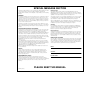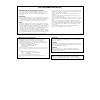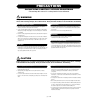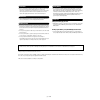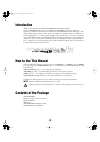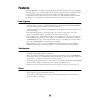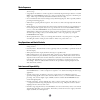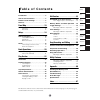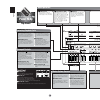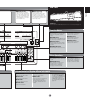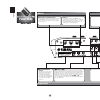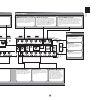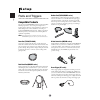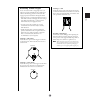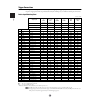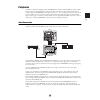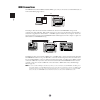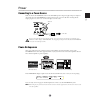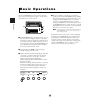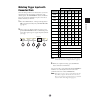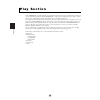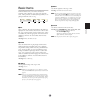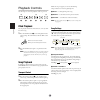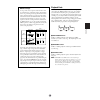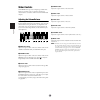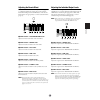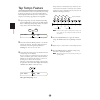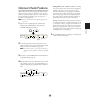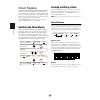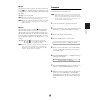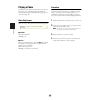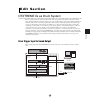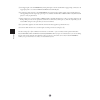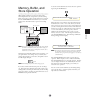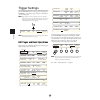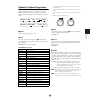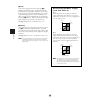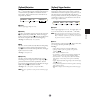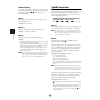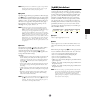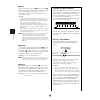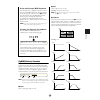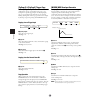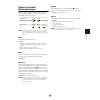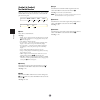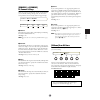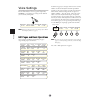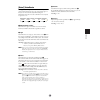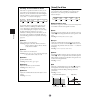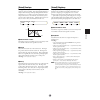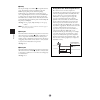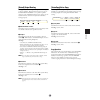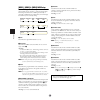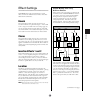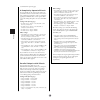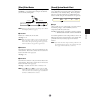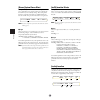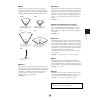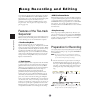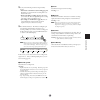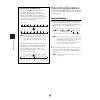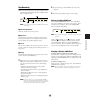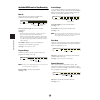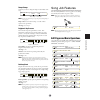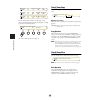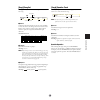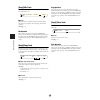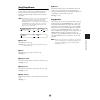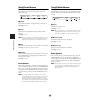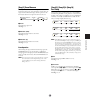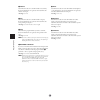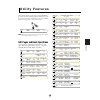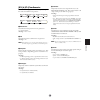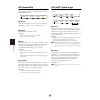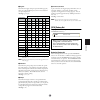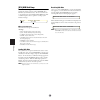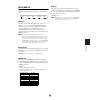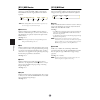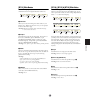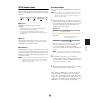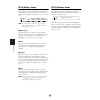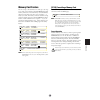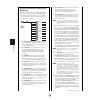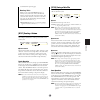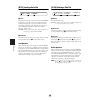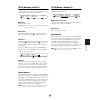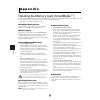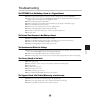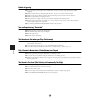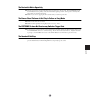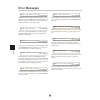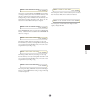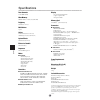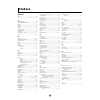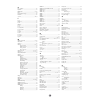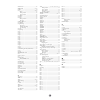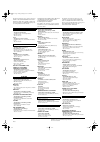- DL manuals
- Yamaha
- Drums
- DTXTREME IIs
- Owner's Manual
Yamaha DTXTREME IIs Owner's Manual
Summary of DTXTREME IIs
Page 1
Owner’s manual strings, guitar & percussion division, yamaha corporation © 2003 yamaha corporation printed in taiwan v908960 dic434.
Page 2
Special message section this product utilizes batteries or an external power supply (adapter). Do not connect this product to any power supply or adapter other than one described in the manual, on the name plate, or specifically recommended by yamaha. Warning: do not place this product in a position...
Page 3
Nederland / the netherlands • dit apparaat bevat een lithium batterij voor geheugen back-up. • this apparatus contains a lithium battery for memory back-up. • raadpleeg uw leverancier over de verwijdering van de batterij op het moment dat u het apparaat ann het einde van de levensduur afdankt of de ...
Page 4: Precautions
Precautions please read carefully before proceeding * please keep this manual in a safe place for future reference. Warning always follow the basic precautions listed below to avoid the possibility of serious injury or even death from electrical shock, short-circuiting, damages, fire or other hazard...
Page 5
• before connecting the instrument to other electronic components, turn off the power for all components. Before turning the power on or off for all components, set all volume levels to minimum. Also, be sure to set the volumes of all components at their minimum levels and gradually raise the volume...
Page 6: Introduction
6 introduction thank you for purchasing the yamaha dtxtreme iis drum trigger module. The new dtxtreme iis incorporates the highly acclaimed awm2 tone generator and music sequencer. In addition to the functions of its predecessor, dtxtreme iis provides full support of the current yamaha trigger produ...
Page 7: Features
7 features the dtxtreme iis is designed for professional drummers and has a comprehensive variety of flexible drum-triggering features, a 64-note polyphonic tone generator compatible with the gm system level 1 standard, as well as a built-in music sequencer that enables recording and playback of rhy...
Page 8
8 music sequencer • a wide variety of preset songs. Also, the dtxtreme iis has internal memory space for up to 32 user songs. • song playback. In addition to a main song that is controlled by the panel transport buttons or external midi events, dtxtreme iis can play up to four pad-controlled songs a...
Page 9
9 panel map setup basic operations play section edit section song recording and editing utility features appendix introduction . . . . . . . . . . . . . . . . . . . . . . . 6 how to use this manual . . . . . . . . . . . . . 6 contents of the package . . . . . . . . . . . . . 6 features . . . . . . ....
Page 10: Panel Map
Panel map 10 individual output 1 2 3 5 6 4 shift click tap groove check rhythm ins bass del others max min main out phones click accomp reverb snare kick tom hi-hat cymbal misc digital out usb foot sw dc in 12v + in hi-hat control on standby output l mono r panel map phones aux in aux in vol 2 6 % ^...
Page 11
Panel map 11 individual output 1 2 3 5 6 4 click tap groove check thers drumkit play chain song job utility card 3.3v exit no exit no max min lick accomp reverb snare kick tom hi-hat cymbal misc digital out usb foot sw l h 1 16 input attenuation in out hi-hat control thru midi drum trigger module tr...
Page 12: Panel Map
Panel map 12 in out thru midi ind 5 6 hi-hat control foot sw 1 8 9 16 input attenuation l h panel map panel map rear panel midi i/o midi in, out, and thru terminals use the midi terminals to transfer midi events between the dtxtreme iis and an external device such as sequencer or tone generator, for...
Page 13
Panel map 13 in output l mono r individual output 1 2 3 5 4 6 hi-hat control foot sw dc in 12v standby on + usb digital out audio outputs individual output 1 to 6 jacks each of these jacks can separately output any specified drum voice (page 53) or click sound (page 81) —useful for sending each inst...
Page 14: S E T U P
Setup 14 pads and triggers compatible products you can use the dtxtreme iis with any currently available yamaha pad products. Since each pad is designed for a specific purpose and has its own specifications, you’ll need to check which product is most suitable for connecting to a specific dtxtreme ii...
Page 15
Setup 15 a t t a c h i n g a d r u m tr i g g e r to use an acoustic drum as a triggering device, you will need to attach a yamaha dt-series drum trigger. Observe the following precautions and attach the trigger properly as described in the diagrams below. • first remove dust or oily dirt from the b...
Page 16
Setup 16 trigger connections referring to the following table, connect each pad to the appropriate trigger input jack on the dtxtreme iis rear panel. Appropriate names are printed beside each jack, making it easy to make the relevant pad connections. Pad-to-input matching chart y=yes, n=no ● ..........
Page 17
Setup 17 peripherals in addition to the built-in triggering system, dtxtreme iis also features a built-in midi tone generator, built- in music sequencer, and mixing functions with various effects. This all-in-one self-contained system makes it possible to play the dtxtreme iis system right out of th...
Page 18
Setup 18 midi connections dtxtreme iis has usb and midi (in/out/thru) ports, and you can use these to transfer midi events to/ from external midi-equipped devices. The usb port allows bi-directional transfer of midi events between the dtxtreme iis and a personal computer with a single usb cable. Wit...
Page 19
Setup 19 power connecting to a power source make sure that the standby/on switch is in the standby position. Plug the supplied ac power adapter to the dc in jack on the dtxtreme iis rear panel. Fix the power cord to the cable hook, ensuring that the adapter plug does not come loose. Connect the adap...
Page 20
Basic operations 20 all of the dtxtreme iis operations are done using the various panel controls and the two displays. In this section, we’ll explain how to use these controls. 1 the dtxtreme iis has seven function modes. You can select each mode by simply pressing the corresponding mode button. An ...
Page 21
Basic operations 21 matching trigger inputs with connected pads since each drum pad has its own characteristics, you need to appropriately set the trigger inputs to make most of the connected pads. The dtxtreme iis features six different trigger sets for typical combinations of pads. Select the set ...
Page 22
Play section 22 the dtxtreme iis conveniently always enters the play mode when it is turned on. The play mode is where you can start working and playing with the dtxtreme iis — simply select a drum kit and song to play (or edit in other modes). Other features related to performance are also accessib...
Page 23
Play section 23 basic items from this default screen, you can select and set basic parameters such as drum kit, song, tempo, beat, and click count. These parameters can be freely changed while you are playing the drum kit, click, or song. 1 kit selects a drum kit. The name and number of the drum kit...
Page 24
Play section 24 playback controls use the transport control for playback of the song or click. Click playback you can play the metronome click sound solo, or in sync with the current song. 1. Press the click button 1 to start click playback at the current tempo. The click indicator will also blink a...
Page 25
Play section 25 a b o u t s o n g s a song consists of two sequence tracks (tracks 1 and 2) and header data. The header data at the beginning of the song contains general song information such as tempo and time signature, as well as program change and volume data for each midi channel. The data is a...
Page 26
Play section 26 slider controls dtxtreme iis incorporates a simple but powerful mixer. There are ten sliders on the top panel for adjusting the volume balance, reverb effect, and the levels of the individual outputs. Adjusting the volume balance the following sliders let you control the volume balan...
Page 27
Play section 27 adjusting the reverb effect you can control the amount of reverb (system effect) applied to a rhythm instrument by moving the associated volume slider while holding down the shift button. The relevant sliders must be set appropriately to control reverb beforehand (page 75). 1 shift b...
Page 28
Play section 28 tap tempo feature this convenient function lets you automatically set the tempo by tapping out the beats on a pad or the audition button. This is especially useful when you want to intuitively set the tempo by “feel” during song playback or click playback. 1. Open the tap tempo scree...
Page 29
Play section 29 groove check feature when playing the drum kit or tapping the audition button along with a song or click, you can check how far off your timing is. Specify the length of the note — this is used as the basis for measuring the timing accuracy of your play, to a resolution of 1/96 quart...
Page 30
Play section 30 chain feature a chain is a series of drum kits and songs arranged in the order you want. For example, you can arrange different drum kits to be selected in a specific order — for example, to match that of a set list in a live performance, or to use with a series of practice songs arr...
Page 31
Play section 31 3 type specify what you want to assign to the currently selected step (in step 2 above). Available settings are: drum kit (kit), song (song), linking to another chain (jump), and end mark at this step (end). ❏ settings: song, kit, jump, end n if you make a chain with a jump point on ...
Page 32
Play section 32 playing a chain to play back a chain, simply turn the knob to select each step. You can also select a step while playing the drum kit by increasing/decreasing the step number with a pad (page 77) or a foot switch (page 46). Chain play screen once you create a chain, play it from the ...
Page 33
Edit section 33 dtxtreme iis as drum system because of their quick decay and non-pitched nature, drum and percussion instruments are ideal for electronic music. Rhythm machines and samplers make it easy to use actual instrument sounds and assemble the rhythms in authentic, dynamic ways. However, pro...
Page 34
Edit section 34 1 send trigger signals to the dtxtreme iis by hitting drum pads (or drums attached with a trigger pickup) connected to the trigger input jacks 1 to 16 and the hi-hat control and foot sw jacks. 2 set each trigger input properly so that dtxtreme iis can receive the trigger signals, and...
Page 35
Edit section 35 memory, buffer, and store operation when editing a drum kit, you need to be aware of the relationship between the storage memory and the working buffer. Every time you select (recall) a preset kit or a user kit from the dtxtreme iis internal memory or an external memory card, the dru...
Page 36
Edit section 36 trigger settings press the trigger button on the top panel, designated by drumkit, to start editing trigger settings for the drum kit you are working with. N trigger settings are the most important part for your drum kit to sound various voices properly. If necessary, first copy exis...
Page 37
Edit section 37 [trgsens1] & [trgsens2] trigger basics these two pages contain settings to set how your playing strength (trigger signal level) is converted into velocity for midi note on events. In general, hitting the pad hard produces a large velocity value, and the resulting voices sound loudly....
Page 38
Edit section 38 6 level set the range of trigger levels for the target input 1, as minimum and maximum values. Trigger levels within the specified range are accordingly converted into velocity values. If the trigger signal is below the minimum level, no sound is output. If the trigger signal exceeds...
Page 39
Edit section 39 [trgsens3] rejection this page contains three different settings to prevent “false hits” — such as double triggering caused by stick rebound, or crosstalk caused by pad vibration or interference between trigger inputs. Trigger signals detected as such false hits do not produce any so...
Page 40
Edit section 40 setting a pad song you can play up to four pad songs from one drum kit. If you have already specified four pad songs for other trigger inputs, the following parameters 3~5 cannot be set and “---” is shown in the display. 3 song select a song for the pad song. You cannot choose a song...
Page 41
Edit section 41 n withpad mode does not demand that you play a real open rimshot (hitting the pad rim and head at the same time). It lets you play both the pad and rim sounds by only hitting the rim. 3 trgaltg specify the trigger alternate group number to which the target input 1 belongs. If multipl...
Page 42
Edit section 42 3 note# assign a note number for the note 2 of the target input 1. Since the note number is shown with its note name (key and octave), both will change accordingly as you turn the associated knob. Also refer to the column below for more about the note number. ❏ settings: • off: use t...
Page 43
Edit section 43 u s i n g a n e x t e r n a l m i d i k e y b o a r d you can assign a note or multiple notes such as a chord using an external midi keyboard connected to midi in on the rear panel. Select the 1st note 2 and then play the desired chord on the midi keyboard. The chord you play is auto...
Page 44
Edit section 44 [trgcopy1] & [trgcopy2] trigger copy you can copy trigger settings to create a drum kit for a similar configuration of pads. Use the [trgcopy1] page to copy settings from a specific trigger input. Use the [trgcopy2] page to copy setting from the drum kit you are currently working (ed...
Page 45
Edit section 45 [footctrl1] & [footctrl2] hh controller function these two pages let you specify the function of a hi-hat controller (yamaha hh series), connected to the hi-hat control jack on the rear panel. N you may not have hi-hat sounds or lose control of them if you inadvertently change parame...
Page 46
Edit section 46 [footsw1] & [footsw2] foot switch function these two pages let you specify the function of a foot switch (yamaha fc4 or fc5) that is connected to the foot sw jack on the rear panel. 1 func select the foot switch function. ❏ settings: • hihat: acts as a hi-hat controller (switching be...
Page 47
Edit section 47 [common1] & [common2] kit common settings these two pages let you make basic settings for the drum kit you are currently working (editing) with. For this reason, some parameters are not directly related to trigger settings. 1 volume determines the overall volume of the rhythm part in...
Page 48
Edit section 48 voice settings press the voice button on the top panel, designated by drumkit, to start editing voice settings for the drum kit you are currently working with. N the first page that appears (the one last called up) may be different from the display shown above (page 76). Edit pages a...
Page 49
Edit section 49 [voice1] voice basics this page lets you assign a basic drum voice and adjust its output volume and pitch. Voices are categorized by types so that you can choose them easily, while viewing the information about the voice such as whether it is two-layered, looped, and so on. 1 note nu...
Page 50
Edit section 50 s e t t i n g a n e x t r a s n a r e d r u m extra snare is a special snare drum voice that you can select when you specify xtrsnr for the voice category. Moreover, you can customize the snare drum using the following parameters. (these cannot be set with other voices, and “----” is...
Page 51
Edit section 51 [voice4] envelope this page lets you adjust the volume envelope of the voice assigned to the note number. Every musical instrument has a unique volume envelope that helps distinguish what kind of instrument it is. For drum or percussion instruments, their unique characteristics come ...
Page 52
Edit section 52 3 altgrp you can put multiple note numbers 1 in a specific alternate group. By including several note numbers in the same numbered group here, prevents them from playing simultaneously. For realistic hi-hat sounds using several voices, assign hhpedal to the foot-closed voice and hhpa...
Page 53
Edit section 53 [voice6] output routing this page lets you set an output routing for the voice assigned to the note number. Though your basic options are one of the individual output (1 to 6) jacks for parallel output or a pair of output jacks for stereo output, you can use them for more variations ...
Page 54
Edit section 54 [midi1], [midi2] & [midi3] midi setup use these three pages to make settings for a midi ensemble using the built-in tone generator or external sound modules. The setting data will be sent to midi parts internally or externally (via midi out or usb) when you recall and play the drum k...
Page 55
Edit section 55 effect settings dtxtreme iis provides reverb and chorus as system effects, as well as two different insertion effects, and a three- dimensional localizer effect. Reverb this system effect includes 12 reverb types that let you recreate the ambience of a performance space — from a smal...
Page 56
Edit section 56 (continued from previous page) 4 c o m p l e t e l y s e p a r a t e e f f e c t s if you specifically set the output of each drum voice, system effects and two insertion effects can be used as four completely separate effects. Here is a example of applying four different effects to ...
Page 57
Edit section 57 [effect] effect basics press the effect button on the top panel, designated by drumkit, to start editing effect settings for the drum kit you are currently working with. N the first page that appears (the one last called up) may be different from the display shown above (page 76). 1 ...
Page 58
Edit section 58 [chorus] system chorus effect configure the system chorus effect. This setting data will be sent to the built-in tone generator when you recall and play the drum kit you are currently editing. This setting data is shared not only with each drum voice (midi channel 10), but also with ...
Page 59
Edit section 59 1 type determines the stereophonic effect from 5 preset types. The following diagrams show how each stereophonic effect (virtual stereo speakers) is monitored using the headphones. ❏ settings: thru, normal, near, far, wide, point 2 drsens determines the stereophonic position of the d...
Page 60
Song recording and editing 60 as you may have already found out by listening to the preset songs, the dtxtreme iis has a built-in midi sequencer. This sequencer lets you not only play the drum kit along with playback of preset songs, but also easily record your performance on the drum kit or midi ke...
Page 61
Song recording and editing 61 2. Set any of the following as desired, using the utility features. • two-measure count before actual recording (page 82): by default, you can lead into the recording with a two- measure click count. • click count during recording (page 81): by default, you can have the...
Page 62
Song recording and editing 62 r e s o l u t i o n a n d q u a n t i z e if you set quantize 4 to some value other than off (determining the shortest note for real-time recording), your performance will be auto-corrected while recording according to the selected timing (resolution). If you set it to ...
Page 63
Song recording and editing 63 step recording 1. Press the start/stop button to call up the timeline display. The following blank timeline appears if no midi data has been recorded previously. N a dot (•) in the display indicates that midi data already exists at the location. 1 measure/beat/clock sho...
Page 64
Song recording and editing 64 available midi events in step recording you can record the following midi events in step recording. Note on specify a note on event with note number and a combination of velocity and note length. Velocity and note length: select from 72 available combinations ❏ settings...
Page 65
Song recording and editing 65 tempo change set this if you want to change the tempo in the middle of the song. N you can set the initial tempo as song setting data at the beginning of a song (page 67). Tempo value: set the desired tempo, as a value of beats (quarter notes) per minute. ❏ settings: 30...
Page 66
Song recording and editing 66 use the leftmost knob to jump to the first page of each category, then immediately open the desired page by scrolling up or down with the page buttons. Also, refer to basic operations on page 20. [song1] song copy this lets you copy a preset or user song to the current ...
Page 67
Song recording and editing 67 [song3] song set this page allows you to make basic settings for the current user song. 1 name as shown in the above diagram, use the second-to-left knob to move the cursor to the entry position, then use the center knob to enter a character at that position. Repeat thi...
Page 68
Song recording and editing 68 [song5] mix track this lets you merge all data on both tracks in the current song into either track 1 or 2. 1 track specify the track to which the mixed data will be written. Any track not selected here becomes empty after the mix operation. ❏ settings: 1, 2 mix operati...
Page 69
Song recording and editing 69 [song8] copy measure this allows you to copy data from the specified measures in a track of a preset or user song to a specified measure (and beyond) in a track of the current song. Any data in the destination measures will be overwritten and erased by the copied data. ...
Page 70
Song recording and editing 70 [song9] create measure this allows you to insert an empty measure of the specified time signature at any point in the specified track of the current user song. 1 create determines the number of empty measures to be inserted. ❏ settings: 001~999 2 track determines the tr...
Page 71
Song recording and editing 71 [song11] erase measure this lets you erase all data within the specified measures in a track of the current song. Since this deletes only the data, the target measures will become empty after the operation, and the measures after the erased portion will not be moved. 1 ...
Page 72
Song recording and editing 72 3 volume determines the value for controller number 007 (volume). If used for the built-in tone generator, this determines the volume of each part. ❏ settings: 000~127 4 pan determines the value for controller number 010 (pan). If used for the built-in tone generator, t...
Page 73
Utility features 73 utility features include overall settings of the dtxtreme iis system, waveform sampling using the aux in jack on the front panel, and memory card functions. Press the utility button on the top panel to access these features. N the first page that appears (the one last called up) ...
Page 74
Utility features 74 use the leftmost knob to jump to the first page of each category, then immediately open the desired page by scrolling up or down with the page buttons. Also, refer to basic operations on page 20. [ut 1] & [ut 2] eq the eq pages let you set the master equalizers that will be appli...
Page 75
Utility features 75 [ut 3] & [ut 4] tone generator the tone generator pages determine the output settings for the sounds of the built-in tone generator. 1 mastertune determines the master pitch for the tone generator in 0.1-cent increments. ❏ settings: –102.4~+102.4 2 vol determines the master volum...
Page 76
Utility features 76 [ut 5] system utility the system utility page contains a variety of convenient system preference settings for easily and efficiently using the dtxtreme iis system. 1 lcdcont determines the brightness and contrast of the lcd display. ❏ settings: 0~63 (bright to dark; lower to high...
Page 77
Utility features 77 3 trgset determines the trigger settings for preset drum kits (page 21). Select one of the six different presets that is most suitable for your pad configuration. ❏ settings: type1~type6 n refer to the trigger settings (page 37) for details of pad types in the above table. N this...
Page 78
Utility features 78 [ut 9] midi bulk dump this is the first midi page in this section, and allows you to transmit the memory contents of the dtxtreme iis as bulk data (system exclusive data). You can record that data to an external device such as yamaha mdf3 midi data filer or a midi sequencer that ...
Page 79
Utility features 79 [ut 10] midi i/o the midi i/o page lets you specify how to send and receive midi data including bulk data and other standard midi events. 1 dev.No determines the device number. When the same device number (1 to 16) is assigned, the dtxtreme iis and another device can successfully...
Page 80
Utility features 80 [ut 11] midi receive the midi receive page lets you set how the built-in tone generator is controlled via midi. Midi control includes external midi events and song playback from the built-in sequencer. H when disabling midi control of the built-in tone generator, you can control ...
Page 81
Utility features 81 [ut 13] click basics the click basics page lets you determine under what circumstances the click is played and what sound it uses. 1 voiceset allows you to select from nine preset click sounds, or your favorite voice. When you select user voice, you can specify it in the next cli...
Page 82
Utility features 82 [ut 17] & [ut 18] sequencer the seq pages let you specify how to operate the built-in sequencer. 1 midictl enable (on) or disable (off ) sending and receiving midi system real-time messages (start, stop, and continue). ❏ settings: off, on 2 syncmode enable or disable synchronizat...
Page 83
Utility features 83 [ut 20] sampling setup connect an audio source to the aux in jack on the front panel, and adjust the input level using the aux vol control. Open the second wave page ([ut 20]) and set the following parameters. 1 trglevel determines how sample recording is started. ❏ settings: • m...
Page 84
Utility features 84 [ut 19] editing a sample you can go back to the first wave page ([ut 19]) to adjust the start and end addresses of the captured sample for better playback timing or a smoother loop setting. Note that you need to save the sample to a memory card to use it as a drum voice. N sample...
Page 85
Utility features 85 memory card feature you can store up to 40 drum kits (u1 to u40), up to 32 songs (u1 to u32), and 32 chains in the dtxtreme iis internal memory. Moreover, an external memory card (smartmedia) allows for storing many more kits, songs, and chains — as many as you want. The memory c...
Page 86
Utility features 86 d i r e c t o r y s t r u c t u r e a n d s t o r e d d a t a t y p e a properly formatted memory card has the following directory tree. Each operation in the card pages (read, write, rename, delete, and so on) is performed to a specific directory in the tree, depending on the ty...
Page 87
Utility features 87 (continued from previous page) n a m i n g r u l e when you save your dtxtreme iis data to a memory card, you’ll need to follow the ms-dos naming conventions for file and volume names. You can use the same characters as those for a user kit or song (page 47), but the following ch...
Page 88
Utility features 88 [ut 22] loading a data file you can load a specific data file from the memory card. 1 load determines the data type to be loaded into the dtxtreme iis memory. If you select one data, it will be loaded in the working buffer (page 35). If you select all data, it will be loaded in t...
Page 89
Utility features 89 [ut 25] renaming a data file you can rename a specific data file on the memory card. This operation will use two displays, one for specifying the target file and the other for specifying a new file name. 1 rename determines the data type. ❏ settings: all data, system, one kit, al...
Page 90: A P P E N D I X
Appendix 90 handling the memory card (smartmedia ™ * ) be sure to handle memory cards with care. Follow the important precautions below. * smartmedia is a trademark of toshiba corporation. ■ compatible memory card type 3.3v(3v) memory cards can be used. 5v type memory cards are not compatible with t...
Page 91
Appendix 91 troubleshooting the dtxtreme iis is not making a sound or a triggered sound ● make sure the pads and triggers are connected correctly to the input jacks of the dtxtreme iis. ● make sure the connectors from the dtxtreme iis output jack (and not the indiv. Out jack) are plugged correctly t...
Page 92
Appendix 92 double-triggering ● if you are using a sensor made by other manufacturers, it may be sending a large signal causing double- triggering. ● make sure the head is not causing irregular vibration. If it is, it is necessary to mute the head. ● make sure the sensor is fixed near the rim (above...
Page 93
Appendix 93 the footswitch works oppositely ● turn the power switch on again with the footswitch connected to the rear panel. The dtxtreme iis will automatically detect the polarity of the switch and enable regular operation. (if the power is currently on, turn it off once and then on again). ● make...
Page 94
Appendix 94 error messages midi buffer memory has become full by receiving too much midi data at a time via midi in or to host. Reduce the amount of data (data transfer rate) or increase the interval between each transfer on the sending device. An error has occurred while midi data was being receive...
Page 95
Appendix 95 an error has occurred while the dtxtrem iis was reading or writing a memory card. First re-format the memory card and retry. If the message still appears when you attempt reading writing on the re-formatted card, that memory card may be broken. Replace the memory card. In any case, the d...
Page 96
Appendix 96 specifications tone generator 16-bit awm2 (pcm) wave memory dram: 16m bit x 4 (max 94 sec@44.1khz) polyphony maximum of 64 notes multitimbres 16 parts voices drum and percussion: 2,174 voices gm melody: 128 voices (gm level 1) system effects 2 blocks (reverb, chorus) effects for drumkit ...
Page 97: I N D E X
97 numerics 11to12 .............................................................47 9to10 ...............................................................47 a accomp slider ..............................................26 accomp/reverb slider .............................10 acpsens ......................
Page 98
98 k key on mode .................................................40 keymode .........................................................51 kick slider ...............................................11 , 26 kit .................................................................23 kit common settings .......
Page 99
99 slider control ..................................................26 snare slider ............................................11 , 26 song .............................................................23 song ..........................................................40 , 47 about .....................
Page 100
For details of products, please contact your nearest yamaha or the authorized distributor listed below. Pour plus de détails sur les produits, veuillez-vous adresser à yamaha ou au distributeur le plus proche de vous figurant dans la liste suivante. Die einzelheiten zu produkten sind bei ihrer unten...
Page 101
Owner’s manual strings, guitar & percussion division, yamaha corporation © 2003 yamaha corporation printed in taiwan v908960 dic434.