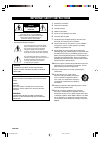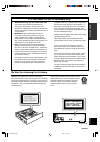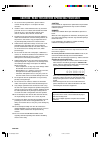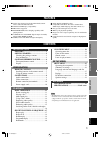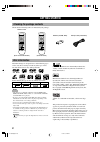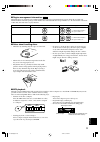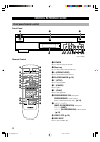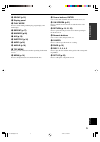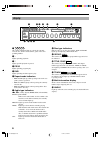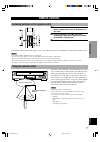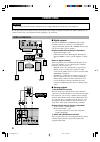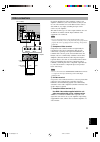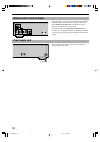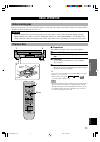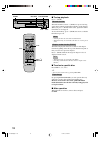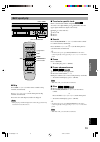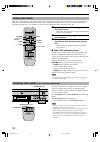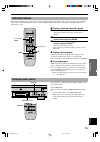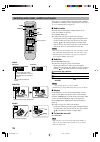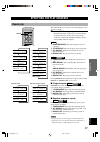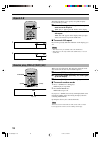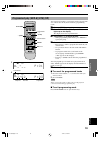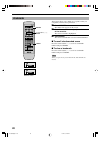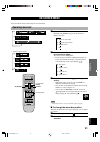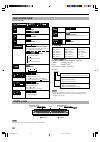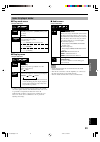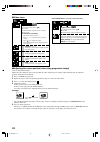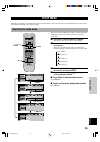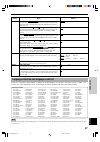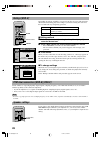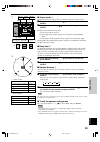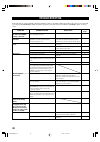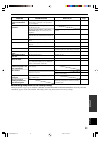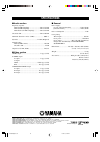- DL manuals
- Yamaha
- CD Player
- DV-C6480 - Progressive-Scan DVD Player
- Owner's Manual
Yamaha DV-C6480 - Progressive-Scan DVD Player Owner's Manual
Summary of DV-C6480 - Progressive-Scan DVD Player
Page 1
U dv-c6480 dvd audio/video changer owner’s manual digital video natural sound dvd audio/video player power d i g i t a l s u r r o u n d d i g i t a l dolby digital video progressive video off group video off progressive on playxchange disc skip 001-c6480(u)h1 12/24/1, 2:45 pm 3.
Page 2
Caution important safety instructions 1 read these instructions. 2 keep these instructions. 3 heed all warnings. 4 follow all instructions. 5 do not use this apparatus near water. 6 clean only with dry cloth. 7 do not block any ventilation openings. Install in accor- dance with the manufacturer’s in...
Page 3
Caution intr oductioin prep ara tions pla yb a c k setup menu appendix english we want you listening for a lifetime yamaha and the electronic industries association’s consumer electronics group want you to get the most out of your equipment by playing it at a safe level. One that lets the sound come...
Page 4
Caution caution: read this before operating your unit. 1 to assure the finest performance, please read this manual carefully. Keep it in a safe place for future reference. 2 install this unit in a well ventilated, cool, dry, and clean place with at least 5 cm above, behind and on the both sides of t...
Page 5: Features
1 intr oduction prep ara tion pla yb a c k setup menu appendix english introduction features contents introduction features .................................................... 1 getting started ................................... 2 checking the package contents .................... 2 disc informati...
Page 6: Getting Started
2 getting started checking the package contents check that the following items are included in your package. Remote control play mode top menu on screen stop video off set up progressive group page skip play return menu subtitle audio angle repeat a–b marker open/close enter pause slow/search 1 2 3 ...
Page 7: No!
3 intr oduction prep ara tions pla yb a c k setup menu appendix english getting started ■ mp3 playback this unit can play mp3 format audio recorded for personal use with a computer etc. Onto cd-r or cd-rw. Play may not be possible in some cases due to the condition of the recording. Discs recorded u...
Page 8: Control Reference Guide
4 control reference guide front panel/remote control front panel power progressive video off group video off progressive on playxchange disc skip 1 2 3 4 5 6 7 8 9 0 q w e remote control 1 power press to turn the power on and off. 2 disc tray up to 5 discs can be loaded on this tray. 3 v (open/close...
Page 9
5 intr oduction prep ara tions pla yb a c k setup menu appendix english w group (p.15) e display panel r play mode press to switch among random play, program play, and normal play. T repeat (p.17) y marker (p.20) u a-b (p.18) i subtitle (p.16) o audio (p.16) p angle (p.16) a top menu press to go to ...
Page 10: Display
6 display control reference guide 1 1 2 3 4 5 one of these numbers lights up to show the currently selected disc, which is loaded on the guide of the corre- sponding number. 2 w lights up during playback. 3 d lights up while playback is paused. 4 prog lights up during program play. 5 rnd lights up d...
Page 11: Remote Control
7 intr oductioin prep ara tion pla yb a c k setup menu appendix english preparation remote control installing batteries in the remote control 1 turn the remote control over and slide the battery compartment cover in the direction of the arrow. 2 insert the batteries (aa, r06, um-3 type) according th...
Page 12: Connections
8 connections caution • never connect this unit and other equipment to power supply until all connections have been completed. Be sure all connections are made correctly, observing the color-coding of terminals of both this unit and the equipment to be connected. Also refer to the instructions of th...
Page 13: Video Connections
9 intr oductioin prep ara tion pla yb a c k setup menu appendix english video connections if your av amplifier has video terminals, connect your amplifier (and then to your video monitor) so that you can use one video monitor for several different video sources (ld, vcr etc.) by simply switching the...
Page 14: Power Supply Cord
10 connections remote control in/out terminals these terminals are used for custom installation system that transmits remote control signals via cables. Connect this unit’s remote control in to the remote control output of the control unit of your system. By connecting this unit’s remote control out...
Page 15: Basic Operation
11 intr oductioin prep ara tions pla yb a c k setup menu appendix english basic operation before starting play to play a disc properly, you need to adjust the formats of audio and video signals output from this unit in accordance with the equipment connected to this unit. See p.25 to 27. Caution • i...
Page 16
12 ■ to stop playback press a (stop). Resume function this unit memorizes where a (stop) was pressed as long as this unit is turned on ( w indicator flashes on the display). When you press w (play) in this status, playback resumes from where it was stopped. To clear the memory, press a (stop) once m...
Page 17: Multi-Speed Play
13 intr oductioin prep ara tions pla yb a c k setup menu appendix english multi-speed play basic operation progressive video off group video off progressive on playxchange disc skip play mode top menu on screen stop video off set up progressive group page skip play return menu subtitle audio angle r...
Page 18: Using A Disc’S Menu
14 basic operation using a disc’s menu discs may contain multiple audio tracks, subtitles, index and bonus materials such as movie trailers and cast information, etc. And many of them have menu screens that enable you to control these features. This section gives you general instruction about how to...
Page 19: Enhancing Audio Quality
15 intr oductioin prep ara tions pla yb a c k setup menu appendix english enhancing audio quality you can enjoy even higher quality sound by turning off the video signal output. Press video off. Picture is turned off and the video off indicator lights up. • to cancel this feature, press video off ag...
Page 20
16 switching audio tracks, subtitles and angles some discs are encoded with several audio tracks, multilin- gual subtitles or multiple camera angles. Refer to disc jacket etc. To see which feature is supported. ■ audio tracks different audio track languages and/or formats can be selected if availabl...
Page 21: Specifying The Play Sequence
17 intr oductioin prep ara tions pla yb a c k setup menu appendix english ■ program repeat dvd-a vcd cd if repeat is pressed during programmed play (p.19), repeat mode changes as follows. I 1 step repeat : repeating the track being played j all repeat : repeating all the programmed tracks k repeat o...
Page 22: Repeat A-B
18 repeat a-b this function allows you to specify two points and play between them repeatedly. 1 press a-b during play at the point where you want to start a-b repeat. ‘rep’ and ‘a-’ light up and ‘b’ flashes on the display. 2 press a-b at the point where you want to end a-b repeat. ‘rep’ and ‘a-b’ a...
Page 23
19 intr oductioin prep ara tions pla yb a c k setup menu appendix english programmed play [dvd-a] [vcd] [cd] you can enjoy listening to your favorite tracks selected from one or more discs in any desired order by programming tracks. 1 press a (stop) to stop play. 2 press play mode repeatedly until p...
Page 24: Bookmarks
20 bookmarks this feature allows you to mark up to 5 points so that you can quickly return to those points later. 1 press marker. The marker icon appears on the screen. 2 press the cursor buttons ( q , w ) to select one of five asterisks. The selected asterisk is highlighted. 3 press enter. The sele...
Page 25: On-Screen Menu
21 intr oductioin prep ara tions pla yb a c k setup menu appendix english on-screen menu you can control various items using on-screen menu bar. Operating menu bar 1 press on screen. Each time on screen is pressed, the menu bar changes as below. 2 press the cursor buttons ( q , w ) to select the ite...
Page 26: Icons For Disc Menu
22 dvd-a dvd-v angle number vcd playback control indicates whether playback control is on or off. Dvd-a page number icons for disc menu on-screen menu dvd-v title number dvd-a vcd cd track number dvd-v chapter number dvd-a group number dvd-a dvd-v time index (hour:minute:second) you can start play f...
Page 27: Icons For Player Menu
23 intr oductioin prep ara tions pla yb a c k setup menu appendix english icons for player menu on-screen menu ■ play mode menu example: dvd-video a-b repeat ( ^ p.18) [enter] (start point) ^ [enter] (finish point) to cancel [enter] bookmarks ( ^ p.20) you can mark up to 5 points. To mark a point [ ...
Page 28
24 on-screen menu ■ video menu dvd-a dvd-v vcd digital picture mode to select the picture mode: [ , ] n: normal c: cinema image (suited for movie viewing) transfer mode selects the method of conversion for progressive output to suit the type of material being played. Auto (normal): for viewing film ...
Page 29: Setup Menu
25 intr oductioin prep ara tions pla yb a c k setup menu appendix english setup menu with the setup menu, you can change this unit’s system defaults to suit your preference and your home theater system. Some items must be adjusted to play a disc properly. Operating the setup menu this section shows ...
Page 30: Summary of Settings
26 summary of settings the below chart shows the menu groups and each items. In the ‘options’ column, the factory settings are underlined. Menu groups items options disc ^ see p.27 and 28 for details. Audio dvd-a dvd-v select the preferred audio track language. (u.S.A. And canada models) english fre...
Page 31
27 intr oductioin prep ara tions pla yb a c k setup menu appendix english setup menu menu groups items options audio dts digital surround dvd-a dvd-v decide the signal type that output from this unit’s digital outputs. Select ‘bitstream’ when connected device has dts decoder. Select ‘pcm’ when not. ...
Page 32: Ratings [Dvd-V]
28 ratings [dvd-v] depending on software capability, you can prevent discs or scenes with objection- able material from being played according to your desired rating. You can select the level and lock it by designating password. Setup menu level 8 all dvds can be played. Level 7 to 1 level of restri...
Page 33
29 intr oductioin prep ara tions pla yb a c k setup menu appendix english setup menu ■ output mode 1 change the settings of each speaker in accordance with your speaker system. 1 press the cursor buttons ( q , w , , ) to select a speaker and press enter. 2 press the cursor buttons ( , ) to select th...
Page 34: Troubleshooting
30 appendix troubleshooting if this unit fails to operate normally, check the following points to determine whether the fault can be corrected, or if the fault is not listed in the problem column, disconnect the power code and contact your authorized yamaha dealer or service center. Problem possible...
Page 35
31 intr oductioin prep ara tions pla yb a c k setup menu appendix english ■ returning setup menu to the factory-setting while playback is stopped, press and hold d (pause), and then disc skip and playxchange on the front panel until ‘initialized’ appears on the video monitor. All settings on the set...
Page 36: Specifications
Specifications ■ audio section frequency response dvd (48 khz sampling): ......................... 2 hz to 22 khz dvd (96 khz sampling): ......................... 2 hz to 44 khz dvd audio (192 khz sampling): ............. 2 hz to 88 khz cd, video cd: .............................................. 2 ...