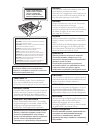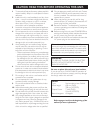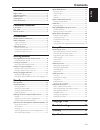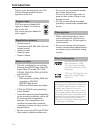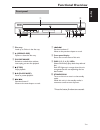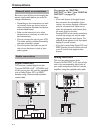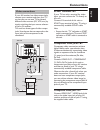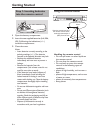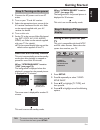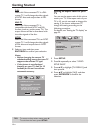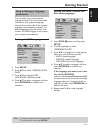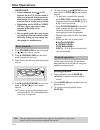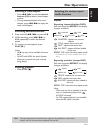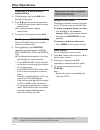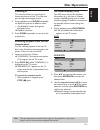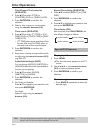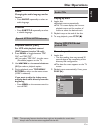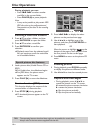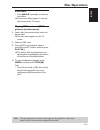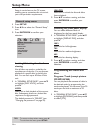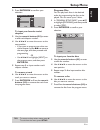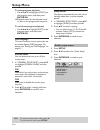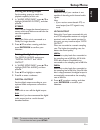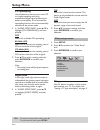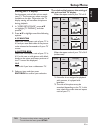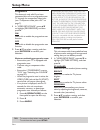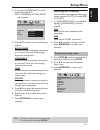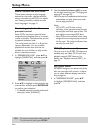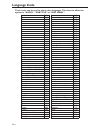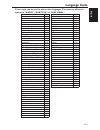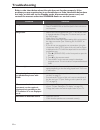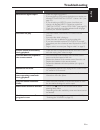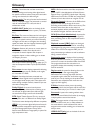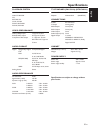- DL manuals
- Yamaha
- DVD Player
- DV-C6860 - DVD Changer
- Owner's Manual
Yamaha DV-C6860 - DVD Changer Owner's Manual
YAMAHA ELECTRONICS CORPORATION, USA
6660 ORANGETHORPE AVE., BUENA PARK, CALIF. 90620, U.S.A.
YAMAHA CANADA MUSIC LTD.
135 MILNER AVE., SCARBOROUGH, ONTARIO M1S 3R1, CANADA
YAMAHA ELECTRONIK EUROPA G.m.b.H.
SIEMENSSTR. 22-34, 25462 RELLINGEN BEI HAMBURG, GERMANY
YAMAHA ELECTRONIQUE FRANCE S.A.
RUE AMBROISE CROIZAT BP70 CROISSY-BEAUBOURG 77312 MARNE-LA-VALLEE CEDEX02, FRANCE
YAMAHA ELECTRONICS (UK) LTD.
YAMAHA HOUSE, 200 RICKMANSWORTH ROAD WATFORD, HERTS WD18 7GQ, ENGLAND
YAMAHA SCANDINAVIA A.B.
J A WETTERGRENS GATA 1, BOX 30053, 400 43 VÄSTRA FRÖLUNDA, SWEDEN
YAMAHA MUSIC AUSTRALIA PTY, LTD.
17-33 MARKET ST., SOUTH MELBOURNE, 3205 VIC., AUSTRALIA
2006
DV-C6860
DVD CHANGER
LECTEUR DE DVD CHANGEUR
DV-C6860
OWNER’S MANUAL
MODE D’EMPLOI
G
BEDIENUNGSANLEITUNG
Printed in China
3139 245 21861
00cv_DV-C6860_G.fm Page 1 Thursday, March 30, 2006 5:04 PM
Summary of DV-C6860 - DVD Changer
Page 1
Yamaha electronics corporation, usa 6660 orangethorpe ave., buena park, calif. 90620, u.S.A. Yamaha canada music ltd. 135 milner ave., scarborough, ontario m1s 3r1, canada yamaha electronik europa g.M.B.H. Siemensstr. 22-34, 25462 rellingen bei hamburg, germany yamaha electronique france s.A. Rue am...
Page 2
I important notes for users in the u.K. Mains plug this apparatus is fitted with an approved 13 amp plug. To change a fuse in this type of plug proceed as follows: 1 remove fuse cover and fuse. 2 fix new fuse which should be a bs1362 5 amp, a.S.T.A. Or bsi approved type. 3 refit the fuse cover. If t...
Page 3
Ii ПРЕДУПРЕЖДЕНИЕ ПРИ ОТКРЫТИИ УСТРОЙСТВА ВЫ МОЖЕТЕ ПОДВЕРГНУТЬСЯ ВОЗДЕЙСТВИЮ ВИДИМОГО И НЕВИДИМОГО ЛАЗЕРНОГО ИЗЛУЧЕНИЯ. ИЗБЕГАЙТЕ ВОЗДЕЙСТВИЯ ЛУЧА. Laser safety this unit employs a laser. Due to possible eye injury, only a qualified service person should remove the cover or attempt to service this ...
Page 4
Iii caution: read this before operating this unit. 1 to assure the finest performance, please read this manual carefully. Keep it in a safe place for future reference. 2 install this unit in a well ventilated, cool, dry, clean place — away from direct sunlight, heat sources, vibration, dust, moistur...
Page 5: Contents
1 en english contents introduction region codes ........................................................................... 2 supplied accessories............................................................... 2 notes on discs ........................................................................ ...
Page 6: Introduction
2 en introduction thank you for purchasing this unit. This owner’s manual explains the basic operation of this unit. Dvd discs must be labeled all regions or region 2 in order to play on this unit. You cannot play discs labeled for other regions. – remote control – two batteries (aa, r06, um-3) for ...
Page 7: Functional Overview
3 en english functional overview 1 disc tray loads up to 5 discs in the disc tray. 2 / (open/close) opens or closes the disc tray. 3 playxchange reloads or unloads discs without interrupting current disc playback. 4 9 (stop) stops playback. 5 b/; (play/pause) starts or pauses playback. 6 r/t searche...
Page 8: Functional Overview
4 en functional overview 1 audio out (l, r) jacks connect to the audio input jacks of your av receiver or stereo system. 2 digital out - coaxial jack connect to the coaxial input jack of your av receiver. 3 video out - component (y, p b /c b , p r /c r ) jacks connect to the component input jacks of...
Page 9: Functional Overview
5 en english functional overview 1 turns on this unit or sets it to the standby mode. 2 top menu/return displays the top-level disc menu (dvd). Moves back to the previous menu (dvd*/ vcd). 3 menu accesses the menu of a disc (dvd). Switches pbc on or off (vcd). 4 1 / 2/3 / 4 selects an item in the cu...
Page 10: Connections
6 en connections be sure to turn off this unit and unplug the power supply cable before you make or change connections. • depending on the component you wish to connect, there are various ways to make connections. Possible connections are described below. • refer to the manuals of your other compone...
Page 11: Connections
7 en english connections if your av receiver has video output jacks, connect your receiver and then your tv so that you can use one tv for several different video sources (ld, vcr, etc.) by simply switching the input source selector of your av receiver. This unit has three types of video output jack...
Page 12: Getting Started
8 en getting started 1 open the battery compartment. 2 insert the two supplied batteries (aa, r06, um-3) following the indications (+/–) inside the compartment. 3 close the cover. Notes: – insert batteries correctly according to the polarity markings (+/–). The batteries inserted in the opposite dir...
Page 13: Getting Started
9 en english getting started 1 connect the ac power cord to an ac outlet. 2 turn on your tv and av receiver. 3 select the appropriate input source of the av receiver connected to this unit. Refer to the manual supplied with your av receiver for details. 4 turn on this unit. 5 set the tv to the corre...
Page 14: Getting Started
10 en getting started pal select this if the connected tv is a pal system tv. It will change the video signals of ntsc discs and output them in pal format. Multi select this if the connected tv is compatible with both ntsc and pal formats (such as a multi-system tv). The output format will be in acc...
Page 15: Getting Started
11 en english getting started you can select your own preferred language settings. This unit automatically switches to your preferred language whenever you load a disc. If the selected language is not available on the disc, the default language of the disc will be used instead. The osd language in t...
Page 16: Disc Operations
12 en disc operations important! – if the inhibition icon ( or x) appears on the tv screen when a button is pressed, the function for that button is not available on the current disc or at the current time. – depending on the dvd or video cd disc, some operations may operate differently or be restri...
Page 17: Disc Operations
13 en english disc operations selecting a track/chapter • press s / t or use the numeric buttons (0-9) to select a track/chapter number. • during repeated playback of a track/ chapter, press s / t to replay the same track/chapter. Searching backward/forward 1 press and hold s / t or press 1 / 2. 2 w...
Page 18: Disc Operations
14 en disc operations repeating a section within a chapter/track 1 while playing a disc, press a-b at the desired starting point. 2 press a-b again at the desired end point. • a and b can only be set within the same chapter/track. ➜ the selected section repeats continuously. 3 to exit from the seque...
Page 19: Disc Operations
15 en english disc operations zooming in this function allows you to enlarge or lessen the picture on the tv screen and pan through the enlarged picture. 1 during playback, press zoom repeatedly to display the picture at different scales. • use 1 / 2/3 / 4 to pan through the enlarged picture. ➜ play...
Page 20: Disc Operations
16 en disc operations title/chapter/track selection (dvd/vcd) 1 press 3 / 4 to select [title] or [chapter] (dvd) or [track] (vcd). 2 press enter/ok to confirm the selection. 3 select a title, chapter or track number using the numeric buttons (0-9). Time search (dvd/vcd) 1 press 3 / 4 to select [tt t...
Page 21: Disc Operations
17 en english disc operations audio changing the audio language and/or format • press audio repeatedly to select an audio language. Subtitles • press subtitle repeatedly to select a subtitle language. Playback control (pbc) for vcd with playback control (pbc) feature (version 2.0 only) 1 press menu ...
Page 22: Disc Operations
18 en disc operations during playback, you can: • press s / t to select another track/file in the current folder. • press pause (;) to pause playback. Note: – it may not be possible to play certain mp3/ jpeg discs due to the configuration and characteristics of the discs or the recording conditions....
Page 23: Disc Operations
19 en english disc operations scan effect • press angle repeatedly to choose a scan effect. ➜ various scan effects appear in the top left corner of the tv screen. Playing mp3 music and jpeg pictures simultaneously 1 load a disc that contains both music and picture data. ➜ the disc menu appears on th...
Page 24: Setup Menu
20 en setup menu setup is carried out on the tv screen, enabling you to customize this unit to suit your own particular requirements. 1 press setup. 2 press 1 / 2 to select the “general setup” icon. 3 press enter/ok to confirm your selection. Locking/unlocking the disc for viewing not all discs are ...
Page 25: Setup Menu
21 en english setup menu 2 press enter/ok to confirm your selection. To input your favorite tracks/ chapters 3 use the numeric buttons (0-9) to enter a valid track/chapter number. 4 use 1 / 2/3 / 4 to move the cursor to the next position. • if you want to program more than ten tracks/chapters, press...
Page 26: Setup Menu
22 en setup menu to start program playback • use 1 / 2/3 / 4 to highlight [start] on the program menu, and then press enter/ok. ➜ playback starts for the selected tracks or discs in the programmed sequence. To exit from program playback • use 1 / 2/3 / 4 to highlight [exit] on the program menu, and ...
Page 27: Setup Menu
23 en english setup menu setting the analog output set the analog output to match the playback capability of this unit. 1 in “audio setup page”, press 3 / 4 to highlight [analog output], and then press 2. Stereo select this to change the channel output to stereo, which only delivers sound from the t...
Page 28: Setup Menu
24 en setup menu cd upsampling use this feature to convert your music cd to a higher sampling rate using sophisticated digital signal processing for better sound quality. If you activate the upsampling function, this unit automatically switches to the stereo mode. 1 in “audio setup page”, press 3 / ...
Page 29: Setup Menu
25 en english setup menu setting the tv display set the aspect ratio of this unit to match your tv. The format you select must be available on the disc. Otherwise, the tv display setting will not affect the picture during playback. 1 in “video setup page”, press 3 / 4 to highlight [tv display], and ...
Page 30: Setup Menu
26 en setup menu progressive this feature is only valid if you have connected this unit to a progressive scan tv through the component video jacks (see “component video jacks ” on page 7). 1 in “video setup page”, press 3 / 4 to highlight [progressive], and then press 2. On select this to enable the...
Page 31: Setup Menu
27 en english setup menu 3 if you selected [personal] in step 1, proceed to steps 4–7: ➜ the “personal picture setup” menu appears. 4 press 3 / 4 to select one of the following options. Brightness increase the value to brighten the picture or vice versa. Zero (0) is the average brightness setting va...
Page 32: Setup Menu
28 en setup menu audio, subtitle and disc menu these menus contain various language options for the audio, subtitles and disc menus recorded on the dvd. For details, see “setting the audio, subtitle and disc menu languages” on page 11. Restricting playback with parental control some dvds may have a ...
Page 33: Setup Menu
29 en english setup menu with menu select this to display only the folder menu of the mp3/picture cd. Without menu select this to display all the files contained in the mp3/picture cd. 2 press 3 / 4 to select a setting, and then press enter/ok to confirm your selection. Changing the password the sam...
Page 34: Language Code
30 en language code these codes can be used to select other languages. This does not affect the options in “audio”, “subtitle” or “disc menu”. Abkhazian 6566 german 6869 afar 6565 gikuyu; kikuyu 7573 afrikaans 6570 greek, 6976 albanian 8381 guarani 7178 amharic 6577 gujarati 7185 arabic 6582 hausa 7...
Page 35: Language Code
31 en english language code these codes can be used to select other languages. This does not affect the options in “audio”, “subtitle” or “disc menu”. Maori 7773 sotho, southem 8384 marathi 7782 south ndebele 7882 marshallese 7772 spanish; castilian 6983 moldavian 7779 sundanese 8385 mongolian 7778 ...
Page 36: Troubleshooting
32 en troubleshooting refer to the chart below when this unit does not function properly. If the problem you are experiencing is not listed below or if the instruction below does not help, set this unit to the standby mode, disconnect the power cord, and contact the nearest authorized yamaha dealer ...
Page 37: Troubleshooting
33 en english troubleshooting no audio at digital output – check the digital connections. – if you are playing a dts source, check that your receiver can decode dts and “digital output” is set to “all” (see page 23). – if you are playing an mpeg-2 source, check that your receiver can decode mpeg-2. ...
Page 38: Glossary
34 en glossary analog: sound that has not been turned into numbers. Analog sound varies, while digital sound has specific numerical values. These jacks send audio through two channels, the left and right. Aspect ratio: the ratio of vertical and horizontal sizes of a displayed image. The horizontal v...
Page 39: Specifications
35 en english specifications playback system dvd-video video cd & svcd cd picture cd cd-r, cd-rw dvd+r, dvd+rw dvd-r, dvd-rw video performance video (cvbs) output 1 vpp into 75 ohm rgb (scart) output 0.7 vpp into 75 ohm component video output y: 1 vpp into 75 ohm p b /c b p r /c r : 0.7 vpp into 75 ...
Page 40: Dv-C6860
Yamaha electronics corporation, usa 6660 orangethorpe ave., buena park, calif. 90620, u.S.A. Yamaha canada music ltd. 135 milner ave., scarborough, ontario m1s 3r1, canada yamaha electronik europa g.M.B.H. Siemensstr. 22-34, 25462 rellingen bei hamburg, germany yamaha electronique france s.A. Rue am...