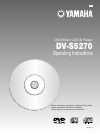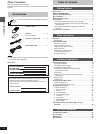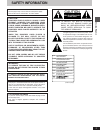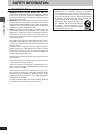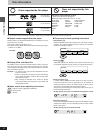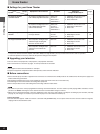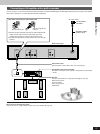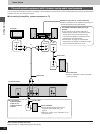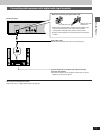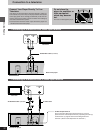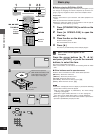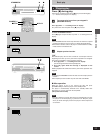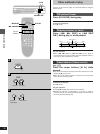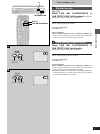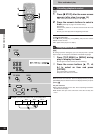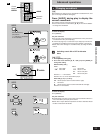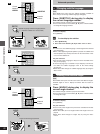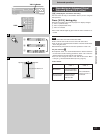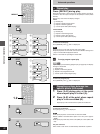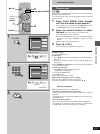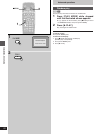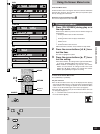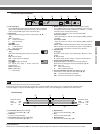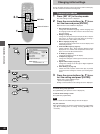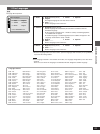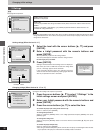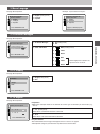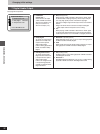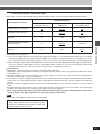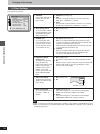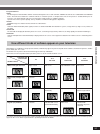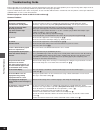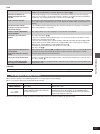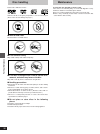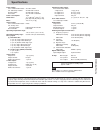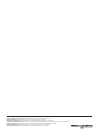- DL manuals
- Yamaha
- DVD Player
- DV-S5270
- Operating Instructions Manual
Yamaha DV-S5270 Operating Instructions Manual
Summary of DV-S5270
Page 1
Dv-s5270 operating instructions dvd/video cd/cd player before connecting, operating or adjusting this product, please read these instructions completely. Please keep this manual for future reference. Vqt8678-1 u.
Page 2: Table of Contents
Getting started 2 table of contents getting started accessories . . . . . . . . . . . . . . . . . . . . . . . . . . . . . . . . . . . . . . . . . 0 2 safety information . . . . . . . . . . . . . . . . . . . . . . . . . . . . . . . 0 3 remote control preparations . . . . . . . . . . . . . . . . . . ....
Page 3: Safety Information
3 getting started warning: to reduce the risk of fire or electric shock, do not expose this player to rain or moisture. To reduce the risk of fire or electric shock, and annoying interference, use the recom- mended accessories only. This player is not disconnected from the ac power source as long as...
Page 4: Safety Information
Getting started 4 safety information fcc information (for us customers only) 1. Important notice: do not modify this unit! This product, when installed as indicated in the instructions contained in this manual, meets fcc requirements. Modifications not ex- pressly approved by yamaha may void your au...
Page 5: Remote Control Preparations
5 getting started b a 30° 30° remote control preparations » a battery installation use of batteries ³align the poles (i and j) properly when inserting the batteries. ³do not mix old and new batteries or different types of batteries. ³do not recharge ordinary dry cell batteries. ³do not heat or disas...
Page 6: Disc Information
Getting started 6 disc information º region number supported by this player region numbers are allocated to dvd players and software accord- ing to where they are sold. ³the region number of this player is “1”. ³the player will play dvds marked with labels containing the region number “1” or “all”. ...
Page 7: Control Reference Guide
7 getting started power stop pause play open/close skip top menu menu play mode subtitle audio angle enter return on screen 1 2 3 a-b v.S.S. 4 5 6 7 8 9 set up cancel 0 s 10 6 : 9 5 ∫ ; 1 slow/ search h/ i repeat dvd prog. Angle 96khz 24bit standby/on f open/close dvd / video cd / cd natural sound d...
Page 8: Home Theater
Getting started 8 home theater º settings for your home theater ¤1 if you have connected an av amplifier with built-in dolby pro logic decoder, you may need to connect center and rear speakers. ¤2 connect speakers if necessary and make the speaker settings on the amplifier. º upgrading your televisi...
Page 9
9 getting started l audio out video out video s video r component video p r p b y optical pcm/Î digital dts subwoofer ac in optical connecting an av amplifier with a built-in decoder you can enjoy the 5.1-channel surround sound found on dvd recorded with dolby digital or dts digital surround by conn...
Page 10
10 getting started l audio out video out video s video r component video p r p b y optical pcm/Î digital dts subwoofer r l audio in input r l aux in sub woofer input home theater connecting audio equipment with 2-channel analog audio input terminals you can enjoy stereo sound if you connect an ampli...
Page 11
11 getting started l audio out video out video s video r optical pcm/Î digital dts subwoofer optical connecting audio equipment with digital audio input terminals when you have finished connection adjust each item of “7 digital audio output” ( á page 33). Back of the player note when connecting the ...
Page 12: Connection to A Television
12 getting started l audio out video out video s video r optical pcm/Î digital dts subwoofer audio in l r s video in s video output terminal the s (separate) video output terminal achieves a clearer picture than the video output terminal by separating the color (c) and luminance (y) signals before t...
Page 13
13 getting started l audio out video out video s video r component video p r p b y optical pcm/Î digital dts subwoofer audio in l r component video in y p b p r component video output terminals (y/p b /p r ) the component video output terminals output the color difference signals (p b /p r ) and lum...
Page 14: 2 4
Basic operations 14 1 2 3 4 enter power stop pause play open/close skip top menu menu play mode subtitle audio angle enter return on screen 1 2 3 a-b v.S.S. 4 5 6 7 8 9 set up cancel 0 s 10 6 : 9 5 ∫ ; 1 slow/ search h/ i repeat 1 2 4 top menu enter menu return : , 9 open reading close a skip 1 2 3 ...
Page 15: 1·2
15 basic operations a b 2 1 c press play to chapter preview power stop pause play open/close skip top menu menu 6 : 9 5 ∫ ; 1 slow/ search h/ i power stop pause play open/close skip top menu menu 6 : 9 5 ∫ ; 1 slow/ search h/ i ∫ stop play 1 1·2 power h/ i standby/on f open/close dvd / video cd / cd...
Page 16: Other Methods of Play
Basic operations 16 [:] [9] power stop pause play open/close skip top menu menu play mode subtitle audio angle enter return on screen 1 2 3 a-b v.S.S. 4 5 6 7 8 9 set up cancel 0 s 10 6 : 9 5 ∫ ; 1 slow/ search h/ i repeat a b c play 1 pause skip : 9 ; : , 9skip standby/on f open/close dvd / video c...
Page 17
17 basic operations a b power stop pause play open/close skip top menu menu play mode subtitle audio angle enter return on screen 1 2 3 a-b v.S.S. 4 5 6 7 8 9 set up cancel 0 s 10 6 : 9 5 ∫ ; 1 slow/ search h/ i repeat 6 , 5 slow/search play 1 standby/on f open/close dvd / video cd / cd natural soun...
Page 18
18 basic operations power stop pause play open/close skip top menu menu play mode subtitle audio angle enter return on screen 1 2 3 a-b v.S.S. 4 5 6 7 8 9 set up cancel 0 s 10 6 : 9 5 ∫ ; 1 slow/ search h/ i repeat a b c 2 2 1 1 enter 1 1 2 1 2 top menu menu top menu menu 1 2 3 4 5 6 7 8 9 0 s 10 th...
Page 19: 2·
19 advanced operations a 2 1 top menu menu play mode subtitle audio angle enter return on screen 1 2 3 a-b v.S.S. 4 5 6 7 8 9 set up cancel 0 s 10 repeat audio enter b top menu menu play mode subtitle audio angle enter return on screen 1 2 3 a b repeat 1 2· enter hello 1 Î digital eng 3/2.1ch 2 fra ...
Page 20
20 advanced operations a 2 top menu menu play mode subtitle audio angle enter return on screen 1 2 3 a-b v.S.S. 4 5 6 7 8 9 set up cancel 0 s 10 repeat enter b top menu menu play mode subtitle audio angle enter return on screen 1 2 3 a b repeat 2 1 subtitle c top menu menu play mode subtitle audio a...
Page 21
21 advanced operations play mode subtitle audio angle return on screen 1 2 3 a-b v.S.S. 4 5 6 7 8 9 set up cancel 0 s 10 repeat b a v.S.S. Indicator v.S.S. Dvd dvd dvd a b c a standby/on f open/close dvd / video cd / cd natural sound dvd player c search d v.S.S. D i g i t a l : skip ; v.S.S. Advance...
Page 22: 1·2
22 advanced operations a b 2 top menu menu play mode subtitle audio angle enter return on screen 1 2 3 a-b v.S.S. 4 5 6 7 8 9 set up cancel 0 s 10 repeat c repeat t a t a a off prg prg prg a a off t a b c d e f g h i j k l c t off a 1 ab a top menu menu play mode subtitle audio angle enter return on...
Page 23
23 advanced operations 2 3 1 1 2 3 4 5 6 7 8 9 0 s 10 choose a track, then press enter. Time track press play to start clear clear all total time 1 2 3 4 5 6 7 8 5 2:02 2:02 choose a track, then press enter. Time track press play to start clear clear all total time 1 2 3 4 5 6 7 8 play mode prog. Pr...
Page 24
24 advanced operations power stop pause play open/close skip top menu menu play mode subtitle audio angle enter return on screen 1 2 3 a-b v.S.S. 4 5 6 7 8 9 set up cancel 0 s 10 6 : 9 5 ∫ ; 1 slow/ search h/ i repeat 2 1 1 2 stop random playback press play to start play mode ∫ play 1 advanced opera...
Page 25: Using On-Screen Menu Icons
25 advanced operations using on-screen menu icons on-screen menu icons on-screen menu icons are long thin menus that contain information about the disc or player. These menus allow you to perform opera- tions by changing this information. Examples of on-screen menu icons [a] the screens depend on th...
Page 26
26 advanced operations detailed descriptions of each icon screen for disc information º dvd a title no. Change the no. With the cursor buttons [ 3, 4] or the numeric buttons and press [enter]. B chapter no. Change the no. With the cursor buttons [ 3, 4] or the numeric buttons and press [enter]. C ti...
Page 27
27 advanced operations screen for player information note ³a-b repeat play does not work with an interactive dvd. ³repeat play and marker functions do not work with an interactive dvd or during menu play of a video cd with playback control. ³cinema dialogue is effective with dolby digital, three cha...
Page 28: 2·3
28 advanced operations 2 1 1 disc languages level 8 2 ratings 3 menu language 4 on-screen messages 5 fl display 6 tv aspect 7 digital audio output press return to exit 9 other settings english bright 4:3 enter 3 enter power stop pause play open/close skip top menu menu play mode subtitle audio angle...
Page 29
29 advanced operations 1 disc languages [dvd] see page 28 for operation. 1 audio 2 subtitle 3 menus 1 english (factory preset) 2 french 3 spanish 4 original the original language of each disc will be selected. 5 other ¢¢¢¢ another language can be selected. ¤ 1 automatic (factory preset) subtitle lan...
Page 30
30 advanced operations the player is locked. Remember the password. Ratings press enter to continue 4 3 4 3 changing ratings (when the level is “0” to “7”) changes to the settings also requires a password. 1 press the cursor buttons [ 3, 4] to select “2 ratings” in the initial settings screen and pr...
Page 31
31 advanced operations 5 fl display see page 28 for operation. 1 bright (factory preset) 2 dim 3 menu language see page 28 for operation. 1 english (factory preset) 2 français 3 español 1 on (factory preset) 2 off 1 blue (factory preset) 2 violet 3 green 4 blue 5 violet shown slightly lower. Select ...
Page 32
32 advanced operations changing initial settings 7 digital audio output see page 28 for operation. 1 pcm down conversion ¤1 select whether to output audio on dvd recorded in 96 khz linear pcm as it is (no) or to convert it to 48 khz for output (yes). 2 dolby digital to select the signal format (bits...
Page 33
33 advanced operations recommended setting of “digital audio output” adjust settings as shown in table below depending on the kind of equipment that is connected to the optical digital audio output terminal. 3 dts digital surround off off bitstream bitstream off ¤ 2 type of equipment connected no di...
Page 34
34 advanced operations changing initial settings 9 other settings see page 28 for operation. Other settings 1 still mode 2 audio during search 3 tv mode (4:3) 4 d. Range compression automatic 5 still picture display on pan&scan off off 6 black level control lighter press return to exit note ³ audio ...
Page 35
35 advanced operations for your reference ³ i/p/b to efficiently store video on dvd, common elements among frames are used in common, and different elements are recorded with each individual frame. The frame that contains the common elements is called an i-picture, a complete frame in itself. A p-pi...
Page 36: Troubleshooting Guide
36 for your reference troubleshooting guide before requesting service for this player, check the chart below for a possible cause of the problem you are experiencing. Some simple checks or a minor adjustment on your part may eliminate the problem and restore proper operation. If you are in doubt abo...
Page 37
37 for your reference dvd no subtitles. Alternative soundtrack (or subtitle) languages fail to be selected. Angle cannot be changed. Soundtrack and/or subtitle language is not the one selected at the initial settings. The disc’s menu is displayed in french (example). Sound does not come from a speak...
Page 38: Disc Handling
38 for your reference disc handling choose discs with these marks: however, do not use irregulary shaped discs, such as heart-shaped. (discs of the sort can damage the player.) º how to hold a disc do not touch the recorded surface. º if the surface is dirty wipe it with a damp cloth and then wipe d...
Page 39: Specifications
39 for your reference specifications power supply: u.S.A. And canada models: ac 120 v, 60 hz u.K. And europe models: ac 220–240 v, 50 hz australia model: ac 220–240 v, 50 hz asia model: ac 110–240 v, 50/60 hz power consumption: 14 w dimensions: 17 1 / 8 q (w) k 10 7 / 8 q (d) k 3 7 / 8 q (h) [435 (w...
Page 40
Yamaha electronics corporation, usa 6660 orangethorpe ave., buena park, calif. 90620, u.S.A. Yamaha canada music ltd. 135 milner ave., scarborough, ontario m1s 3r1, canada yamaha electronik europa g.M.B.H. Siemensstr. 22-34, 25462 rellingen bei hamburg, f.R. Of germany yamaha electronique france s.A...