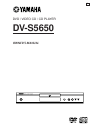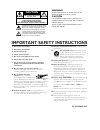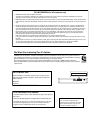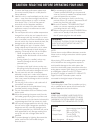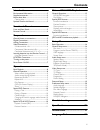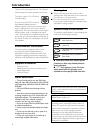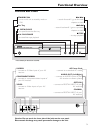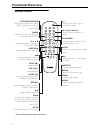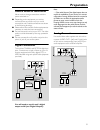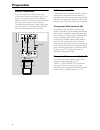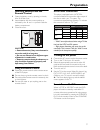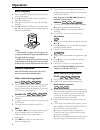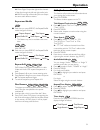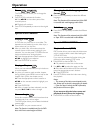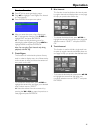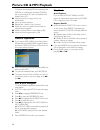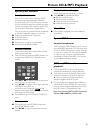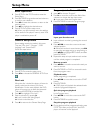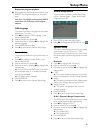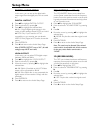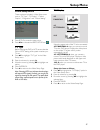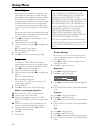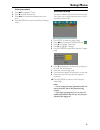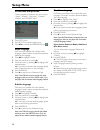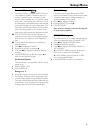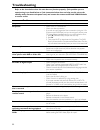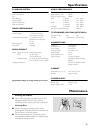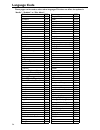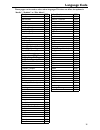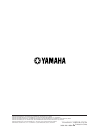- DL manuals
- Yamaha
- DVD Player
- DV S5650 - Progressive Scan DVD Player
- Owner's Manual
Yamaha DV S5650 - Progressive Scan DVD Player Owner's Manual
Summary of DV S5650 - Progressive Scan DVD Player
Page 1
Standby /on dvd / video cd / cd player dv-s5650 owner’s manual u.
Page 2
This symbol warns the user that uninsulated voltage within the unit may have sufficient magnitude to cause electric shock. Therefore, it is dangerous to make any kind of contact with any inside part of this unit. This symbol alerts the user that important literature concerning the operation and main...
Page 3
Fcc information (for us customers only) 1. Important notice: do not modify this unit! This product, when installed as indicated in the instructions contained in this manual, meets fcc requirements. Modifications not expressly approved by yamaha may void your authority, granted by the fcc, to use the...
Page 4
Caution: read this before operating your unit. 1 to assure the finest performance, please read this manual carefully. Keep it in a safe place for future reference. 2 install this unit in a well ventilated, cool, dry, clean place — away from direct sunlight, heat sources, vibration, dust, moisture, o...
Page 5: Contents
1 introduction environmental information ......................................2 supplied accessories ..................................................2 notes about discs ......................................................2 cleaning discs.............................................................
Page 6: Introduction
2 thank you for purchasing this unit. This owner’s manual explains the basic operation of this unit. The region code is 1 for u.S.A and canada models. Since it is usual for dvd movies to be released at different times in different regions of the world, all players have region codes and discs can hav...
Page 7: Functional Overview
3 front and rear panels * press button for about two seconds. Caution: do not touch the inner pins of the jacks on the rear panel. Electrostatic discharge may cause permanent damage to the unit. Standby /on standby/on – to turn this unit to standby mode or on disc tray / open/close – to open/close t...
Page 9: Preparation
5 general notes on connections never make or change connections with the power switched on. ● depending on the equipment you wish to connect, there are various ways you could connect this unit. Possible connections are shown in the following drawings. ● please refer to the manuals of other equipment...
Page 10: Preparation
6 video connections if your av receiver has video output jacks, connect your receiver (and then to your tv) so that you can use one tv for several different video sources (ld, vcr etc.) by simply switching the input source selector of your receiver. The player has three types of video output jacks. ...
Page 11: Preparation
7 inserting batteries into the remote control 1 open the battery cover by pressing in the tab, then lift off the cover. 2 insert batteries with the correct polarity as indicated by the + and - symbols inside the battery compartment. 3 close the cover. Caution! – remove batteries if they are exhauste...
Page 12: Operation
8 basic playback 1 press standby/on on the front panel to turn on the dvd player. 2 press / (open/close) on the front panel to open disc loading tray. 3 place the chosen disc in the tray, with the label facing up. 4 press / (open/close) again to close the tray. ➜ after recognizing this disc, the pla...
Page 13: Operation
9 ➜ mono right: output the right audio channels of the disc through the left and right audio jacks. ➜ mix-mono: each of the audio jacks can output the same audio effect as stereo. Repeat and shuffle ● each time you press repeat, the repeat/shuffle mode changes as follows; * this feature may not be a...
Page 14: Operation
10 zoom the zoom function allows you to change the image size. 1 press zoom to activate the function. ➜ use 341 2 to view other parts of the zoomed picture. ➜ playback will continue. 2 press zoom repeatedly to return to the original size. Special dvd features playing a title a dvd disc may have one ...
Page 15: Operation
11 preview function ● press scan to enter previewing menu. ● press 34 to highlight track digest, disc interval or track interval. ● press enter/ok to open one option. ● after you enter the menu of any digest type, ➜ to quit preview function: press 341 2 to highlight exit and press enter/ok. ➜ to ret...
Page 16: Picture Cd & Mp3 Playback
12 this player can playback jpeg format pictures and mp3 files on a personally recorded cd-r/rw disc or commercial cd, and is compatible with kodak picture cd. ● playback pictures or songs one by one automatically. ● album and track selection. ● repeat (disc / album / track / picture). ● select any ...
Page 17: Picture Cd & Mp3 Playback
13 special jpeg features function introduction picture cd is a disc with a collection of jpeg format pictures, and all extension filenames should end with ‘jpg’. The cd can be recorded on any computer, and pictures may be from digital camera or scanner. If the customers prefer, they can make this cd...
Page 18: Setup Menu
14 basic operation 1 press setup in the stop mode to enter the setup menu. 2 press enter/ok to go to the next level submenu or confirm your selection. 3 press 1 2 to enter the submenu or return to the previous menu. 4 press 34 to highlight the desired menu. 5 press setup to quit the setup menu. ➜ wh...
Page 19: Setup Menu
15 repeat the program playback ● during playback of the programmed tracks, press repeat. The programed tracks can be played again. Note: if you select shuffle mode by pressing repeat several times, the dvd player cancels program playback. Osd language this option is to select a language for informat...
Page 20: Setup Menu
16 digital audio setup in this menu, you can set up the digital audio output signal from the digital jacks, such as coaxial etc. Digital output 1 press 34 to highlight digital output. 2 enter its submenu by pressing 2. 3 press 34 to highlight the selected item. ➜ all: original digital signals output...
Page 21: Setup Menu
17 video setup menu there are items included in video setup menu such as “tv type”, “tv display”, “closed caption”, “progressive” and “picture setting”. 1 press setup to enter the setup menu. 2 press 1 2 to choose the video setup icon . Tv type before viewing the dvd or vcd, ensure that the pal or n...
Page 22: Setup Menu
18 closed caption closed captions are data that are hidden in the video signal on specific discs, invisible without a special decoder. The difference between subtitles and captions is that subtitles are intended for hearing persons and captions are for the hearing impaired. Subtitles rarely show all...
Page 23: Setup Menu
19 color (saturation) 1 press 34 to highlight “color”. 2 press 2 to open the level bar. 3 press 1 2 to increase and decrease the color level. 4 press enter/ok to return to the picture setting menu. Password setup this item is used for the parental control and disc lock. Enter your six digit password...
Page 24: Setup Menu
20 preference setup menu there are options included in this menu such as “audio”, “subtitle”, “disc menu”, “parental”, “default” and “mp3/jpeg nav”. 1 press stop twice. 2 press setup to enter the setup menu. 3 press 1 2 to choose the preference icon . Audio language dvd discs are available with mult...
Page 25: Setup Menu
21 parental control movies on dvds may contain scenes which are not suitable for children. Therefore, discs may contain ‘parental control’ information which applies to the complete disc or to certain scenes on the disc. These scenes are rated from 1 to 8, and alternative, more suitable scenes are av...
Page 26: Troubleshooting
22 refer to the chart below when this unit does not function properly. If the problem you are experiencing is not listed below or if the instruction below does not help, set this unit to the standby mode, disconnect the power cord, and contact the nearest authorized yamaha dealer or service center. ...
Page 27: Maintenance
23 playback system dvd video video cd & svcd cd picture cd cd-r, cd-rw dvd+r, dvd+rw dvd-r, dvd-rw video performance video (cvbs) output 1 vpp into 75 ohm s-video output y: 1 vpp into 75 ohm c: 0.3 vpp into 75 ohm component video output y: 1 vpp into 75 ohm pb/cb pr/cr: 0.7 vpp into 75 ohm black lev...
Page 28: Language Code
24 these pages can be used to select other languages.This does not affect the options in “audio”, “subtitle” or “disc menu”. Abkhazian 6566 german 6869 afar 6565 gikuyu; kikuyu 7573 afrikaans 6570 greek, 6976 albanian 8381 guarani 7178 amharic 6577 gujarati 7185 arabic 6582 hausa 7265 armenian 7289 ...
Page 29: Language Code
25 these pages can be used to select other languages.This does not affect the options in “audio”, “subtitle” or “disc menu”. Maori 7773 sotho, southem 8384 marathi 7782 south ndebele 7882 marshallese 7772 spanish; castilian 6983 moldavian 7779 sundanese 8385 mongolian 7778 swahili 8387 nauru 7865 sw...
Page 30
Yamaha corporation ip printed in china yamaha electronics corporation, usa 6660 orangethorpe ave., buena park, calif. 90620, u.S.A. Yamaha canada music ltd. 135 milner ave., scarborough, ontario m1s 3r1, canada yamaha electronik europa g.M.B.H. Siemensstr. 22-34, 25462 rellingen bei hamburg, f.R. Of...