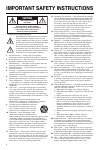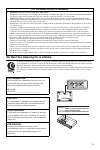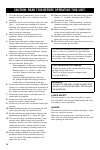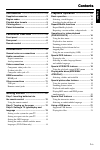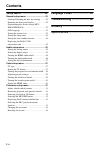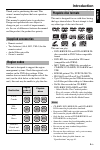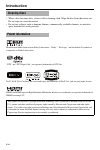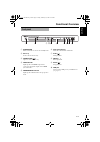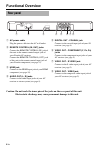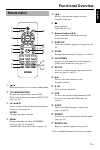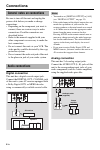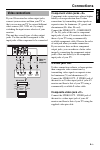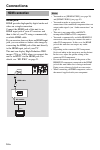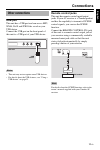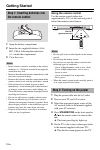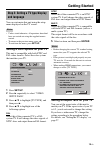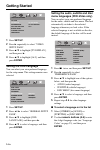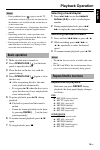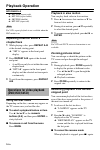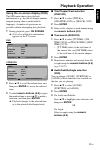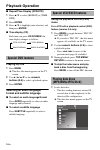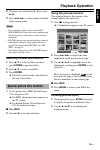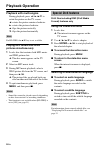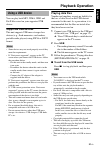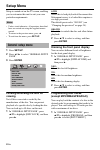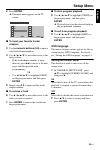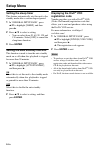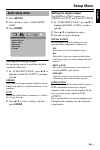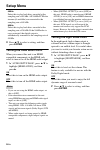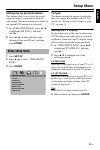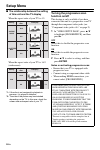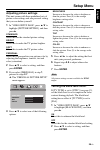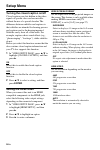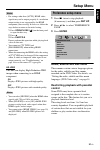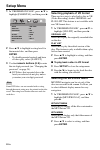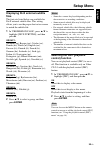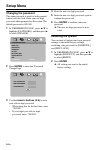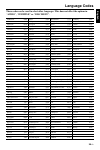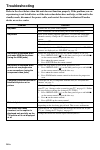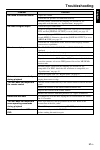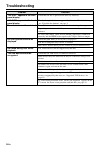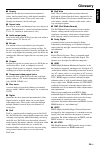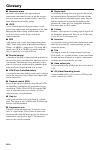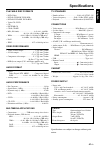- DL manuals
- Yamaha
- DVD Player
- DV-S6160
- Owner's Manual
Yamaha DV-S6160 Owner's Manual
DV-S6160
DVD PLAYER
LECTEUR DE DVD
U
DV-S6160
©2007
All rights reserved.
YAMAHA ELECTRONICS CORPORATION, USA 6660 ORANGETHORPE AVE., BUENA PARK, CALIF. 90620, U.S.A.
YAMAHA CANADA MUSIC LTD. 135 MILNER AVE., SCARBOROUGH, ONTARIO M1S 3R1, CANADA
YAMAHA ELECTRONIK EUROPA G.m.b.H. SIEMENSSTR. 22-34, 25462 RELLINGEN BEI HAMBURG,
GERMANY
YAMAHA ELECTRONIQUE FRANCE S.A. RUE AMBROISE CROIZAT BP70 CROISSY-BEAUBOURG 77312 MARNE-LA-VALLEE CEDEX02, FRANCE
YAMAHA ELECTRONICS (UK) LTD. YAMAHA HOUSE, 200 RICKMANSWORTH ROAD WATFORD, HERTS WD18 7GQ, ENGLAND
YAMAHA SCANDINAVIA A.B. J A WETTERGRENS GATA 1, BOX 30053, 400 43 VÄSTRA FRÖLUNDA, SWEDEN
YAMAHA MUSIC AUSTRALIA PTY, LTD. 17-33 MARKET ST., SOUTH MELBOURNE, 3205 VIC., AUSTRALIA
Printed in China
3139 245 26111
00cv_DV-S6160_U.fm Page 1 Thursday, February 15, 2007 7:25 PM
Summary of DV-S6160
Page 1
Dv-s6160 dvd player lecteur de dvd u dv-s6160 ©2007 all rights reserved. Yamaha electronics corporation, usa 6660 orangethorpe ave., buena park, calif. 90620, u.S.A. Yamaha canada music ltd. 135 milner ave., scarborough, ontario m1s 3r1, canada yamaha electronik europa g.M.B.H. Siemensstr. 22-34, 25...
Page 2
I important safety instructions • explanation of graphical symbols the lightning flash with arrowhead symbol, within an equilateral triangle, is intended to alert you to the presence of uninsulated “dangerous voltage” within the product’s enclosure that may be of sufficient magnitude to constitute a...
Page 3
Ii we want you listening for a lifetime yamaha and the electronic industries association’s consumer electronics group want you to get the most out of your equipment by playing it at a safe level. One that lets the sound come through loud and clear without annoying blaring or distortion - and, most i...
Page 4
Iii 1 to assure the finest performance, please read this manual carefully. Keep it in a safe place for future reference. 2 install this unit in a well ventilated, cool, dry, clean place — away from direct sunlight, heat sources, vibration, dust, moisture, or cold. In a cabinet, allow about 2.5 cm (1...
Page 5
Contents eng lish 1 en introduction .................................. 3 supplied accessories ................................. 3 region codes .............................................. 3 playable disc formats ................................. 3 cleaning discs ......................................
Page 6
Contents 2 en setup menu ................................. 22 general setup menu ................................. 22 locking/unlocking the disc for viewing ..........22 dimming the front panel display ......................22 programming disc tracks (except mp3/ wma/jpeg/divx) ........................
Page 7
3 en introduction eng lish thank you for purchasing this unit. This owner’s manual explains the basic operation of this unit. This manual is printed prior to production. Design and specifications are subject to change in part as a result of improvements, etc. In case of differences between the manua...
Page 8
4 en introduction • when a disc becomes dirty, clean it with a cleaning cloth. Wipe the disc from the center out. Do not wipe in a circular motion. • do not use solvents such as benzine, thinner, commercially available cleaners, or antistatic spray intended for analog records. Manufactured under lic...
Page 9
5 en functional overview eng lish 1 standby/on turns on this unit or sets it to the standby mode. 2 disc tray loads a disc in the disc tray. 3 open/close ( ) opens or closes the disc tray. 4 hdmi indicator lights up when an hdmi component is connected, and signals output via the hdmi jack of this un...
Page 10
6 en functional overview 1 ac power cable plug the power cable into the ac wall outlet. 2 remote control (in, out) jacks connect the remote control (in) jack of this unit to the remote control output jack of your yamaha av receiver. Connect the remote control (out) jack of this unit to the remote co...
Page 11
7 en functional overview eng lish 1 turns on this unit or sets it to the standby mode. 2 top menu/return displays the top-level disc menu (dvd). Moves back to the previous menu (dvd*/vcd) (see page 18). 3 2 / 3 / 5 / a selects an item in the currently displayed menu. Search or slow playback. Enter c...
Page 12
8 en connections be sure to turn off this unit and unplug the power cable before you make or change connections. • depending on the component you want to connect, there are various ways to make connections. Possible connections are described below. • refer to the manuals supplied with your other com...
Page 13
9 en connections eng lish if your av receiver has video output jacks, connect your receiver and then your tv so that you can use one tv for several different video sources (ld, vcr, etc.) by simply switching the input source selector of your receiver. This unit has several types of video output jack...
Page 14
10 en connections hdmi jack hdmi provides high quality digital audio and video on a single connection. Connect the hdmi jack of this unit to an hdmi input jack of your av receiver, and then to that of your tv using a commercially available hdmi cable. If your receiver does not have an hdmi input jac...
Page 15
11 en connections eng lish usb port this unit has a usb port and can access mp3, wma, divx and jpeg files saved on your usb device. Connect the usb port on the front panel of this unit to a usb port of your usb device. • this unit may not recognize some usb devices. • for details about the usb featu...
Page 16
12 en getting started 1 open the battery compartment. 2 insert the two supplied batteries (aaa, r03, um-4) following the indications (+/–) inside the compartment. 3 close the cover. • insert batteries correctly according to the polarity markings (+/–). Batteries inserted in the opposite orientation ...
Page 17
13 en getting started eng lish you can customize this unit using the setup menu displayed on the tv screen. • unless stated otherwise, all operations described here are carried out using the supplied remote control. • to return to the previous menu, press 2. • to exit from the menu, press set up. Se...
Page 18
14 en getting started 1 press set up. 2 press 3 repeatedly to select “video setup page”. 3 press 5/a to highlight [tv display], and then press 3. 4 press 5/a to highlight [16:9], and then press enter. Setting the osd language you can select your own preferred language for the setup menu. This settin...
Page 19
15 en playback operation eng lish • if the prohibited icon ( ) appears on the tv screen when a button is pressed, the function for that button is not available on the current disc or at the current time. • unless stated otherwise, all operations described here are carried out using the supplied remo...
Page 20
16 en playback operation mp3/wma/divx ➜ rpt one (repeat track) ➜ rpt fld (repeat folder) ➜ shuffle (shuffle) ➜ rpt off (repeat off) for vcd, repeat playback is not available when the pbc mode is on. Repeating a section within a chapter/track 1 while playing a disc, press repeat a-b at the desired st...
Page 21
17 en playback operation eng lish using the on-screen display (osd) the osd menu shows disc playback information (e.G., the title or chapter number, elapsed playing time or audio/subtitle language). A number of operations are possible without interrupting disc playback. 1 during playback, press on s...
Page 22
18 en playback operation ■ repeat/time display (dvd/vcd) 1 press 5/a to select [repeat] or [time disp.]. 2 press enter. 3 press 5/a to highlight your selection, and then press enter. ■ time display (cd) each time you press on screen, the time display changes as follows: playing by title 1 press menu...
Page 23
19 en playback operation eng lish 2 playback starts automatically. If not, press 3 / 8 . 3 press l 22 / 33 l to select another track/file in the current folder. • it may not be possible to play certain mp3/ wma/jpeg/divx discs due to the configuration and characteristics of the discs or the recordin...
Page 24
20 en playback operation playback with multi-angles during playback, press 2 / 3/5/a to rotate the picture on the tv screen. 2: rotates the picture counter-clockwise 3: rotates the picture clockwise 5: flips the picture vertically a : flips the picture horizontally for hd jpeg, the 5/a key is not av...
Page 25
21 en playback operation eng lish you can play back mp3, wma, jpeg and divx files saved on your supported usb device. Supported usb devices this unit supports usb mass storage class devices (e.G., flash memories, card readers, portable audio players) using fat16 or fat32 format. • some devices may n...
Page 26
22 en setup menu setup is carried out on the tv screen, enabling you to customize this unit to suit your own particular requirements. • unless stated otherwise, all operations described here are carried out using the supplied remote control. • to return to the previous menu, press 2. • to exit from ...
Page 27
23 en setup menu eng lish 2 press enter. ➜ the input menu appears on the tv screen. ■ to input your favorite tracks/ chapters 3 use the numeric buttons (0-9) to enter a valid track/chapter number. 4 use 2 / 3/5/a to move the cursor to the next position. • if the track/chapter number is more than ten...
Page 28
24 en setup menu setting the sleep timer this feature automatically sets this unit to the standby mode after a certain elapsed period. 1 in “general setup page”, press 5/a to highlight [sleep], and then press 3. 2 press 5/a to select a setting. • you can select from 30, 60, 90, 120 and 150 minutes. ...
Page 29
25 en setup menu eng lish 1 press set up. 2 press 2 / 3 to select “audio setup page”. 3 press enter. Setting the analog output set the analog output to match the playback capability of this unit. 1 in “audio setup page”, press 5/a to highlight [analog output], and then press 3. Stereo select this to...
Page 30
26 en setup menu 48khz select this to play back discs recorded at the sampling rate of 48 khz. All 96 khz pcm data streams (if available) are converted to the sampling rate of 48 khz. 96khz select this to play back discs recorded at the sampling rate of 96 khz. If the 96 khz disc is copy protected, ...
Page 31
27 en setup menu eng lish setting the lip synchronization this feature allows you to delay the sound output in order to synchronize it with the video image. This may be necessary when you use certain lcd monitors or projectors. 1 in “audio setup page”, press 2 / 3 to highlight [lip sync], and then p...
Page 32
28 en setup menu ■ the relationship between the setting of this unit and the tv display when the aspect ratio of your tv is 4:3: when the aspect ratio of your tv is 16:9 (widescreen): *1: if the disc is not assigned to playback in panscan, it is played in letterbox. *2: the side of the picture may b...
Page 33
29 en setup menu eng lish adjusting picture settings this unit comes with three predefined sets of picture color settings and one personal setting that you can define yourself. 1 in “video setup page”, press 5/a to highlight [picture setting], and then press 3. Standard select this for the standard ...
Page 34
30 en setup menu turning the closed caption on/off closed captions are data hidden in the video signals of specific discs and are invisible without the use of a special decoder. The difference between subtitles and captions is that subtitles are intended for hearing persons and captions are for the ...
Page 35
31 en setup menu eng lish • for settings other than [auto], hdmi video signals may not be output properly if a resolution output setting is not supported by the hdmi component you are using. In that case, follow the steps below to return to the initial setting. 1 press open/close ( ) on the front pa...
Page 36
32 en setup menu 1 in “preference page”, press 5/a to highlight [parental], and then press 3. 2 press 5/a to highlight a rating level for the inserted disc, and then press enter. • to disable parental controls and have all discs play, select [8 adult]. 3 use the numeric buttons (0-9) to enter the si...
Page 37
33 en setup menu eng lish displaying divx external subtitle files the font sets listed below are available for divx external subtitle files. This setting allows you to see the proper font set on-screen to match the subtitle file. 1 in “preference page”, press 5/a to highlight [divx subtitle], and th...
Page 38
34 en setup menu changing the password the same password is used for both parental control and disc lock. Enter your six-digit password when prompted on the screen. The default password is 000 000. 1 in “preference page”, press 5/a to highlight [password], and then press 3 to select [change]. 2 pres...
Page 39
35 en language codes eng lish these codes can be used to select other languages. This does not affect the options in “audio”, “subtitle” or “disc menu”. Abkhazian 6566 gaelic 7168 macedonian 7775 sardinian 8367 afar 6565 gallegan 7176 malagasy 7771 scottish gaelic 7168 afrikaans 6570 georgian 7565 m...
Page 40
36 en troubleshooting refer to the chart below when this unit does not function properly. If the problem you are experiencing is not listed below or if the instruction below does not help, set this unit to the standby mode, disconnect the power cable, and contact the nearest authorized yamaha dealer...
Page 41
37 en troubleshooting eng lish problem solution no sound or distorted sound adjust the volume. Check that the speakers are connected correctly. For mp3/wma, check that the sampling rate and bit rate are compatible with this unit (see “specifications” on page 41). No audio at digital output check the...
Page 42
38 en troubleshooting problem solution “no disc” appears in the front panel display check that the disc is placed in the disc tray correctly. “un disc” appears in the front panel display the disc being loaded is not supported by this unit. Check the disc type (see “playable disc formats” on page 3)....
Page 43
39 en glossary eng lish ■ analog sound that has not been converted into numerical values. Analog sound varies, while digital sound has specific numerical values. These jacks send audio through two channels, the left and right. ■ aspect ratio the ratio of vertical and horizontal sizes of a displayed ...
Page 44
40 en glossary ■ interactive menu interactive video menus offer unprecedented convenience and control so you can quickly navigate between various scenes or bonus features, and select from audio track and subtitle options. ■ jpeg a very common digital still picture format. A still- picture data compr...
Page 45
41 en specifications eng lish playable disc formats • dvd-video • dvd-r, dvd-rw, dvd-r dl • dvd+r, dvd+rw, dvd+r dl • video cd, svcd • cd • picture cd • cd-r, cd-rw • mp3 (iso 9660) ................................. Fs 32, 44.1, 48 khz / 96, 128, 256, 320 kbps (cbr only) • wma ...................Fs ...
Page 46: Dv-S6160
Dv-s6160 dvd player lecteur de dvd u dv-s6160 ©2007 all rights reserved. Yamaha electronics corporation, usa 6660 orangethorpe ave., buena park, calif. 90620, u.S.A. Yamaha canada music ltd. 135 milner ave., scarborough, ontario m1s 3r1, canada yamaha electronik europa g.M.B.H. Siemensstr. 22-34, 25...