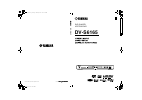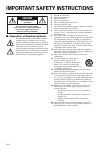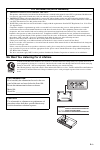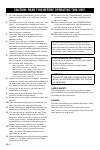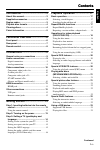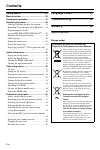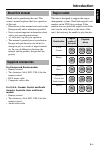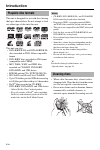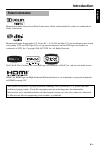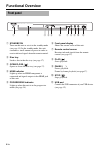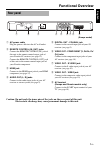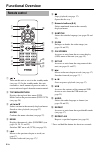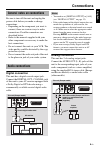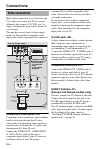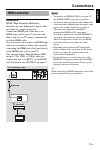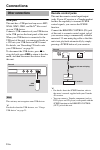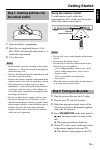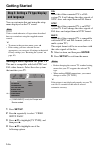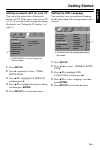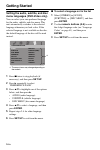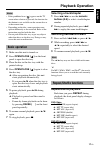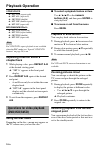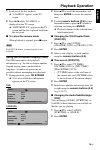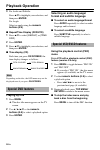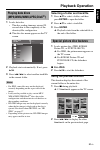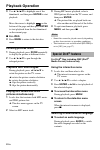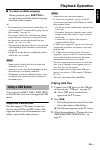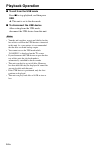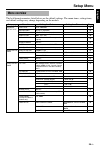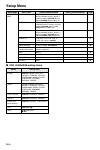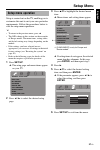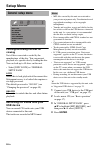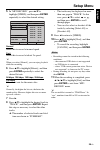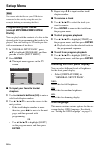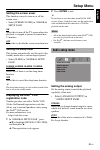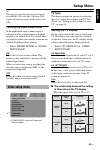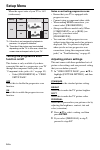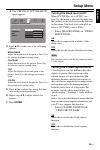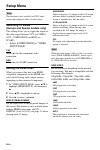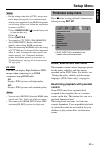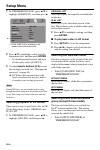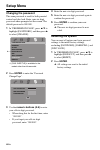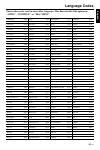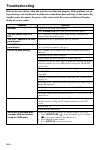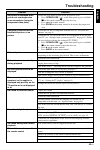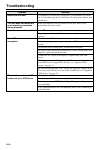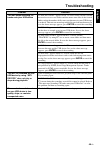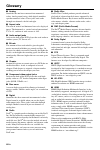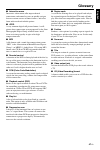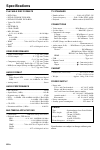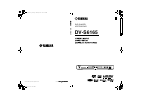- DL manuals
- Yamaha
- DVD Player
- DV-S6165
- Owner's Manual
Yamaha DV-S6165 Owner's Manual
Summary of DV-S6165
Page 1
Dv-s616 5 dvd player lecteur dvd u dv-s6165 ©2008 all rights reserved. Yamaha corporation printed in china 3139 245 30151 00cv_dv-s6165_u.Fm page 1 monday, june 9, 2008 3:26 pm black process 45.0° 240.0 lpi.
Page 2
I en important safety instructions ■ explanation of graphical symbols the lightning flash with arrowhead symbol, within an equilateral triangle, is intended to alert you to the presence of uninsulated “dangerous voltage” within the product’s enclosure that may be of sufficient magnitude to constitut...
Page 3
Ii en we want you listening for a lifetime yamaha and the electronic industries association’s consumer electronics group want you to get the most out of your equipment by playing it at a safe level. One that lets the sound come through loud and clear without annoying blaring or distortion - and, mos...
Page 4
Iii en 1 to assure the finest performance, please read this manual carefully. Keep it in a safe place for future reference. 2 install this unit in a well ventilated, cool, dry, clean place — away from direct sunlight, heat sources, vibration, dust, moisture, or cold. In a cabinet, allow about 2.5 cm...
Page 5
Contents eng lish 1 en introduction ................................... 3 about this manual........................................ 3 supplied accessories .................................. 3 region codes ............................................... 3 playable disc formats ..........................
Page 6
Contents 2 en setup menu .................................. 25 menu overview ........................................... 25 setup menu operation ............................... 27 general setup menu .................................. 28 locking/unlocking the disc for viewing...........28 recording c...
Page 7
3 en introduction eng lish thank you for purchasing this unit. This owner’s manual explains the basic operation of this unit. • illustrations in this manual are based on the europe model unless otherwise specified. • notes contain important information about safety and operating instructions. • y in...
Page 8
4 en introduction this unit is designed for use with discs having the logos shown below. Do not attempt to load any other type of disc into this unit. This unit can play: • dvd-r/rw/r dl and dvd+r/rw/r dl discs recorded in dvd-video compatible format • dvd-r/rw discs recorded in vr format (compatibl...
Page 9
5 en introduction eng lish manufactured under license from dolby laboratories. Dolby and the double-d symbol are trademarks of dolby laboratories. Manufactured under license under u.S. Patent no’s : 5,451,942 and other u.S. And worldwide patents issued and pending. Dts and dts digital out are regist...
Page 10
6 en functional overview 1 standby/on turns on this unit or sets it to the standby mode (see page 13). In the standby mode, this unit consumes a small amount of power in order to receive infrared signals from the remote control. 2 disc tray loads a disc in the disc tray (see page 17). 3 open/close (...
Page 11
7 en functional overview eng lish 1 ac power cable plug the power cable into the ac wall outlet. 2 remote control (in, out) jacks connect the remote control (in) jack of this unit to the remote control output jack of your yamaha av receiver (see page 12). Connect the remote control (out) jack of thi...
Page 12
8 en functional overview 1 turns on this unit or sets it to the standby mode (see page 13). In the standby mode, this unit consumes a small amount of power in order to receive infrared signals from the remote control. 2 top menu/return displays the top-level disc menu (dvd). Moves back to the previo...
Page 13
9 en connections eng lish be sure to turn off this unit and unplug the power cable before you make or change connections. • depending on the component you want to connect, there are various ways to make connections. Possible connections are described below. • refer to the manuals supplied with your ...
Page 14
10 en connections make video connections to your receiver and tv so that you can use one tv for several different video sources (ld, vcr, etc.) by simply switching the input source selector of your receiver. This unit has several types of video output jacks. Use the one that corresponds to the input...
Page 15
11 en connections eng lish hdmi jack hdmi (high-definition multimedia interface) provides high quality digital audio and video on a single connection. Connect the hdmi jack of this unit to an hdmi input jack of your av receiver, and then to that of your tv using a commercially available hdmi cable. ...
Page 16
12 en connections usb port this unit has a usb port and can access mp3, wma, wmv, jpeg, and divx ® files saved on your usb device. Connect a usb connector of your usb device to the usb port on the front panel of this unit. When your usb device is connected to the usb port of this unit, you can recor...
Page 17
13 en getting started eng lish 1 open the battery compartment. 2 insert the two supplied batteries (aaa, r03, um-4) following the indications (+/–) inside the compartment. 3 close the cover. • insert batteries correctly according to the polarity markings (+/–). Batteries inserted in the opposite ori...
Page 18
14 en getting started you can customize this unit using the setup menu displayed on the tv screen. Unless stated otherwise, all operations described here are carried out using the supplied remote control. Y • to return to the previous menu, press 2. • if the setting you have selected are not appropr...
Page 19
15 en getting started eng lish setting an aspect ratio for your tv you can set the aspect ratio of this unit to match your tv. If the aspect ratio of your tv is 16:9, you do not need to change this setting. For details, see “setting the tv display” on page 33. 1 press set up . 2 press 3 repeatedly t...
Page 20
16 en getting started setting the audio, subtitle, and disc menu languages (dvd-video only) you can select your own preferred language for the audio, subtitle, and disc menu. This unit automatically switches to the selected language whenever you load a disc. If the selected language is not available...
Page 21
17 en playback operation eng lish • if the prohibited icon ( ) appears on the tv screen when a button is pressed, the function for that button is not available on the current disc or at the current time. • depending on the disc, some operations may operate differently or be restricted. Refer to the ...
Page 22
18 en playback operation vcd/svcd/cd ➜ rpt one (repeat track) ➜ rpt all (repeat all) ➜ shuffle (shuffle) ➜ rpt shf (shuffle repeat) ➜ rpt off (repeat off) mp3/wma/wmv/divx ® ➜ rpt one (repeat file) ➜ rpt fld (repeat folder) ➜ shuffle (shuffle) ➜ rpt off (repeat off) for vcd/svcd, repeat playback is ...
Page 23
19 en playback operation eng lish 1 load one of the last ten discs. ➜ “loading” appears on the tv screen. 2 press 3 / 8 while “loading” is displayed on the tv screen. ➜ “resume play” appears on the tv screen and the disc is played back from the last point. ■ to cancel the resume mode when playback i...
Page 24
20 en playback operation 3 for audio and subtitle: press 5/a to highlight your selection, and then press enter . For angle: select an angle using the numeric buttons (0-9) . ■ repeat/time display (dvd/vcd) 1 press 5/a to select [repeat] or [time disp.]. 2 press enter . 3 press 5/a to highlight your ...
Page 25
21 en playback operation eng lish 1 load a data disc. • the disc reading time may exceed 30 seconds due to the complexity of the directory/file configuration. ➜ the data disc menu appears on the tv screen. 2 playback starts automatically. If not, press 3 / 8. 3 press l 22 / 33 l to select another tr...
Page 26
22 en playback operation 3 use 2 / 3/5/a to highlight one of the thumbnails, and then press enter to start playback. Or move the cursor to highlight on the bottom of the page and then press enter to start playback from the first thumbnail on the current page. ■ for jpeg 4 press menu to return to the...
Page 27
23 en playback operation eng lish ■ to select a subtitle language during playback, press subtitle to switch or turn on/off the subtitle language recorded on the contents. Y • for information about external subtitle files, see “selecting divx ® external subtitle group (except korea model)” on page 38...
Page 28
24 en playback operation ■ to exit from the usb mode press 7 to stop playback, and then press usb . ➜ this unit is set to the disc mode. ■ to disconnect the usb device after exiting from the usb mode, disconnect the usb device from this unit. • yamaha and suppliers accepts no liability for the loss ...
Page 29
25 en setup menu eng lish the bold items/parameters listed below are the default settings. The menu items, setting items, and default settings may change depending on the models. Menu overview setup page menu item setting item/submenu setting item/parameter page general setup page disc lock lock, un...
Page 30
26 en setup menu ■ osd language setting items setup page menu item setting item/submenu setting item/parameter page preference page audio english (europe, u.S.A., canada, central and south america, australia, and asia models), russian (russia model), korean (korea model), etc. 37 subtitle off (europ...
Page 31
27 en setup menu eng lish setup is carried out on the tv, enabling you to customize this unit to suit your own particular requirements. Follow the procedures below to start the setup menu operations. Y • to return to the previous menu, press 2. • the osds shown in this section are the examples of eu...
Page 32
28 en setup menu locking/unlocking the disc for viewing not all discs are rated or coded by the manufacturer of the disc. You can prevent playback of a specific disc by locking the disc. You can lock up to 40 discs on this unit. • select [disc lock] in “general setup page”. Lock select this to lock ...
Page 33
29 en setup menu eng lish 5 in “mp3 record”, press 5/a to highlight [speed], and then press enter repeatedly to select the desired setting. Normal select this to record at normal speed. Fast select this to record at about 2x speed. Y when you select [normal], you can enjoy playback while the recordi...
Page 34
30 en setup menu you cannot edit the files on your usb device connected to this unit by using this unit (for example, deleting or renaming the files). Programming disc tracks (except mp3/wma/wmv/jpeg/ divx ® ) you can play back the contents of a disc in the desired order by programming the tracks to...
Page 35
31 en setup menu eng lish setting the screen saver this function is used to turn on or off the screen saver. • select [screen saver] in “general setup page”. On select this to turn off the tv screen when disc playback is stopped or paused for more than 15 minutes. Off select this to disable the scre...
Page 36
32 en setup menu setting the digital output the [digital audio] options are: [digital output] and [lpcm output]. 1 in “audio setup page”, press 5/a to highlight [digital audio], and then press 3. 2 press 5/a to highlight an option. 3 press 3. Digital output set the digital output according to your o...
Page 37
33 en setup menu eng lish y this unit can output the following audio signals using hdmi: 32/44.1/48 khz, 2ch linear pcm signals and bitstream signals (dolby digital and dts). Turning the night mode on/off in the night mode, high volume output is softened and low volume output is brought upward to an...
Page 38
34 en setup menu when the aspect ratio of your tv is 16:9 (widescreen): *1: if the disc is not assigned to playback in panscan, it is played in letterbox. *2: the side of the picture may be stretched depending on the tv. In this case, check the screen size and aspect ratio of your tv. Turning the pr...
Page 39
35 en setup menu eng lish ➜ the “personal picture setup” menu appears. 4 press 5/a to select one of the following options. Brightness adjust the brightness of the picture. Zero (0) is the average brightness setting value. Contrast adjust the contrast of the picture. Zero (0) is the average contrast ...
Page 40
36 en setup menu this function is only available for ntsc video format and composite video / s-video output. Switching yuv/rgb (europe and russia models only) this setting allows you to toggle the output of the video signal between yuv (on video out - component) and rgb (on scart). • select [compone...
Page 41
37 en setup menu eng lish • for the settings other than [auto], images may not be displayed properly if a resolution output setting is not supported by the hdmi component you are using. In that case, follow the steps below to return to [auto]. 1 press open/close ( ) on the front panel to open the di...
Page 42
38 en setup menu 1 in “preference page”, press 5/a to highlight [parental], and then press 3. 2 press 5/a to highlight a rating level for the inserted disc, and then press enter . • to disable parental controls and have all discs play, select [8 adult]. 3 use the numeric buttons (0-9) to enter the s...
Page 43
39 en setup menu eng lish group1: albanian (sq), basque (eu), catalan (ca), danish (da), dutch (nl), english (en), faroese (fo), finnish (fi), french (fr), german (de), icelandic (is), irish (ga), italian (it), norwegian (no), portuguese (pt), rhaeto-romanic (rm), scottish (gd), spanish (es), swedis...
Page 44
40 en setup menu changing the password the same password is used for both parental control and disc lock. Enter your six-digit password when prompted on the screen. The default password is 000 000. 1 in “preference page”, press 5/a to highlight [password], and then press 3 to select [change]. 2 pres...
Page 45
41 en language codes eng lish these codes can be used to select other languages. This does not affect the options in “audio”, “subtitle”, or “disc menu”. Abkhazian 6566 gaelic 7168 macedonian 7775 sardinian 8367 afar 6565 gallegan 7176 malagasy 7771 scottish gaelic 7168 afrikaans 6570 georgian 7565 ...
Page 46
42 en troubleshooting refer to the chart below when this unit does not function properly. If the problem you are experiencing is not listed below or if the instruction below does not help, set this unit to the standby mode, disconnect the power cable, and contact the nearest authorized yamaha dealer...
Page 47
43 en troubleshooting eng lish no picture is displayed when you do not use progressive scan connections (using the component video jacks) follow the steps below to turn off the progressive scan. 1. Press open/close ( ) on the front panel or press and hold 7 on the remote control to open the disc tra...
Page 48
44 en troubleshooting buttons do not work to completely reset this unit, unplug the ac cord from the ac outlet for 5-10 seconds, plug the ac cord to the ac outlet again, and then turn on this unit. This unit does not respond to some operating commands during playback some operations may not be permi...
Page 49
45 en troubleshooting eng lish this unit stops recording cd tracks onto your usb device if “max files reached” appears on the tv screen, delete any files you do not need or create a new folder and then move some files to the created folder so that the number of files on a root directory in your usb ...
Page 50
46 en glossary ■ analog sound that has not been converted into numerical values. Analog sound varies, while digital sound has specific numerical values. These jacks send audio through two channels, the left and right. ■ aspect ratio the ratio of vertical and horizontal sizes of a displayed image. Th...
Page 51
47 en glossary eng lish ■ interactive menu interactive video menus offer unprecedented convenience and control so you can quickly navigate between various scenes or bonus features, and select from audio track and subtitle options. ■ jpeg a very common digital still picture format. A still- picture d...
Page 52
48 en specifications playable disc formats • dvd-video • dvd-r, dvd-rw, dvd-r dl • dvd+r, dvd+rw, dvd+r dl • video cd, svcd • cd • picture cd • cd-r, cd-rw • mp3 (iso 9660) fs 32, 44.1, 48 khz...................................... 96-320 kbps • wma fs 44.1 khz ..........................................
Page 53: Dv-S6165
Dv-s616 5 dvd player lecteur dvd u dv-s6165 ©2008 all rights reserved. Yamaha corporation printed in china 3139 245 30151 00cv_dv-s6165_u.Fm page 1 monday, june 9, 2008 3:26 pm black process 45.0° 240.0 lpi.