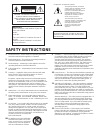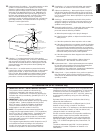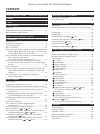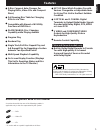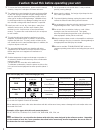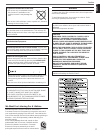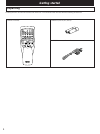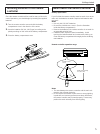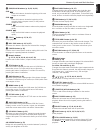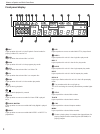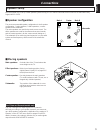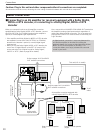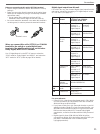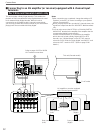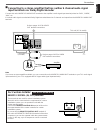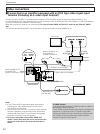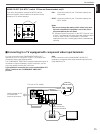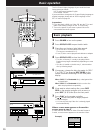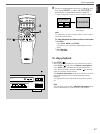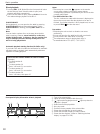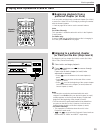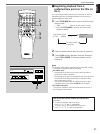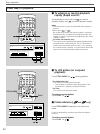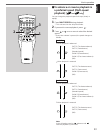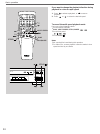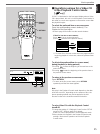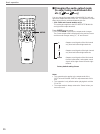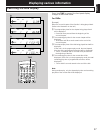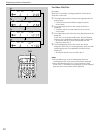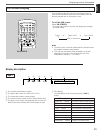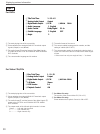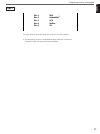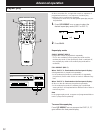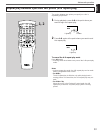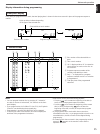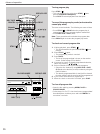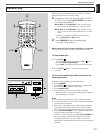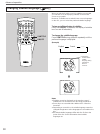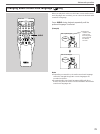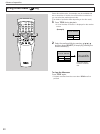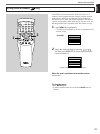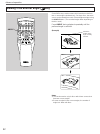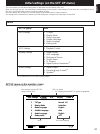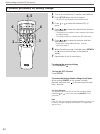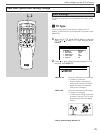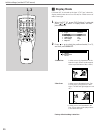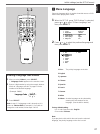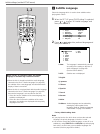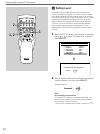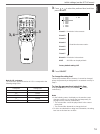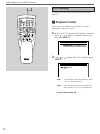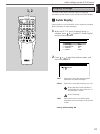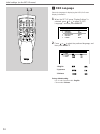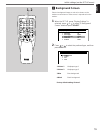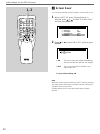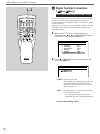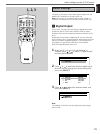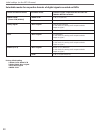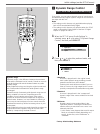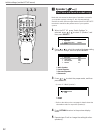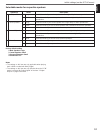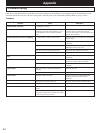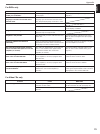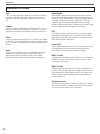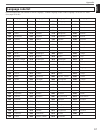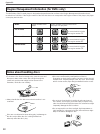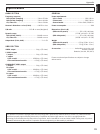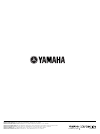- DL manuals
- Yamaha
- DVD Player
- DVD-C900
- Owner's Manual
Yamaha DVD-C900 Owner's Manual
Summary of DVD-C900
Page 1
Owner’s manual mode d’emploi natural sound dvd player lecteur dvd u natural sound dvd player dvd-c900 power playxchange open/close skip/search / dvd / video cd / cd auto display off 1 2 3 4 5 disc.
Page 2: Safety Instructions
1 read instructions – all the safety and operating instructions should be read before the appliance is operated. 2 retain instructions – the safety and operating instructions should be retained for future reference. 3 heed warnings – all warnings on the appliance and in the operating instructions sh...
Page 3
English 1. Important notice : do not modify this unit! This product, when installed as indicated in the instructions contained in this manual, meets fcc requirements. Modifications not expressly approved by yamaha may void your authority, granted by the fcc, to use the product. 2. Important : when c...
Page 4: Contents
Thank you for selecting this yamaha dvd player contents safety instructions ...... Inside of the front cover features ....................................................................1 caution ......................................................................2 getting started ...................
Page 5: Features
1 english ● 5-disc carousel auto-changer (for playing dvds, video cds and compact discs) ● full opening disc table for changing 5 discs at a time ● compatible with almost of all utility functions of dvd discs ● playxchange; disc changing capability while playing another ● program play ● random play ...
Page 6
2 1 to ensure the finest performance, please read this manual carefully. Keep it in a safe place for future reference. 2 the voltage to be used must be the same as that specified on this unit. Using this unit with a higher voltage than that which is specified is dangerous and may result in a fire or...
Page 7
3 english caution to prevent a malfunction of this unit: ● do not use any nonstandard shaped disc (heart etc.) available on the market, because it may damage the unit. ● do not use a disc with tape, seals, or paste on it, because damage to the unit may result. Some nonstandard discs are available on...
Page 8: Unpacking
4 unpacking carefully take this unit and accessories out of the box. You should find the unit itself and the following accessories. Remote controller batteries (size aa, r6, um-3) audio/video connection cord 1 2 3 4 5 6 +10 7 8 9 0 a-b s/f cancel angle select title audio menu subtitle set up on scre...
Page 9: Controller
5 english getting started installing batteries in the remote controller since the remote controller will be used for many of this unit’s control operations, you should begin by installing the supplied batteries. 1. Turn the remote controller over and slide the battery compartment cover in the direct...
Page 10
6 front panel 1 power switch (p. 16, 17) press this switch to turn on the power. Press this switch again to turn off the power. 2 disc table (p. 16) up to 5 discs can be loaded on the disc table. Five disc-setting positions on the disc table are numbered from 1 to 5. 3 playxchange button (p. 18) pre...
Page 11
7 english names of parts and their functions 0 skip/search buttons (p. 19, 22, 24, 25) skip : press this button to locate the beginning of the next chapter or next track. Skip : press this button to locate the beginning of the currently playing chapter or track, or the previous chapter or track. Sea...
Page 12
8 names of parts and their functions front panel display 1 pbc lights up when this unit is in the playback control mode for playing a video cd, version 2.0. 2 dvd lights up when the selected disc is a dvd. 3 pgm lights up when this unit is in the program play mode. 4 vcd lights up when the selected ...
Page 13: Speaker Setup
9 english speaker setup we recommend you to set up a multi-speaker system to enjoy the 5.1 channel surround sound of sources encoded with dolby digital, mpeg or dts. M speaker configuration the most recommended speaker configuration is the 6 speaker configuration: 2 main speakers, 2 effect speakers,...
Page 14: Audio Connections
10 coaxial in optical in 1 mixed 2ch video component video video out s video y p b p r 1 2 digital video out select video/ s video component video out mpeg/dts coaxial optical pcm/ digital audio out remote control out in connections when you connect this unit to an av amplifier or receiver equipped ...
Page 15
11 english connections notes on connecting to this unit’s optical terminal ● before using this terminal, remove the terminal’s cover by pulling it. ● make the connection from this terminal to the optical input terminal of an amplifier by using a commercially available optical fiber cable. * use an o...
Page 16: Terminals
12 connections this unit includes a dolby digital decoder. This enables the playback of dvds encoded with dolby digital without the need for an external dolby digital decoder. When this unit is connected to an av amplifier with 6 channel input terminals, you can enjoy theater-like surround sounds in...
Page 17: For Custom Installer
13 english dvd 1 mixed 2ch video component video video out s video y p b p r 1 2 digital video out select video/ s video component video out mpeg/dts coaxial optical pcm/ digital audio out remote control out in amplifier connections m connecting to a stereo amplifier that has neither 6 channel audio...
Page 18: Video Connections
14 connections video connections m connecting to an amplifier equipped with an rca type video signal input terminal (including an s-video input terminal) connect this unit’s video 1 (or 2) terminal to the amplifier’s rca type video signal input terminal (labeled “dvd/ld” etc.). If your amplifier has...
Page 19: •
15 english 1 mixed 2ch video component video s video y p b p r y p b p r 1 2 digital video out select video/ s video component video out mpeg/dts coaxial optical pcm/ digital audio out video out video out select video/ s video component video out connections m connecting to a tv equipped with compon...
Page 20: Basic Playback
Natural sound dvd player dvd-c900 power auto display off 1 2 dvd / video cd / cd 1 2 3 4 5 disc playxchange open/close skip/search / cd / cd 1 2 3 4 5 6 +10 7 8 9 0 a-b s/f cancel angle select title audio menu subtitle set up on screen off/on multi speed return title/index repeat disc skip prog rand...
Page 21: To Stop Playback
17 1 2 3 4 5 disc playxchange open/close skip/search / cd / cd 1 2 3 4 5 6 +10 7 8 9 0 a-b s/f cancel angle select title audio menu subtitle set up on screen off/on multi speed return title/index repeat disc skip prog random disc mode time open/ close stop still/pause skip/search play basic operatio...
Page 22
Direct playback • pressing disc (1, 2, 3, 4 or 5) on the front panel will select the disc directly (even if the disc table is open), and playback will begin automatically. • even if the disc table is open, pressing play will close the disc table and begin playback of the disc 1. Playxchange during p...
Page 23: Beginning Playback From A
19 1 2 3 4 5 6 +10 7 8 9 0 a-b s/f cancel angle select title audio menu subtitle set up on screen off/on multi speed return title/index repeat disc skip prog random disc mode time open/ close stop still/pause skip/search play english basic operation m beginning playback from a preferred chapter (or ...
Page 24: Beginning Playback From A
20 1 2 3 4 5 6 +10 7 8 9 0 a-b s/f cancel angle select title audio menu subtitle set up on screen off/on multi speed return title/index repeat disc skip prog random disc mode time open/ close stop still/pause skip/search play basic operation m beginning playback from a preferred title (for dvds) or ...
Page 25: Beginning Playback From A
1 2 3 4 5 disc playxchange open/close skip/search / cd / cd 1 2 3 4 5 6 +10 7 8 9 0 a-b s/f cancel angle select title audio menu subtitle set up on screen off/on multi speed return title/index repeat disc skip prog random disc mode time open/ close stop still/pause skip/search play 21 english basic ...
Page 26: Rapidly (Rapid Search)
22 1 2 3 4 5 disc playxchange open/close skip/search / cd / cd 1 2 3 4 5 6 +10 7 8 9 0 a-b s/f cancel angle select title audio menu subtitle set up on screen off/on multi speed return title/index repeat disc skip prog random disc mode time open/ close stop still/pause skip/search play basic operatio...
Page 27: Playback) [
M to advance or reverse playback in a preferred speed (multi-speed playback) [ and only ] you can change the playback speed in 6 steps (slowly or rapidly). 1 press multi speed during playback. * this unit turns into the still picture mode. 2 if you want to reverse playback, press . 3 press or once o...
Page 28
24 basic operation if you want to change the playback direction during playback in a slow or rapid speed 1. Press to advance playback, or to reverse playback. 2. Press or to select the desired speed. To cancel the multi-speed playback mode. Press one of the following buttons. • on the remote control...
Page 29: In The Playback Control Mode
25 english basic operation m operations unique for a video cd in the playback control mode [ only ] if “pbc” is illuminated on the front panel display when a video cd is played back, this unit is in the playback control mode. In this mode, a screen menu appears on the monitor screen after the playba...
Page 30: Etc.) [
26 m changing the audio output mode (to enjoy using a multisound disc etc.) [ and only ] you can change the output mode of the mixed 2ch left and right audio output terminals of this unit. This operation is useful when playing back a multisound karaoke disc etc. * for china and general models only >...
Page 31: Switching The Time Display
27 english switching the time display dvd vcd cd pbc rdm title pcm chp time disc 1 dvd vcd cd pbc rdm title pcm chp time disc 1 remain dvd vcd cd pbc rdm title pcm chp time disc 1 total dvd vcd cd pbc rdm title pcm chp time disc 1 total remain 1 2 3 4 every time time is pressed, the front panel disp...
Page 32
28 displaying various information for video cds/cds: [example] when the second track is being played back. (refer to the illustration on the left.) ➀ the elapsed play time for the track being played back will be displayed. * 8 seconds have passed from the beginning of the second track. ➁ the remaini...
Page 33: On Screen Display
29 english this unit features the osd (on screen display) function to show various information about the current status of this unit and the selected disc on the monitor screen. To call the osd screen press on screen. * every time this button is pressed, the display type changes as shown below. Type...
Page 34
30 1 the total playing time of the current disc. 2 shows whether the analog audio out terminals output signals (output) or not (muted). 3 the audio format a and the format of the digital signals b output to the optical and coaxial digital audio out terminals 4 the output mode of the left and right c...
Page 35
31 english the types of discs on the disc table are shown for each tray number. *1: shows that this unit has not identified the type of the disc on the tray 2 because the disc had never been selected before. Displaying various information disc 1 dvd disc 2 unidentified disc 5 cd disc 3 vcd disc 4 no...
Page 36: Repeat Play
32 repeat play advanced operation 1 2 3 4 5 disc playxchange open/close skip/search / cd / cd 1 2 3 4 5 6 +10 7 8 9 0 a-b s/f cancel angle select title audio menu subtitle set up on screen off/on multi speed return title/index repeat disc skip prog random disc mode time open/ close stop still/pause ...
Page 37: 1, 2
33 english 1 2 3 4 5 6 +10 7 8 9 0 a-b s/f cancel angle select title audio menu subtitle set up on screen off/on multi speed return title/index repeat disc skip prog random disc mode time open/ close stop still/pause skip/search play the section between two points you specify on a disc is repeatedly...
Page 38: Program Play
34 1 2 3 4 5 6 +10 7 8 9 0 a-b s/f cancel angle select title audio menu subtitle set up on screen off/on multi speed return title/index repeat disc skip prog random disc mode time open/ close stop still/pause skip/search play 1 2 3 4 5 disc playxchange open/close skip/search / cd / cd advanced opera...
Page 39
35 english advanced operation notes • you can program a whole disc by pressing “0”, instead of one title or one track. At that time, “al” flashes on the front panel display. • if you program a track of a video cd (ver. 2.0), the playback control is canceled during the program play. • programming is ...
Page 40
36 1 2 3 4 5 disc playxchange open/close skip/search / o cd / cd 1 2 3 4 5 6 +10 7 8 9 0 a-b s/f cancel angle select title audio menu subtitle set up on screen off/on multi speed return title/index repeat disc skip prog random disc mode time open/ close stop still/pause skip/search play to stop prog...
Page 41: Random Play
37 1 2 3 4 5 disc playxchange open/close skip/search / o cd / cd 1 2 3 4 5 6 +10 7 8 9 0 a-b s/f cancel angle select title audio menu subtitle set up on screen off/on multi speed return title/index repeat disc skip prog random disc mode time open/ close stop still/pause skip/search play english adva...
Page 42: Changing Subtitle Language
38 advanced operation when you play back a disc on which subtitles are recorded, you can turn on or off displaying subtitles on the monitor screen as you prefer. Moreover, if subtitles are recorded in two or more languages on the disc, you can select the preferred subtitle language. To turn on/off t...
Page 43
39 english advanced operation when you play back a disc on which two or more audio sound track languages are recorded, you can select the desired audio sound track language. Press audio during playback repeatedly until the preferred language is selected. (example) notes ● depending on some discs, th...
Page 44: Using A Title Menu
40 advanced operation some discs with movies, for example, may be available with two or more titles. If the disc has a title menu recorded on it, you can select the preferred movie title. (the details of operation differ depending on the disc used.) 1 press title during playback. * a list of the tit...
Page 45: Using A Dvd Menu
41 english some dvds have unique menus called dvd menus. For example, dvds programmed with complex contents provide guide menus, and those recorded with various languages provide menus for audio and subtitle languages. Dvd menu’s contents and operation differ depending on the disc used. The followin...
Page 46: Viewing From Another Angle
42 advanced operation some dvds may contain scenes which have been shot from two or more angles simultaneously. For these discs, the same scene can be viewed from each of these different angles using the angle button. (the recorded angles differ depending on the disc used.) press angle during playba...
Page 47: Items
43 english dvd tv type normal 4:3 1 display mode letter box 2 menu language english 3 subtitle language auto quit 4 audio language english 5 rating level off 6 vcd settings display audio set dvd setup select this unit provides you with the following items to determine the initial status of this unit...
Page 48: 4, 5
44 initial settings (on the set up menu) 1 turn on this unit and the tv monitor, and load discs. 2 press set up when this unit is stopped. * the set up menu appears on the monitor screen. 3 press or to select the preferred set up group. 4 press or to select the preferred item, and then press select....
Page 49: Dvd Settings
45 english initial settings (on the set up menu) dvd settings the items in this group are only applicable when playing back a dvd. 1 tv type select the appropriate screen type according to your tv monitor; conventional size screen (normal 4:3) or wide-screen (wide 16:9). 1 when the set up group “dvd...
Page 50: Display Mode
46 2 display mode if “normal 4:3” is selected on the item “1 tv type”, select the display mode (letter box or pan & scan) for a video source of wide screen type. 1 when the set up group “dvd settings” is selected, press or to select “2 display mode” and then press select. 2 press or to select the pr...
Page 51: Menu Language
47 english 3 menu language select the language which is used to show title menus or dvd menus when playing back a dvd. 1 when the set up group “dvd settings” is selected, press or to select “3 menu language” and then press select. 2 press or to select the preferred language and then press select. Fa...
Page 52: Subtitle Language
48 4 subtitle language select the language which is used to show subtitles when playing back a dvd. 1 when the set up group “dvd settings” is selected, press or to select “4 subtitle language” and then press select. 2 press or to select the preferred language and then press select. Factory default s...
Page 53: Audio Language
49 english 5 audio language select the language which is used for audio sound track when playing back a dvd. 1 when the set up group “dvd settings” is selected, press or to select “5 audio language” and then press select. 2 press or to select the preferred language, and then press select. Factory de...
Page 54: Rating Level
50 6 rating level some dvds are encoded with restriction of playback for scenes unsuitable for children. The level of restriction (rating level) differs depending on the contents of discs. On this item, you can set the rating level to the desired level. When you play back a dvd encoded with the rati...
Page 55: 3, 4
51 english 3 press or to select the preferred level, and then press select. Factory default setting: off 4 press select. To change the rating level follow the procedure above. However, it cannot be changed unless the password you designated is not entered correctly in step 2. To clear the password a...
Page 56: Vcd Settings
52 vcd settings the item in this group is only effective when playing back a video cd. 1 playback control select whether the playback control works or not when playing back a video-cd, ver. 2.0. 1 when the set up group “vcd settings” is selected, press or to select “1 playback control”, and then pre...
Page 57: 1, 2
53 english 1 2 3 4 5 6 +10 7 8 9 0 a-b s/f cancel angle select title audio menu subtitle set up on screen off/on multi speed return title/index repeat disc skip prog random disc mode time open/ close stop still/pause skip/search play 1, 2 display settings the items in this group controls the ways of...
Page 58: Osd Language
54 2 osd language select the language for displaying the osd (on screen display) information. 1 when the set up group “display settings” is selected, press or to select “2 osd language”, and then press select. 2 press or to select the preferred language, and then press select. 1 english 2 japanese 3...
Page 59: Background Screen
55 english 3 background screen select a background image or color to be shown on the monitor screen when no video source is reproduced on the monitor. 1 when the set up group “display settings” is selected, press or to select “3 background screen” and then press select. 2 press or to select the pref...
Page 60: Screen Saver
56 4 screen saver you can select whether to use the built-in screen saver or not. 1 when the set up group “display settings” is selected, press or to select “4 screen saver”, and then press select. 2 press or to select on or off, and then press select. 1 on the screen saver will activate automatical...
Page 61: Fl Dimmer
57 english 5 fl dimmer select the brightness of the front panel display. 1 when the set up group “display settings” is selected, press or to select “5 fl dimmer”, and then press select. 2 press or to select the preferred mode, and then press select. 1 normal normal brightness 2 dim dim 3 off no illu...
Page 62: Signal System Conversion
58 6 signal system conversion [ and only ] (for china and general models only) this unit is designed for use with the ntsc and pal televison formats. You have already selected the format your tv monitor employs with the mode select (pal/ntsc) switch on the rear panel. However, if you prefer, you can...
Page 63: Audio Settings
59 english audio settings the items in this group control audio signals output from the audio out terminals on the rear of this unit. Note: the item no. 2 “dynamic range control” and no. 3 “speaker” are available for china and general models only. 1 digital output on this item, you can select the fo...
Page 64
Initial settings (on the set up menu) 60 format recorded on the disc 1 96khz lpcm [linear pcm (96 khz)] 2 dolby digital 3 dts 4 mpeg (2 or 1) format of signals output from the optical and coaxial digital terminals pcm (2 ch) (48 khz) no output dolby digital bitstream (in this mode, the analog audio ...
Page 65: Dynamic Range Control
61 english 2 dynamic range control (for china and general models only) if you prefer, you can reduce dynamic range of sound source encoded with dolby digital. Dynamic range can be reduced in two steps with this unit. Notes ● the settings on this item are only applicable when playing back a dvd encod...
Page 66: Speaker
62 3 speaker [ only ] (for china and general models only) make this unit memorize what types of speakers are used in your speaker system. In doing so, this unit automatically decides the most efficient output mode of the 6ch discrete terminals to maximize the performance of your speaker system. 1 wh...
Page 67
63 english initial settings (on the set up menu) selectable modes for respective speakers speaker(s) 1 main speaker 2 center speaker 3 surround speaker 4 subwoofer mode 1 large 2 small 1 large 2 small 3 none 1 large 2 small 3 none 1 yes 2 no description select this mode if your main speakers have a ...
Page 68: Appendix
64 appendix problem this unit does not turn on when the power switch is pressed. This unit does not work normally. The disc table does not close completely. Play does not begin. Play is delayed, or begins at the wrong place. No sound. Sound “skips”. Sound “hums”. Noise from a nearby tuner. Noise fro...
Page 69
65 english appendix problem the screen type (4:3 or 16:9) does not match your tv monitor. Audio sound track and/or subtitle language is not the one selected on the set up menu. No subtitles. Angle cannot be changed. Playback is not possible. Picture is lightened and darkened alternately. No sound wh...
Page 70: Definition of Terms
66 appendix title “title” is a unit to divide the contents on a dvd disc. Normally, one title is assigned to one movie. When a disc has two or more titles, they are numbered in sequence as title 1, title 2, etc. Chapter a title on a dvd is subdivided into smaller divisions. They are refered as “chap...
Page 71: Language Code List
67 english appendix language code list enter the appropriate code number for “menu language”, “subtitle language” and/or “audio language” on the set up menu. (see pages 47 to 49.) code 6565 6566 6570 6577 6582 6583 6589 6590 6665 6669 6671 6672 6673 6678 6679 6682 6765 6779 6783 6789 6865 6869 6890 ...
Page 72: No!
Model u.S.A. Model china model general model region number of this player 68 region management information (for dvds only) this dvd/video cd/cd combi-player is designed and manufactured to conform to the region management information that is recorded on a dvd disc. If the region number of the dvd di...
Page 73: Specifications
69 english appendix specifications audio section frequency response dvd (48 khz sampling) ................................. 2 hz to 22 khz dvd (96 khz sampling) ................................. 2 hz to 44 khz cd, video cd .................................................. 2 hz to 20 khz harmonic di...
Page 74
Yamaha electronics corporation, usa 6660 orangethorpe ave., buena park, calif. 90620, u.S.A. Yamaha canada music ltd. 135 milner ave., scarborough, ontario m1s 3r1, canada yamaha electronik europa g.M.B.H. Siemensstr. 22-34, 25462 rellingen bei hamburg, f.R. Of germany yamaha electronique france s.A...