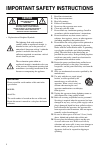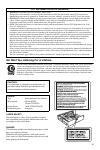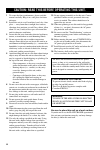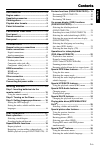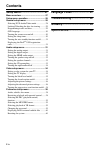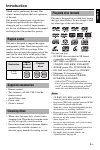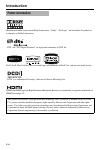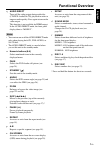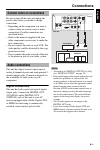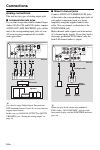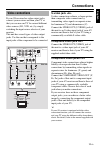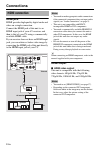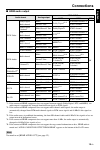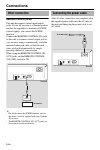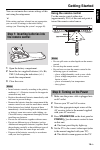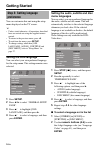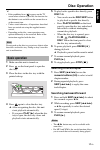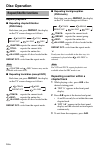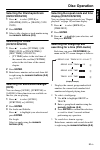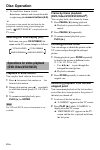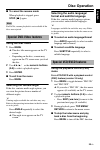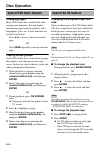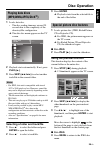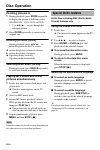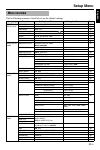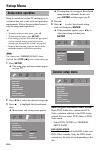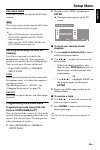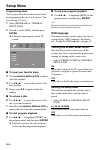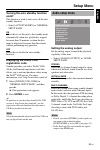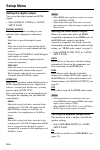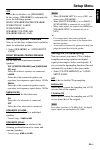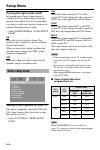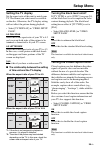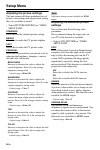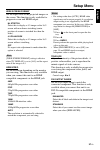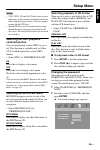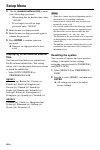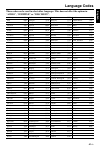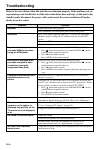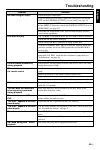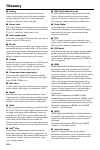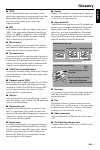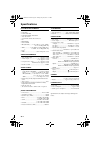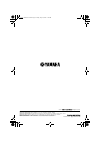- DL manuals
- Yamaha
- DVD Player
- DVD-C961
- Owner's Manual
Yamaha DVD-C961 Owner's Manual
Summary of DVD-C961
Page 1
I dvd audio/video sa-cd changer u dvd-c961 standby/on playxchange disc sa-cd dvd-audio multi ch audio direct hdmi down mix.
Page 2: Caution
I important safety instructions • explanation of graphical symbols the lightning flash with arrowhead symbol, within an equilateral triangle, is intended to alert you to the presence of uninsulated “dangerous voltage” within the product’s enclosure that may be of sufficient magnitude to constitute a...
Page 3
Ii we want you listening for a lifetime yamaha and the electronic industries association’s consumer electronics group want you to get the most out of your equipment by playing it at a safe level. One that lets the sound come through loud and clear without annoying blaring or distortion - and, most i...
Page 4
Iii 1 to assure the finest performance, please read this manual carefully. Keep it in a safe place for future reference. 2 install this unit in a well ventilated, cool, dry, clean place — away from direct sunlight, heat sources, vibration, dust, moisture, or cold. In a cabinet, allow about 2.5 cm (1...
Page 5: Contents
Contents eng lish 1 en introduction ................................... 3 region codes ............................................... 3 supplied accessories .................................. 3 cleaning discs.............................................. 3 playable disc formats .......................
Page 6: Contents
Contents 2 en setup menu .................................. 27 menu overview ........................................... 27 setup menu operation ............................... 28 general setup menu .................................. 28 selecting dvd-audio/video mode ..................28 locking/unl...
Page 7: Region Codes
3 en introduction eng lish thank you for purchasing this unit. This owner’s manual explains the basic operation of this unit. This manual is printed prior to production. Design and specifications are subject to change in part as a result of improvements, etc. In case of differences between the manua...
Page 8: Introduction
4 en introduction manufactured under license from dolby laboratories. “dolby”, “pro logic” and the double-d symbol are trademarks of dolby laboratories. “dts” and “dts digital surround” are registered trademarks of dts, inc. Divx, divx ultra certified, and associated logos are trademarks of divx, in...
Page 9: Front Panel
5 en functional overview eng lish 1 disc tray loads up to 5 discs in the disc tray. 2 opens or closes the disc tray. 3 standby/on turns on this unit or sets it to the standby mode. 4 disc 1-5 indicators select and directly play back the preferred disc. Each indicator lights up in green when this uni...
Page 11: Functional Overview
7 en functional overview eng lish q audio direct turns off the video output during audio disc (cd/dvd-audio/sa-cd) playback in order to improve audio quality. Press again to turn on the video output. This function is not available for hdmi output. In the audio direct mode, the front panel display di...
Page 12: Functional Overview
8 en functional overview 1 audio out (6ch discrete) jacks connect to the 6-channel input jacks of your av receiver (see page 10). 2 audio out (mixed 2ch) jacks connect to the audio input jacks of your av receiver or stereo system (see page 10). 3 digital out (coaxial) jack connect to the coaxial inp...
Page 13: Digital Connections
9 en connections eng lish be sure to turn off this unit and unplug the power cable before you make or change connections. • depending on the component you want to connect, there are various ways to make connections. Possible connections are described below. • refer to the manuals supplied with your ...
Page 14: Connections
10 en connections analog connections this unit has two types of analog output jacks. ■ 6-channel discrete jacks if you want to reproduce multi-channel super audio cd (sa-cd) and dvd-audio, connect audio out (6ch discrete) jacks of this unit to the corresponding input jacks of your av receiver using ...
Page 15: Connections
11 en connections eng lish if your av receiver has video output jacks, connect your receiver and then your tv so that you can use one tv for several different video sources (ld, vcr, etc.) by simply switching the input source selector of your receiver. This unit has several types of video output jac...
Page 16: Connections
12 en connections hdmi jack hdmi provides high quality digital audio and video on a single connection. Connect the hdmi jack of this unit to an hdmi input jack of your av receiver, and then to that of your tv using a commercially available hdmi cable. If your receiver does not have an hdmi input jac...
Page 17: Connections
13 en connections eng lish ■ hdmi audio output *1: if the connected hdmi component does not support bitstream signals (dolby digital, dts, and mpeg), the audio output is automatically changed from bitstream signals to pcm signals. *2: if the connected hdmi component does not support multi-channel au...
Page 18: Connections
14 en connections remote control jacks this unit has remote control input/output jacks. If your av receiver is a yamaha product and has the capability to transmit of scene control signals, you can use the scene function. Connect the remote control (in) jack of this unit to a remote control output ja...
Page 19: Using The Remote Control
15 en getting started eng lish you can customize the various settings of this unit using the setup menu. Y if the setting you have selected are not appropriate, you can reset all settings to the initial factory settings (see “resetting the system” on page 40). 1 open the battery compartment. 2 inser...
Page 20: Getting Started
16 en getting started you can customize this unit using the setup menu displayed on the tv screen. Y • unless stated otherwise, all operations described here are carried out using the supplied remote control. • to return to the previous menu, press 2 . • to exit from the menu, press setup . • to cha...
Page 21: Selecting A Track/chapter
17 en disc operation eng lish y • if the prohibited icon ( ) appears on the tv screen when a button is pressed, the function for that button is not available on the current disc or at the current time. • unless stated otherwise, all operations described here are carried out using the supplied remote...
Page 22: Disc Operation
18 en disc operation repeat playback ■ repeating chapter/title/disc (dvd-video) each time you press repeat , the display on the tv screen changes as follows: chapter: repeats the current chapter. Title: repeats the current title. Disc: repeats the entire disc. All disc: repeats all discs loaded in t...
Page 23: Disc Operation
19 en disc operation eng lish shuffle playback (except dvd/vcd/svcd) you can play back tracks in a random order. Each time you press shuffle , the display on the tv screen changes as follows: shuffle disc: shuffles all tracks on the disc currently playing. Shuffle all disc: shuffles tracks from all ...
Page 24: Disc Operation
20 en disc operation 4 use 2 / 3 / 5/ to select a chapter/track or use the numeric buttons (0-9) to input the selected chapter/track number next to [select]. 5 press skip ( l 22 / 33 l ) to open the previous or next page. 6 press enter to play back the selected chapter/track. ■ to quit the preview f...
Page 25: Disc Operation
21 en disc operation eng lish selecting the title/chapter/track (dvd/vcd/svcd) 1 press 5/ to select [title] or [chapter] (dvd) or [track] (vcd/ svcd). 2 press enter . 3 select a title, chapter or track number using the numeric buttons (0-9) . Searching for a time (dvd/vcd/svcd) 1 press 5/ to select ...
Page 26: Disc Operation
22 en disc operation 4 to search for a time in a track: enter hours, minutes and seconds from left to right using the numeric buttons (0-9) . Y if you enter a time outside the total time for the group/track currently being played during time search, “ input invalid” is displayed on the tv screen. Se...
Page 27: Disc Operation
23 en disc operation eng lish ■ to cancel the resume mode when playback is stopped, press stop ( 7 ) again. For divx ® , resume playback is not available if the discs were ejected. Using the disc menu 1 press menu . ➜ the disc title menu appears on the tv screen. • depending on the disc, a menu may ...
Page 28: Disc Operation
24 en disc operation changing pages many dvd-audio discs include slide show and page turn functions. You can display information pages for photo galleries, artist biographies, lyrics, etc. If these functions are available on the disc. Press 2 / 3 to move to the previous/next page. Or press page repe...
Page 29: Disc Operation
25 en disc operation eng lish 1 load a data disc. • the disc reading time may exceed 30 seconds due to the complexity of the directory/file configuration. ➜ the data disc menu appears on the tv screen. 2 playback starts automatically. If not, press play ( 3 ) . 3 press skip ( l 22 / 33 l ) to select...
Page 30: Disc Operation
26 en disc operation zooming pictures in 1 during playback, press zoom repeatedly to display the picture at different scales (zoom 100%, 125%, 150% or 200%). • use 2 / 3 / 5/ to pan through the enlarged picture. 2 press zoom repeatedly to return to the original size. Rotating pictures (jpeg) during ...
Page 31: Menu Overview
27 en setup menu eng lish the bold items/parameters listed below are the default settings. Menu overview setup page menu item setting item/submenu setting item/parameter page general setup page dvd-audio dvd-audio mode, dvd-video mode 28 disc lock lock, unlock 29 program fts, fds 29 osd language eng...
Page 32: Setup Menu
28 en setup menu setup is carried out via the tv, enabling you to customize this unit to suit your own particular requirements. Follow the procedures below to start the setup menu operations. Y • to return to the previous menu, press 2 . • to exit from the menu, press setup . • if the settings you h...
Page 33: Setup Menu
29 en setup menu eng lish dvd-video mode select this to play back only the dvd-video content. This setting is only available when the dvd-audio disc is loaded and playback is stopped. Y • when a dvd-audio disc is played back in [dvd-audio mode], the dvd-audio indicator lights up. • when you select [...
Page 34: Setup Menu
30 en setup menu programming discs you can play back discs in the desired order by programming the discs to be played. You can store up to 5 discs. 1 select [program] in “general setup page”. 2 press 3 to select [fds], and then press enter . ➜ the input menu appears on the tv screen. ■ to input your...
Page 35: Setup Menu
31 en setup menu eng lish turning the auto standby function on/off this function is used to turn on or off the auto standby function. • select [auto standby] in “general setup page”. On select this to set this unit to the standby mode automatically when disc playback is stopped for more than 30 minu...
Page 36: Setup Menu
32 en setup menu setting the digital output you can set the digital output and lpcm output. • select [digital audio] in “audio setup page”. Digital output set the digital output according to your optional audio component connections. Off select this to turn off the digital output. All select this if...
Page 37: Setup Menu
33 en setup menu eng lish off select this to disable to set [speakers]. In this setting, [speakers] is automatically set to the following options: front speaker/center speaker/ surround sp: large subwoofer: on speakers volume: 0db. Speakers delay: 0 ms. Setting the speaker channels you can set the s...
Page 38: Setup Menu
34 en setup menu turning the night mode on/off in the night mode, high volume output is softened and low volume output is brought upward to an audible level. It is useful when you want to watch your favorite action movie without disturbing others at night. • select [night mode] in “audio setup page”...
Page 39: Setup Menu
35 en setup menu eng lish setting the tv display set the aspect ratio of this unit to match your tv. The format you select must be available on the disc. Otherwise, the tv display setting will not affect the picture during playback. • select [tv display] in “video setup page”. 4:3 pan scan select th...
Page 40: Setup Menu
36 en setup menu adjusting the picture settings this unit comes with three predefined sets of picture color settings and one personal setting that you can define yourself. • select [picture setting] in “video setup page”. Standard select this for the standard picture setting. Bright select this to m...
Page 41: Setup Menu
37 en setup menu eng lish wide screen format set the aspect ratio of the projected images on the screen. This function is only available for progressive scan and hdmi output. Nl stretch select this to display a 4:3 image on the 16:9 screen with non-linear stretching (center position of screen is str...
Page 42: Setup Menu
38 en setup menu turning the progressive scan function on/off this feature is only available if you have connected this unit to a progressive scan tv through the component video jacks (see “component video jacks ” on page 11). • select [progressive] in “video setup page”. Off select this to disable ...
Page 43: Setup Menu
39 en setup menu eng lish • vcd, svcd, cd and sa-cd discs have no level indication, so the parental control function has no effect with these types of discs. This also applies to most illegal dvd discs. • some dvd discs are not encoded with a rating though the movie rating may be printed on the disc...
Page 44: Setup Menu
40 en setup menu 3 use the numeric buttons (0-9) to enter your old six-digit password. • when doing this for the first time, enter “000 000”. • if you forget your old six-digit password, enter “000 000”. 4 enter the new six-digit password. 5 enter the new six-digit password again to confirm the pass...
Page 45: Language Codes
41 en language codes eng lish these codes can be used to select other languages. This does not affect the options in “audio”, “subtitle” or “disc menu”. Abkhazian 6566 gaelic 7168 macedonian 7775 sardinian 8367 afar 6565 gallegan 7176 malagasy 7771 scottish gaelic 7168 afrikaans 6570 georgian 7565 m...
Page 46: Troubleshooting
42 en troubleshooting refer to the chart below when this unit does not function properly. If the problem you are experiencing is not listed below or if the instruction below does not help, set this unit to the standby mode, disconnect the power cable, and contact the nearest authorized yamaha dealer...
Page 47: Troubleshooting
43 en troubleshooting eng lish problem solution no audio at digital output check the digital connections. If you are playing a dts source, check that your receiver can decode dts, and that [digital output] is set to [all] (see page 32). If you are playing an mpeg-2 source, check that your receiver c...
Page 48: Glossary
44 en glossary ■ analog sound that has not been converted into numerical values. Analog sound varies, while digital sound has specific numerical values. These jacks send audio through two channels, the left and right. ■ aspect ratio the ratio of vertical and horizontal sizes of a displayed image. Th...
Page 49: Glossary
45 en glossary eng lish ■ jpeg a very common digital still picture format. A still- picture data compression system proposed by the joint photographic expert group, which features small decrease in image quality in spite of its high compression ratio. ■ mp3 a file format with a sound data compressio...
Page 50: Specifications
46 en specifications playable disc formats • dvd-video • dvd-audio • dvd-r, dvd-rw • dvd+r, dvd+rw, dvd+r dl • video cd, svcd • sa-cd multi-channel and sa-cd stereo • cd • picture cd • cd-r, cd-rw • mp3 (iso 9660) .......... Fs 16, 22.05, 24, 32, 44.1, 48 khz / 96, 128, 256 kbps (cbr only) • wma ......
Page 51
©2007 all rights reserved. Yamaha electronics corporation, usa 6660 orangethorpe ave., buena park, calif. 90620, u.S.A. Yamaha canada music ltd. 135 milner ave., scarborough, ontario m1s 3r1, canada yamaha electronik europa g.M.B.H. Siemensstr. 22-34, 25462 rellingen bei hamburg, germany yamaha elec...