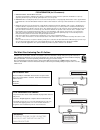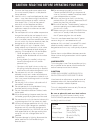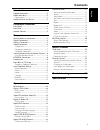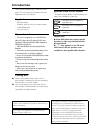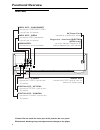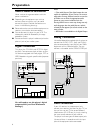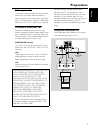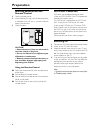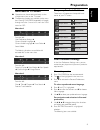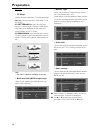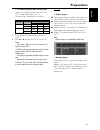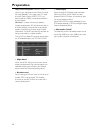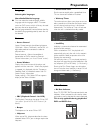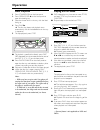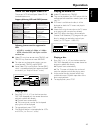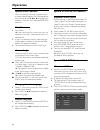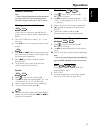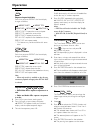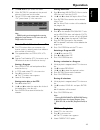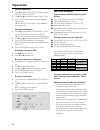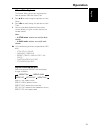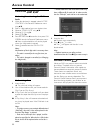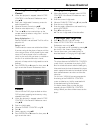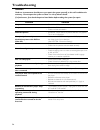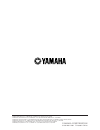- DL manuals
- Yamaha
- DVD Player
- DVD CHANGER
- Owner's Manual
Yamaha DVD CHANGER Owner's Manual
Summary of DVD CHANGER
Page 1
Standby on disc 2 3 5 4 1 play change natural sound dvd player progressive repeat dvd changer lecteur de dvd changeur dvd-c740 owner’s manual mode d’emploi ua.
Page 2
This symbol warns the user that uninsulated voltage within the unit may have sufficient magnitude to cause electric shock. Therefore, it is dangerous to make any kind of contact with any inside part of this unit. This symbol alerts the user that important literature concerning the operation and main...
Page 3
Fcc information (for us customers) 1. Important notice: do not modify this unit! This product, when installed as indicated in the instructions contained in this manual, meets fcc requirements. Modifications not expressly approved by yamaha may void your authority, granted by the fcc, to use the prod...
Page 4
Caution: read this before operating your unit. 1 to assure the finest performance, please read this manual carefully. Keep it in a safe place for future reference. 2 install this unit in a well ventilated, cool, dry, clean place — away from direct sunlight, heat sources, vibration, dust, moisture, o...
Page 5: Contents
1 english introduction supplied accessories ..................................................2 notes about discs ......................................................2 cleaning discs..........................................................................2 symbols used in this manual ...............
Page 6: Introduction
2 thank you for purchasing this yamaha dvd player. This owner’s manual explains the basic operation of this dvd player. Supplied accessories – remote control – batteries (two aa size) for remote control – audio/video cable – owner’s manual notes about discs – this unit is designed for use with dvd v...
Page 7: Functional Overview
3 english front panel * press button for about two seconds. Disc (1, 2, 3, 4, 5)/leds preferred disc / each led flashes green when button is selected leds – led lights up when the cor to select and directly playback the – responding feature is set to on chapter or track r/t – search forward* / go to...
Page 8: Functional Overview
4 rear panel caution: do not touch the inner pins of the jacks on the rear panel. Electrostatic discharge may cause permanent damage to the player. Video out digital out audio out s video pcm dts digital coaxial optical r sub woofer component scan mode video p r p b y 1 2 480p 480i subwoofer audio o...
Page 9: Functional Overview
5 english remote control * press and hold button for about two seconds. Disc skip sound mode t c dimmer 2 3 1 5 4 6 8 7 9 0 return resume cd text bit rate menu on screen enter ok stop pause play angle zoom audio subtitle a b scan repeat shuffle disc skip – to select another disc dimmer – to select 4...
Page 10: Preparation
6 general notes on connections never make or change connections with the power switched on. ● depending on the equipment you wish to connect, there are various ways you could connect this player. Possible connections are shown in the following drawings. ● please refer to the manuals of other equipme...
Page 11: Preparation
7 english s-video jacks s (separate) video connection achieves a clearer picture than composite video connection by separating color and luminance when transmitting signals. Use commercially available s-video cable. Receiver (and tv) with s-video input is required. Component video jacks component vi...
Page 12: Preparation
8 inserting batteries into the remote control 1 open the battery cover. 2 insert batteries (aa size) with the correct polarity as indicated by the + and - symbols inside the battery compartment. 3 close the cover. Caution! – remove batteries if they are exhausted or not to be used for a long time. –...
Page 13: Preparation
9 english menu bars on tv screen ● operations can be carried out directly via the multiple menu bars on the tv screen. ● the following functions are available via the menu bars. Pressing on screen repeatedly will toggle through menu bar 1, menu bar 2, menu bar 3 and menu bar off: menu bar 1 from the...
Page 14: Preparation
10 picture – tv shape select the aspect ratio of the tv to be connected. 16:9 ➜ when you connect a wide-screen tv to this player. 4:3 letter box ➜ when you connect a normal tv to this player. Displays a wide picture with black bands displayed on the upper and lower portions of the tv screen. 4:3 pan...
Page 15: Preparation
11 english – tv system (ntsc/pal conversion) allows you to select between pal, ntsc and auto mode depending on your tv. The conversions supported are as follows: 1 in the personal preferences menu, select tv system. 2 press 3 or 4 to select pal, ntsc or auto. Notes: – if you have a pal only tv, ensu...
Page 16: Preparation
12 dolby surround-compatible: select this setting when using an equipment with a dolby surround pro logic decoder. In this setting, the 5.1 audio channels (dolby digital, mpeg-2, dts) are downmixed to a dolby surround-compatible 2- channel output. 3d-sound: in a setup without rear speakers (analog s...
Page 17: Preparation
13 english language selecting disc languages: menu/audio/subtitle language ● this is to select the audio language, subtitle language and the language used in tv screen menus or dvd menus which will always be used for every disc to be played back. ● if the language selected is not available on the di...
Page 18: Operation
14 basic playback 1 press standby/on on the front panel. 2 press open/close / on the front panel to open disc loading tray. 3 place the chosen discs in the tray, with the label facing up. 4 press play b. ➜ the disc tray closes and playback starts automatically with all the loaded discs on the tray i...
Page 19: Operation
15 english video cd and super video cd the current vcd 2.0 and super video cd 1.0 standard features are: support following vcd and svcd formats: following formats can’t be supported in vcd: – hq-vcd is encoded at 2.4mbps or 2.6mbps – xvcd (extended vcd) with higher resolution and data rate. ● video ...
Page 20: Operation
16 special dvd features dvds may contain menus to navigate the disc and access special features. Press the appropriate numerical key or use 4, 3, 2, 1 to highlight your selection in the dvd menu and press enter/ok to confirm. Title/disc menu 1 press menu. ➜ if the current title has a menu, the menu ...
Page 21: Operation
17 english general features note: – unless stated, all operations described are based on remote control use. Some operations can be carried out using the menu bar on the tv screen. Moving to another title/chapter when a disc has more than one title/track or chapter, you can move to another title/cha...
Page 22: Operation
18 repeat repeat chapter/title/disc each time you press repeat, the front display changes as follows; repeat chpt*: repeat the current chapter repeat titl: repeat the current title repeat disc*: repeat the entire disc rpt all dsc: repeat all discs loaded on the tray repeat off: exit repeat mode * th...
Page 23: Operation
19 english 4 use 1, 2, 3, 4 to pan across the screen. 5 when enter/ok is pressed only the panned picture will be shown on the screen. 6 to exit zoom mode, select zoom factor to “off” (zoom factor 1) in the menu bar. Note: – zoom mode gets deactivated when starting playback of next element in fts acr...
Page 24: Operation
20 storing album/title 1 press 4 to select album/track. Albums are for mp3 and tracks for (s)vcd. 2 use 2 and 1 to select the require album/track. 3 press enter/ok to store the entire selected album/track. ➜ the album/track number will be added to the program list. Storing track/chapter 1 press 4 on...
Page 25: Operation
21 english album/title playback this feature allows you to view and select the next or previous mp3 disc album/title. 1 press 3/4 to scroll through the previous or next album. 2 press 1/2 to scroll through the previous or next track. 3 you can also select the desired album/track number directly usin...
Page 26: Access Control
22 child lock activating/deactivating the child lock 1 when disc playback is stopped, select access control in the personal preferences menu using 3/4. 2 enter a 4-digit code of your own choice twice. 3 move to “child lock” using 3/4. 4 move to Ç / É using 2. 5 select Ç using 3. 6 press enter/ok or ...
Page 27: Access Control
23 english activating/deactivating parental control 1 when disc playback is stopped, select access control in the personal preferences menu using 3/4. 2 enter your 4-digit code. If necessary, enter the code a second time. 3 move to parental control using 3/4. 4 move to value adjustment (‘– –’ -8) us...
Page 28: Troubleshooting
24 warning under no circumstances should you try to repair the system yourself, as this will invalidate the warranty. Do not open the system as there is a risk of electric shock. If a fault occurs, first check the points listed below before taking the system for repair. Problem solution no power – c...
Page 29: Specifications
25 english playback system dvd video dvd+rw dvd+r video cd and svcd cd (cd-r and cd-rw) mp3 cd tv standard (pal/50hz) (ntsc/60hz) number of lines 625 525 playback multistandard (pal/ntsc) video performance yuv output y: 1vpp into 75 ohm pr/cr pb/cb: 0.7vpp into 75 ohm s-video output y: 1vpp into 75 ...
Page 30
Yamaha corporation 3139 246 12101 printed in china yamaha electronics corporation, usa 6660 orangethorpe ave., buena park, calif. 90620, u.S.A. Yamaha canada music ltd. 135 milner ave., scarborough, ontario m1s 3r1, canada yamaha electronik europa g.M.B.H. Siemensstr. 22-34, 25462 rellingen bei hamb...