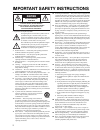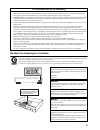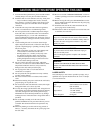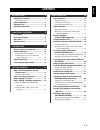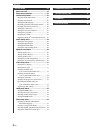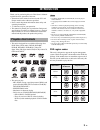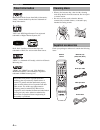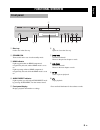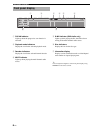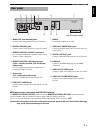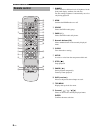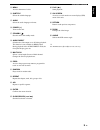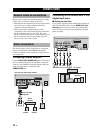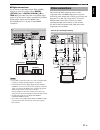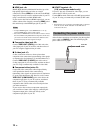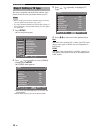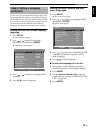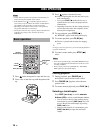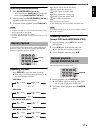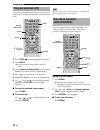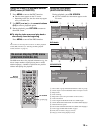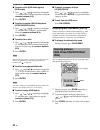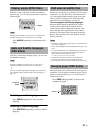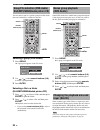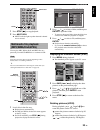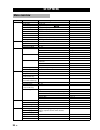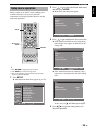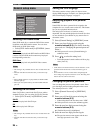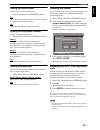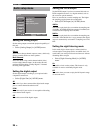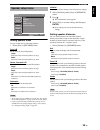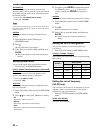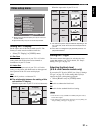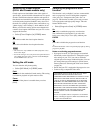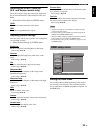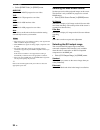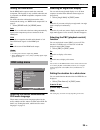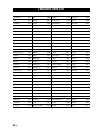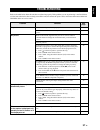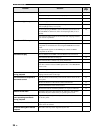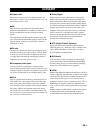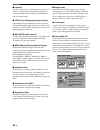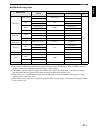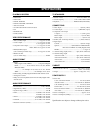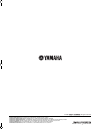- DL manuals
- Yamaha
- Media Player
- DVD-S1700
- Owner's Manual
Yamaha DVD-S1700 Owner's Manual
YAMAHA ELECTRONICS CORPORATION, USA 6660 ORANGETHORPE AVE., BUENA PARK, CALIF. 90620, U.S.A.
YAMAHA CANADA MUSIC LTD. 135 MILNER AVE., SCARBOROUGH, ONTARIO M1S 3R1, CANADA
YAMAHA ELECTRONIK EUROPA G.m.b.H. SIEMENSSTR. 22-34, 25462 RELLINGEN BEI HAMBURG, GERMANY
YAMAHA ELECTRONIQUE FRANCE S.A. RUE AMBROISE CROIZAT BP70 CROISSY-BEAUBOURG 77312 MARNE-LA-VALLEE CEDEX02, FRANCE
YAMAHA ELECTRONICS (UK) LTD. YAMAHA HOUSE, 200 RICKMANSWORTH ROAD WATFORD, HERTS WD18 7GQ, ENGLAND
YAMAHA SCANDINAVIA A.B. J A WETTERGRENS GATA 1, BOX 30053, 400 43 VÄSTRA FRÖLUNDA, SWEDEN
YAMAHA MUSIC AUSTRALIA PTY, LTD. 17-33 MARKET ST., SOUTH MELBOURNE, 3205 VIC., AUSTRALIA
© 2006 All rights reserved.
DVD AUDIO/VIDEO SA-CD PLAYER
LECTEUR DE DVD AUDIO/VIDEO SA-CD
DVD-S1700
U
HDMI
AUDIO DIRECT
STANDBY
ON
Printed in China
CQX1A1126Z
00cv_DVD-S1700_U.fm Page 1 Wednesday, June 28, 2006 4:24 PM
Summary of DVD-S1700
Page 1
Yamaha electronics corporation, usa 6660 orangethorpe ave., buena park, calif. 90620, u.S.A. Yamaha canada music ltd. 135 milner ave., scarborough, ontario m1s 3r1, canada yamaha electronik europa g.M.B.H. Siemensstr. 22-34, 25462 rellingen bei hamburg, germany yamaha electronique france s.A. Rue am...
Page 2: Caution
I important safety instructions • explanation of graphical symbols the lightning flash with arrowhead symbol, within an equilateral triangle, is intended to alert you to the presence of uninsulated “dangerous voltage” within the product’s enclosure that may be of sufficient magnitude to constitute a...
Page 3
Ii we want you listening for a lifetime yamaha and the electronic industries association’s consumer electronics group want you to get the most out of your equipment by playing it at a safe level. One that lets the sound come through loud and clear without annoying blaring or distortion - and, most i...
Page 4
Caution: read this before operating this unit. Iii 1 to assure the finest performance, please read this manual carefully. Keep it in a safe place for future reference. 2 install this unit in a well ventilated, cool, dry, clean place — away from direct sunlight, heat sources, vibration, dust, moistur...
Page 5: Contents
1 en english playable disc formats.................................... 3 dvd region codes ............................................... 3 patent information ......................................... 4 cleaning discs ............................................... 4 supplied accessories ..............
Page 6
2 en contents menu overview ............................................. 24 setup menu operation................................. 25 general setup menu .................................... 26 selecting dvd-audio mode.............................. 26 selecting sa-cd mode................................
Page 7: Introduction
3 en introduction eng lish thank you for purchasing this unit. This owner’s manual explains the basic operation of this unit. • illustrations in this manual are based on the u.K. And europe models unless otherwise specified. • notes contain important information about safety and operating instructio...
Page 8: Patent Information
4 en introduction – manufactured under license from dolby laboratories. “dolby” and the double-d symbol are trademarks of dolby laboratories. “dts” and “dts digital surround” are registered trademarks of digital theater systems, inc. Divx, divx certified, and associated logos are trademarks of divx,...
Page 9: Functional Overview
5 en functional overview eng lish 1 disc tray load a disc in the disc tray. 2 standby/on turns on this unit or sets it to the standby mode. 3 hdmi indicator lights up green when an hdmi component is recognized by this unit and the hdmi mode is set to on. Lights up orange when no hdmi component is re...
Page 10: Front Panel Display
6 en functional overview 1 p.Scan indicator lights up when the progressive scan function is activated. 2 playback mode indicators display the icon for the selected playback mode. 3 decoder indicators display the icon for the selected internal decoder. 4 multi indicator lights up when playing the mul...
Page 11: Rear Panel
7 en functional overview eng lish 1 audio out (6ch discrete) jacks connect to the 6ch input jacks of your av receiver. 2 digital (coaxial) jack connect to the coaxial input jack of your av receiver. 3 remote control (in/out) connectors use in custom installations to transmit remote control signals v...
Page 12: Remote Control
8 en functional overview 1 dimmer selects from three different levels of brightness for the front panel display: medium, low and auto. For auto setting, brightness is automatically set to low only during playback. 2 hdmi switches the hdmi mode on or off. 3 group selects the dvd-audio group. 4 page (...
Page 13
9 en functional overview eng lish e menu accesses the menu of a disc. R subtitle selects the subtitle language. T audio selects the audio language or format. Y power ( l ) turns on this unit. U standby ( ) sets this unit to the standby mode. I audio direct switches the video output on or off during ...
Page 14: Connections
Connections 10 en be sure to turn off this unit and unplug the power supply cable, before you make or change connections. • depending on the component you want to connect, there are various ways to make connections. Possible connections are described below. • refer to the manuals supplied with your ...
Page 15: Video Connections
11 en connections eng lish ■ digital connections if you want to use the dolby digital, dts or mpeg function on your av receiver, connect digital (optical) or digital (coaxial) or hdmi jack of this unit to the corresponding input jacks of your av receiver using a commercially available digital optica...
Page 16: Connecting The Power Cable
12 en connections ■ hdmi jack hdmi (high-definition multimedia interface) provides high quality digital audio and video on a single connection. Connect hdmi jack of this unit to the hdmi input jack of your av receiver, and then to that of your tv using a commercially available hdmi cable. If your re...
Page 17: Getting Started
13 en getting started eng lish 1 press the part and slide the battery compartment cover off. 2 insert the two supplied batteries (aaa, r03, um-4), following the indications (+/–) on the inside of the compartment. 3 slide the cover back until it snaps into place. • insert batteries correctly accordin...
Page 18: Step 3: Setting A Tv Type
14 en getting started this unit is compatible with both ntsc and pal video formats. Select the color system that matches your tv. • before changing the current tv standard setting, ensure that your tv supports the selected tv type system. • if you play an ntsc-formatted disc with the [pal] setting o...
Page 19: Step 4: Setting A Language
15 en getting started eng lish you can select your own preferred language settings. This unit will automatically switch to your preferred language for you whenever you load a disc. If the language selected is not available on the disc, the default language of the disc will be used instead. The osd (...
Page 20: Disc Operation
Disc operation 16 en • unless otherwise specified, all operations described here are carried out using the supplied remote control. • if the inhibition icon ( or “prohibit” ) appears on the tv screen when you press a button, the function for that button is not available on the current disc or at the...
Page 21: Repeat Playback
17 en disc operation eng lish searching backward/forward 1 press slow / search ( 22 / 33) . • for slow search, press pause ( 8 ) to pause playback before pressing slow / search ( 22 / 33) . 2 while searching, press slow / search ( 22 / 33) repeatedly to select the desired speed. 3 to resume normal p...
Page 22: Program Playback (Cd)
18 en disc operation you can customize the playback order for tracks stored in the disc. This unit supports a maximum of 20 programmed tracks. 1 press stop ( 7 ) to stop playback if necessary. 2 press prog. ➜ the program setup menu appears on the tv screen. 3 use the numeric buttons (0-9) to enter a...
Page 23: On-Screen Display (Osd) Menu
19 en disc operation eng lish using the video cd playback control (pbc) menu (vcd/svcd) 1 press menu to turn on the pbc function. ➜ the disc menu appears on the tv screen. • depending on the disc, the disc menu may appear once you load the disc. 2 use skip ( l 22 / 33 l ) or the numeric buttons (0-9...
Page 24: Zooming Pictures
20 en disc operation ■ to select a title (dvd-video)/group (dvd-audio) 1 press / / / repeatedly to highlight 1, and then enter a title/group number using the numeric buttons (0-9). 2 press enter. ■ to select a chapter (dvd-video)/track (vcd/svcd/dvd-audio) 1 press / / / repeatedly to highlight 2, an...
Page 25: Viewing Angles (Dvd-Video)
21 en disc operation eng lish if the disc contains sequences recorded from different camera angles, you can view the picture from a number of different angles. Viewing angles available for each disc may vary. Refer to the operating instructions in the dvd menu or on its jacket. Press angle repeatedl...
Page 26: Bonus Group Playback
22 en disc operation you can select a track in a specific group for dvd-audio discs and a track/file in a folder for data disc. Selecting a group (dvd-audio) 1 press group. ➜ a group icon appears on the tv screen. 2 use / or the numeric buttons (0-9) to select a group number. 3 press enter. Selectin...
Page 27: Multimedia File Playback
23 en disc operation eng lish 1 press stop ( 7 ) to stop playback. 2 press multi / 2ch. ➜ multi indicator lights up when the multi-channel area is selected. You can play mp3, wma, divx and jpeg files on a personally recorded cd-r/rw disc or commercial cd. Some files cannot be played correctly depend...
Page 28: Setup Menu
Setup menu 24 en setup menu menu overview main menu menu item setting item/submenu setting item/parameter general dvd-audio mode dvd-audio, dvd-video sa-cd mode sa-cd, cd osd language english, français, español, parental rating _ _ _ _ (enter your password) level 1 to level 8 parental password _ _ _...
Page 29: Setup Menu Operation
25 en setup menu eng lish setup is carried out on the tv screen, enabling you to customize this unit to suit your own particular requirements. Follow the procedures below to start the setup menu operations. Y • press return to display the previous menu. • press setup to exit from the setup menu. • r...
Page 30: General Setup Menu
26 en setup menu selecting dvd-audio mode some dvd-audio discs contain the dvd-video content in addition to the dvd-audio content. You can select dvd-audio or dvd-video mode. • select [dvd-audio mode] in [general] menu. Dvd-audio select this to play back both dvd-audio and dvd-video contents. Only t...
Page 31
27 en setup menu eng lish setting the screen saver you can turn on or off the screen saver. • select [screen saver] in [general] menu. On select this to turn on the screen saver when disc playback is stopped for more than 15 minutes. Off select this to disable the screen saver function. Setting the ...
Page 32: Audio Setup Menu
28 en setup menu setting the analog output set the analog output to match the playback capability of this unit. • select [analog output] in [audio] menu. Stereo select this to change channel output to stereo, which only delivers sound from the two front speakers. Multi-channel select this when using...
Page 33: Speaker Setup Menu
29 en setup menu eng lish setting speaker sizes you can set the sizes for individual speakers. • select [size] in [speaker] menu. Front l/r set the sizes for front l/r speakers. Large select this if the connected speakers are large. Small select this if the connected speakers are small. Center, surr...
Page 34
30 en setup menu surround l/r set the distance from your listening position to the surround speakers. We recommend to place the surround left speaker and right speaker at the same distance from the listening position. Control range: 1ft to 40ft (0.3m to 12.0m) control step: 1ft (0.3m) for the [surro...
Page 35: Video Setup Menu
31 en setup menu eng lish setting the tv display set the aspect ratio of this unit to match your tv. The format you select must be available on the disc. • select [tv display] in [video] menu. 4:3 pan scan select this if the aspect ratio of your tv is 4:3. In this setting, both sides of the picture ...
Page 36
32 en setup menu selecting the closed caption (u.S.A. And canada models only) closed captions are data hidden in the video signals of specific discs, and are invisible without the use of a special decoder. The difference between subtitles and captions is that subtitles are intended for hearing perso...
Page 37: Hdmi Setup Menu
33 en setup menu eng lish switching the scart video out (u.K. And europe models only) select this setting to toggle the video signal output from the av terminal between cvbs (composite video) and rgb. • select [scart video out] in [video] menu. Cvbs select this to output composite video signals. Rgb...
Page 38
34 en setup menu • select [hdmi video] in [hdmi] menu. 480p/576p select this for 480/576 progressive-scan video. 720p select this for 720 progressive-scan video. 1080i select this for 1080 interlace video. 1080p select this for 1080 progressive-scan video. Auto select this to set this unit to the be...
Page 39: Disc Setup Menu
35 en setup menu eng lish setting the hdmi audio set the hdmi audio output to match the connected component. This function is only available when this unit is connected to an hdmi-compatible component via the hdmi jack. For details about the relationship between the audio format and the setting, see...
Page 40: Language Code List
Language code list 36 en language code list abkhazian 1112 fiji 1620 lingala 2224 singhalese 2919 afar 1111 finnish 1619 lithuanian 2230 slovak 2921 afrikaans 1116 french 1628 macedonian 2321 slovenian 2922 albanian 2927 frisian 1635 malagasy 2317 somali 2925 amharic 1123 galician 1722 malay 2329 sp...
Page 41: Troubleshooting
37 en troubleshooting eng lish refer to the table below when this unit does not function properly. If the problem you are experiencing is not listed below or if the instruction below does not help, turn off this unit, disconnect the power cable, and contact the nearest authorized yamaha dealer or se...
Page 42
38 en troubleshooting problem solution see page no sound or distorted sound adjust the volume. – check that the speakers are connected properly. – adjust the volume level in the setup menu. 30 no audio at digital output check the digital connections. 11 if you are playing a dts source, check that yo...
Page 43: Glossary
39 en glossary eng lish ■ aspect ratio horizontal and vertical ratio of a displayed image. The horizontal vs. Vertical ratio of conventional tv is 4:3, and that of wide-screens is 16:9. ■ bit short for binary digit. Represents the smallest unit of information manipulated on a computer. In audio syst...
Page 44
40 en glossary ■ interlace the most common type of scanning used in televisions. It divides a screen into even and odd numbered fields for scanning, and then builds an image by combining them into one image (frame). ■ jpeg (joint photographic expert group) a standardized image compression system pro...
Page 45
41 en glossary eng lish ■ hdmi audio output table *1: if the connected hdmi component does not support bitstream signals (dolby digital, dts, and mpeg), the audio output is automatically changed from bitstream signals to pcm signals. *2: if the hdmi component does not support multi-channel audio sig...
Page 46: Specifications
Specifications 42 en playback system • dvd-video • dvd-audio • dvd-r, dvd-rw • dvd+r, dvd+rw, dvd+r dl • video cd, svcd • sa-cd multi-channel and sa-cd stereo • cd • picture cd • cd-r, cd-rw video performance • video (cvbs) output ................................... 1 vpp into 75 ohm • s-video outpu...
Page 47: Dvd-S1700
Yamaha electronics corporation, usa 6660 orangethorpe ave., buena park, calif. 90620, u.S.A. Yamaha canada music ltd. 135 milner ave., scarborough, ontario m1s 3r1, canada yamaha electronik europa g.M.B.H. Siemensstr. 22-34, 25462 rellingen bei hamburg, germany yamaha electronique france s.A. Rue am...