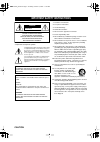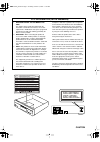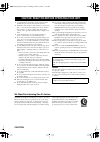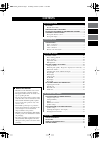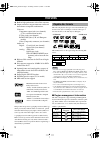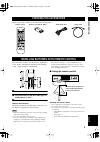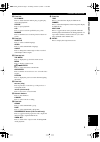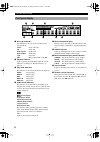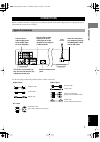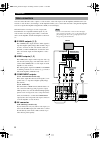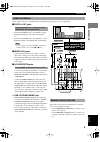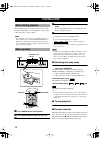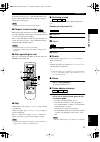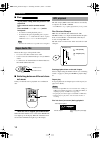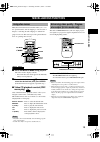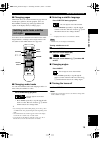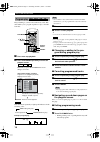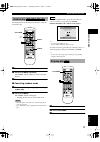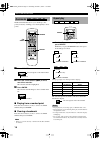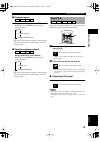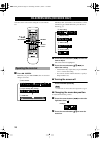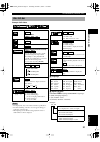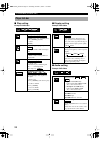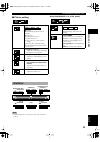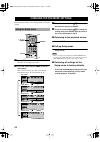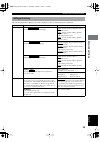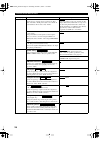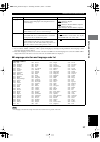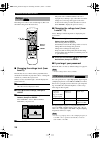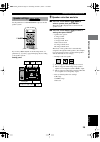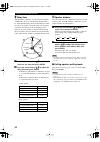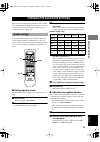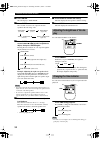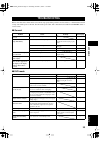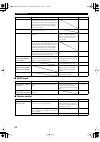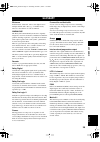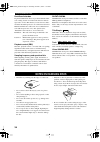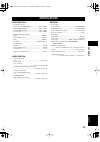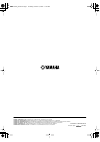- DL manuals
- Yamaha
- DVD Player
- DVD-S2300
- Owner's Manual
Yamaha DVD-S2300 Owner's Manual
Summary of DVD-S2300
Page 1
Ua dvd-s2300 dvd audio/video sacd player lecteur de dvd audio/video sacd owner’s manual mode d’emploi digital video cover_ua.Fm page 1 monday, september 2, 2002 1:16 pm.
Page 2
Caution • explanation of graphical symbols the lightning flash with arrowhead symbol, within an equilateral triangle, is intended to alert you to the presence of uninsulated “dangerous voltage” within the product’s enclosure that may be of suf- ficient magnitude to constitute a risk of electric shoc...
Page 3
Caution fcc information (for us customers) 1. Important notice : do not modify this unit! This product, when installed as indicated in the instructions contained in this manual, meets fcc requirements. Modifications not expressly approved by yamaha may void your authority, granted by the fcc, to use...
Page 4
Caution 1 to assure the finest performance, please read this manual carefully. Keep it in a safe place for future reference. 2 install this sound system in a well ventilated, cool, dry, clean place — away from direct sunlight, heat sources, vibration, dust, moisture, or cold. In a cabinet, allow abo...
Page 5: Contents
English 1 introduction features ............................................................................................2 playable disc formats...........................................................................2 checking the accessories ......................................................
Page 6: Introduction
2 introduction ◆ built-in high-performance video d/a converter ◆ output connectors support numerous audio and home theater component combinations. Video out: component output jacks (two channels) (u.S.A. And australian models) s video jacks (two channels) rgb scart jacks (u.K. And european models) v...
Page 7: Checking The Accessories
3 english intr oduction check your package to make sure it contains the following items: insert the batteries in the correct direction by aligning the + and – marks on the batteries with the polarity markings (+ and –) inside the battery compartment. 1 slide off the battery compartment cover. 2 inse...
Page 8: Controls and Functions
4 1 power turns the power to the unit on and off. 2 disc tray load a disc in this tray. 3 v v v v (front panel), open/close (remote control) press to open or close the disc tray. 4 w w w w press to start playback. 5 d d d d press to pause. 6 a a a a press to stop playback. 7 t t t t / e e e e , r r ...
Page 9
5 english intr oduction controls and functions y from left: play mode press to switch between random play, program play, and normal playback. Repeat press to repeat playback. A-b press to repeat a section specified by two points. Marker press to mark and store location points for future ref- erence....
Page 10: Front Panel Display
Controls and functions 6 1 disc type indicators the indicator for the type of disc currently being played lights up. Sacd: super audio cd cd: audio cd dvd audio: dvd-audio dvd video: dvd-video vcd: video cd mp3: mp3-format cd-r or cd-rw 2 playback indicator lights up during playback. Blinks while th...
Page 11: Preparation
7 english prep ara tion preparation before you make connections, unplug the power cable for the unit and all other components. Do not plug in the power cables until all connections are complete. Use the following commercially-available cables to make connections: connections types of connectors conn...
Page 12: Video Connections
Connections 8 you can connect the unit’s video output to a video monitor, or the video input on an av amplifier (which in turn is con- nected to a video monitor). Connecting to an av amplifier enables you to control audio and video using the av amplifier. You can set up the av amplifier using this u...
Page 13: Audio Connections
9 english connections prep ara tion select connectors that are compatible with your amplifier and appropriate for your requirements. 1 digital out jacks • connect the optical jack to the amplifier’s optical digital input using fiber optic cable (not included) -or- • connect the coaxial jack to the a...
Page 14: Playing A Disc
10 playing a disc before playing a disc, you must connect the unit’s audio and video output jacks to an av amplifier or other system component (refer to pages 8 and 9). Note • if you digitally connect the unit to an amplifier that does not feature a dts decoder, set dts digital surround to pcm (fact...
Page 15
11 english pla ying a disc playing a disc to clear the memory, press a again. The w indicator dis- appears. (when a dvd-video disc is played, a chapter review screen will appear.) note • opening the disc tray cancels the resume function. ■ chapter review function this function plays the first few se...
Page 16: Super Audio Cds
Playing a disc 12 ■ slow to play a disc slowly, while the picture is still or paused: press e e e e or r r r r on the remote control. -or- press and hold r / y (or t / e ) on the front panel. • to return to normal playback, press w . • to increase the speed, repeatedly press (or press and hold) r , ...
Page 17: Miscellaneous Functions
13 english pla ying a disc many discs include menu screens that enable you to con- trol special features, such as skipping to a favorite title or chapter, or selecting an audio language or subtitle lan- guage for a movie. This section provides general instruc- tions on operating these screens. 1 pre...
Page 18: Dvd-Audio Features
Miscellaneous functions 14 ■ adjusting the screen position (when using progressive output) progressive signals output from the unit may shift off cen- ter on certain monitors. To adjust the screen position, use the remote control as follows: 1 press d d d d to pause playback. 2 follow step 1 under “...
Page 19: And Angles
15 english pla ying a disc miscellaneous functions ■ changing pages dvd-audio discs can contain information pages that can include photo galleries, artist biographies, lyrics, etc. Press page to turn the page. (the page number will update on the display when you change pages.) some discs are encoded...
Page 20: Program Play
Miscellaneous functions 16 enjoy listening to your favorite tracks in any order. This unit enables you to program sequence for up to 32 tracks from disc. 1 press a a a a to stop playback. 2 press play mode repeatedly to select the program screen. Each time you press play mode, the screen changes as ...
Page 21: Random Play
17 english pla ying a disc miscellaneous functions in random play mode, the unit plays all tracks on the disc in random order. 1 press a a a a to stop playback. 2 press play mode repeatedly. The “rndm” indicator lights up on the front panel display. 3 press w w w w to start random play. ■ canceling ...
Page 22: Bookmarks
Miscellaneous functions 18 the bookmark feature allows you to mark up to five points (locations), enabling you to return quickly to those points. 1 press marker. 2 press the cursor buttons ( l l l l , h h h h ) to select one of five asterisks. The selected asterisk is highlighted. 3 press enter. The...
Page 23: Repeat A-B
19 english pla ying a disc miscellaneous functions ■ program repeat during program play, press repeat. Each time you press repeat, the repeat mode changes as follows: • the selected repeat mode is indicated on the unit’s dis- play and on the monitor (for dvd-audio, video cd, and audio cd). ■ random-...
Page 24: Operating The Menu Bar
20 you can control various items using the on-screen menu bar. 1 press on screen. Each time you press on screen, the on-screen bar changes as follows: the player info bar includes four menu bars, as illus- trated below. To switch menu bars, press the cursor buttons ( k , n ). 2 press the cursor butt...
Page 25: Disc Info Bar
21 english pla ying a disc on-screen menu (dvd mode only) example: dvd-video notes • the display may vary in accordance with disc specifications. • the time remaining on the disc does not appear during pro- gram play or random play. • when playing a video cd disc using playback control, no track num...
Page 26: Player Info Bar
On-screen menu (dvd mode only) 22 ■ play setting example: dvd-video ■ display setting example: dvd-video ■ audio setting example: dvd-video player info bar a-b repeat (see page 19) [enter] (start point) ^ [enter] (finish point) ^ [enter] (playback) to cancel [enter] repeat play (see page 18) c: chap...
Page 27: Shuttle Bar
23 english pla ying a disc on-screen menu (dvd mode only) ■ picture setting when progressive is on (u.S.A. Model) note • on dvd-audio discs, slow-motion works only on the video portion. Digital picture mode n: normal c: cinema image (suited for movie viewing) u: user mode to change the user mode: 1 ...
Page 28: Detailed Settings
24 detailed settings the setup menu enables you to change the factory default settings. 1 press setup. The video monitor displays a menu. 2 press the cursor buttons ( l l l l , h h h h ) to select a menu group. There are five menu groups. The screen displays items that belong to the selected menu gr...
Page 29: Settings Summary
25 english changing the dvd mode settings det ailed settings the following chart shows menu groups, items, and options. Factory default settings are underlined. Settings summary menu groups items options disc audio select the preferred audio track language. (u.S.A. Model): english / french / spanish...
Page 30
Changing the dvd mode settings 26 video still mode specify the type of picture shown in pause mode. First select “automatic.” if still pictures jitter, select “field.” if visual details are still not clear, select “frame.” automatic / field / frame a moving picture is composed of numerous still imag...
Page 31
27 english changing the dvd mode settings det ailed settings * if you set audio to “original,” the original language of each disc will be selected. ** if you set audio, subtitle, or menus to “other,” specify the language by selecting a four-digit number from the language code list and enter it using...
Page 32: Ratings
Changing the dvd mode settings 28 the ratings level can be set from 0 through 8. (the lower the number, the greater the restriction.) ■ changing the ratings level (from level 8) the unit may be set so that it will not play dvd videos unsuitable for children. To play these videos or change the restri...
Page 33: Speaker Settings
29 english changing the dvd mode settings det ailed settings set the parameters for 6ch discrete output to suit the speaker system. If you select “multi-channel” from the setup menu, set parameters a , b , and c (page 29 and page 30) according to the speaker system. Setting panel a a a a speaker sel...
Page 34
Changing the dvd mode settings 30 b b b b delay time (this parameter is effective on only center/rear channels of dvd-video discs recorded in dolby digital format.) to obtain maximum effect from a dolby digital 5.1 chan- nel source, all speakers (except the subwoofer) should be located the same dist...
Page 35: Speaker Settings
31 english det ailed settings this unit features independent playback circuits for dvd mode and sacd mode. Dvd mode settings are not valid in sacd mode. You must complete a separate group of settings dedicated to sacd mode. To play multi-channel super audio cd data effectively, set the speaker param...
Page 36: Play
Changing the sacd mode settings 32 3 press enter. The unit displays “test tone.” 4 press enter. Two seconds of test tone are output from each speaker in the following order. 5 press enter to stop the test tone, press the cursor button l l l l or h h h h to select a speaker to adjust, then press ente...
Page 37: Appendix
33 english appendix appendix refer to the chart below if the unit does not function properly. If the problem is not listed below, or if the instructions fail to help, turn off the power to the unit, disconnect the power cable, and contact the nearest authorized yamaha dealer or service center. ■ gen...
Page 38
Troubleshooting 34 ■ sacd mode ■ remote control no picture (u.S.A. Model) if you play a pal system dvd-audio, the mes- sage “this disc is pal system. The output is sound only” may appear on the monitor. No picture is available because the disc uses an incompatible type of video signal. — video canno...
Page 39: Glossary
35 english appendix bitstream in this manual, “bitstream” refers to the digital form of multiple channel audio data (e.G., 5.1 channel audio) before it is decoded into its various channels. Cinema dsp the dolby surround and dts systems were originally designed for use in movie theaters, and theaters...
Page 40: Notes On Handling Discs
Notes on handling discs 36 pan&scan/letterbox in general, dvd-video discs are produced with the inten- tion of being viewed on a widescreen television with an aspect ratio of 16:9. This means you can view most mate- rial at the intended aspect ratio on a widescreen television. Material with this rat...
Page 41: Specifications
37 english appendix audio section • frequency response dvd audio (192 khz sampling) ..................... 2 hz to 88 khz dvd (96 khz sampling).................................. 2 hz to 44 khz dvd (48 khz sampling).................................. 2 hz to 22 khz cd, video cd............................
Page 42
Yamaha electronics corporation, usa 6660 orangethorpe ave., buena park, calif. 90620, u.S.A. Yamaha canada music ltd. 135 milner ave., scarborough, ontario m1s 3r1, canada yamaha electronik europa g.M.B.H. Siemensstr. 22-34, 25462 rellingen bei hamburg, f.R. Of germany yamaha electronique france s.A...