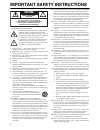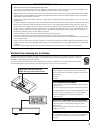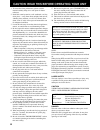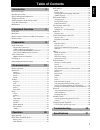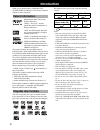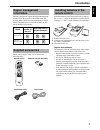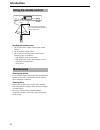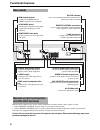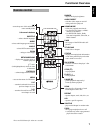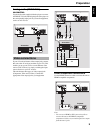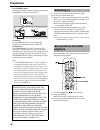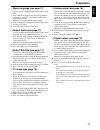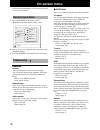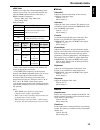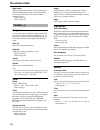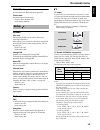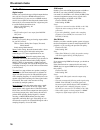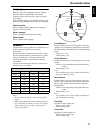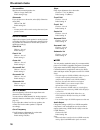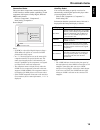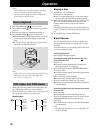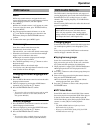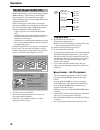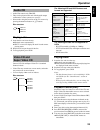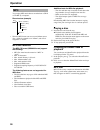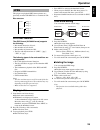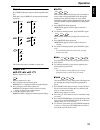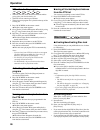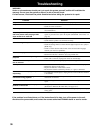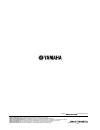- DL manuals
- Yamaha
- MP3 Player
- DVD-S2500
- Owner's Manual
Yamaha DVD-S2500 Owner's Manual
Summary of DVD-S2500
Page 1
Dvd audio/video sa-cd player lecteur de dvd audio/video sa-cd dvd-s2500 owner’s manual mode d’emploi u.
Page 2: Caution
I important safety instructions • explanation of graphical symbols the lightning flash with arrowhead symbol, within an equilateral triangle, is intended to alert you to the presence of uninsulated “dangerous voltage” within the product’s enclosure that may be of sufficient magnitude to constitute a...
Page 3
Ii we want you listening for a lifetime yamaha and the electronic industries association’s consumer electronics group want you to get the most out of your equipment by playing it at a safe level. One that lets the sound come through loud and clear without annoying blaring or distortion - and, most i...
Page 4
Iii caution: read this before operating your unit 1 to assure the finest performance, please read this manual carefully. Keep it in a safe place for future reference. 2 install this sound system in a well ventilated, cool, dry, clean place — away from direct sunlight, heat sources, vibration, dust, ...
Page 5: Table of Contents
1 eng lish patent information............................................................2 playable disc formats .......................................................2 region management information.....................................3 supplied accessories ............................................
Page 6: Introduction
2 introduction thank you for purchasing the yamaha dvd audio/video sa-cd player. This owner’s manual explains its basic operations. Manufactured under license from dolby laboratories. “dolby”, “pro logic”, and the double-d symbol are trademarks of dolby laboratories. “dts” and “dts digital surround”...
Page 7: Introduction
3 eng lish introduction the unit is designed to support the region management system. Check the regional code number on the disc package. If the number does not match the unit’s region number (see table below, or see back of unit), the unit may be unable to play the disc. Check your package to make ...
Page 8: Introduction
4 introduction handling the remote control • do not spill water or other liquids on the remote control. • do not drop the remote control. • do not leave or store the remote control in the following types of conditions: – high humidity such as near a bath – high temperature such as near a heater or s...
Page 9: Functional Overview
5 eng lish functional overview front panel standby/on – turns on this unit or sets it to the standby mode disc tray b – moves to the previous chapter or track a – moves to the next chapter or track s stop – stops playback e pause – pauses playback p play – starts playback dvd-audio indicator – light...
Page 10: Functional Overview
6 functional overview remote control connectors are used in custom installations to transmit remote control signals via cable. • connect remote control in to an output on your remote control system. • connect remote control out to a remote control input on another component to enable system control....
Page 11: Functional Overview
7 eng lish functional overview * press and hold button for about two seconds. Remote control – turns the power of this unit on or enters standby mode 0-9 numeric buttons subtitle – selects subtitle languages audio – selects audio languages and formats angle – selects dvd camera angles zoom – enlarge...
Page 12: Preparation
8 preparation • there are various ways to connect the player, depending on the equipment you wish to use. The following drawings illustrate some possible configurations. • please refer to manuals for other equipment as necessary to ensure that you make the correct connections. • do not connect the p...
Page 13: Preparation
9 eng lish preparation analog audio (mixed 2ch) connection use the audio cable supplied with the player to connect audio out l (left) and r (right) jacks of the player to the corresponding input jacks on your audio equipment, such as an av receiver. If your av receiver features video output jacks, c...
Page 14: Preparation
10 preparation scan mode selector this selector switches the type of output signal from the component video jacks on this unit. Interlace: select interlace if you are connecting the component to a standard (interlace format) tv. Progressive: select progressive if your tv accepts ntsc progressive or ...
Page 15: Preparation
11 eng lish preparation 1 menu language (see page 17) you can select the language displayed in the on-screen menu. 1 go to [menu language] (setup ➔ language ➔ menu language) by using k n l h buttons on the remote control, then press h. ➜ choices are displayed on the right column. 2 select a language...
Page 16: On-Screen Menu
12 on-screen menu the on-screen menu enables you to customize this unit to suit your requirements. 1 press on screen on the remote control. ➜ the on-screen menu appears on the screen. 2 press k n l h to navigate the on-screen menu and to change the settings. 3 press on screen to exit from the on-scr...
Page 17: On-Screen Menu
13 eng lish on-screen menu hdmi video enables you to adjust the resolution depending on the monitor you are using. You can use this function only when the hdmi output terminal is connected to a hdmi-compatible component. Choices: 480p, 576p, 720p, 1080i, auto initial setting: 480p setting examples *...
Page 18: On-Screen Menu
14 on-screen menu night mode when set to [on], the dynamics of the sound output is optimized. High volume output is softened, enabling you to watch your favorite action movie without disturbing others. Choices: on, off initial setting: off program you can create your own playlist using this menu. Fi...
Page 19: On-Screen Menu
15 eng lish on-screen menu slide show use this feature for jpeg slide show playback. Picture time sets the duration for each image. Choices: slow, medium, fast initial setting: medium access disc lock this function enables you to restrict others from accessing certain discs. If this setting is on, y...
Page 20: On-Screen Menu
16 on-screen menu audio menu digital output enables you to specify the type of digital output that best suits your av receiver or hdmi monitor/receiver. Select [pcm only] if your receiver or hdmi monitor/ receiver is not capable of decoding multi-channel audio. Select [all] if you connected this uni...
Page 21: On-Screen Menu
17 eng lish on-screen menu language enables you to select a language for audio, subtitles, on-screen menus or dvd menus. The selected languages will be used for all discs, until you modify your settings. If the selected language is not available on the disc, the default language designated by the di...
Page 22: On-Screen Menu
18 on-screen menu surround size specifies the surround speaker size. Choices: large, small, off initial setting: large subwoofer if you wish to use a subwoofer, select [on]. Otherwise select [off]. Choices: on, off initial setting: on note: – you may not be able to make settings that match your spea...
Page 23: On-Screen Menu
19 eng lish on-screen menu connection status this screen shows components connected using the i.Link interface, and the transfer capabilities of each component with respect to dolby digital, dts and mpeg audio formats. Choices: component 1, component 2, ... Initial setting: component 1 screen sample...
Page 24: Operation
20 operation notes: – unless otherwise stated, all operations described herein are based on remote control usage. – some operations can be carried out using the on- screen menu on the tv screen. 1 press standby/on to turn on the unit. 2 press open/close on the front panel to open the disc tray. 3 pl...
Page 25: Operation
21 eng lish operation menu dvds may contain menus to navigate the disc and access special features such as audio language selection, subtitle language selection, and other options. 1 press menu. ➜ if the disc includes a menu, it will appear on screen. • to access to the disc menu, press title/chap f...
Page 26: Operation
22 operation the sa-cd standard is based on direct stream digital (dsd) technology. This new direct-stream digital format comprises a 1-bit system that has a digital sampling frequency that is 64 times higher than that of conventional audio cd. There are three types of sa-cd discs: single-layer, dua...
Page 27: Operation
23 eng lish operation • audio cds contain only tracks. • they can be played on this unit with the audio output connected to a stereo system or to your tv. • select tracks using the track list on the tv screen or by pressing the numerical buttons or k n buttons. Disc structure playing a disc 1 insert...
Page 28: Operation
24 operation you can play mp3 music that was recorded onto a cd-r or cd-rw by a computer. Disc structure (example) • since the mp3 format can store several albums onto a disc, a folder is assigned to an “album”, and a file is assigned to a “track”. Mp3 disc features the mp3-cd format (iso9660 format...
Page 29: Operation
25 eng lish operation this player can playback jpeg format pictures on a personally recorded cd-r/rw disc or commercial cd. Disc structure jpeg disc features the jpeg format (iso 9660 format) supports the following: • max nested directories, 8 levels. • max numbers of rolls are 99. • max numbers of ...
Page 30: Operation
26 operation moving to another segment when a disc includes more than one segment, you can quickly move to another segment by the following operation. Moving to the appointed segment directly: 1 press title/chap button on the remote control. ➜ the title/chap menu appears on the screen. 2 press k n o...
Page 31: Operation
27 eng lish operation repeat press repeat button to repeat a certain segment of the disc. Each time you press repeat, the repeat mode changes as follows: this feature may not be available on some discs. Repeat a-b repeat a sequence in a track. Repeat a sequence in a title. 1 press a-b at the desired...
Page 32: Operation
28 operation fts video/audio program • the fts (favorite track selection) function enables you to store your favorite tracks, etc. • the fts list can contain up to 20 items. • the most recent program list is placed on the top of the existing list. 1 press on screen on the remote control. ➜ the on-sc...
Page 33: Operation
29 eng lish operation notes: – the player memory can maintain 120 authorized (disc locked) disc titles. A disc title will be added to the list if [play always] is selected. – each time a disc locked disc is played, it will be added to the top of the list. When the list is full (120), the last disc i...
Page 34: Troubleshooting
30 troubleshooting warning under no circumstances should you try to repair the system yourself, as this will invalidate the warranty. Do not open the system as there is a risk of electric shock. If a fault occurs, first check the points listed below before taking the system in for repair. If the pro...
Page 35: Specifications
31 eng lish specifications playback system dvd-audio dvd-video super audio-cd, stereo/multi-channel and hybrid disc dvd+r, dvd+rw dvd-r, dvd-rw (video format) video cd (vcd) super video cd (svcd) cd-audio (cd-da) cd-r/cd-rw (cd-da, vcd, svcd) mp3, jpeg tv standard (pal/50 hz) (ntsc/60 hz) number of ...
Page 36
© 2005 all rights reserved. Printed in china 3139 246 13392 yamaha electronics corporation, usa 6660 orangethorpe ave., buena park, calif. 90620, u.S.A. Yamaha canada music ltd. 135 milner ave., scarborough, ontario m1s 3r1, canada yamaha electronik europa g.M.B.H. Siemensstr. 22-34, 25462 rellingen...