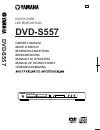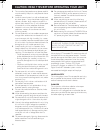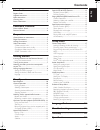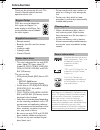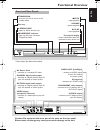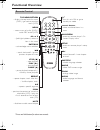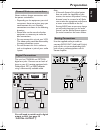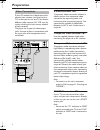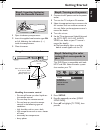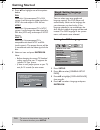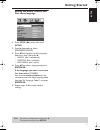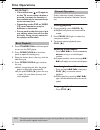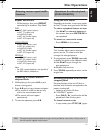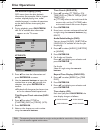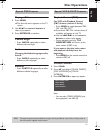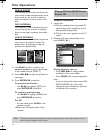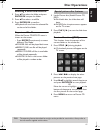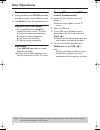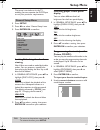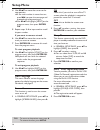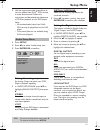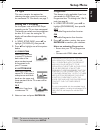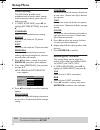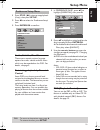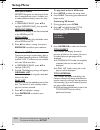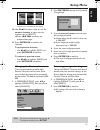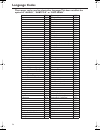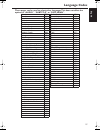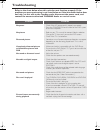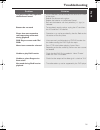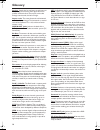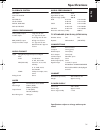- DL manuals
- Yamaha
- DVD Player
- DVD-S557
- Owner's Manual
Yamaha DVD-S557 Owner's Manual
DVD PLAYER
LECTEUR DE DVD
DVD-S557
OWNER’S MANUAL
MODE D’EMPLOI
BEDIENUNGSANLEITUNG
BRUKSANVISNING
GEBRUIKSAANWIJZING
G
D
V
D
-S
55
7
©2005
All rights reserved.
YAMAHA ELECTRONICS CORPORATION, USA
6660 ORANGETHORPE AVE., BUENA PARK, CALIF. 90620, U.S.A.
YAMAHA CANADA MUSIC LTD.
135 MILNER AVE., SCARBOROUGH, ONTARIO M1S 3R1, CANADA
YAMAHA ELECTRONIK EUROPA G.m.b.H.
SIEMENSSTR. 22-34, 25462 RELLINGEN BEI HAMBURG, GERMANY
YAMAHA ELECTRONIQUE FRANCE S.A.
RUE AMBROISE CROIZAT BP70 CROISSY-BEAUBOURG 77312 MARNE-LA-VALLEE CEDEX02, FRANCE
YAMAHA ELECTRONICS (UK) LTD.
YAMAHA HOUSE, 200 RICKMANSWORTH ROAD WATFORD, HERTS WD18 7GQ, ENGLAND
YAMAHA SCANDINAVIA A.B.
J A WETTERGRENS GATA 1, BOX 30053, 400 43 VÄSTRA FRÖLUNDA, SWEDEN
YAMAHA MUSIC AUSTRALIA PTY, LTD.
17-33 MARKET ST., SOUTH MELBOURNE, 3205 VIC., AUSTRALIA
Printed in Hungary
3139 246 15271
MANUALE DI ISTRUZIONI
MANUAL DE INSTRUCCIONES
Summary of DVD-S557
Page 1
Dvd player lecteur de dvd dvd-s557 owner’s manual mode d’emploi bedienungsanleitung bruksanvisning gebruiksaanwijzing g d v d -s 55 7 ©2005 all rights reserved. Yamaha electronics corporation, usa 6660 orangethorpe ave., buena park, calif. 90620, u.S.A. Yamaha canada music ltd. 135 milner ave., scar...
Page 2
Iii caution: read this before operating your unit. 1 to assure the finest performance, please read this manual carefully. Keep it in a safe place for future reference. 2 install this sound system in a well ventilated, cool, dry, clean place — away from direct sunlight, heat sources, vibration, dust,...
Page 3: Contents
1 english contents introduction region codes....................................................................2 supplied accessories........................................................2 notes about discs ............................................................2 cleaning discs.................
Page 4: Introduction
2 introduction thank you for purchasing this unit. This owner’s manual explains the basic operation of this unit. Dvd discs must be labeled for all regions or region 2 in order to play on this player. You cannot play discs that are labeled for other regions. – remote control – batteries (two aa size...
Page 5: Functional Overview
3 english functional overview * press button for about two seconds. Caution: do not touch the inner pins of the jacks on the rear panel. Electrostatic discharge may cause permanent damage to the unit. Front and rear panels standby/on – turns on this unit or sets it to the standby mode disc tray / op...
Page 7: Preparation
5 english preparation never make or change connections with the power switched on. • depending on the equipment you wish to connect, there are various ways you could connect this unit. Possible connections are shown in the following drawings. • please refer to the manuals of other equipment as neces...
Page 8: Preparation
6 preparation if your av receiver has video output jacks, connect your receiver (and then to your tv) so that you can use one tv for several different video sources (ld, vcr, etc.) by simply switching the input source selector of your receiver. The player has 4 types of video output jacks. Use one o...
Page 9: Getting Started
7 english getting started 1 open the battery compartment. 2 insert the supplied two batteries type r06 or aa, following the indications (+ –) inside the compartment. 3 close the cover. Using the remote control handling the remote control • do not spill water or other liquids on the remote control. •...
Page 10: Getting Started
8 getting started 4 press 34 to highlight one of the options below: pal select this if the connected tv is pal system. It will change the video signal of an ntsc disc and output in pal format. Ntsc select this if the connected tv is ntsc system. It will change the video signal of a pal disc (vcd onl...
Page 11: Getting Started
9 english getting started setting the audio, subtitle and disc menu language 1 press stop ( 9 ) twice, then press setup . 2 press 2 repeatedly to select [preference page]. 3 press 34 to highlight one of the options below at a time, then press 2 . – ‘audio’ (disc’s soundtrack) – ‘subtitle’ (disc’s su...
Page 12: Disc Operations
10 disc operations important! – if the inhibit icon ( or x) appears on the tv screen when a button is pressed, it means the function is not available on the current disc or at the current time. – depending on the dvd or video cd, some operations may be different or restricted. – do not push on the d...
Page 13: Disc Operations
11 english disc operations repeat and shuffle • while playing a disc, press repeat continuously to choose a ‘play mode’. Dvd ➔ rpt one (repeat chapter) ➔ rpt tt (repeat title) ➔ shuffle (shuffle) ➔ rpt shf (shuffle repeat) ➔ rpt off (repeat off) vcd/svcd/cd ➔ rpt one (repeat track) ➔ rpt all (repeat...
Page 14: Disc Operations
12 disc operations on-screen display (osd) osd menu shows the disc playback information (for example, title or chapter number, elapsed playing time, audio/ subtitle language), a number of operations can be done without interrupting disc playback. 1 during playback, press on screen. ➜ a list of avail...
Page 15: Disc Operations
13 english disc operations playing a title 1 press menu. ➜ the disc title menu appears on the tv screen. 2 use 1 234 or numeric buttons to select a play option. 3 press enter/ok to confirm. Camera angle • press angle repeatedly to select different desired angle. Audio changing the audio language and...
Page 16: Disc Operations
14 disc operations track digest this function will minimize the picture of every track in order to display every six of these tracks on the screen to help you know the content of every track on the disc. Disc interval this function is used to divide a disc into six parts by regular intervals and dis...
Page 17: Disc Operations
15 english disc operations selecting a folder and track/file 1 press 34 to select the folder and press enter/ok to open the folder. 2 press 34 to select a track/file. 3 press enter/ok to confirm. ➜ playback will start from the selected file to the end of the folder. Repeat and shuffle when the pictu...
Page 18: Disc Operations
16 disc operations zoom picture 1 during playback, press zoom repeatedly to display the picture with different scales. 2 use 1 234 to view the zoomed picture. Playback with multi-angles • during playback, press 1 234 to rotate the picture on the tv screen. 1 : rotate the picture anti-clockwise 2 : r...
Page 19: Setup Menu
17 english setup menu the setup is carried out via the tv, enabling you to customize the dvd player to suit your particular requirements. 1 press setup. 2 press 1 2 to select ‘general setup’ icon. 3 press enter/ok to confirm. Locking/unlocking the disc for viewing not all discs are rated or coded by...
Page 20: Setup Menu
18 setup menu 4 use 1 234 to move the cursor to the next position. ➜ if the track number is more than ten, press t to open the next page and proceed with programming or, ➜ use 1 234 to highlight [next] on the program menu, then press enter/ ok. 5 repeat steps 3–4 to input another track/ chapter numb...
Page 21: Setup Menu
19 english setup menu 3 use the registration code to purchase or rent the videos from divx ® vod service at www.Divx.Com/vod. Follow the instructions and download the video onto a cd-r for playback on this dvd player. Notes: – all the downloaded videos from divx ® vod can only be played back on this...
Page 22: Setup Menu
20 setup menu 48khz playback a disc recorded at the sampling rate of 48khz. 96khz (if available on disc) pcm data stream will be converted to 48khz. 96khz playback a disc recorded at the sampling rate of 96khz. If the 96khz disc is copy protected, the digital output will be muted to comply with the ...
Page 23: Setup Menu
21 english setup menu tv type this menu contains the options for selecting the color system that matches the connected tv. For details, see page 7. Setting the tv display set the aspect ratio of the dvd player according to the tv you have connected. The format you select must be available on the dis...
Page 24: Setup Menu
22 setup menu picture setting this dvd player provides three predefined sets of picture color settings and one personal setting which you can define yourself. 1 in ‘video setup page’, press 34 to highlight [picture setting], then press 2 . Standard select this for standard picture setting. Bright se...
Page 25: Setup Menu
23 english setup menu 1 press stop ( 9 ) twice to stop playback (if any), then press setup . 2 press 1 2 to select the ‘preference setup’ icon. 3 press enter/ok to confirm. Audio, subtitle, disc menu these menus contain various language options for audio, subtitle and disc menu which may be recorded...
Page 26: Setup Menu
24 setup menu mp3/jpeg menu mp3/jpeg navigator can be set only if the disc is recorded with menu. It allows you to select different display menus for easy navigation. 1 in ‘preference page’, press 34 to highlight [mp3/jpeg nav], then press 2 . Without menu select this to display all the files contai...
Page 27: Setup Menu
25 english setup menu 10 use 1 234 to select a title, or use the numeric buttons to input the title number next to [select]. ➜ press s / t to access the previous/next page. 11 press enter/ok to confirm the selection. To quit preview function • use 1 234 to highlight [exit] and press enter/ok to conf...
Page 28: Language Codes
26 language codes these pages can be used to select other languages.This does not affect the options in “audio”, “subtitle” or “disc menu”. Abkhazian 6566 german 6869 afar 6565 gikuyu; kikuyu 7573 afrikaans 6570 greek, 6976 albanian 8381 guarani 7178 amharic 6577 gujarati 7185 arabic 6582 hausa 7265...
Page 29: Language Codes
27 english language codes these pages can be used to select other languages.This does not affect the options in “audio”, “subtitle” or “disc menu”. Maori 7773 sotho, southem 8384 marathi 7782 south ndebele 7882 marshallese 7772 spanish; castilian 6983 moldavian 7779 sundanese 8385 mongolian 7778 swa...
Page 30: Troubleshooting
28 troubleshooting refer to the chart below when this unit does not function properly. If the problem you are experiencing is not listed below or if the instruction below does not help, set this unit to the standby mode, disconnect the power cord, and contact the nearest authorized yamaha dealer or ...
Page 31: Troubleshooting
29 english troubleshooting problem solution the player does not respond to the remote control – aim the remote control directly at the sensor on the front of the player. – reduce the distance to the player. – replace the batteries in the remote control. – re-insert the batteries with their polaritie...
Page 32: Glossary
30 glossary analog: sound that has not been turned into num- bers. Analog sound varies, while digital sound has specific numerical values. These jacks send audio through two channels, the left and right. Aspect ratio: the ratio of vertical and horizontal sizes of a displayed image. The horizontal vs...
Page 33: Specifications
31 english specifications playback system dvd video video cd & svcd cd picture cd cd-r, cd-rw dvd+r, dvd+rw dvd-r, dvd-rw video performance video (cvbs) output 1 vpp into 75 ohm s-video output y: 1 vpp into 75 ohm c: 0.3 vpp into 75 ohm rgb (scart) output 0.7 vpp into 75 ohm component video output y...