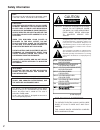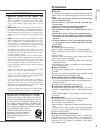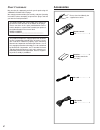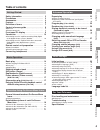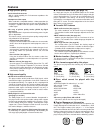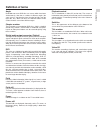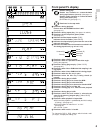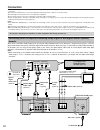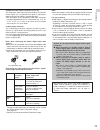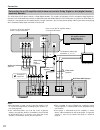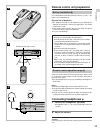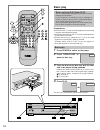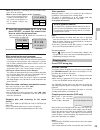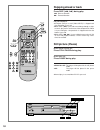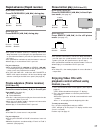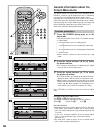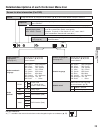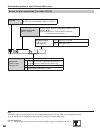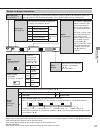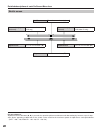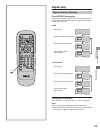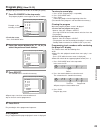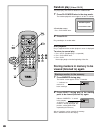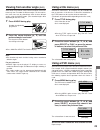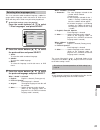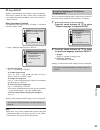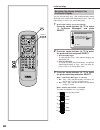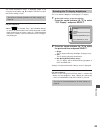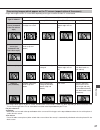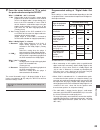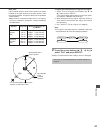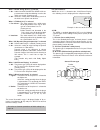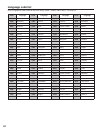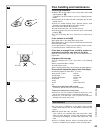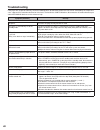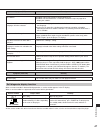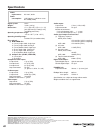- DL manuals
- Yamaha
- DVD Player
- DVD-S795
- Operating Instructions Manual
Yamaha DVD-S795 Operating Instructions Manual
Summary of DVD-S795
Page 1
Dvd/video cd/cd player dvd-s795 operating instructions before attempting to connect, operate or adjust this product, please read this operating instructions manual completely and save this manual for future reference. Uc vqt8007-1.
Page 2: Safety Information
2 safety information note: this player can be used only where the power supply is ac 120 v, 60 hz. It cannot be used elsewhere. Caution: dvd/video cd/cd player is a class i laser product. However this dvd/video cd/cd player uses a visible laser beam which could cause hazardous radiation expo- sure i...
Page 3: Precautions
3 getting started fcc information (for u.S.A) 1. Important notice: do not modify this unit! This product, when installed as indicated in the in- structions contained in this manual, meets fcc require- ments. Modifications not expressly approved by yamaha may void your authority, granted by the fcc, ...
Page 4: Accessories
4 dear customers may we take this opportunity to thank you for purchasing this yamaha dvd/video cd/cd player. We strongly recommend that you carefully study the operating instructions before attempting to operate the player and that you note the listed precautions. Accessories please check and ident...
Page 5: Table of Contents
5 getting started basic operation operation using on-screen menu icons advanced operation initial settings for your reference table of contents getting started: safety information . . . . . . . . . . . . . . . . . . . . . 0 2 precautions . . . . . . . . . . . . . . . . . . . . . . . . . . . 0 3 acce...
Page 6: Features
6 features È high picture quality Á 10 bit video d/a converter with its 10 bit capability, this d/a converter reproduces fine images faithfully. Á component video output when used with a compatible monitor, a video connection via the component video output jacks of your new dvd/video cd/ cd player i...
Page 7: Definition of Terms
7 getting started angle recorded onto some dvd discs are scenes which have been simultaneously shot from a number of different angles (the same scene is shot from the front, from the left side, from the right side, etc.). With such discs, the angle button can be used to view the scene from different...
Page 8: Control Reference Guide
8 remote control unit page e power button ( * /i) . . . . . . . . . . . . . . . . . . . . . . . . . . 14 f stop button ( @ ) . . . . . . . . . . . . . . . . . . . . . . . . . . . . . . 15 g skip buttons ( h , i ) . . . . . . . . . . . . . . . . . . . . 15, 16 h title button . . . . . . . . . . . . ....
Page 9: Front Panel Fl Display
9 getting started front panel fl display e rotates during play. Rotates fast clockwise or counterclockwise during rapid advance (reverse). (see page 17.) rotates slowly clockwise or counterclockwise during slow-motion play. [dvd/video cd] (see page 17.) illuminates in the stop mode. F illuminates du...
Page 10: Connection
10 connection Á ensure that this player and other equipment to be connected are set to the standby mode or off, and disconnect the ac cord, before commencing connection. Á do not block ventilation holes of any of the equipment and arrange them so that air can circulate freely. Á read through the ins...
Page 11
11 getting started dust protection cap component video output connectors (y, c b , c r ) the component video output connector outputs the color dif- ference signals (c b , c r ) and luminance signal (y) separately in order to achieve high fidelity in reproducing colors. Á the description of the comp...
Page 12
12 connection connecting to an av amplifier which does not contain dolby digital or dts (digital theater systems) decoder this dvd/video cd/cd player contains a dolby digital decoder. This enables the playback of dvds recorded in dolby digital sur- round or linear pcm without the need for an optiona...
Page 13: Connecting Headphones
13 getting started remote control unit preparation battery installation a insert the batteries while observing the correct ( o ) and ( p ) po- larities as illustrated at left. Service life of batteries Á the batteries normally last for about one year although this depends on how often, and for what ...
Page 14: Basic Play
14 power @ stop title subtitle marker angle audio on screen return menu select h skip i f g d play g still/pause open/close * / i power * / i @ stop title return d play open/close h skip i play mode repeat a-b clear dvd set up slow/ search select natural sound dvd player standby/on standby/on phones...
Page 15
15 basic operation Á when the disc tray is closed by pressing open/close, press play to start play. Á when a menu screen appears on the tv monitor in case of an interactive dvd or a video cd with playback con- trol, a menu screen appears on the tv monitor. Perform step 5 to start play. 5 press the c...
Page 16: Skipping Ahead Or Back
16 skipping ahead or back press skip ( h , i ) during play. H : reverse direction i : forward direction for your reference: Á a chapter (dvd) or a track (video cd/cd) is skipped each time the button is pressed. Á when skip ( h ) is pressed once midway through a chap- ter/track, play returns to the s...
Page 17: Slow-Motion Play
Basic operation 17 rapid advance (rapid reverse) by the remote control unit press slow/search ( f , g ) during play. On the main unit press search ( f , g ) during play. Á the speed of advance (reverse) is relatively slow at first. When the button is pressed again, the speed becomes fast- er. (each ...
Page 18: Screen Menu Icons
18 18 general information about on- screen menu icons this player features on-screen menu icons providing various functions. A “banner” will be displayed on the tv monitor by pressing the on screen button on the remote control. Operating the cursor buttons/select button on the remote control will sh...
Page 19
Operation using on-screen menu icons 19 1 1:56:37 1 eng 48k 16b lpcm 1 1 1 eng on detailed descriptions of each on-screen menu icon screen for disc information (for dvd) chapter no. Change the chapter no. By using the cursor buttons ( a , b ) or the numeric buttons and press select. Audio soundtrack...
Page 20
20 20 1 3:37 l r off pbc playback control (video cd only) (see page 15.) off menu play is not on. On menu play is on. Detailed descriptions of each on-screen menu icon screen for disc information (for video cd/cd) track no. Change the track no. By using the cursor buttons ( a , b ) or the numeric bu...
Page 21
Operation using on-screen menu icons 21 off ***** 0 db n off off screen for player information notes: Á repeat play and marker functions do not work with an interactive dvd or during menu play of a video cd with playback control. Á a-b repeat play does not work with an interactive dvd. Á it is not p...
Page 22
22 22 µ 100 p 100 for your reference: Á each time the cursor button ( c , d ) is pressed, the speed of rapid reverse/advance and slow-motion play increases up to 5 steps. Á the figures appearing at both ends of the shuttle screen stand for the maximum speeds of rapid reverse and rapid advance. (dvd:...
Page 23: Repeat Play
Operation using on-screen menu icons advanced operation 23 repeat play repeat viewing (listening) press repeat during play. Each time this button is pressed, the tv monitor changes as shown below and the disc will repeat a chapter or title (dvd) or a track (video cd/cd). Á dvd normal play repeat of ...
Page 24
24 24 repeat play to enjoy program repeat play if repeat is pressed during program play (see page 25), the display changes as follows: program play repeat of programmed track being played repeat of all programs cancel repeat mode (program play) to return to program play press repeat several times un...
Page 25: Program Play
Advanced operation 25 the player plays the tracks on the disc in an order you specify. 1 press play mode in the stop mode. The program playback screen appears on the tv monitor. Á to exit the screen press play mode twice. 2 press the cursor buttons ( a , b , c , d ) to select the preferred track num...
Page 26: Random Play
26 26 random play [video cd/cd] the player plays the tracks on the disc in random order. 1 press play mode twice in the stop mode. The random playback screen appears on the tv monitor. Á to exit the screen press play mode once. 2 press play. Play now begins in random order. After playback play is st...
Page 27: Changing Audio Soundtrack
Advanced operation 27 storing markers in memory to be viewed (listened to) again recalling/clearing a marker 1 press marker during play. 2 press the cursor buttons ( c , d ) to select the marker to be recalled/cleared. 3 press the cursor button ( a ) to recall a mark- er. Or press clear to clear a m...
Page 28: Changing Subtitle Language
28 28 changing subtitle language [dvd] it is possible to change the subtitle language to a different language from the one selected at the initial settings. (if available. See page 31.) (this operation works only with discs on which multiple subtitle languages are recorded.) 1 press subtitle during ...
Page 29: Viewing From Another Angle
Advanced operation 29 viewing from another angle [dvd] some dvds may contain scenes which have been shot simul- taneously from a number of different angles. For these discs, the same scene can be viewed from each of these different angles using the angle button. (the recorded angles differ depending...
Page 30: Initial Settings
30 30 initial settings once the intial settings have been completed, the player can always be operated under the same conditions (especially with dvd discs). The settings will be retained in the memory, until the settings are changed, even after switching to standby mode. Common procedures of initia...
Page 31
Initial settings 31 selecting disc languages [dvd] this is to select the audio soundtrack language, subtitle lan- guage and the language used in title menus or dvd menus which will always be used for every disc to be played back. 1 at the initial settings screen (on page 30) press the cursor buttons...
Page 32
32 32 initial settings selecting rating level [dvd] this is to disable the playing of specified dvds which are un- suitable for children. Á some dvds are encoded with a specific rating level. If the rating level of the disc is higher than that preset in the initial settings operation, playback of th...
Page 33
Initial settings 33 4 press select. Setting is finished and the initial settings screen is displayed. Á the rating is locked. Any discs whose rating is higher than the setting cannot be played back unless the correct pass- word is entered. When the player is locked the following screen appears when ...
Page 34
34 34 initial settings selecting the display format of the on-screen display you can select whether “play”, “still” and other displays will be displayed or not, and the color and position of “play”, “still” and other displays as well as on-screen menu icons. 1 at the initial settings screen (on page...
Page 35
35 initial settings the screen illustrated in step 1 is displayed. Select “0” by using the cursor buttons ( a , b ) and press select to return to the initial settings screen. Also refer to “common procedures of initial settings” on page 30. For your reference: Á when is selected, “play”, “still” and...
Page 36
36 initial settings selecting tv screen type select the tv aspect, conventional size screen (4:3) or wide- screen (16:9), and the tv type according to your tv set. 1 at the initial settings screen (on page 30) press the cursor buttons ( a , b ) to select “6 tv aspect” and press select. 2 press the c...
Page 37
37 initial settings Á the images which appear on the tv screen, and what each screen mode is called, may differ depending on the manufacturer of the tv set or on the type of the tv set. Consult the instruction manual provided with your tv set. For your reference: Á letterbox black bands are inserted...
Page 38
38 initial settings selecting digital output select the digital output to be output from the optical/coaxial digital audio output connector of the player. 1 at the initial settings screen (on page 30) press the cursor buttons ( a , b ) to select “7 digital audio output” and press select. 2 press the...
Page 39
39 initial settings 3 press the cursor buttons ( a , b ) to select the preferred value and press select. When “1 lpcm 96k > 48k” is selected 1 no: digital audio of 48 khz/16 bit is output during playback of the dvd recorded in linear pcm of 48 khz. No digital audio is output during play- back of the...
Page 40
40 initial settings speaker settings 1 at the initial settings screen (on page 30) press the cursor buttons ( a , b ) to select “8 speaker setting” and press select. Á underlined item is a factory preset. 2 press the cursor buttons ( a , b , c , d ) to select the preferred item and press select. 3 p...
Page 41
41 initial settings delay time: if the surround speakers or the center speaker can not be installed at an equal distance to the front speakers from the listening position, change the delay time to get better surround effect. Á when d2 or d3 is equal to or larger than d1, no setting is necessary. Oth...
Page 42
42 initial settings other settings compression of the sound’s dynamic range and other special settings can be performed. 1 at the initial settings screen (on page 30) press the cursor buttons ( a , b ) to select “9 other settings” and press select. 2 press the cursor buttons ( a , b ) to select the ...
Page 43
43 initial settings when “2 audio during search” is selected 1 on: audio from 6ch discrete or mixed 2ch out- put connectors will be heard during search at the initial scan speed. (factory preset) 2 off: select this setting when audio during search at the initial scan speed is not desired. When “3 tv...
Page 44: Language Code List
44 language code list enter the appropriate code number for the initial settings “audio”, “subtitle” and/or “menus” (see page 31). Code 6565 6566 6570 6577 6582 6583 6588 6590 6665 6669 6671 6672 6678 6679 6682 6765 6779 6783 6789 6865 6869 6890 6976 6978 6979 6983 6984 6985 7065 7073 7074 language ...
Page 45
45 initial settings for your reference disc handling and maintenance handling precautions Á hold the disc by the edges so the surface will not be soiled with fingerprints. ( a ) fingerprints, dirt and scratches can cause skipping and dis- tortion. Á do not write on the label side with a ball-point p...
Page 46: Troubleshooting
46 if the player fails to operate normally, check the following points to determine whether the fault can be corrected by the simple mea- sures suggested. If it cannot be corrected, or if the fault is not listed in the symptom column, disconnect the ac cord and contact your authorized yamaha dealer ...
Page 47
47 for your reference Á if the service number fails to be cleared even when the remedial action is taken, ask the service technician to repair the player. Symptom (dvd) remedy symptom (video cd) remedy no menu play. This function works only for video cds with playback control. Self-diagnosis display...
Page 48: Specifications
48 yamaha electronics corporation, usa 6660 orangethorpe ave., buena park, calif. 90620, u.S.A. Yamaha canada music ltd. 135 milner ave., scarborough, ontario m1s 3r1, canada yamaha electronik europa g.M.B.H. Siemensstr. 22-34, 25462 rellingen bei hamburg, f.R. Of germany yamaha electronique france ...