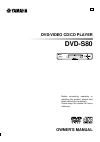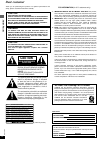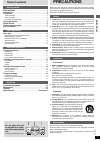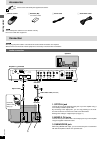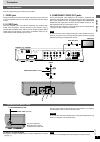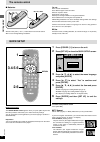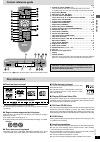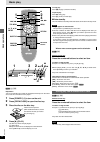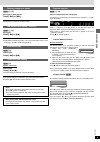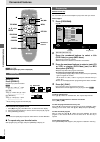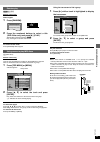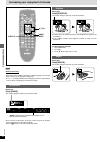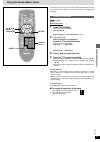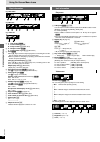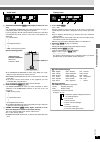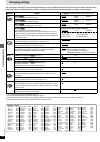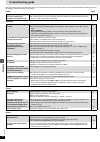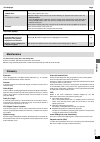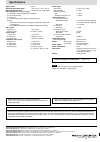- DL manuals
- Yamaha
- DVD Player
- DVD-S80
- Owner's Manual
Yamaha DVD-S80 Owner's Manual
Summary of DVD-S80
Page 1
Standby/on natural sound dvd player dvd-s80 dvd-s80 before connecting, operating or adjusting this product, please read these instructions completely. Please keep this manual for future reference. Dvd/video cd/cd player owner’s manual u.
Page 2: Dear Customer
2 rqt6573 getting started dear customer thank you for purchasing this product. For optimum performance and safety, please read these instructions carefully. (inside of product) rqls0233 - - - - - - - - - - visible and invisible laser radiation when open. Avoid direct exposure to beam. Danger (fda 21...
Page 3: Table of Contents
3 rqt6573 getting started table of contents getting started precautions . . . . . . . . . . . . . . . . . . . . . . . . . . . . . . . . . . . 0 3 accessories . . . . . . . . . . . . . . . . . . . . . . . . . . . . . . . . . . . . . . 0 4 connection . . . . . . . . . . . . . . . . . . . . . . . . . ....
Page 4: Connection
4 rqt6573 getting started note the included power cable is for use with this unit only. Do not use it with other equipment. Connection notes ≥ never plug the power cable to a household ac outlet until all connections are complete. ≥ please refer to the manuals of other equipment as necessary to make...
Page 5
5 rqt6573 getting started connection video connection connecting the power cable plug the power cable into the ac in when all connections are complete, and then plug this unit to the household ac outlet. Caution do not use other ac power cables than the one provided. Otherwise it may result in causi...
Page 6: Quick Setup
6 rqt6573 getting started do not: ≥ mix old and new batteries. ≥ use different types at the same time. ≥ heat or expose to flame. ≥ take apart or short circuit. ≥ attempt to recharge alkaline or manganese batteries. ≥ use batteries if the covering has been peeled off. Mishandling of batteries can ca...
Page 7: Control Reference Guide
7 rqt6573 getting started page 1 standby/on switch (power Í /i) . . . . . . . . . . . . . . . . . . . . . . . . 0 6 press to switch the unit from on to standby mode or vice versa. In standby mode, the unit is still consuming a small amount of power. 2 stop button ( ∫ stop) . . . . . . . . . . . . . ...
Page 8: Basic Play
8 rqt6573 basic operations [dvd-v] [cd] [vcd] preparation turn on the television and select the appropriate video input on the televi- sion to suit the connections for the player. 1 press [power Í /i] to turn on the unit. 2 press [open/close] to open the disc tray. 3 place the disc on the disc tray....
Page 9
Rqt6573 basic operations 9 skipping chapters or tracks [dvd-v] [cd] [vcd] during play or while paused press [ : ] or [ 9 ]. ≥ each press increases the number of skips. Fast forward and rewind—search [dvd-v] [cd] [vcd] during play press [ 6 ] or [ 5 ]. ≥ audio will be heard during search. You can tur...
Page 10: Convenient Features
10 rqt6573 advanced operations convenient features [dvd-v] [cd] [vcd] (when the elapsed play time is displayed) repeat play remote control only during play press [repeat]. Each time you press the button: [dvd-v] chapter (c) > title (t) § > off ^----------------------------------------} [cd] [vcd] tr...
Page 11
11 rqt6573 advanced operations random play [dvd-v] [cd] [vcd] remote control only while stopped 1 press [random]. 2 press the numbered buttons to select a title (dvd-video only) and press [ 1 ] (play). ≥ some titles cannot be selected. [dvd-v] play now begins in random order. To exit the random mode...
Page 12
12 rqt6573 advanced operations increasing your enjoyment of movies [dvd-v] remote control only some dvds have multiple soundtracks, subtitle languages and camera angles, and you can change these during play. ≥ “–” or “– –” is displayed instead of the language number in circumstances such as when no ...
Page 13: Using On-Screen Menu Icons
13 rqt6573 advanced operations using on-screen menu icons return 3 , 4 , 2 , 1 enter on screen cancel numbered buttons on-screen menu icons are menus that contain information about the disc or unit. These menus allow you to perform operations by changing this information. Common procedures [dvd-v] [...
Page 14
14 rqt6573 advanced operations using on-screen menu icons play menu a a-b repeat [dvd-v] [cd] [vcd] you can repeat a section between points a and b within a title or track. [enter] (start point) ➡ [enter] (finish point) to cancel: [enter] ≥ some subtitles recorded around point a or b may fail to app...
Page 15
15 rqt6573 advanced operations display menu a 4:3 tv zoom [dvd-v] on () off expand a letterbox picture ( ➡ page 6) to fill more of a regular 4:3 aspect television (the sides of the picture are cut off when you select on). ≥ 4:3 tv zoom is cleared when you open the disc tray or switch the unit to sta...
Page 16: Changing Settings
16 rqt6573 advanced operations this chart shows the settings for this unit. Change the settings to suit your preferences and to suit the unit to the environment in which it is being used. These settings are retained in memory until they are changed, even if the unit is turned off. See page 17 for de...
Page 17
17 rqt6573 advanced operations common procedures remote control only see page 16 for menu and option details. 1 press [set up] to show the menus. ≥ the quick setup screen appears when you press [set up] the first time after purchase ( ➡ page 6). 2 press [ 2 , 1 ] to select the menu’s tab. The screen...
Page 18: Troubleshooting Guide
18 rqt6573 reference before requesting service, make the below checks. If you are in doubt about some of the check points, or if the remedies indicated in the chart do not solve the problem, consult your dealer for instructions. Power page troubleshooting guide picture ≥ some distortion is normal du...
Page 19: Glossary
19 rqt6573 reference ≥ go to display in the setup menus, and select “on” for “on-screen messages”. ≥ press [ 3 , 4 ] while the rightmost icon is highlighted to move them. ≥ go to disc in the setup menus, and select the preferred language for “menus”. 16 13 16 no on-screen display. On-screen menu ico...
Page 20: Specifications
Signal system: ntsc operating temperature range: i 5 to i 35 o c ( i 41 to i 95 o f) operating humidity range: 5 to 90 % rh (no condensation) discs played [8 cm (3˝) or 12 cm (5˝)]: (1) dvd-video, dvd-r (dvd-video compatible) (2) cd-audio (cd-da) (3) video cd (4) cd-r/cd-rw (cd-da, video cd formatte...