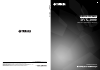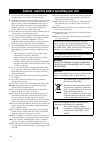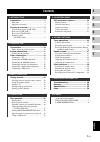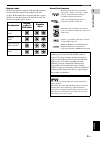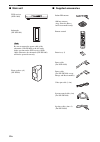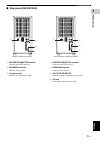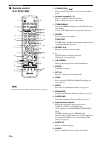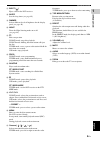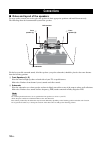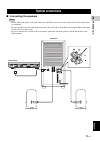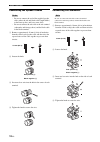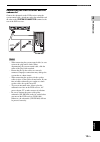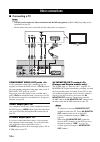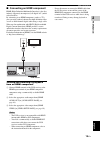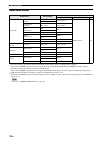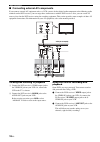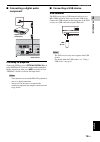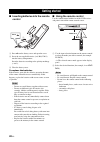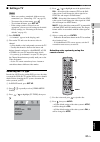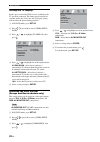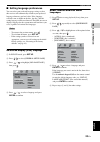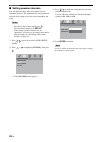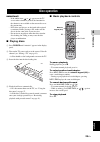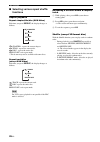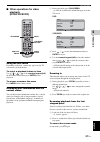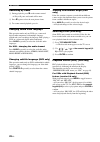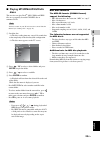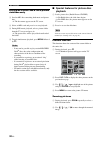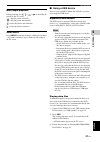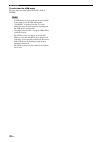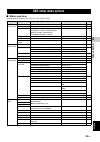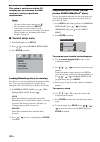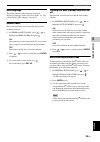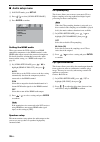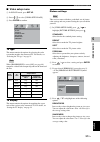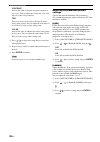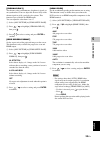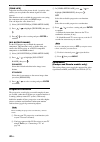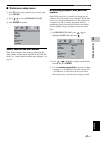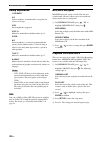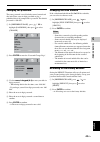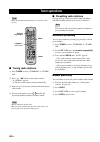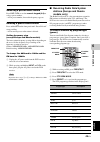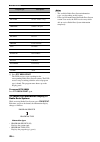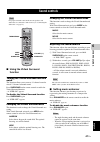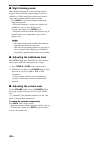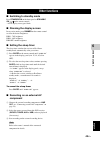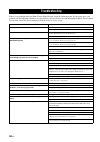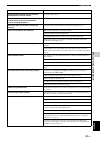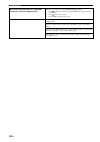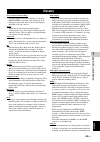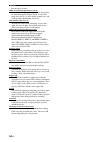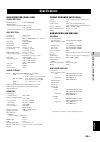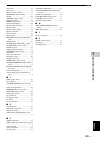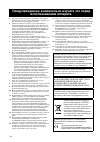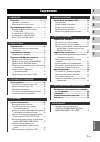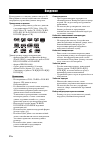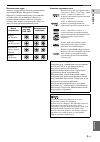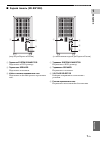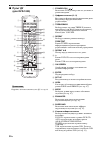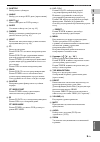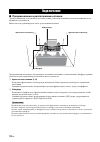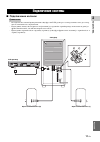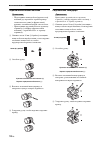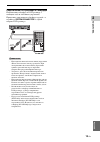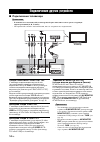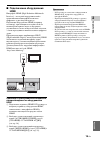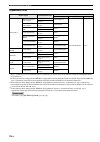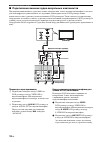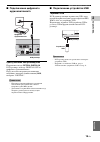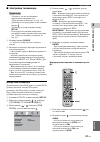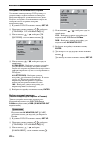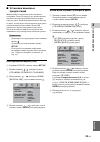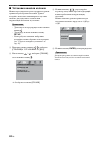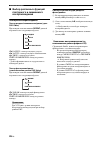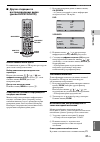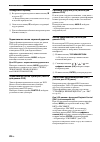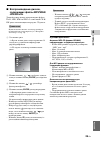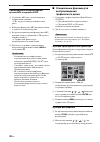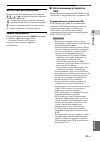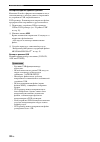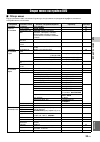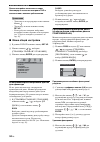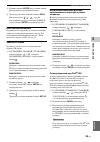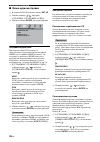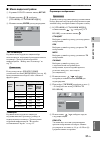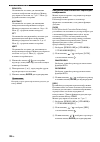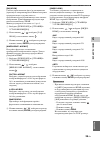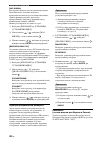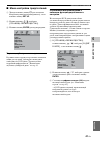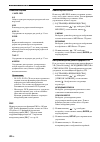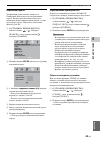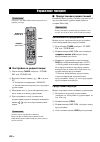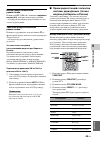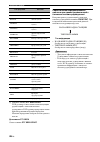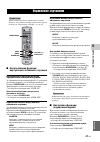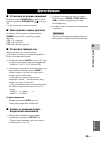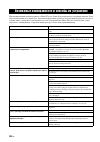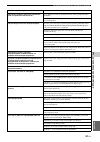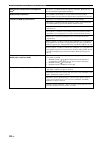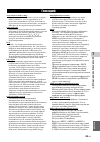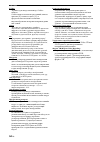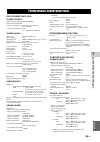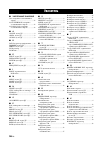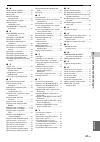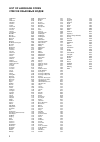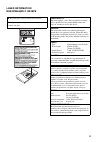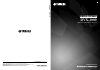- DL manuals
- Yamaha
- Home Theater System
- DVR-1000
- Owner's Manual
Yamaha DVR-1000 Owner's Manual
YAMAHA ELECTRONICS CORPORATION, USA
6660 ORANGETHORPE AVE., BUENA PARK, CALIF. 90620, U.S.A.
YAMAHA CANADA MUSIC LTD.
135 MILNER AVE., SCARBOROUGH, ONTARIO M1S 3R1, CANADA
YAMAHA ELECTRONIK EUROPA G.m.b.H.
SIEMENSSTR. 22-34, 25462 RELLINGEN BEI HAMBURG, GERMANY
YAMAHA ELECTRONIQUE FRANCE S.A.
RUE AMBROISE CROIZAT BP70 CROISSY-BEAUBOURG 77312 MARNE-LA-VALLEE CEDEX02, FRANCE
YAMAHA ELECTRONICS (UK) LTD.
YAMAHA HOUSE, 200 RICKMANSWORTH ROAD WATFORD, HERTS WD18 7GQ, ENGLAND
YAMAHA SCANDINAVIA A.B.
J A WETTERGRENS GATA 1, BOX 30053, 400 43 VÄSTRA FRÖLUNDA, SWEDEN
YAMAHA MUSIC AUSTRALIA PTY. LTD.
LEVEL 1, 99 QUEENSBRIDGE STREET, SOUTHBANK, VIC 3006, AUSTRALIA
© 2008 All rights reserved.
F
OWNER’S MANUAL
DVX-1000
(DVR-1000 + NX-SW1000 + NX-P1000)
Printed in China
3139 245 28722
DVX
-1000
Summary of DVR-1000
Page 1
Yamaha electronics corporation, usa 6660 orangethorpe ave., buena park, calif. 90620, u.S.A. Yamaha canada music ltd. 135 milner ave., scarborough, ontario m1s 3r1, canada yamaha electronik europa g.M.B.H. Siemensstr. 22-34, 25462 rellingen bei hamburg, germany yamaha electronique france s.A. Rue am...
Page 2
En 1 to assure the finest performance, please read this manual carefully. Keep it in a safe place for future reference. 2 install this sound system in a well ventilated, cool, dry, clean place with at least 10 cm on the top, 10 cm on the left and right, and 10 cm at the back of dvr-1000 and at least...
Page 3
1 en 1 2 3 4 5 6 7 engl ish introduction ................................................ 2 main unit ......................................................... 4 supplied accessories........................................ 4 functional overview .................................. 5 top and front pane...
Page 4
2 en introduction thank you for purchasing this unit. This owner’s manual explains the basic operation of this unit. Notes about discs – this receiver is designed for use with the following discs: dvd-video, video cd, super video cd, audio cd, cd-r, cd-rw, dvd+rw, dvd+r, dvd-r, dvd-rw and dvd-rw (vr...
Page 5
3 en introduction engl ish introduction 1 region codes the unit is designed to support the region management system. Check the region code number on the disc package. If the number does not match the unit’s region number (see the table below or the back of the unit), the unit may be unable to play t...
Page 6
4 en introduction ■ main unit ■ supplied accessories dvd receiver (dvr-1000) subwoofer (nx-sw1000) be sure to connect the power cable of the subwoofer (nx-sw1000) to the ac outlet before you turn on the dvd receiver (dvr- 1000). Otherwise, the subwoofer (nx-sw1000) will not be powered correctly. Not...
Page 7
5 en engl ish in t r odu c t ion 1 ■ top and front panels (dvr-1000) 1 system display panel shows information about the operational status of the unit. 2 pcm/ digital/dts indicator indicates the format of the audio being played back. 3 d volume u adjusts the volume level. 4 input selects input sourc...
Page 8
6 en functional overview ■ rear panel (dvr-1000) (europe model) 1 ac inlet connect the supplied power cable. 2 component video out jacks connect to the y p b /c b p r /c r jacks on your tv (see page 14). 3 video output jack connect to the video (composite) jack on your tv (see page 14). 4 fm ant ter...
Page 9
7 en functional overview engl ish introduction 1 ■ rear panel (nx-sw1000) 1 system connector terminal connect to the dvd receiver. 2 speaker terminals connect to the speakers. 3 ac power cord connect to a standard ac outlet. 1 system connector terminal connect to the dvd receiver. 2 speaker terminal...
Page 10
8 en functional overview ■ remote control (for dvr-1000) for details on how to use the remote control, see page 20. 1 standby/on ( ) turns on the dvd receiver, or sets it to the standby mode. 2 numeric keypad (0 – 9) enters a track/title number of the disc. Enters a number of a preset radio station....
Page 11
9 en functional overview engl ish introduction 1 g eject ( ) ejects a disc in the dvd receiver. H sleep sets the sleep timer (see page 49). I dimmer selects different levels of brightness for the display panel (see page 49). J night turns the night listening mode on or off (see page 48). K s exits a...
Page 12
10 en preparation ■ roles and layout of the speakers to enjoy quality sounds you need to place the speakers in their appropriate positions and install them correctly. The following show the recommended layout of the speakers. For the best possible surround sound, all of the speakers (except the subw...
Page 13
11 en engl ish preparation 2 ■ connecting the speakers – do not connect the power cord of the subwoofer and dvd receiver into an ac outlet until all cable connections are completed. – be sure to connect the end of the supplied speaker cable (where the red and black cable lengths differ) to the front...
Page 14
System connections 12 en connecting the speaker cables – be sure to connect the end of the supplied speaker cable (where the red and black cable lengths differ) to the front speaker, and leave some slack. – be sure to connect the red cable to the red terminal (subwoofer and front speakers) and the b...
Page 15
System connections 13 en engl ish prep a r a t ion 2 connecting the dvd receiver and the subwoofer connect the subwoofer to the dvd receiver using the system control cable. Attach one end to the subwoofer and the other to the system connector terminal at the rear of the dvd receiver. – when connecti...
Page 16
14 en ■ connecting a tv – you only need to make one video connection from the following options (a, b, c, or d), depending on the capabilities of your tv. – do not connect the power cords until all cable connections are completed. Component video out jacks use the component video cables (red/blue/gr...
Page 17
Other connections 15 en engl ish prep a r a t ion 2 ■ connecting an hdmi component hdmi (high-definition multimedia interface) is the first industry-supported, uncompressed, all-digital a/v (audio/ video) interface. By connecting to an hdmi component (such as a tv), you can enjoy standard, enhanced ...
Page 18
Other connections 16 en hdmi audio output *1 the audio output is automatically changed from multi-channel audio signals to downmixed stereo signals. *2 if the connected hdmi component does not support bitstream signals (dolby digital, dts, and mpeg), the audio output is automatically changed from bi...
Page 19
Other connections 17 en engl ish prep a r a t ion 2 ■ connecting the fm/am antennas 1 connect an am loop antenna to the am ant terminal. Place the am loop antenna on a shelf or attach it to a stand or wall. 2 connect an indoor fm antenna to the fm ant terminal. Extend the fm antenna and fix its ends...
Page 20
Other connections 18 en ■ connecting external av components if you connect external av equipment such as a vcr, cassette deck or digital audio component to the following audio terminals on the dvd receiver, you can enjoy those audio sources with the dvd receiver. Also, you can record av sources play...
Page 21
Other connections 19 en engl ish prep a r a t ion 2 ■ connecting a digital audio component listening to playback connect the dvd receiver’s optical digital in jack to the digital out jack on a digital audio component. Before starting operation, press aux repeatedly to select “digital” in order to ac...
Page 22
20 en basic operation ■ inserting batteries into the remote control 1 press on the battery cover and open the cover. 2 insert the two supplied batteries (aa, r06, um-3) into the battery compartment. Insert the batteries according to the polarity markings (+ and -). 3 close the battery cover. To repl...
Page 23
Getting started 21 en b a sic opera t ion 3 engl ish ■ setting a tv – make sure you have completed all the necessary connections (see “connecting a tv” on page 14). – to return to the previous menu, press . – to exit from the menu, press set up . – if the settings you have selected are not appropria...
Page 24
Getting started 22 en setting the tv display set the aspect ratio of the dvd receiver according to the tv you have connected. The format you select must be available on the disc. If it is not, the tv display setting will not affect the picture during playback. 1 in dvd/cd mode, press set up . 2 pres...
Page 25
Getting started 23 en b a sic opera t ion 3 engl ish ■ setting language preferences you can select your preferred language settings so that this receiver will automatically switch to your preferred language whenever you load a disc. If the language selected is not available on the disc, the disc’s d...
Page 26
Getting started 24 en ■ setting speaker channels you can adjust the delay times and volume level for individual speakers. This adjustment lets you optimize the sound of your system to best suit your surroundings and setup. – to return to the previous menu, press . – to exit from the menu, press set ...
Page 27
25 en engl ish o perat io ns 4 operations important! – if the inhibit icon ( or ) appears on the tv screen when a button is pressed, the function for that button is not available on the current disc or at the current time. – dvd discs and players are designed with regional restrictions. Before playi...
Page 28
Disc operation 26 en ■ selecting various repeat shuffle functions repeat playback repeat chapter/title/disc (dvd-video) each time you press repeat , the display changes as follows: chapter*: repeats the current chapter. Title*: repeats the current title. Disc*: repeats the entire disc. Repeat off: e...
Page 29
Disc operation 27 en o perat io ns 4 engl ish ■ other operations for video playback (dvd/vcd/svcd) using the disc menu depending on the disc, a menu may appear on the tv screen once you load the disc. To select a playback feature or item use / / / or the numeric keypad (0-9) on the remote control, t...
Page 30
Disc operation 28 en advancing by frame 1 during playback, press e on the remote control. → play will pause and sound will be mute. 2 press e again to select the next picture frame. 3 to resume normal playback, press h . Changing sound track language this operation works only on dvds (or a connected...
Page 31
Disc operation 29 en o perat io ns 4 engl ish ■ playing mp3/wma/jpeg/divx ® discs this receiver can play divx ® , mp3, wma and jpeg files on a personally recorded cd-r/rw disc or commercial cd. You have to turn on your tv and set to the correct video in channel (see “setting a tv” on page 21). 1 loa...
Page 32
Disc operation 30 en playing mp3 music and a jpeg picture simultaneously 1 load an mp3 disc containing both music and picture data. → the disc menu appears on the tv screen. 2 select an mp3 track and press h to start playback. 3 during mp3 music playback, select a picture folder from the tv screen a...
Page 33
Disc operation 31 en o perat io ns 4 engl ish multi-angle playback during playback, use / / / to rotate/flip the picture on the tv screen. : flips the picture vertically. : flips the picture horizontally. : rotates the picture anti-clockwise. : rotates the picture clockwise. Scan effect press angle ...
Page 34
Disc operation 32 en to exit from the usb mode press the input selection button (dvd/cd, aux or tuner). – in usb mode, the repeat function is not available. – you cannot access the usb mode while “loading” is displayed on the tv screen. – some files may not work properly depending on the usb device ...
Page 35
33 en engl ish o n -screen m e nu 5 on-screen menu ■ menu overview the bold items/parameters listed below are the default settings. Dvd setup menu options setup page menu item setting item/submenu setting item/parameter page general setup page disc lock lock, unlock 34 program input menu 34 osd lang...
Page 36
Dvd setup menu options 34 en this setup is carried out via the tv, enabling you to customize the dvd receiver to suit your particular requirements. – to return to the previous menu, press . – to exit from the menu, press set up . – if the settings you have selected are not appropriate, you can reset...
Page 37
Dvd setup menu options 35 en o n -screen m e nu 5 engl ish osd language this menu contains various language options for displaying languages on the screen. For details, see “on- screen display (osd) language” on page 23. Screen saver the screen saver helps prevent your tv display from becoming damag...
Page 38
Dvd setup menu options 36 en ■ audio setup menu 1 in dvd/cd mode, press set up . 2 press / to select [audio setup page]. 3 press enter to confirm. Setting the hdmi audio when you connect the dvd receiver to an hdmi compatible component via the hdmi terminal, set the hdmi audio output to match the co...
Page 39
Dvd setup menu options 37 en o n -screen m e nu 5 engl ish ■ video setup menu 1 in dvd/cd mode, press set up . 2 press / to select [video setup page]. 3 press enter to confirm. Tv type this menu contains the options for selecting the color system that matches the connected tv. For details, see “sele...
Page 40
Dvd setup menu options 38 en contrast increase the value to sharpen the picture contrast or vice versa. You can adjust the value from -16 to +16. Zero (0) is the average contrast. Tint increase or decrease the value to change the color phase of the picture. You can adjust the value from -9 to +9. Ze...
Page 41
Dvd setup menu options 39 en o n -screen m e nu 5 engl ish [chroma delay] the chroma (color) and luminance (brightness) signals are not synchronized. You can adjust the advance delay of the chroma signal to yield a perfectly clear picture. This function is not available for hdmi output. You can adju...
Page 42
Dvd setup menu options 40 en [true life] adjust the intensity of the picture details. A positive value enables you to reproduce the minute signals of video sources. This function is only available for progressive scan (using the component video jacks) and hdmi output. You can adjust the value from 0...
Page 43
Dvd setup menu options 41 en o n -screen m e nu 5 engl ish ■ preference setup menu 1 press s twice to stop playback (if necessary), then press set up . 2 press / to select [preference page]. 3 press enter to confirm. Audio, subtitle and disc menus these menus contain various language options for the...
Page 44
Dvd setup menu options 42 en rating explanation 1 kid safe 2 g general audience; recommended as acceptable for viewers of all ages. 3 pg parental guidance suggested. 4 pg 13 material is unsuitable for children under age 13. 5 pgr 6 r parental guidance - restricted; recommended that parents restrict ...
Page 45
Dvd setup menu options 43 en o n -screen m e nu 5 engl ish changing the password the same password is used for both parental control and disc lock. Enter your six-digit password to play a prohibited disc or if prompted for a password. The default password is ‘000 000’. 1 in [preference page], press ...
Page 46
44 en other features make sure the fm and am antennas are connected to this receiver. ■ tuning radio stations 1 press tuner to select “tuner/fm” or “tuner/ am”. 2 press / briefly on the remote control. → “ search ” appears. → the next radio station is tuned automatically. 3 repeat step 2 (if necessa...
Page 47
Tuner operations 45 en o t her features 6 engl ish selecting a preset radio station press b / a or use the numeric keypad (0-9) to select a preset number. → the preset number, then radio frequency appears. Deleting a preset radio station press and hold s on the front panel until “preset deleted” sta...
Page 48
Tuner operations 46 en 5 press pty seek start . The dvd receiver starts searching for the corresponding radio data system stations. The dvd receiver stops searching when the selected program type is found. The program name shows up on the display panel. To cancel pty seek press pty seek start again....
Page 49
47 en o t her features 6 engl ish for proper surround sound, make sure the speakers and subwoofer are connected to this receiver (see “connecting the subwoofer” on page 12). ■ using the virtual surround function turning the virtual surround function on/off this function allows you to convert 2.1 cha...
Page 50
Sound controls 48 en ■ night listening mode when night listening mode is activated, high volume output is softened and low volume output raised to an audible level. This is useful for watching your favorite action movie without disturbing others at night. – press night on the remote control to activ...
Page 51
49 en o t her features 6 engl ish ■ switching to standby mode press standby/on on the front panel or standby/ on ( ) on the remote control. → the display screen goes blank. ■ dimming the display screen in any active mode, press dimmer on the remote control to select the desired brightness: dim 1: 70...
Page 52
50 en additional information if there is any problem with your home theater sound system, check the following items. If you cannot solve your problem with the following remedies or if your problem is not listed below, turn off and unplug the home theater sound system, then consult the nearest author...
Page 53
Troubleshooting 51 en a ddit iona l inform at ion 7 engl ish problem solution sound played on the dvd receiver cannot be recorded with an external recorder use proper audio sources. Sounds played on the av equipment connected to the dvd receiver cannot be recorded with external recording equipment c...
Page 54
Troubleshooting 52 en no picture is displayed when you make hdmi connections (using the hdmi terminals) follow the steps below to change [hdmi video] to [480p]. 1. Press on the front panel or press and hold s on the remote control to eject the disc. 2. Press on the remote control. 3. Press audio on ...
Page 55
53 en a ddit iona l inform at ion 7 engl ish aac (advanced audio coding) an audio compression scheme defined as part of the mpeg-2/mpeg-4 standard. Aac supports up to 48 channels and generally achieves better sound quality than mp3 at the same bit rate. Analog sound that has not been turned into num...
Page 56
Glossary 54 en into one image (frame). Jpeg (joint photographic experts group) a standardized image compression system proposed by the joint photographic experts group. It can reduce image data sizes to 1 to 10% of their original sizes, and works on digital photographs effectively. Mp3 (mpeg audio l...
Page 57
55 en a ddit iona l inform at ion 7 engl ish dvd receiver (dvr-1000) tuner section disc section audio format full decoding of dolby digital and dts multi-channel sound dolby surround compatible downmix from dolby digital multi-channel sound general front speaker (nx-p1000) subwoofer (nx-sw1000) gene...
Page 58
56 en additional information ■ numerics 16:9, tv display setting ....................... 22 4:3 letter box, tv display setting ......................................................... 22 4:3 pan scan, tv display setting .... 22 ■ a ac inlet, dvr-1000 rear panel ............. 6 ac inlet, nx-sw1000 r...
Page 59
Index 57 en engl ish a ddit iona l inform at ion 7 scan effect ............................................ 31 screen saver ......................................... 35 set up, remote control ......................... 8 sharpness, picture setting .............. 37 shuffle ..............................
Page 60
Ru 1 Для обеспечения наилучшего результата, пожалуйста, внимательно изучите данную инструкцию. Храните ее в безопасном месте для будущих справок. 2 Данную акустическую систему следует устанавливать в хорошо проветриваемых, прохладных, сухих, чистых местах, оставив свободным как минимум 10 см сверху,...
Page 61
1 ru 1 2 3 4 5 6 7 Русс кий Введение ................................................... 2 Основное устройство ................................. 4 Поставляемые аксессуары........................ 4 Функциональный обзор ......................... 5 Верхняя и фронтальная панели (dvr-1000) .................
Page 62
2 ru ВВЕДЕНИЕ Благодарим вас за покупку данного аппарата. В Инструкции по эксплуатации описаны основные операции по управлению данным аппаратом. Примечания по дискам – Данный ресивер может работать с дисками следующих видов: dvd-video, video cd, super video cd, audio cd, cd-r, cd-rw, dvd+rw, dvd+r, ...
Page 63
3 ru Введение Русс кий ВВЕДЕНИЕ 1 Региональные коды Аппарат поддерживает Систему регионального управления (region management system). Проверьте региональный номер, указанный на упаковке диска. Если номер не совпадает с региональным номером аппарата (смотрите таблицу ниже или на задней стороне аппара...
Page 64
4 ru Введение ■ Основное устройство ■ Поставляемые аксессуары dvd-ресивер (dvr-1000) Сабвуфер (nx-sw1000) Перед тем как включить dvd-ресивер (dvr-1000), обязательно подключите кабель питания сабвуфера (nx-sw1000) к сети переменного тока. В ином случае питание на сабвуфер (nx-sw1000) будет подаваться...
Page 65
5 ru Русс кий ВВЕДЕНИЕ 1 ■ Верхняя и фронтальная панели (dvr-1000) 1 Дисплей панели системы Отображение информации о рабочем состоянии аппарата. 2 Индикатор pcm/ digital/dts Обозначает формат воспроизводимого аудиоматериала. 3 d volume u Регулировка уровня громкости. 4 input Выбор источника приема и...
Page 66
6 ru Функциональный обзор ■ Задняя панель (dvr-1000) (модель для Европы) 1 Разъем переменного тока Подключите поставляемый кабель питания. 2 Гнезда component video out Подключите к гнездам y p b /c b p r /c r на телевизоре (см. стр. 14). 3 Выходное гнездо video Подключите к видео (композитному) гнез...
Page 67
7 ru Функциональный обзор Русс кий ВВЕДЕНИЕ 1 ■ Задняя панель (nx-sw1000) 1 Терминал system connector Подключите к dvd-ресиверу. 2 Терминалы speaker Подключите к колонкам. 3 Кабель питания переменного тока Подключите к обычной розетке переменного тока. 1 Терминал system connector Подключите к dvd-ре...
Page 68
8 ru Функциональный обзор ■ Пульт ДУ (для dvr-1000) Подробнее об использовании пульта ДУ см. стр. 20. 1 standby/on ( ) Включение dvd-ресивера или его установка в режим ожидания. 2 Цифровые кнопки (0 – 9) Ввод номера фонограммы/наименования диска. Ввод номера предустановленной радиостанции. 3 treble/...
Page 69
9 ru Функциональный обзор Русс кий ВВЕДЕНИЕ 1 e subtitle Выбор языка субтитров. F angle Выбор угла камеры dvd диска (при наличии). G eject ( ) Извлечение диска из dvd-ресивера. H sleep Установка таймера сна (см. стр. 49). I dimmer Выбор различных уровней яркости для дисплея панели (см. стр. 49). J n...
Page 70
10 ru ПОДГОТОВКА ■ Предназначение и расположение колонок Для прослушивания качественного звучания, нужно разместить колонки в соответствующих местах и правильно установить их. Внизу показана рекомендуемая схема расположения колонок. Для достижения наилучшего окружающего звучания все колонки (за искл...
Page 71
11 ru Русс кий ПОДГ ОТОВКА 2 ■ Подключение колонок – Не подключайте силовой провод питания сабвуфера или dvd-ресивера к сети переменного тока до тех пор, пока не выполнены все подключения. – Подсоедините конец кабеля (прилагается) колонки (где красный и черный провода отличаются по длине) к фронталь...
Page 72
Подключение системы 12 ru Подключение кабелей колонок – Подсоедините конец кабеля (прилагается) колонки (где красный и черный провода отличаются по длине) к фронтальной колонке, оставив некоторый запас кабеля. – Присоедините красный кабель к красному терминалу (сабвуфер и фронтальные колонки), а чер...
Page 73
Подключение системы 13 ru Русс кий ПОДГ О Т ОВКА 2 Подключение dvd-ресивера и сабвуфера Подключение сабвуфера к dvd-ресиверу с помощью кабеля системного управления. Прикрепите один конец к сабвуферу и другой - к терминалу system connector на задней стороне dvd-ресивера. – При подключении кабеля сист...
Page 74
14 ru ■ Подключение телевизора – В зависимости от возможностей телевизора необходимо выполнить только одно из следующих видеоподключений (a, b, c или d) . – Не подключайте силовые кабели питания, пока не завершены все подключения. Гнезда component video out c помощью компонентных видеокабелей (красн...
Page 75
Подключение других устройств 15 ru Русс кий ПОДГ О Т ОВКА 2 ■ Подключение оборудования hdmi Интерфейс hdmi (high-definition multimedia interface) - это первый поддерживаемый в промышленности интерфейс несжатого цифрового аудио-/видеоматериала. Подключив оборудование hdmi (например телевизор), при по...
Page 76
Подключение других устройств 16 ru Аудиовыход hdmi *1 Через аудиовыход вместо многоканальных аудиосигналов автоматически начинают выводиться микшированные стереосигналы. *2 Если подключенное оборудование hdmi не поддерживает поток двоичных сигналов (dolby digital, dts и mpeg), через аудиовыход автом...
Page 77
Подключение других устройств 17 ru Русс кий ПОДГ О Т ОВКА 2 ■ Подключение Чm/АМ антенн 1 Подключите рамочную АМ антенну к терминалу am ant . Установите рамочную АМ антенну на полке или прикрепите ее к держателю или стене. 2 Подключите комнатную ЧМ антенну к терминалу fm ant . Полностью вытяните ЧМ а...
Page 78
Подключение других устройств 18 ru ■ Подключение внешних аудио-визуальных компонентов При подключении внешнего аудио-визуального оборудования, такого как видеомагнитофон, кассетная дека или цифровой аудиокомпонент, к следующим аудиотерминалам на dvd-ресивере можно использовать такие аудио-визуальные...
Page 79
Подключение других устройств 19 ru Русс кий ПОДГ О Т ОВКА 2 ■ Подключение цифрового аудиокомпонента Прослушивание воспроизведения Подключите гнездо optical digital in dvd-ресивера к гнезду digital out на цифровом аудиокомпоненте. Перед началом операции для активации источника, повторно нажимая кнопк...
Page 80
20 ru ОСНОВНОЕ УПРАВЛЕНИЕ ■ Установка батареек в пульт ДУ 1 Нажмите кнопку на крышке отделения для батареек и откройте крышку. 2 Вставьте 2 поставляемых батарейки (aa, r06, um-3) в отделение для батареек. Вставьте батарейки, соблюдая полярность (+ и -). 3 Закройте крышку отделения для батареек. Заме...
Page 81
Начало работы 21 ru ОСН О ВНОЕ УПР А ВЛЕНИЕ 3 Русс кий ■ Настройка телевизора – Убедитесь, что все необходимые подключения завершены (см. “Подключение телевизора” на стр. 14). – Для возврата на предыдущее меню нажмите кнопку . – Для выхода из меню нажмите кнопку set up . – Если требуется отменить вы...
Page 82
Начало работы 22 ru Настройка телевизионного экрана Установите окно просмотра dvd-ресивера в соответствии с подключенным телевизором. Выбранный формат должен иметься на диске. Если нет, настройка телевизионного экрана не отображается на картинке во время воспроизведения. 1 В режиме dvd/cd нажмите кн...
Page 83
Начало работы 23 ru ОСН О ВНОЕ УПР А ВЛЕНИЕ 3 Русс кий ■ Установка языковых предпочтений Можно выбрать предпочитаемые языковые настройки, и тогда ресивер будет автоматически переключаться на предпочитаемый язык при загрузке диска. Если выбранный язык не имеется на диске, взамен будет использоваться ...
Page 84
Начало работы 24 ru ■ Установка каналов колонок Можно отрегулировать время задержки и уровень громкости для отдельных колонок. Данная настройка позволяет оптимизировать звучание системы для наилучшего соответствия окружающей обстановке и установке. – Для возврата на предыдущее меню нажмите кнопку . ...
Page 85
25 ru Русс кий О П ЕРАЦИИ 4 ОПЕРАЦИИ ВАЖНОЕ ПРЕДУПРЕЖДЕНИЕ! – При отображении иконки запрещения ( или ) на ТВ экране при нажатии кнопки, это означает, что функция данной кнопки недоступна на текущем диске или на тот момент. – dvd диски и проигрыватели разработаны с учетом региональных ограничений. П...
Page 86
Управление диском 26 ru ■ Выбор различных функций повторного и смешанного воспроизведения Повторное воспроизведение Повтор раздела/наименования/диска (диск dvd-video) При каждом нажатии кнопки repeat дисплей переключается следующим образом: РАЗДЕЛ*: повтор текущего раздела. ЗАГОЛ*: повтор текущего н...
Page 87
Управление диском 27 ru О П ЕРАЦИИ 4 Русс кий ■ Другие операции по воспроизведению видео (диски dvd/vcd/svcd) Использование меню диска В зависимости от диска на ТВ экране при загрузке диска может отобразится меню. Выбор режима воспроизведения или параметра Используйте кнопки / / / или цифровые кнопк...
Page 88
Управление диском 28 ru Покадровый переход 1 Во время воспроизведения нажмите кнопку e на пульте ДУ. → Воспроизведение устанавливается на паузу и звучание приглушается. 2 Снова нажав кнопку e , выберите следующий кадр картинки. 3 Для возобновления обычного воспроизведения нажмите кнопку h . Переключ...
Page 89
Управление диском 29 ru О П ЕРАЦИИ 4 Русс кий ■ Воспроизведение дисков, содержащих файлы mp3/wma/ jpeg/divx ® Данный ресивер может воспроизводить файлы divx®, mp3, wma и jpeg на записанном cd-r/ rw диске или имеющихся в продаже cd дисках. Нужно включить питание телевизора и выбрать правильный канал ...
Page 90
Управление диском 30 ru Одновременное воспроизведение музыки mp3 и картинок jpeg 1 Установите МР3 диск с музыкальными и графическими данными. → На экране телевизора появится меню диска. 2 Выберите фонограмму МР3 и нажмите кнопку h для начала воспроизведения. 3 Во время воспроизведения фонограммы МР3...
Page 91
Управление диском 31 ru О П ЕРАЦИИ 4 Русс кий Многоугловое воспроизведение Во время воспроизведения используйте кнопку / / / для поворота/переворачивания картинки на ТВ экране. : вертикальное переворачивание картинки. : горизонтальное переворачивание картинки. : поворот картинки против часовой стрел...
Page 92
Управление диском 32 ru Воспроизведение файлов данных Компания yamaha и фирмы-поставщики не несут ответственности за потерю данных, сохраненных на устройствах usb, подключенных к dvd-ресиверу. Рекомендуется открывать файлы, предварительно сохранив их на другом носителе. 1 Подключите устройство usb к...
Page 93
33 ru Русс кий М Е НЮ-НА-ЭКРАНЕ 5 МЕНЮ-НА-ЭКРАНЕ ■ Обзор меню Представленные ниже элементы/параметры, выделенные полужирным шрифтом, являются настройками по умолчанию. Опции меню настройки dvd Страница настройки Элемент меню Элемент настройки/подменю Элемент настройки/ параметр Страница СТРАНИЦА ГЛА...
Page 94
Опции меню настройки dvd 34 ru Данная настройка выполняется через телезвирор и позволяет настроить dvd в соответствии с вашими требованиями. – Для возврата на предыдущее меню нажмите кнопку . – Для выхода из меню нажмите кнопку set up . – Если требуется отменить выбранные настройки, можно сбросить и...
Page 95
Опции меню настройки dvd 35 ru М Е НЮ-НА-ЭКРАНЕ 5 Русс кий 7 Нажмите кнопку enter для удаления данной фонограммы из программного меню. 8 Для выхода из меню нажмите кнопку prog . Или используйте / / / для перемещения курсора для выбора [ВЫХОД], затем нажмите enter для подтверждения. Язык дисплея-на-э...
Page 96
Опции меню настройки dvd 36 ru ■ Меню аудионастройки 1 В режиме dvd/cd нажмите кнопку set u p . 2 Нажимая кнопку / , выберите [СТРАНИЦА УСТАНОВКИ АУДИО]. 3 Нажмите кнопку enter для подтверждения. Настройка аудио hdmi При подключении dvd-ресивера к оборудованию, поддерживающему интерфейс hdmi, через ...
Page 97
Опции меню настройки dvd 37 ru М Е НЮ-НА-ЭКРАНЕ 5 Русс кий ■ Меню видеонастройки 1 В режиме dvd/cd нажмите кнопку set u p . 2 Нажимая кнопку / , выберите [СТРАНИЦА УСТАНОВКИ ВИДЕО]. 3 Нажмите кнопку enter для подтверждения. Тип телевизора В данном меню содержатся опции выбора системы цветов, подходя...
Page 98
Опции меню настройки dvd 38 ru РЕЗКОСТЬ Увеличивайте значение для повышения четкости изображения и наоборот. Можно регулировать значение от -7 до +7. Ноль (0) - средняя величина настройки. КОНТРАСТ Увеличивайте значение для повышения контрастности изображения и наоборот. Можно регулировать значение ...
Page 99
Опции меню настройки dvd 39 ru М Е НЮ-НА-ЭКРАНЕ 5 Русс кий [ЗАД ХРОМ] Сигналы хроматичности (цвет) и освещенности (яркости) не синхронизируются. Можно настроить предварительную задержку сигнала хроматичности для достижения идеально чистого изображения. Данная функция недоступна при использовании вых...
Page 100
Опции меню настройки dvd 40 ru [НАС ЖИЗНЬ] Регулировка яркости детализации изображения. Положительное значение позволяет воспроизвести сигналы деталей видеоисточника. Данная функция доступна для вывода прогрессивной развертки (с помощью гнезд компонентного видео) и hdmi. Можно регулировать значение ...
Page 101
Опции меню настройки dvd 41 ru М Е НЮ-НА-ЭКРАНЕ 5 Русс кий ■ Меню настройки предпочтений 1 Дважды нажмите кнопку s для остановки воспроизведения (при необходимости), затем нажмите кнопку set u p . 2 Нажимая кнопку / , выберите [СТРАНИЦА ПРЕИМУЩЕСТВО]. 3 Нажмите кнопку enter для подтверждения. Звучан...
Page 102
Опции меню настройки dvd 42 ru Описание оценок 1 ЗАПР. РЕБ 2 g Общая аудитория; подходит для зрителей всех возрастов. 3 pg Рекомендуется родительский контроль. 4 pg 13 Содержание не подходит для детей до 13 лет. 5 pgr 6 r Родительский контроль - повышенный; родителям рекомендутеся ограничить просмот...
Page 103
Опции меню настройки dvd 43 ru М Е НЮ-НА-ЭКРАНЕ 5 Русс кий Изменение пароля Для функций родительского контроля и блокировки диска используется одинаковый пароль. Введите шестизначный пароль для воспроизведения блокированных дисков, а также при запросе пароля. Паролем по умолчанию является ‘000 000’....
Page 104
44 ru ДРУГИЕ ОПЕРАЦИИ Убедитесь, что ЧМ и АМ антенны подключены к данному ресиверу. ■ Настройка на радиостанции 1 Нажав кнопку tuner , выберите “tuner/ fm” или “tuner/am”. 2 Коротко нажмите кнопку / на пульте ДУ. → Отображается индикация “search”. → Автоматически настраивается следующая радиостанция...
Page 105
Управление тюнером 45 ru ДРУГ ИЕ ОПЕРАЦИИ 6 Русс кий Выбор предустановленной радиостанции Нажимая к b / a или с помощью цифровых кнопок (0-9) , выберите номер предустановки. → Отображаются номер предустановки и затем частота радиостанции. Удаление предустановленной радиостанции Нажмите и удерживайте...
Page 106
Управление тюнером 46 ru 5 Нажмите кнопку pty seek start . Dvd-ресивер начнет поиск соответствующих радиостанций c сигналом системы радиоданных. Dvd-ресивер прекращает поиск при обнаружении выбранных программ. Название программы отображается на дисплее панели Для отмены pty seek Снова нажмите pty se...
Page 107
47 ru ДРУГ ИЕ ОПЕРАЦИИ 6 Русс кий Для получения надлежащего окружающего звучания убедитесь, что колонки и сабвуфер подключены к данному ресиверу (см. “Подключение сабвуфера.” на стр. 12). ■ Использование функции виртуального объемного звучания Включение/отключение функции виртуального объемного звуч...
Page 108
Управление звучанием 48 ru – Режим ночного прослушивания и режим подавления шумов не удастся использовать одновременно. – Если активирована функция повышенного стробирования cd (или при воспроизведении диска, записанного при частоте стробирования 96 кГц), функция подавления шумов недоступна. ■ Режим...
Page 109
49 ru ДРУГ ИЕ ОПЕРАЦИИ 6 Русс кий ■ Установка на режим ожидания Нажмите кнопку standby/on на фронтальной панели или кнопку standby/on ( ) на пульте ДУ. → Экран дисплея становится пустым. ■ Приглушение экрана дисплея В любом рабочем режиме, нажмите кнопку dimmer на пульте ДУ для выбора уровня якрости...
Page 110
50 ru ДОПОЛНИТЕЛЬНАЯ ИНФОРМАЦИЯ При возникновении любой трудности с home theater sound system проверьте следующие пункты. Если после выполнения указанных здесь шагов по исправлению проблема не разрешена или она не указана в таблице ниже, отключите и отсоедините от сети электропитания home theater so...
Page 111
Возможные неисправности и способы их устранения 51 ru Д О ПОЛ НИТЕЛЬНАЯ ИНФ ОРМАЦ И Я 7 Русс кий Неисправность Решение Невозможно выбрать некоторые параметры меню настройки/системного меню Перед выбором меню настройки/системное меню дважды нажмите кнопку s . В зависимости от наличия диска, некоторые...
Page 112
Возможные неисправности и способы их устранения 52 ru Невозможно воспроизвести кинофильмы divx ® Убедитесь, что файл divx ® закодирован в режиме ‘home theater’ с использованием кодировщика divx ® 5.X. Dvd-ресивер не работает Отсоедините силовой кабель от розетки на несколько минут. Подсоедините сило...
Page 113
53 ru Д О ПОЛ НИТЕЛЬНАЯ ИНФ ОРМАЦ И Я 7 Русс кий aac (advanced audio coding) Система сжатия звука является частью стандарта mpeg-2/mpeg-4. Aac поддерживает до 48 каналов и в большинстве случаев обеспечивает более высокое качество сжатия звука, чем формат mp3 при той же скорости передачи в битах. Com...
Page 114
Глоссарий 54 ru s-video Терминал для ввода или вывода s-video сигнала. S-video сигнал состоит из двух линий, сигнала яркости (y) и сигнала цвета (c), и предоставляет высококачественное видеоизображение во время воспроизведения или записи. Аналог Звучание, не превращенное в цифры. Аналоговое звучание...
Page 115
55 ru Д О ПОЛ НИТЕЛЬНАЯ ИНФ ОРМАЦ И Я 7 Русс кий dvd-РЕСИВЕР (dvr-1000) РАЗДЕЛ ТЮНЕРА РАЗДЕЛ ДИСКА АУДИОФОРМАТ Полное декодирование многоканального звучания dolby digital и dts dolby surround compatible downmix от многоканального звучания dolby digital ОБЩИЙ РАЗДЕЛ ПЕРЕД ДИНАМИК (nx-p1000) САБВУФЕР ...
Page 116
56 ru ДОПОЛНИТЕЛЬНАЯ ИНФОРМАЦИЯ ■ ЧИСЛЕННЫЕ ЗНАЧЕНИЯ 16:9, настройка телевизионного экрана ............................................ 22 4:3 letter box, настройка телевизионного экрана .............. 22 4:3 pan scan, настройка телевизионного экрана .............. 22 ■ a angle, пульт ДУ ..............
Page 117
Указатель 57 ru Русс кий Д О ПОЛ НИТЕЛЬНАЯ ИНФ ОРМАЦ И Я 7 ■ М Меню аудионастройки .................... 36 Меню видеонастройки .................... 37 Меню диска ....................................... 27 Меню настройки предпочтений ............................... 41 Меню общей настройки ..............
Page 118
I annexe list of language codes СПИСОК ЯЗЫКОВЫХ КОДОВ abkhazian 6566 afar 6565 afrikaans 6570 albanian 8381 amharic 6577 arabic 6582 armenian 7289 assamese 6583 avestan 6569 aymara 6589 azerbaijani 6590 bashkir 6665 basque 6985 belarusian 6669 bengali 6678 bihari 6672 bislama 6673 bokmål, norwegian ...
Page 119
Ii laser information ИНФОРМАЦИЯ О ЛАЗЕРЕ ● the name plate is located on the bottom of the unit. ● Заводская табличка расположена на нижней стороне аппарата. Laser safety this unit employs a laser. Due to possible eye injury, only a qualified service person should remove the cover or attempt to servi...
Page 120: Dvx-1000
Yamaha electronics corporation, usa 6660 orangethorpe ave., buena park, calif. 90620, u.S.A. Yamaha canada music ltd. 135 milner ave., scarborough, ontario m1s 3r1, canada yamaha electronik europa g.M.B.H. Siemensstr. 22-34, 25462 rellingen bei hamburg, germany yamaha electronique france s.A. Rue am...