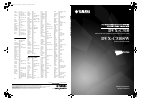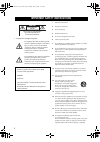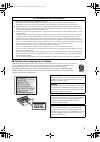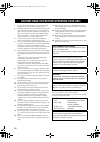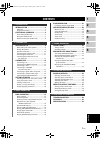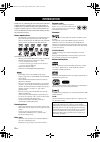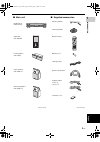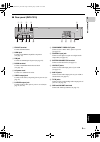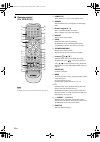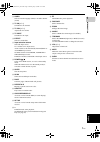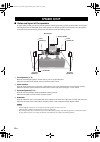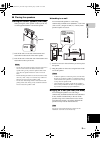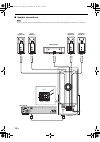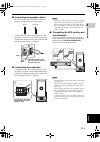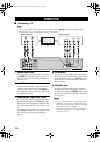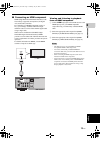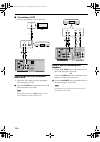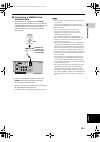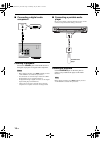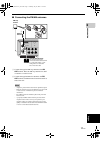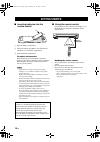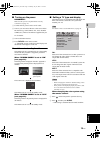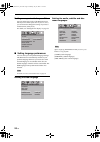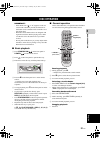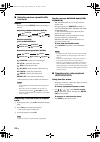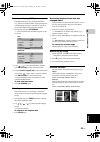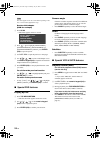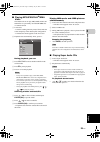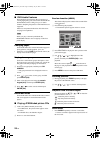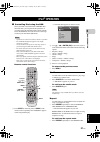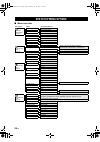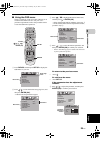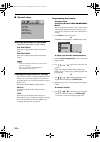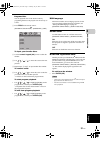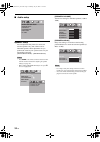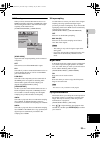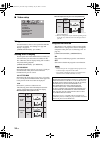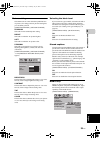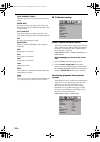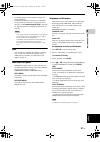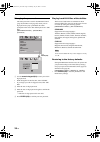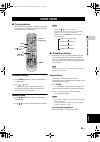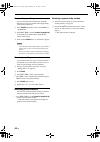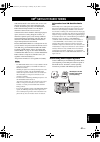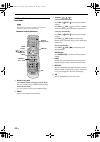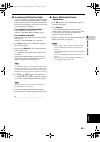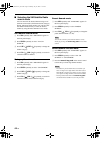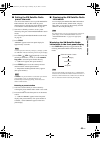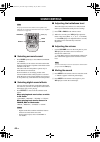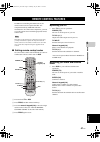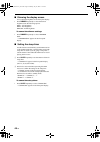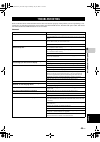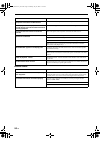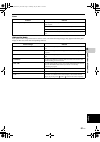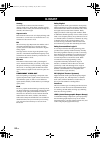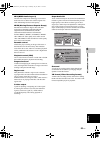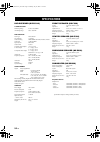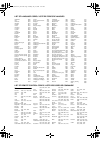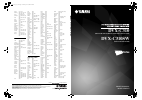Yamaha electronics corporation, usa 6660 orangethorpe ave., buena park, calif. 90620, u.S.A. Yamaha canada music ltd. 135 milner ave., scarborough, ontario m1s 3r1, canada yamaha electronik europa g.M.B.H. Siemensstr. 22-34, 25462 rellingen bei hamburg, germany yamaha electronique france s.A. Rue am...
Important safety instructions i • explanation of graphical symbols 1 read these instructions. 2 keep these instructions. 3 heed all warnings. 4 follow all instructions. 5 do not use this apparatus near water. 6 clean only with dry cloth. 7 do not block any ventilation openings. Install in accordance...
Important safety instructions ii fcc information (for us customers) 1 important notice: do not modify this unit! This product, when installed as indicated in the instructions contained in this manual, meets fcc requirements. Modifications not expressly approved by yamaha may void your authority, gra...
Iii 1 to assure the finest performance, please read this manual carefully. Keep it in a safe place for future reference. 2 install this sound system in a well ventilated, cool, dry, clean place with at least 10 cm on the top, 10 cm on the left and right, and 10 cm at the back of dvr-c310 and at leas...
1 en 1 2 3 4 5 6 english introduction .........................................2 main unit ......................................................... 3 supplied accessories ........................................ 3 functional overview .........................4 front panel (dvr-c310) ..................
Introduction 2 en thank you for purchasing this unit. This owner’s manual explains the basic operation of this unit. This manual is printed prior to production. Design and specifications are subject to change in part as a result of improvements, etc. In case of differences between the manual and the...
3 en introduction english in t r odu c ti on 1 ■ main unit ■ supplied accessories dvd receiver (dvr-c310) subwoofer (nx-sw300) center speaker* (nx-c300) front speakers* (nx-f300 x 2) surround speakers* (nx-s300 x 2) input volume natural sound home theater system 1 2 3 4 5 portable disc dvr-c310 play...
Functional overview 4 en ■ front panel (dvr-c310) 1 standby/on ( ) turns on this dvd receiver, or sets it to the standby mode. While this dvd receiver is in the standby mode, it consumes a small amount of power. 2 disc tray loads up to 5 discs in the disc tray. 3 volume adjusts the volume level. 4 i...
5 en functional overview english in t r odu c ti on 1 ■ rear panel (dvr-c310) 1 fm ant terminal connect the fm antenna. 2 hdmi jack connect to an hdmi compatible component (see page 13). 3 xm jack connect an xm passport system (see page 41). 4 dock terminal connect a yamaha ipod universal dock (see ...
6 en functional overview ■ remote control (for dvr-c310) for details on how to use the remote control, see page 18. 1 power (tv) turns on the tv, or sets it to the standby mode. 2 dimmer selects different levels of brightness for the display panel. 3 numeric keypad (0 – 9) enters a track/title numbe...
7 en functional overview english in t r odu c ti on 1 b audio selects an audio language (dvd) or an audio channel (vcd). C tv ch (+ / –) switches the tv channel. D tv vol (+ / –) adjusts the tv volume. E tv input switches the tv input. F effect selects a sound effect. G input selection buttons selec...
Speaker setup 8 en ■ roles and layout of the speakers to enjoy quality sounds you need to place the speakers in their appropriate positions and install them correctly.The following shows the recommended layout of the speakers. For the best possible surround sound, all of the speakers (except the sub...
Speaker setup 9 en english pre p ara t ion 2 ■ placing the speakers placing the center speaker (nx-c300) when placing the center speaker on the top of the tv, use the supplied fasteners to secure the speaker. 1 peel off the seals on one side of the fasteners and attach them to the bottom of the cent...
Speaker setup 10 en ■ speaker connections do not connect the power cord of the subwoofer and dvd receiver into an ac outlet until all cable connections are completed. Note + – + – + – + – + – tv in antenna aux in line out to nx-sw300 system connector dock video s video component coaxial digital in v...
Speaker setup 11 en english pre p ara t ion 2 ■ connecting the speaker cables be sure to twist the cable core firmly in a clockwise direction. Twisting loosely may cause a short. Connect the speaker cable with the white line to the plus (red (+)) connector on the front/center/surround speakers and c...
Connection 12 en ■ connecting a tv – you only need to make one audio connections from the following options ( 1 or 2 ) and one video connection from the following options ( 1 , 2 or 3 ) depending on the capabilities of your tv. – do not connect the power cords until all cable connections are complet...
Connection 13 en english pre p ara t ion 2 ■ connecting an hdmi component hdmi (high-definition multimedia interface) is the first industry-supported, uncompressed, all-digital a/v (audio/video) interface. By connecting to an hdmi component (such as a tv), you can enjoy standard, enhanced or high- d...
Connection 14 en ■ connecting a vcr connect a vcr and enjoy video cassette tapes. Viewing and listening to playback from a vcr 1 connect the video output jack of the vcr and the video input jack of your tv. 2 connect the aux in jacks of this dvd receiver to the audio output jacks of your vcr. Before...
Connection 15 en english pre p ara t ion 2 ■ connecting a yamaha ipod universal dock this dvd receiver is equipped with the dock terminal on the rear panel that allows you to connect a yamaha ipod universal dock (such as yds-10 sold separately) where you can station your ipod and control playback of...
Connection 16 en ■ connecting a digital audio component listening to playback connect the coaxial jack of this dvd receiver to the digital output jack of a digital audio component. – before starting operation, press aux repeatedly to select “aux digital” to activate the input source. – you cannot he...
Connection 17 en english pre p ara t ion 2 ■ connecting the fm/am antennas 1 connect the supplied am loop antenna to the am ant terminal. Place the am loop antenna on a shelf or attach it to a stand or wall. 2 connect the supplied fm wire antenna to the fm ant terminal. Extend the fm wire antenna an...
Getting started 18 en ■ inserting batteries into the remote control 1 open the battery compartment. 2 insert two batteries type r06 or aa, following the indications (+/–) inside the compartment. 3 close the battery compartment. To replace the batteries if the batteries grow old, the effective operat...
Getting started 19 en english pre p ara t ion 2 ■ turning on the power important! Make sure that you have completed all the necessary connections (see page 12). 1 connect the ac power cord to an ac outlet. 2 turn on your tv and set the tv to the correct video in channel (e.G. Ext1, ext2, av1, av2, a...
Getting started 20 en setting an aspect ratio for your tv you can set the aspect ratio of this dvd receiver to match your tv. If the aspect ratio of your tv is 4:3, you do not need to change this setting. If you have a widescreen tv, select [16:9]. For details, see “setting the tv display” on page 3...
Disc operation 21 en english b a sic opera t ion 3 important! – if the inhibit icon ( or “x”) appears on the tv screen when a button is pressed, the function for that button is not available on the current disc or at the current time. – dvd discs and a dvd receiver are designed with regional restric...
Disc operation 22 en ■ selecting various repeat/shuffle functions repeat each time you press repeat , the display changes as follows: repeating chapter/title/disc (dvd-v) repeat track/disc (except dvd-v/dvd-a) repeating track/group/disc (dvd-a) chapter *: repeats the current chapter. Title *: repeat...
Disc operation 23 en b a sic opera t ion 3 english on-screen display (osd) the osd menu shows disc playback information (e.G., the title or chapter number, elapsed playing time or audio/subtitle language). A number of operations are possible without interrupting disc playback. 1 during playback, pre...
Disc operation 24 en the menu appears on the tv screen differs depending on the disc or current status (playback or stop). Preview title/chapter (dvd for example) 1 press scan . → the menu appears on the tv screen. 2 press / to highlight [title digest], [chapter digest], [title interval] or [chapter...
Disc operation 25 en b a sic opera t ion 3 english ■ playing mp3/jpeg/divx ® /wma discs this dvd receiver can play mp3, jpeg, divx ® and wma files on a personally recorded cd-r/rw disc or commercial cd. 1 load a disc. → the disc reading time may exceed 30 seconds due to the complexity of the directo...
Disc operation 26 en ■ dvd-audio features dvd-audio has developed for the sole purpose of creating high quality pure sound with linear pcm and packed pcm (lossless coding) in up to six audio- channels. Sampling frequencies of 192 khz/24 bits are supported. Moreover, many dvd-audio discs offer slide ...
Ipod® operation 27 en english b a sic opera t ion 3 ■ controlling ipod using the osd once your ipod is stationed in the yamaha ipod universal dock, you can perform the operations of your ipod using the supplied remote control with the aid of the osd menu. You can also browse the songs stored on your...
Dvd setup menu options 28 en ■ menu overview dvd setup menu options set up menu menu parameter/submenu* general setup page (page 30) dvd-audio dvd-audio mode dvd-video mode disc lock unlock lock program fts fds osd language english, franÇais, espanÕl screen saver on off divx(r) vod code (registratio...
Dvd setup menu options 29 en b a sic opera t ion 3 english ■ using the osd menu setup is carried out on the tv screen, enabling you to customize this dvd receiver to suit your own particular requirements. Follow the procedures below to start the osd menu operations. 1 press dvd/cd , and then press s...
Dvd setup menu options 30 en ■ general setup selecting dvd-audio or dvd-video [general setup page] - [dvd-audio] dvd-audio mode select this to playback the contents of the dvd- audio. Dvd-video mode select this to playback the contents of the dvd- video. – the dvd-audio indicator lights up when a dv...
Dvd setup menu options 31 en b a sic opera t ion 3 english program: disc you can playback discs in the desired order by programing the discs to be played. You can store up to 5 discs. 1 press prog on the remote control. Or [general setup page] - [program] - [fds] to input your favorite discs 2 use t...
Dvd setup menu options 32 en ■ audio setup speaker setup you can adjust the delay times (for center and surround speakers only) and volume level for individual speakers. These adjustments let you optimize the sound of your system to best suit your surroundings and setup. [audio setup page] - [speake...
Dvd setup menu options 33 en b a sic opera t ion 3 english hdmi setup when you have connected this dvd receiver to an hdmi-compatible component via hdmi jack, adjust the following menu items to match the audio output capability of this dvd receiver. [audio setup page] - [hdmi setup] [hdmi audio] adj...
Dvd setup menu options 34 en ■ video setup tv type use this feature to select a color system that matches your tv. For details, see “setting a tv type and display” on page 19. [video setup page] - [tv type] setting the tv display set the aspect ratio of this dvd receiver to match your tv. The format...
Dvd setup menu options 35 en b a sic opera t ion 3 english picture settings this dvd receiver comes with three predefined sets of picture color settings and one personal setting that you can define yourself. [video setup page] - [picture setting] standard select this for the standard picture setting...
Dvd setup menu options 36 en [wide screen format] adjust the aspect ratio of the projected image on the screen. Super wide select this to display 16:9 image on the 16:9 screen. This functions is only available when the input source is 720p or 1080i. 4:3 pillar box select this to display 4:3 image on...
Dvd setup menu options 37 en b a sic opera t ion 3 english • to disable parental control, and have all discs play, select [8 adult]. • dvds that are rated above the level you selected do not play unless you enter the six-digit password. In that case, use the numeric keypad (0-9) to enter the six-dig...
Dvd setup menu options 38 en changing the password the same password is used for both parental control (page 36) and disc lock (page 30). Enter your six- digit password to play a prohibited disc when prompted on the screen. The default password is ‘000 000’. [preference page] - [password] - [change]...
Fm/am tuning 39 en english tu ning opera t ion 4 ■ tuning stations there are two tuning methods: automatic and manual. Automatic tuning is effective when station signals are strong and there is no interference. Automatic tuning 1 press tuner repeatedly to select “tuner/fm” or “tuner/am”. 2 press / b...
Fm/am tuning 40 en automatic presetting you can select the preset number from which this dvd receiver will store stations and/or begin tuning toward lower frequencies. 1 press tuner repeatedly to select “tuner/fm” or “tuner/am”. 2 press b / a or use the numeric keypad (0-9) to select the preset numb...
Xm® satellite radio tuning 41 en english tu ning opera t ion 4 xm satellite radio is the satellite radio service with millions of listeners across the united states and canada, broadcasting live daily. The xm satellite radio channel lineup includes over 160 digital channels of choice from coast to c...
Xm® satellite radio tuning 42 en xm satellite radio controls and functions the following controls are available only when “xm radio” is selected as the input source. Remote control functions 1 numeric key pads (all channel search or category search mode) use 1 to 9 and 0 to enter a channel number di...
Xm® satellite radio tuning 43 en tu ning opera t ion 4 english ■ activating xm satellite radio to sign up for an account with the xm satellite radio service, an xm satellite radio id number is required. Follow the procedure below to check your id number, and then visit the website or call toll-free ...
Xm® satellite radio tuning 44 en ■ selecting the xm satellite radio search mode you can search for the desired channel using one of the three search modes (all channel search, category search, and preset search modes). You can also enter the channel number directly to select the desired channel by u...
Xm® satellite radio tuning 45 en tu ning opera t ion 4 english ■ setting the xm satellite radio preset channels you can use this feature to store up to 40 xm satellite radio channels. You can then recall any preset channel easily by selecting the preset channel number as described in “preset search ...
Sound controls 46 en for proper surround sound, make sure the speakers and subwoofer are connected to this dvd receiver (see “speaker connections” on page 10). ■ selecting surround sound • press surr repeatedly to select multi-channel or stereo. The availability of the various surround sound modes d...
Remote control features 47 en english ad v a nced opera t ion 5 in addition to controlling this dvd receiver, the remote control can also operate the other a/v components made by yamaha and other manufacturers. To control other components, you must set up the remote control with the appropriate remo...
Remote control features 48 en ■ dimming the display screen use to adjust the brightness of the front panel display. • press dimmer repeatedly to select the desired brightness from the following options: dim 1: 70% brightness dim 2: 40% brightness dim off: normal brightness to cancel the dimmer setti...
Troubleshooting 49 en english ad ditional infor m a t ion 6 refer to the table below when this dvd receiver does not function properly. If the problem you are experiencing is not listed below or if the instruction below does not help, turn off this dvd receiver, disconnect the power cable, and conta...
Troubleshooting 50 en remote control problem solution a source cannot be recorded by an analog component connected to the dvd receiver connect the source component to the line out jacks of the dvd receiver. Sounds played on the av equipment connected to the dvd receiver cannot be recorded with exter...
Troubleshooting 51 en ad ditional infor m a t ion 6 english tuner xm satellite radio if an operation takes longer than usual or an error occurs, one of the following messages may appear in the front panel display. In this case, follow the corresponding solutions. Problem solution radio reception is ...
Glossary 52 en analog sound that has not been turned into numbers. Analog sound varies, while digital sound has specific numerical values. These jacks send audio through two channels, the left and right. Aspect ratio horizontal and vertical ratio of a displayed image. The horizontal vs. Vertical rat...
Glossary 53 en ad ditional infor m a t ion 6 english mp3 (mpeg audio layer-3) an audio file compression technology. It can reduce audio data sizes to about 10% of their original sizes while maintaining cd-level audio quality. Mpeg (moving pictures experts group) international standard for digital vi...
Specifications 54 en dvd receiver (dvr-c310) tuner section fm tuning range 87.50 to 108.00 mhz am tuning range 530 to 1700 khz disc section laser type semiconductor disc diameter 12 cm/8cm video decoding mpeg-1/mpeg-2/divx® 5,divx® 4, divx® 3 video dac 12 bits/108 mhz signal system pal/ntsc video fo...
List of language codes / liste de codes de langues abkhazian 6566 afar 6565 afrikaans 6570 albanian 8381 amharic 6577 arabic 6582 armenian 7289 assamese 6583 avestan 6569 aymara 6589 azerbaijani 6590 bashkir 6665 basque 6985 belarusian 6669 bengali 6678 bihari 6672 bislama 6673 bokmål, norwegian 786...
Yamaha electronics corporation, usa 6660 orangethorpe ave., buena park, calif. 90620, u.S.A. Yamaha canada music ltd. 135 milner ave., scarborough, ontario m1s 3r1, canada yamaha electronik europa g.M.B.H. Siemensstr. 22-34, 25462 rellingen bei hamburg, germany yamaha electronique france s.A. Rue am...