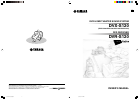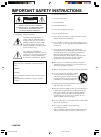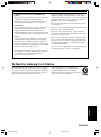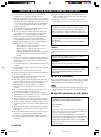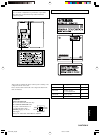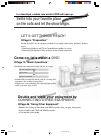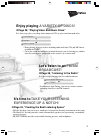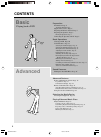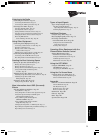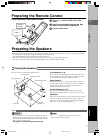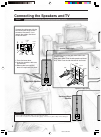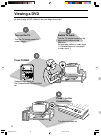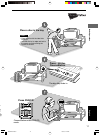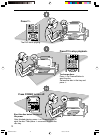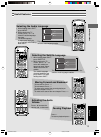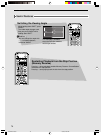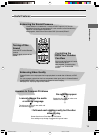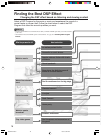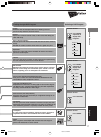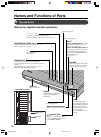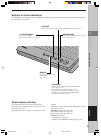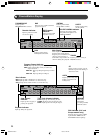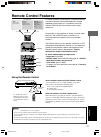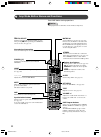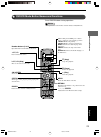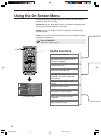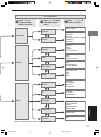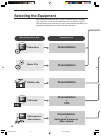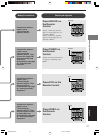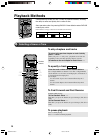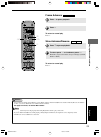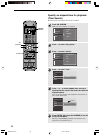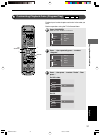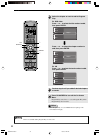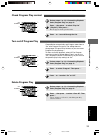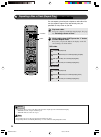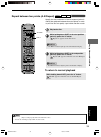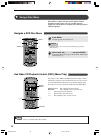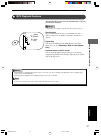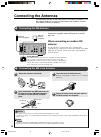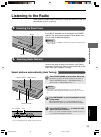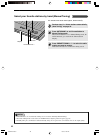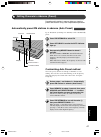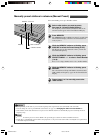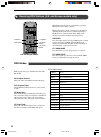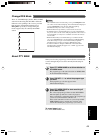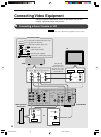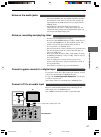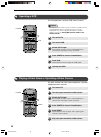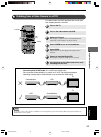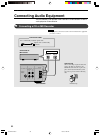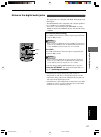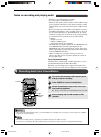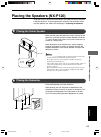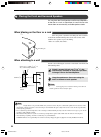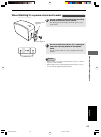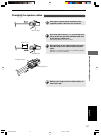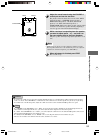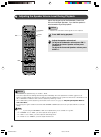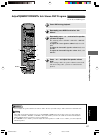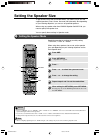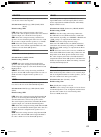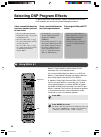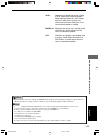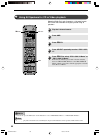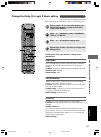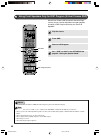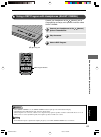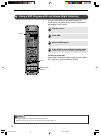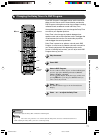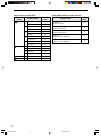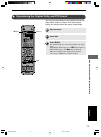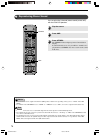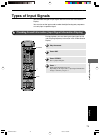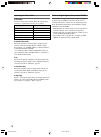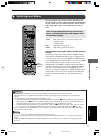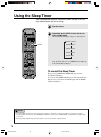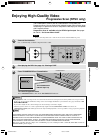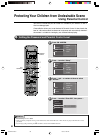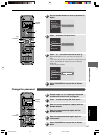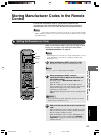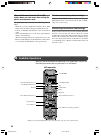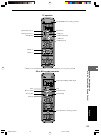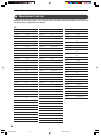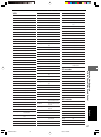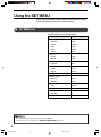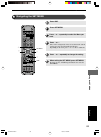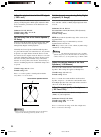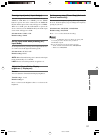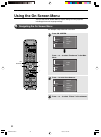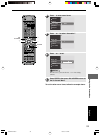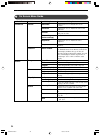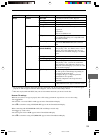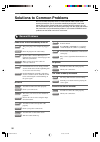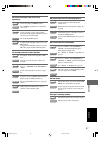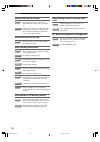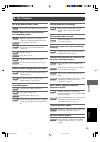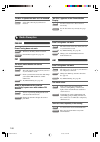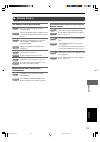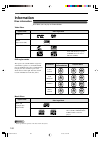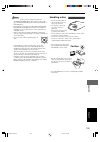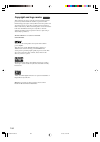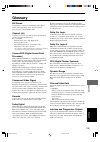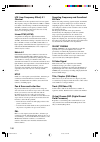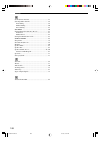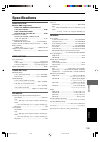- DL manuals
- Yamaha
- Home Theater System
- DVX-S120
- Owner's Manual
Yamaha DVX-S120 Owner's Manual
YAMAHA ELECTRONICS CORPORATION, USA 6660 ORANGETHORPE AVE., BUENA PARK, CALIF. 90620, U.S.A.
YAMAHA CANADA MUSIC LTD. 135 MILNER AVE., SCARBOROUGH, ONTARIO M1S 3R1, CANADA
YAMAHA ELECTRONIK EUROPA G.m.b.H. SIEMENSSTR. 22-34, 25462 RELLINGEN BEI HAMBURG, F.R. OF GERMANY
YAMAHA ELECTRONIQUE FRANCE S.A. RUE AMBROISE CROIZAT BP70 CROISSY-BEAUBOURG 77312 MARNE-LA-VALLEE CEDEX02, FRANCE
YAMAHA ELECTRONICS (UK) LTD. YAMAHA HOUSE, 200 RICKMANSWORTH ROAD WATFORD, HERTS WD18 7GQ, ENGLAND
YAMAHA SCANDINAVIA A.B. J A WETTERGRENS GATA 1, BOX 30053, 400 43 VÄSTRA FRÖLUNDA, SWEDEN
YAMAHA MUSIC AUSTRALIA PTY, LTD. 17-33 MARKET ST., SOUTH MELBOURNE, 3205 VIC., AUSTRALIA
DVD HOME THEATER SOUND SYSTEM
DVX-S120
(DVR-S120+NX-S120+NX-C120+NX-SW120)
OWNER’S MANUAL
U B
DVD RECEIVER
DVR-S120
Printed in Malaysia WB85310-1
cv_DVX-S120_UB.p65
03.8.19, 7:44 PM
1
Summary of DVX-S120
Page 1
Yamaha electronics corporation, usa 6660 orangethorpe ave., buena park, calif. 90620, u.S.A. Yamaha canada music ltd. 135 milner ave., scarborough, ontario m1s 3r1, canada yamaha electronik europa g.M.B.H. Siemensstr. 22-34, 25462 rellingen bei hamburg, f.R. Of germany yamaha electronique france s.A...
Page 2
• explanation of graphical symbols the lightning flash with arrowhead symbol, within an equilateral triangle, is intended to alert you to the presence of uninsulated “dangerous voltage” within the product’s enclosure that may be of sufficient magnitude to constitute a risk of electric shock to perso...
Page 3
We want you listening for a lifetime yamaha and the electronic industries association’s consumer electronics group want you to get the most out of your equipment by playing it at a safe level. One that lets the sound come through loud and clear without annoying blaring or distortion – and, most impo...
Page 4
Caution: read this before operating your unit. Dvr-s120 this unit is not disconnected from the ac power source as long as it is connected to the wall outlet, even if this unit itself is turned off. This state is called the standby mode. In this state, this unit is designed to consume a very small qu...
Page 5
Caution use of controls or adjustments or performance of procedures other than those specified herein may result in hazardous radiation exposure. ● the name plate is located on the bottom of the unit. This product is a dvd home theater sound system consisting of the components shown on the table. Pl...
Page 6
2 in a few steps, a whole new world of dvd will open up. Settle into your favorite place on the sofa and let the show begin. Let’s get things ready! ➡ page 6, “preparation” decide on a place for the speakers, perform a few simple connections, and that’s all there is to it. • connecting speakers and ...
Page 7
3 enjoy playing a variety of discs! ➡ page 28, “playing video and music discs” in 3 short steps, play everything from commercial cds to your own homemade discs. It’s time to take your listening experience up a notch! ➡ page 53, “creating the best listening space” • with the speakers you can create a...
Page 8: Basic
4 contents basic advanced playing back a dvd advanced features names and functions of parts page 18 top and front page 18 cinemastation display page 20 remote control features page 21 amp mode button names and functions page 22 dvd/cd mode button names and functions page 23 using the on screen menu ...
Page 9
5 listening to the radio connecting the antennas page 38 connecting the fm antenna page 38 connecting the am loop antenna page 38 listening to the radio page 39 selecting the radio tuner page 39 selecting radio stations page 39 setting channels in advance (preset) page 41 selecting a preset station ...
Page 10
6 preparation supplied accessories remote control make sure all of the following accessories are in the box. System control cable (5 m (1)) batteries (2) (aa, r06, um-3) am loop antenna indoor fm antenna speaker cables (surround: 15 m (2), front, center: 5 m (3)) dvr-s120 nx-p120: nx-s120, nx-c120, ...
Page 11
B asic 7 preparation preparing the remote control put the batteries in the remote control. Preparing the speakers the front speakers, surround speakers, center speaker and subwoofer have special roles based on the type of sound each produces. • the front speakers produce front channel sound (stereo)...
Page 12
8 8 connecting the speakers and tv connect the power cord after connecting the speakers and tv. Please ... Connect the cable core with the color band near the tip to the + connector. Be careful, if you reverse the cables, the sound will be unnatural. 3 2 cable core color band lever 1 press the lever...
Page 13
9 digital audio video s video in vcr out am ant vcr out vcr in video in y p b p r fm ant gnd monitor out monitor out (dvd only) monitor out (dvd only) subwoofer speakers center front surround front surround out vcr in video in component video audio r l r l system connector 75 unbal out optical speak...
Page 14
10 power tv power power audio /dts select night sw tv ch tv input a b c d e center surr shift stereo matrix 6.1 a-b repeat angle subtitle dvr-s120 wb56650 basic operations viewing a dvd it’s time to play a dvd. Select a disc and begin from step 1. Turn on the tv. Use the tv remote control or power s...
Page 15
11 basic operations dvd/cd cinema amp dvd/cd vcr video tuner movie music sports game english basic operations place a disc in the tray. • place the disc with the label side facing up. • hold the disc by its edge and hole in the center to avoid touching the surface of the disc. Please ... Press f on ...
Page 16
12 basic operations power a b c d e ch ch tv ch sleep preset preset a b c d e on screen menu test return status tv vol volume set menu enter night sw tv ch tv input sleep preset preset a b c d e center surr shift on screen menu set menu tv power power audio /dts select night sw tv ch tv input a b c ...
Page 17
13 basic operations 13 basic operations basic operations handy features tv ch ch power power audio /dts select night sw tv ch tv input sleep preset preset a b c d e center surr shift stereo matrix 6.1 a-b repeat angle subtitle dvr-s120 wb56650 on screen menu test return status tv vol volume set menu...
Page 18
14 14 basic operations handy features handy features tv power power audio /dts select night sw tv ch tv input sleep preset preset a b c d e center surr shift stereo matrix 6.1 a-b repeat angle subtitle dvr-s120 wb56650 tv ch ch power power audio /dts select night sw tv ch tv input sleep preset prese...
Page 19
15 basic operations 15 basic operations basic operations try it out! Ch cinema ch test return status tv vol volume mute amp dvd/cd vcr video tuner movie music sports game set menu enter english useful features enhancing the sound presence cinemastation is loaded with a variety of dsp programs, so yo...
Page 20
16 • experiment with different sound field effects until you find the dsp program that you feel best matches your source. • cinemastation has other dsp programs not listed below. See page 64, “selecting dsp program effects” . Sound presence finding the best dsp effect changing the dsp effect based o...
Page 21
17 sound presence action drama sci-fi spectacle theater music video classic hall jazz club rock concert 5ch stereo music sports game movie finding the right dsp program action enhances the stereoscopic effect for a thrilling sense of presence only found in an action movie. Drama expresses surround s...
Page 22
18 advanced features names and functions of parts top and front buttons for amplifier and disc operations a stops disc playback. D pauses disc playback. Input selects an input source. Press this button until you find the source you want to watch or listen to. Selects an audio input signal. You can s...
Page 23
19 advanced features ad v anced features buttons for tuner operations press input on cinemastation or press tuner on the remote control to select tuner mode. In tuner mode, the buttons below function as described. About memory backup if you disconnect the power cord from the outlet, cinemastation wi...
Page 24
20 advanced features cinemastation display matrix pcm title track chap virtual silent rep a-b all auto st memory tuned ps pty rt pty ct hold progressive digital dvd vcd cd 888888888888 pl dsp prog sleep matrix pcm title track chap virtual silent rep a-b all auto st memory tuned progressive digital d...
Page 25
21 advanced features ad v anced features 30 ° 30 ° remote control features as shown on the left, cinemastation is composed of three main parts. Remote control button operations change depending on the mode, so it is possible to control all amplifier, dvd/cd and tuner functions with a single remote u...
Page 26
22 advanced features amp mode button names and functions press amp before starting operations. • the purple color on the remote control indicates amp mode. Advice tv ch cinema ch power power audio /dts select night sw tv ch tv input sleep preset preset a b c d e center surr shift stereo matrix 6.1 a...
Page 27
23 advanced features ad v anced features dvd/cd mode button names and functions press dvd/cd before starting operations. • the green color on the remote control indicates dvd/cd mode. Advice tv ch cinema ch power power audio /dts select night sw tv ch tv input sleep preset preset a b c d e center su...
Page 28
24 advanced features using the on screen menu the on screen menu includes preference, toolbar and setup. Perform operations using the tv screen. Preference: you can adjust picture contrast, sharpness and other picture qualities of the dvd or video cd to your liking. Toolbar: you can use program play...
Page 29
25 ad v anced features advanced features press h or g to navigate the main menus, then press w . On screen menu press h or g to navigate the submenus, then press w . Press h , g , q or w to select or set items. Preference toolbar setup features picture program view play option search access tv langu...
Page 30
26 selecting the media device selecting the equipment cinemastation provides you with a variety of playback options, including cds, video discs, music cds and mp3 discs. You can connect a vcr or video game console and increase your home entertainment possibilities. For connecting the equipment you w...
Page 31
Selecting the media de vice 27 cinema dvd/cd vcr video tuner movie music sports game cinema dvd/cd vcr video tuner movie music sports game cinema dvd/cd vcr video tuner movie music sports game cinema dvd/cd vcr video tuner movie music sports game dvd/cd tuner vcr video selecting the media device pre...
Page 32
28 playing video and music discs playback methods cinemastation provides you with a variety of playback methods, including the ability to select and quickly find a scene or tune. Start operations after first pressing dvd/cd. Cinemastation enters dvd/cd mode to play a disc. To skip chapters and track...
Page 33
29 playing video and music discs pla ying video and music discs • you can also use the on screen menu to operate frame advance, fast forward/reverse and slow advance/reverse. In addition to those, you can use frame reverse from the on screen menu. See pages 94 and 95, “on screen menu guide”. • the s...
Page 34
30 playing video and music discs specify an elapsed time for playback (time search) perform operations using the tv on screen menu. Tv ch cinema ch power power audio /dts select night sw tv ch tv input sleep preset preset a b c d e center surr shift stereo matrix 6.1 a-b repeat angle subtitle dvr-s1...
Page 35
31 playing video and music discs pla ying video and music discs tv ch cinema ch power power audio /dts select night sw tv ch tv input sleep preset preset a b c d e center surr shift stereo matrix 6.1 a-b repeat angle subtitle dvr-s120 wb56650 on screen menu test return status tv vol volume mute amp ...
Page 36
32 playing video and music discs tv ch cinema ch power power audio /dts select night sw tv ch tv input sleep preset preset a b c d e center surr shift stereo matrix 6.1 a-b repeat angle subtitle dvr-s120 wb56650 on screen menu test return status tv vol volume mute amp dvd/cd vcr video tuner movie mu...
Page 37
33 playing video and music discs pla ying video and music discs ch ch on screen menu test return status set menu enter g h on screen g g ch ch on screen menu test return status set menu enter g h on screen g g check program play content delete program play perform steps 1 to 2 in “customizing playba...
Page 38
34 playing video and music discs you can repeat a favorite track, chapter or entire disc. You can also repeat program play and certain parts you specified as many times as you like. Tv ch cinema ch power power audio /dts select night sw tv ch tv input sleep preset preset a b c d e center surr shift ...
Page 39
35 playing video and music discs pla ying video and music discs english • a-b repeat may not work properly with some dvd video discs. • you can use a-b repeat only within one track or title. Tv ch cinema ch power power audio /dts select night sw tv ch tv input sleep preset preset a b c d e center su...
Page 40
36 playing video and music discs many dvds or video cds that have playback control include an original menu. You can use the menu for skipping to a favorite title or chapter and switching audio or subtitle language. Ch cinema ch on screen menu test return status tv vol volume mute amp dvd/cd vcr vid...
Page 41
37 playing video and music discs pla ying video and music discs english you can play mp3 music that was recorded onto a cd-r or cd-rw by a computer. • depending on recording conditions some discs cannot be played. Disc structure since the mp3 format can store several albums on a disc, a folder is as...
Page 42
38 listening to the radio connecting the antennas cinemastation includes an am loop antenna and indoor fm antenna. Use the supplied antennas in areas with good radio wave reception. Connect each antenna into its jack properly. Digital audio video s video in vcr out am ant o y p b p r fm ant gnd moni...
Page 43
39 listening to the radio listening to the radio english listening to the radio cinemastation provides several methods for tuning radio stations to help you find channels as easy as you can. Input press preset/band to select either fm or am. Each time you press, the mode changes in the order as foll...
Page 44
40 listening to the radio preset/band auto/man’l d preset/tuning preset/tuning u for stations with weak radio signals, tune manually. • if the radio waves are weak and auto tuning doesn’t work, tune manually (manual tuning). • when auto tuning finds a radio station, the tuned indicator lights up and...
Page 45
41 listening to the radio listening to the radio english up to 40 stations (5 groups ✕ 8 stations) can be automatically preset. Preset/band a/b/c/d/e memory auto/man’l preset/tuning u d preset/tuning setting channels in advance (preset) presetting radio stations in memory helps you tune the preset r...
Page 46
42 listening to the radio you can manually preset up to 40 radio stations. A/b/c/d/e memory preset/tuning u d preset/tuning • when presetting a radio station, you can set the frequency and reception mode (stereo/monaural) at the same time. • you can change the order of preset fm radio stations later...
Page 47
43 listening to the radio listening to the radio english you can tune in a radio station simply by selecting its preset number. Tv ch ch power power audio /dts select night sw tv ch tv input sleep preset preset a b c d e center surr shift stereo matrix 6.1 a-b repeat angle subtitle dvr-s120 wb56650 ...
Page 48
44 listening to the radio tv ch ch power power audio /dts select night sw tv ch tv input sleep preset preset a b c d e mode start pty seek freq/rds center surr shift stereo matrix 6.1 a-b repeat angle subtitle dvr-s120rds wb56660 on screen menu test return status tv vol volume set menu enter u prese...
Page 49
45 listening to the radio listening to the radio english change rds mode there are four rds display modes. When an rds station is broadcasting, ps, pty, rt or ct mode indicators corresponding to the services provided light up in the cinemastation display. Press freq/rds repeatedly to change among th...
Page 50
46 using other equipment connecting video equipment connect a vcr to cinemastation to play or dub videos. You can also connect a game console or video camera. Connecting a game console or vcr • always read the owner’s manual of any equipment you want to connect. Digital audio video s video in vcr ou...
Page 51
47 using other equipment using other equipment english tv use a commercially available audio cable. Cinemastation am ant vcr out vcr in video in y p b p r fm ant gnd monitor out (dvd only) subwoofer out component video audio r l system connector 75 unbal l r output audio video notes on the audio jac...
Page 52
48 using other equipment operating a vcr for vcr operations, read your vcr owner’s manual. Tv power power audio /dts select night sw center surr shift stereo matrix 6.1 a-b repeat angle subtitle dvr-s120 wb56650 cinema amp dvd/cd vcr video tuner movie music sports game power vcr tv power power audio...
Page 53
49 using other equipment using other equipment english dubbing from a video camera to a vcr for video camera and vcr operations, be sure to read their respective owner’s manuals. Tv power power audio /dts select night sw center surr shift stereo matrix 6.1 a-b repeat angle subtitle dvr-s120 wb56650 ...
Page 54
50 using other equipment connecting audio equipment you can connect a cd recorder or md recorder to cinemastation to record audio played on cinemastation. Connecting a cd or md recorder digital audio video s video in vcr out monitor out monitor out (dvd only) vcr in video in out optical output optic...
Page 55
51 using other equipment using other equipment english advice advice • when you assign the optical in jack as video and equipment is connected to the video in jacks, the optical in jack has priority over the video in jacks if the input mode is set to auto. • cinemastation’s digital and analog signal...
Page 56
52 using other equipment • when using timer playback/recording, even if cinemastation is in standby mode, the memory content (input source, am/fm frequency) is retained and used. Tv power power audio /dts select night sw center surr shift stereo matrix 6.1 a-b repeat angle subtitle dvr-s120 wb56650 ...
Page 57
53 creating the best listening space creating the best listening space placing the speakers (nx-p120) make sure the top of the television is level. If the top of the television is not level, place the center speaker inside the tv rack or directly on the floor. In any case, make sure it is placed on ...
Page 58
54 creating the best listening space • one speaker weighs about 1.1 kg (2.43 lb). Make sure you fasten screws only into a solid wall or pillar. Do not attach to a wall that is made of plaster, decorative veneer sheeting or other material that peels easily. If the screws come off and a speaker falls,...
Page 59
55 creating the best listening space creating the best listening space use the supplied screw to attach the mounting bracket to the bottom of the speaker. The jutting part of the bracket enters the groove at the speaker base. Use the bracket holes (60 mm (2 3 / 8 ⬙ ) spacing) to fasten the mounting ...
Page 60
56 creating the best listening space yamaha speaker stand sps-80 (option) with the sps-80 speaker stands, you can set the front speakers and surround speakers on the floor. (2 stands/set) sps-80 using commercially available speakers or cables • use speakers of the same manufacturer and quality, if p...
Page 61
57 creating the best listening space creating the best listening space push up the release button and pull out the supplied speaker cable from the connector. Peel away about 10 mm ( 13 / 32 ⬙ ) of covering from the tip of the commercially available cable and firmly twist the cable cores. Not twistin...
Page 62
58 creating the best listening space adjusting the speaker balance with a test tone tv ch cinema ch power power audio /dts select night sw tv ch tv input sleep preset preset a b c d e center surr shift stereo matrix 6.1 a-b repeat angle subtitle dvr-s120 wb56650 on screen menu test return status tv ...
Page 63
59 creating the best listening space creating the best listening space • if you raise the volume level of the center and surround l/r speakers to + 10 db and this is still less than the front speakers, set the “* f. Level” in the set menu to -10 db and lower the volume level of the front speakers by...
Page 64
60 creating the best listening space adjusting the speaker volume level during playback • the volume level adjustment range is +10 db to -10 db. • you cannot adjust the left and right surround speakers individually. The same adjustment level will be applied to both. If the level adjusted during the ...
Page 65
61 creating the best listening space creating the best listening space • you can adjust the speaker volume level from 0 to 100%. The factory default setting is 100%, which is the maximum value. You can adjust the speaker volume for 5ch stereo dsp program press amp during playback. Repeatedly press m...
Page 66
62 creating the best listening space setting the speaker size tv ch cinema ch power power audio /dts select night sw tv ch tv input sleep preset preset a b c d e center surr shift stereo matrix 6.1 a-b repeat angle subtitle dvr-s120 wb56650 on screen menu test return status tv vol volume mute amp dv...
Page 67
63 creating the best listening space creating the best listening space * center sets whether the center speaker is present or not, and sets the size of the center speaker. Selection items: lrg (large), sml (small), non (none) default setting: sml lrg: select this setting when using a big center spea...
Page 68
64 more information about dsp (surround) effects selecting dsp program effects to get the most out of cinemastation, select a sound field based on how many speakers you want to use and the listening environment. Select a sound field based on how many speakers you want to have sound. • for a 6-speake...
Page 69
65 more information about dsp (surround) effects more inf ormation about dsp (surr ound) eff ects • when the matrix 6.1 decoder is working, the matrix indicator lights up in the cinemastation display. 6.1 appears beside the dsp program name (for example: action 6.1). Matrix 6.1 appears with dolby di...
Page 70
66 more information about dsp (surround) effects using all speakers for cd or video playback tv ch cinema ch power power audio /dts select night sw tv ch tv input sleep preset preset a b c d e center surr shift stereo matrix 6.1 a-b repeat angle subtitle dvr-s120 wb56650 on screen menu test return s...
Page 71
67 more information about dsp (surround) effects more inf ormation about dsp (surr ound) eff ects tv ch cinema ch power power audio /dts select night sw tv ch tv input sleep preset preset a b c d e center surr shift stereo matrix 6.1 a-b repeat angle subtitle dvr-s120 wb56650 on screen menu test ret...
Page 72
68 more information about dsp (surround) effects using front speakers only for dsp program (virtual cinema dsp) tv ch cinema ch power power audio /dts select night sw tv ch tv input sleep preset preset a b c d e center surr shift stereo matrix 6.1 a-b repeat angle subtitle dvr-s120 wb56650 on screen...
Page 73
69 more information about dsp (surround) effects more inf ormation about dsp (surr ound) eff ects cinema test return status tv vol volume mute amp dvd/cd vcr video tuner movie music sports game • when silent cinema is on, the silent cinema indicator lights up in the cinemastation display. • cinemast...
Page 74
70 more information about dsp (surround) effects tv ch cinema ch power power audio /dts select night sw tv ch tv input sleep preset preset a b c d e center surr shift stereo matrix 6.1 a-b repeat angle subtitle dvr-s120 wb56650 on screen menu test return status tv vol volume mute amp dvd/cd vcr vide...
Page 75
71 more information about dsp (surround) effects more inf ormation about dsp (surr ound) eff ects changing the delay time of a dsp program tv ch cinema ch power power audio /dts select night sw tv ch tv input sleep preset preset a b c d e center surr shift stereo matrix 6.1 a-b repeat angle subtitle...
Page 76
72 more information about dsp (surround) effects program program name default setting group (ms) movie 1 action 20 action 6.1 15 2 drama 20 drama 6.1 15 3 sci-fi 20 sci-fi 6.1 15 4 spectacle 23 spectacle 6.1 15 5 theater 20 theater 6.1 5 music 1 music video 21 2 classic hall 30 3 jazz club 30 4 rock...
Page 77
73 more information about dsp (surround) effects more inf ormation about dsp (surr ound) eff ects reproducing the original dolby and dts sound tv ch cinema ch power power audio /dts select night sw tv ch tv input sleep preset preset a b c d e center surr shift stereo matrix 6.1 a-b repeat angle subt...
Page 78
74 more information about dsp (surround) effects reproducing stereo sound tv ch cinema ch power power audio /dts select night sw tv ch tv input sleep preset preset a b c d e center surr shift stereo matrix 6.1 a-b repeat angle subtitle dvr-s120 wb56650 on screen menu test return status tv vol volume...
Page 79
Types of input signals 75 t ypes of input signals types of input signals you can check the type of input signal and format from the cinemastation display. You can also set the input mode to select the digital/analog entry sequence or to only input a specified signal. Tv ch cinema ch power power audi...
Page 80
Types of input signals 76 note on digital signals that exceed 48 khz cinemastation’s digital input jack can input a sampling frequency up to 96 khz. For details read the owner’s manual of the device connected to the digital input jack. Keep in mind the points below when inputting a digital signal th...
Page 81
Types of input signals 77 t ypes of input signals switching input modes tv ch cinema ch power power audio /dts select night sw tv ch tv input sleep preset preset a b c d e center surr shift stereo matrix 6.1 a-b repeat angle subtitle dvr-s120 wb56650 on screen menu test return status tv vol volume m...
Page 82
78 additional features using the sleep timer after a specified time the power automatically enters standby so you can enjoy cinemastation until you fall asleep. Tv ch cinema ch power power audio /dts select night sw tv ch tv input sleep preset preset a b c d e center surr shift stereo matrix 6.1 a-b...
Page 83
79 additional features ad ditional features enjoying high-quality video progressive scan (ntsc only) the component video jack on cinemastation is compatible with progressive scan. You can enjoy highly defined images without flicker when connecting to a television that has a component video input jac...
Page 84
80 additional features protecting your children from undesirable scene using parental control you can cut a scene that you do not feel it is suitable for your children, or lock a disc from being played. Cinemastation allows you to set the level of parental control. It then checks the level of a disc...
Page 85
81 additional features ad ditional features tv ch ch power power audio /dts select night sw tv ch tv input sleep preset preset a b c d e center surr shift stereo matrix 6.1 a-b repeat angle subtitle dvr-s120 wb56650 on screen menu test return status tv vol volume mute set menu enter g h d g g on scr...
Page 86
82 additional features • if you enter a password you can play back the disc even when disc lock is on. 1 insert the disc. 2 select “play once” or “play always” with h or g . 3 press w , then once you enter the password with the number buttons, playback starts. • you can set “disc lock” to “on” for u...
Page 87
83 operating other equipment with the cinemastation remote control operating other equipment with the cinemastation remote contr ol storing manufacturer codes in the remote control if you set the manufacturer code (a unique code assigned to each manufacturer) in the cinemastation remote control, you...
Page 88
84 operating other equipment with the cinemastation remote control available operations while you set the manufacturer code for the tv or vcr button, you can use the following functions after you press the tv or vcr button. Tv ch cinema ch power power audio /dts select night sw tv ch tv input sleep ...
Page 89
85 operating other equipment with the cinemastation remote control operating other equipment with the cinemastation remote contr ol tv ch cinema ch power power audio /dts select night sw tv ch tv input sleep preset preset a b c d e center surr shift stereo matrix 6.1 a-b repeat angle subtitle dvr-s1...
Page 90
86 operating other equipment with the cinemastation remote control manufacturer code list depending on the model and year, you may not be able to use some manufacturer products. In this case, use the remote control supplied with each product. Manufacturer manufacturer code yamaha 299/292 admiral 292...
Page 91
87 operating other equipment with the cinemastation remote control operating other equipment with the cinemastation remote contr ol manufacturer manufacturer code yamaha 399/392/393/394 admiral 395 aiwa 396/397/398/329/339 akai 322/323/324 asha 363 audio dynamic 392/394 audiovox 396 beaumark 363 bel...
Page 92
88 using the set menu using the set menu • even during playback you can change settings in the set menu. • to learn more about “* speaker set” read “setting the speaker mode” on page 62. You can use the set menu to adjust settings, including speaker settings. Change the settings to match your listen...
Page 93
89 using the set menu using the set menu navigating the set menu tv ch cinema ch power power audio /dts select night sw tv ch tv input sleep preset preset a b c d e center surr shift stereo matrix 6.1 a-b repeat angle subtitle dvr-s120 wb56650 on screen menu test return status tv vol volume mute amp...
Page 94
90 using the set menu adjust the playback level of the lfe signal (* lef level) you can adjust the lfe channel output level while playing a dolby digital or dts signal. Adjust the lfe level to match the performance of the subwoofer and headphones. Submenu: sp lfe, hp lfe variable range (db): -20 to ...
Page 95
91 using the set menu using the set menu reassign input jacks (* input assign) you can assign cinemastation’s optical in jack to video or vcr. When set to video, press the video button to operate the device connected to the optical in jack and the input source name will appear as video. When set to ...
Page 96
92 using the on screen menu using the on screen menu you can use the on screen menu to adjust settings for dvd playback, including picture and language settings. Navigating the on screen menu for example, adjust the color saturation. Tv ch cinema ch power power audio /dts select night sw tv ch tv in...
Page 97
93 using the on screen menu using the on screen men u tv ch cinema ch power power audio /dts select night sw tv ch tv input sleep preset preset a b c d e center surr shift stereo matrix 6.1 a-b repeat angle subtitle dvr-s120 wb56650 on screen menu test return status tv vol volume mute amp dvd/cd vcr...
Page 98
94 using the on screen menu on screen menu guide on screen menu guide adjust from +1 to +7. Adjusts the screen position. Adjust from -7 to +7. Adjusts the video color saturation. Adjust from -7 to +7. Accentuates bright and dark parts of video. Adjust the video shade. Adjust from -7 to +7. Adjusts t...
Page 99
95 using the on screen menu using the on screen men u set the disc lock “on”/“off”. Page 82 adjust the level from 0 to +8. Page 81 enter the password. Page 80 change the password. Page 81 set to match your tv screen aspect. 4:3 panscan 4:3 letterbox wide-screen (widescreen) set the video signal syst...
Page 100
96 appendix solutions to common problems be sure to check the points below if cinemastation doesn’t seem to be working normally for you. If you notice something wrong that is not listed below and you have already tried some solutions with no success, turn off the cinemastation power, remove the powe...
Page 101
97 appendix appendix no sound except from the front speakers. 1 you are listening to stereo sound. Press stereo and make sure sound field effect is on. 2 you are playing a source such as dolby surround, dolby digital or dts that doesn’t contain a special effect signal. Select another dsp program. 3 ...
Page 102
98 appendix sound volume will not increase. The power of the device connected to cinemastation’s output jack is not turned on. If the power of the device connected to the output jack is not turned on, playback may be distorted and volume low. Turn on the power of the connected device. Sound field ef...
Page 103
99 appendix appendix disc playback one of the buttons doesn’t work. Some discs do not allow certain operations. Playback does not start when pressing w , or it immediately stops. 1 when moved from a very cold place to a warm one, condensation forms on the lens. Let it alone for 1 to 2 hours. 2 you i...
Page 104
100 appendix the disc is ejected as soon as it is inserted. A disc that cannot be played has been inserted. Radio reception preset tuning does not work. 1 the preset (memory) has been deleted. Perform preset again. See page 41. Too much noise blocks out stereo broadcast. The radio station is far awa...
Page 105
101 appendix appendix the remote control does not work. 1 you are outside the remote control operating range. Operate the remote control within 6 m (20 feet) and a 30° angle of the remote control sensor. 2 the remote control sensor is exposed to direct sunlight or lighting (inverted fluorescent lamp...
Page 106
102 appendix information the table below lists the types of discs you can play on cinemastation. Video discs type of disc dvd video svcd (super video cd) video cd disc logo mark digital video digital video playable discs destination region code of cinemastation 1 all 1 the region code (an id number ...
Page 107
103 appendix appendix • the following discs cannot be played with this unit. Cd-rom, dvd-rom, cdv. (this product can play some types of dvd-r, dvd-rw (video format only), dvd+r or dvd+rw discs.) • cinemastation cannot play a cd-r, cd-rw, dvd-r, dvd- rw, dvd+r or dvd+rw disc that has not been finaliz...
Page 108
104 appendix “dts” and “dts digital surround” are registered trademarks of digital theater systems, inc. Mpeg layer-3 audio decoding technology licensed from fraunhofer iis and thomson multimedia. Manufactured under license from dolby laboratories. “dolby”, “pro logic”, and the double-d symbol are t...
Page 109
105 appendix appendix glossary bit stream a signal that is compressed and changed into digital format. Then depending on the decoder it can be processed as 5.1 multi-channel audio. Channel (ch) a channel is an audio type that has been divided based on range and other characteristics. Ex. 5.1 channel...
Page 110
106 appendix lfe (low frequency effect) 0.1 channel this channel is for the reproduction of low bass signals. The frequency range for this channel is 20 hz to 120 hz. It is added to the full-range 5 channels in dolby digital and dts to enhance low frequency sound for added effect. This channel is co...
Page 111
107 appendix appendix index 5ch stereo ...................................................................... 17 a a-b repeat .................................................................... 35 action ............................................................................ 17 c changing the ...
Page 112
108 appendix s sci-fi (science fiction) ................................................. 17 selecting radio stations ................................................ 39 auto tuning ............................................................... 39 manual tuning ........................................
Page 113
109 appendix appendix specifications audio section minimum rms output power front l/r, center, surround l/r 1 khz, 0.9% thd, 6 Ω ........................................... 45 w u.S.A. And canada models 20 hz to 20 khz, 0.9% thd, 6 Ω ........................ 45 w maximum power (eiaj) front l/r, cent...
Page 114: Dvx-S120
Yamaha electronics corporation, usa 6660 orangethorpe ave., buena park, calif. 90620, u.S.A. Yamaha canada music ltd. 135 milner ave., scarborough, ontario m1s 3r1, canada yamaha electronik europa g.M.B.H. Siemensstr. 22-34, 25462 rellingen bei hamburg, f.R. Of germany yamaha electronique france s.A...