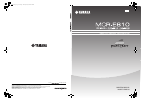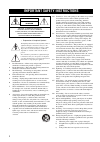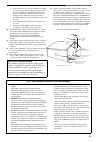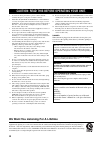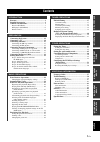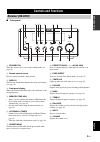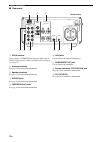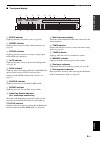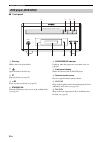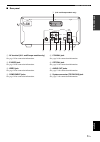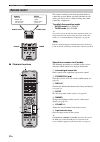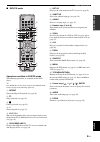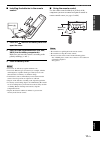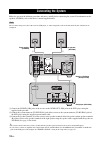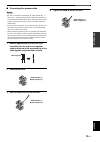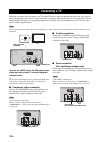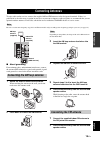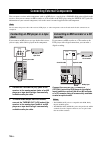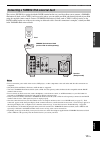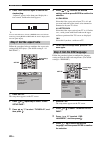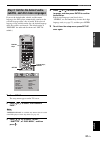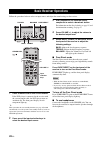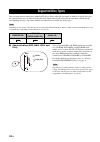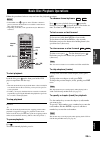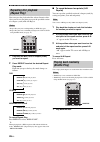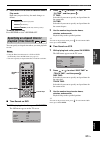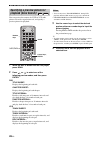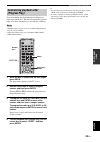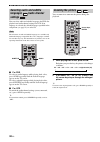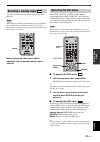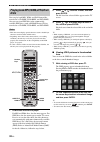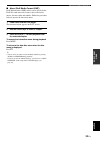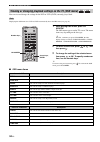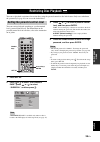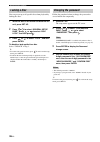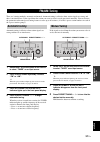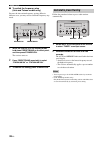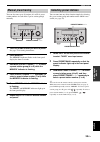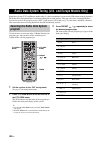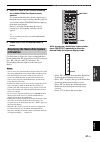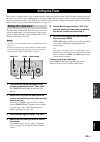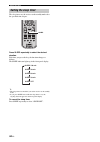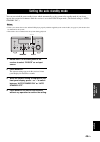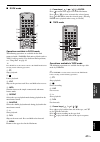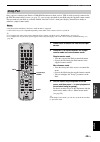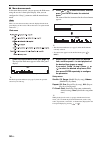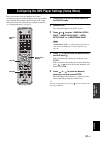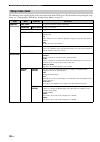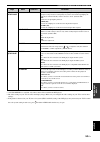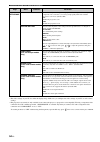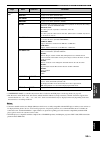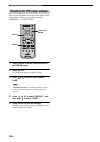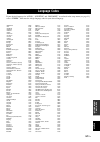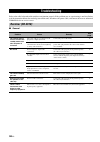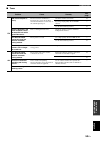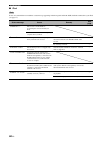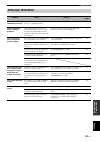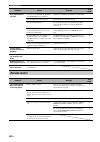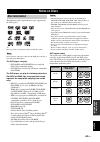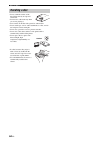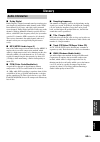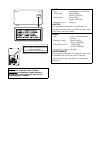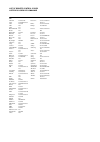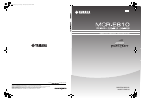- DL manuals
- Yamaha
- DVD Player
- E810
- Owner's Manual
Yamaha E810 Owner's Manual
YAMAHA ELECTRONICS CORPORATION, USA 6660 ORANGETHORPE AVE., BUENA PARK, CALIF. 90620, U.S.A.
YAMAHA CANADA MUSIC LTD. 135 MILNER AVE., SCARBOROUGH, ONTARIO M1S 3R1, CANADA
YAMAHA ELECTRONIK EUROPA G.m.b.H. SIEMENSSTR. 22-34, 25462 RELLINGEN BEI HAMBURG, GERMANY
YAMAHA ELECTRONIQUE FRANCE S.A. RUE AMBROISE CROIZAT BP70 CROISSY-BEAUBOURG 77312 MARNE-LA-VALLEE CEDEX02, FRANCE
YAMAHA ELECTRONICS (UK) LTD. YAMAHA HOUSE, 200 RICKMANSWORTH ROAD WATFORD, HERTS WD18 7GQ, ENGLAND
YAMAHA SCANDINAVIA A.B. J A WETTERGRENS GATA 1, BOX 30053, 400 43 VÄSTRA FRÖLUNDA, SWEDEN
YAMAHA MUSIC AUSTRALIA PTY, LTD. 17-33 MARKET ST., SOUTH MELBOURNE, 3205 VIC., AUSTRALIA
© 2006 All rights reserved.
OWNER'S MANUAL
MODE D'EMPLOI
UCA
AMPLI-TUNER/LECTEUR DE DVD
RECEIVER/DVD PLAYER
Printed in China
WH45450
MCR-E810_UCA_cv.fm Page 1 Thursday, July 20, 2006 5:48 PM
Summary of E810
Page 1
Yamaha electronics corporation, usa 6660 orangethorpe ave., buena park, calif. 90620, u.S.A. Yamaha canada music ltd. 135 milner ave., scarborough, ontario m1s 3r1, canada yamaha electronik europa g.M.B.H. Siemensstr. 22-34, 25462 rellingen bei hamburg, germany yamaha electronique france s.A. Rue am...
Page 2
Important safety instructions i • explanation of graphical symbols the lightning flash with arrowhead symbol, within an equilateral triangle, is intended to alert you to the presence of uninsulated “dangerous voltage” within the product’s enclosure that may be of sufficient magnitude to constitute a...
Page 3
Important safety instructions ii example of antenna grounding mast ground clamp antenna lead in wire antenna discharge unit (nec section 810–20) grounding conductors (nec section 810–21) ground clamps power service grounding electrode system (nec art 250. Part h) electric service equipment nec – nat...
Page 4
Iii 1 to assure the finest performance, please read this manual carefully. Keep it in a safe place for future reference. 2 install this unit (rx-e810 and dvd-e810) in a well ventilated, cool, dry, clean place with at least 10 cm on the top (2.5 cm for dvd-e810), 10 cm on the left and right, and 10 c...
Page 5
1 en eng lish prep ara tion intr oduction tu ner opera t ions o t he r op era t io ns ad ditional info rma t ion ba s ic ope r a t io ns features .................................................................. 2 supplied accessories ............................................. 2 controls and fun...
Page 6
Features 2 en receiver (rx-e810) • maximum rms output power per channel 65w + 65w (6 Ω, 1 khz, 1%thd) • 40-station fm/am preset tuning • ipod dock terminal • pure direct mode dvd player (dvd-e810) • plays dvds, video cds, audio cds, mp3 cds, wma cds, divx cds and jpeg cds. • progressive-scan video o...
Page 7
3 en eng lish intr oduction ■ front panel 1 standby/on turns the receiver on or sets it to the standby mode (see page 19). 2 remote control sensor receives signals from the remote control. 3 display switches the information shown in the front panel display (see page 23). 4 front panel display shows ...
Page 8
4 en controls and functions ■ rear panel 1 dock terminal use to connect a yamaha ipod universal dock (such as yds-10 sold separately) where your ipod can be stationed (see page 17). 2 antenna terminals see page 15 for connection information. 3 speaker terminals see page 13 for connection information...
Page 9
5 en controls and functions eng lish intr oduction ■ front panel display 1 sleep indicator lights up when the sleep timer is on (see page 44). 2 preset indicator lights up when you preset radio stations manually (see page 39). 3 stereo indicator lights up when the receiver is receiving a strong sign...
Page 10
6 en controls and functions ■ front panel 1 disc tray holds a disc to be played back. 2 opens and closes the disc tray. 3 s stops playback (see page 25). 4 h / e starts or pauses playback (see page 25). 5 standby/on turns the dvd player on or sets it to the standby mode (see page 22). 6 progressive ...
Page 11
7 en controls and functions eng lish intr oduction ■ rear panel 1 av terminal (u.K. And europe models only) see page 14 for connection information. 2 s video jack see page 14 for connection information. 3 video jack see page 14 for connection information. 4 component jacks see page 14 for connection...
Page 12
8 en controls and functions ■ common functions this remote control has two main operation modes to control this system. Before operating functions in each mode, you need to select a mode to change the remote control key assignments. To switch the operation mode • dvd/cd mode: press dvd/cd. • tuner m...
Page 13
9 en controls and functions eng lish intr oduction ■ dvd/cd mode operations available in dvd/cd mode the following operations are available for the dvd player. Y press dvd/cd to set the remote control to the dvd/cd mode before carrying out the following operations. 1 repeat selects the repeat play m...
Page 14
10 en controls and functions ■ tuner mode operations available in tuner mode the following operations are available for the receiver. Y press tuner to set the remote contol to the tuner mode before carrying out the following operations. 1 number keys (1 to 8) selects preset station number (see page ...
Page 15
11 en controls and functions eng lish intr oduction ■ installing the batteries in the remote control 1 press the mark on the battery cover and open the cover. 2 insert the two supplied batteries (aa, r06, um-3) into the battery compartment. Make sure you insert the batteries according to the polarit...
Page 16
Connecting the system 12 en make sure you read the following procedure and notes carefully before connecting the system. For information on the speakers (nx-e800), refer to the owner’s manual supplied with it. Do not connect the power cable of the receiver, dvd player, or other components to the wal...
Page 17
Connecting the system 13 en eng lish prep ara tion ■ connecting the speaker cable • be sure to connect the left channel (l), right channel (r), “+” (red) and “–” (black) properly. If the connections are faulty, no sound will be heard from the speakers, and if the polarity of the speaker connections ...
Page 18
Connecting a tv 14 en follow the procedure below to connect your tv to the dvd player using the supplied video pin cable. Also, you can enjoy high-quality pictures with a s-video connection, a component video connection or a scart connection (u.K. And europe models only) using a corresponding commer...
Page 19
Connecting antennas 15 en eng lish prep ara tion to enjoy radio on the receiver, connect the supplied am and fm antennas to the designated terminals. If there is a problem of weak radio wave reception in your area or you want to improve radio reception, we recommend that you use optional outdoor ant...
Page 20
Connecting external components 16 en you can connect various audio components, such as an md player, a tape deck or a yamaha ipod universal dock to the receiver. Also you can connect an md recorder or a cd recorder to the dvd player using the digital out jacks. For information on your external compo...
Page 21
Connecting external components 17 en eng lish prep ara tion the receiver (rx-e810) is equipped with the dock terminal on the rear panel that allows you to connect a yamaha ipod universal dock (such as yds-10 sold separately) where you can station your ipod and control playback of your ipod using the...
Page 22
Connecting the power cables 18 en once all connections are complete, connect the power cable of the dvd player to the ac outlet(s) terminal on the rear of the receiver (or the ac wall outlet if the ac outlet(s) terminal is not available), and then plug the power cable of the receiver into the ac wal...
Page 23
Setting the system 19 en eng lish prep ara tion before starting playback operation, follow the procedure below to configure the system settings. 1 turn on your tv and then press standby/ on to turn on the receiver. If the dvd player is connected to the receiver with the system control cable, the dvd...
Page 24
Setting the system 20 en 5 press time adj once again to confirm the clock setting. “adjusted” appears in the front panel display for a few seconds, and then the clock appears. Y you can switch between 12-hour (am/pm) format and 24-hour format by pressing hour or min while the clock is displayed in t...
Page 25
Setting the system 21 en eng lish prep ara tion if you set the default audio, subtitle, and disc menu languages, the dvd player automatically switches to the selected language when a disc is loaded. If the selected language is not available on the disc, the default language of the disc will be used ...
Page 26
Basic receiver operations 22 en follow the procedure below to select an input source and adjust the sound settings on the receiver. 1 press standby/on to turn on the receiver. If the dvd player is connected to the receiver with the system control cable, the dvd player turns on automatically. The fro...
Page 27
Basic receiver operations 23 en eng lish ba s ic ope r a t io ns follow the procedure below to change the settings of the receiver’s front panel display. ■ to switch the display mode you can switch the information displayed in the receiver’s front panel display between the current input and clock. Y...
Page 28
Supported disc types 24 en you can enjoy movie or music discs with the dvd player. Since some disc operations are limited to specific disc types, the supported disc types are indicated using the icons shown below. Each means that the operations is limited to the corresponding disc type. Operations w...
Page 29
Basic disc playback operations 25 en eng lish ba s ic ope r a t io ns follow the procedures below to carry out basic disc playback operations. • if the inhibit icon ( ) appears on the tv when a button is pressed, it means the function is not available on the current disc or the current status. • dep...
Page 30
Basic disc playback operations 26 en you can repeat the playback of the selected item in a disc. Also, you can set two points to repeat the specified section of a chapter (track) with a-b repeat. • repeat play may not work depending on dvd disc types. • repeat play does not work while playing back a...
Page 31
Basic disc playback operations 27 en eng lish ba s ic ope r a t io ns 2 press shuffle to select the desired shuffle play mode. Each time you press the key, the mode changes as follows. ↓ shuffle off (normal playback) ↓ shuffle (shuffle play) ↓ shuffle repeat (shuffle play with repeat play) to cancel...
Page 32
Basic disc playback operations 28 en you can preview the content of a dvd or vcd with pictures selected at regular intervals, and specify a preview picture for playback. 1 while the disc is loaded into the dvd player, press scan. 2 press or to select one of the following preview modes, and then pres...
Page 33
Basic disc playback operations 29 en eng lish ba s ic ope r a t io ns you can customize the playback order for chapters or tracks stored in the disc. This unit can memorize playback order of 10 discs (20 chapters or 20 tracks for each disc). • the pbc menu (see page 31) is not available during progr...
Page 34
Basic disc playback operations 30 en you can select audio and subtitle languages for dvd disc playback and audio channel settings for vcd. If no language is selected, the default languages specified in the setup menu (see page 21) are selected. The selections of audio and subtitle languages are avai...
Page 35
Basic disc playback operations 31 en eng lish ba s ic ope r a t io ns you can select the desired viewing angle during dvd playback. This selection is available only with multi-angle compatible discs. Also, viewing angles available for each disc may vary. For information on your disc, refer to the op...
Page 36
Basic disc playback operations 32 en you can play back mp3, wma, and divx format files recorded on a cd-r/rw, dvd+r/rw, and dvd-r/rw. Also you can view jpeg files in the commercially available jpeg discs (such as kodak picture cds) or recorded on a cd-r/rw, dvd+r/rw, and dvd-r/rw. • this unit cannot...
Page 37
Basic disc playback operations 33 en eng lish ba s ic ope r a t io ns ■ about divx media format (dmf) divx media format (dmf) enables you to play back the divx files with interactive features such as interactive menus, alternate audio and subtitles. Follow the procedure below to operate the interact...
Page 38
Basic disc playback operations 34 en you can view and change the settings for the dvd or vcd (svcd) currently played back. Displaying the osd menu for a vcd or svcd automatically closes the pbc menu (see page 31). 1 while playing back a disc, press on screen. The osd menu appears on the tv screen. T...
Page 39
Restricting disc playback 35 en eng lish ba s ic ope r a t io ns you can set playback restrictions for certain discs using the parental control or disc lock feature. Only users who know the password (see page 36) can access the locked discs. You can restrict playback according to a predetermined lev...
Page 40
Restricting disc playback 36 en you can prevent up to 40 specific discs from playback by locking the discs. 1 while the disc to be locked is loaded into the unit, press set up. 2 press or to select “general setup page”, press or to select “disc lock”, and then press . 3 press or to select “lock”, an...
Page 41
37 en eng lish tu ner opera t ions there are 2 tuning methods: automatic and manual. Automatic tuning is effective when station signals are strong and there is no interference. If the signal from the station you want to select is weak, tune into it manually. You can also use the automatic and manual...
Page 42
38 en fm/am tuning ■ to switch the frequency step (asia and taiwan models only) because the interstation frequency spacing differs in different areas, you may need to switch the frequency step mode. 1 while the receiver is in the standby mode, hold down preset/band on the front panel, and then press...
Page 43
39 en fm/am tuning eng lish tu ner opera t ions you can also store up to 40 stations (a1 to e8: 8 preset station numbers in each of the 5 preset station groups) manually. 1 tune into a radio station you want to preset. See page 37 for tuning instructions. 2 press memory. The memory indicator flashes...
Page 44
Radio data system tuning (u.K. And europe models only) 40 en radio data system (u.K. And europe models only) is a data transmission system used by fm stations in many countries. The radio data system function is carried out among the network stations. This unit can receive various radio data system ...
Page 45
41 en radio data system tuning (u.K. And europe models only) eng lish tu ner opera t ions 4 press pty seek start to start searching for available radio data system preset stations. If a station broadcasting the selected program type is found, the receiver stops searching, and then program service na...
Page 46
42 en radio data system tuning (u.K. And europe models only) ■ additional ct (clock time) settings you can use ct information received from the radio data system stations to adjust the built-in clock of the receiver. 1 while tuning into a radio data system station, press display repeatedly so that t...
Page 47
43 en eng lish o t he r op era t io ns the receiver is equipped with 2 types of timer functions: clock timer and sleep timer. The clock timer automatically turns the receiver on or sets it to the standby mode at the specified time. The sleep timer sets the receiver to the standby mode after the spec...
Page 48
44 en setting the timer the sleep timer sets the receiver to the standby mode after the specified time elapses. Press sleep repeatedly to select the desired duration. Each time you press the key, the duration changes as follows. The sleep indicator lights up in the front panel display. Y • the sleep...
Page 49
45 en eng lish o t he r op era t io ns you can turn on/off the auto-standby feature which automatically set the system to the standby mode if you do not operate the system for 30 minutes while the receiver is set to the dvd/cd input mode. (the default setting is “auto standby on”.) • unless you conn...
Page 50
Controlling external components 46 en in addition to controlling the receiver (rx-e810) and dvd player (dvd-e810), you can operate the specific functions for external components made by yamaha or an ipod connected with a yamaha ipod universal dock (such as yds-10 sold separately) using the supplied ...
Page 51
47 en controlling external components eng lish o t he r op era t io ns ■ dock mode operations available in dock mode the following operations are available for the ipod connected with a yamaha ipod universal dock (such as yds-10 sold separately). For details on ipod operations, see “using ipod” on p...
Page 52
48 en controlling external components you can control tvs made by other manufactures by setting the appropriate remote control code (refer to “list of remote control codes” at the end of this manual). Follow the procedures below to set the remote control code. 1 press aux/tv to set the remote contro...
Page 53
49 en controlling external components eng lish o t he r op era t io ns once you have stationed your ipod in a yamaha ipod universal dock (such as yds-10 sold separately) connected to the dock terminal of the receiver (see page 17), you can enjoy playback of your ipod using the supplied remote contro...
Page 54
50 en controlling external components ■ menu browse mode in the menu browse mode, you can operate the ipod menu using the receiver’s front panel display. Also you can configure the “setup” parameters with the menu browse mode. There are some characters that cannot be displayed in the front panel dis...
Page 55
51 en eng lish o t he r op era t io ns in the setup menu, you can configure the various parameters or operate useful functions related to the dvd player. Follow the procedure below to operate the setup menu. For details on each menu or available parameters, see “setup menu items” on page 52. 1 press...
Page 56
52 en configuring the dvd player settings (setup menu) the following table explains details on the setup menu items of the dvd player. For instructions on operating the setup menu, see “configuring the dvd player settings (setup menu)” on page 51. Setup menu items page menu submenu parameter general...
Page 57
53 en configuring the dvd player settings (setup menu) eng lish o t he r op era t io ns audio setup page cd upsampling *1 you can convert your music cd to a higher sampling rate using sophisticated digital signal processing for better sound quality. If you have activated the upsampling, the dvd play...
Page 58
54 en configuring the dvd player settings (setup menu) video setup page *2 progressive *4 when connecting the dvd player to a progressive scan compatible tv using a component video connection, you can enjoy high-quality dvd video with the progressive scan mode. (default: off) on: enables the progres...
Page 59
55 en configuring the dvd player settings (setup menu) eng lish o t he r op era t io ns *5 “preference page” is available only when no disc is loaded or the dvd player is in the stop mode (see page 25). *6 the file names of the divx movie and external subtitle should be identical (except extensions)...
Page 60
56 en configuring the dvd player settings (setup menu) you can reset all options and your personal settings to the initial factory settings, except your password for “parental” and “disc lock”. 1 press dvd/cd to set the remote control to the dvd/cd mode. 2 press set up. The setup menu appears on the...
Page 61
57 en eng lish ad ditional info rma t ion if your desired language for “audio”, “subtitle” and “disc menu” is not listed in the setup menu (see page 21), select “others”, then enter the 4-digit language code for your desired language. Abkhazian 6566 afar 6565 afrikaans 6570 albanian 8381 amharic 657...
Page 62
Troubleshooting 58 en refer to the table below when this unit does not function properly. If the problem you are experiencing is not listed below or if the instruction below does not help, turn off this unit, disconnect the power cable, and contact the nearest authorized yamaha dealer or service cen...
Page 63
59 en troubleshooting eng lish ad ditional info rma t ion ■ tuner problem cause remedy see page fm fm stereo reception is noisy. The characteristics of fm stereo broadcasts may cause this problem when the transmitter is too far away or the antenna input is poor. Check the antenna connections. 15 try...
Page 64
60 en troubleshooting ■ ipod in case of a transmission error without a status message appearing in the front panel and in the osd, check the connection to your ipod (see page 17). Note status message cause remedy see page loading... The receiver is in the middle of recognizing the connection with yo...
Page 65
61 en troubleshooting eng lish ad ditional info rma t ion dvd player (dvd-e810) problem cause remedy see page power turns on but immediately shuts off. The power cable is not connected or the plug is not completely inserted. Connect the power cable firmly. 18 power immediately shuts off during playb...
Page 66
62 en troubleshooting problem cause remedy see page disc playback does not start. You may use a cd-r/rw, dvd+r/rw or dvd-r/rw that is not finalized. Finalize the cd-r/rw, dvd+r/rw or dvd-r/rw. — the disc label may not be facing up. Check that the disc label is facing up. — the disc may be defective....
Page 67
63 en eng lish ad ditional info rma t ion the following tables explain the disc types supported by the dvd player. Y disc logo marks are printed on the disc and the disc jacket. Do not load any other type of disc into the dvd player. Doing so may damage the dvd player. The dvd player can play: – dvd...
Page 68
64 en notes on discs • do not touch the surface of the disc. Hold a disc by its edge and center hole. • do not leave a disc in the tray when you are not playing it. • do not write on the disc with a pencil or other marker. • do not stick tape, seals or other attachments to a disc, and do not bring i...
Page 69
65 en eng lish ad ditional info rma t ion ■ dolby digital dolby digital is a digital surround sound system that gives you completely independent multi-channel audio. With 3 front channels (left, center, and right), and 2 surround stereo channels, dolby digital provides 5 full-range audio channels. W...
Page 70
66 en glossary ■ component video signal with the component video signal system, the video signal is separated into the y signal for the luminance and the p b and p r signals for the chrominance. Color can be reproduced more faithfully with this system because each of these signals is independent. Th...
Page 71
67 en eng lish ad ditional info rma t ion ■ rx-e810 amplifier section • minimum rms output power per channel (6 Ω , 1 khz, 0.1% thd) ......................................... 55 w + 55 w • maximum rms output power per channel (6 Ω , 1 khz, 1% thd) ............................................ 65 w + ...
Page 72
Caution visible and invisible laser radiation when open. Avoid exposure to beam. Attention rayonnement laser visible et invisible en cas d’ouverture. Exposition dangereuse au faisceau. Class 1 laser product laser klasse 1 produkt luokan 1 laserlaite klass 1 laser apparat produit laser de classe 1 av...
Page 73
List of remote control codes liste des codes de commande tv admiral 292/293/216 aiwa 294/276/283/284 akai 295/296 alba 296 aoc 297 bell & howell 292 bestar 298 blaupunkt 229/222 blue sky 298 brandt 223 brocsonic 297 bush 296 by design 201/202 clatronic 298 craig 224 croslex 225/298 curtis mathis 297...
Page 74
Yamaha electronics corporation, usa 6660 orangethorpe ave., buena park, calif. 90620, u.S.A. Yamaha canada music ltd. 135 milner ave., scarborough, ontario m1s 3r1, canada yamaha electronik europa g.M.B.H. Siemensstr. 22-34, 25462 rellingen bei hamburg, germany yamaha electronique france s.A. Rue am...