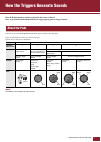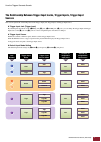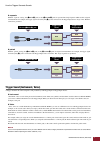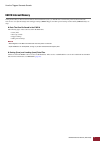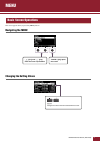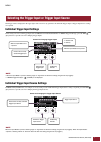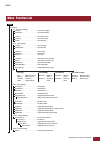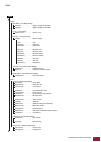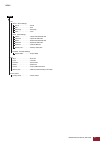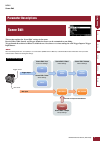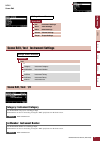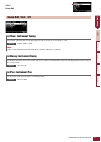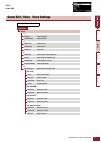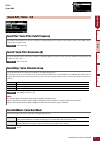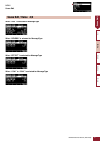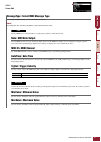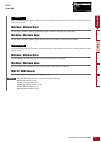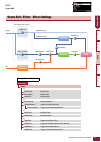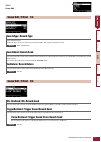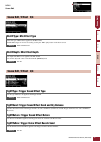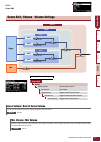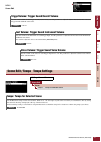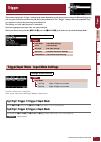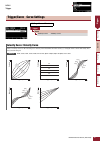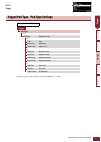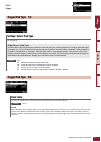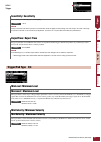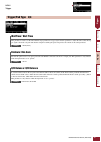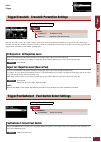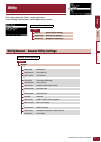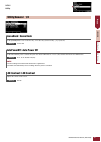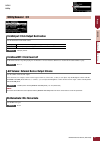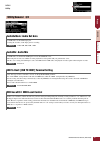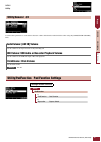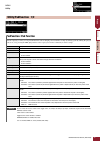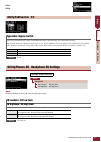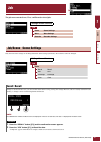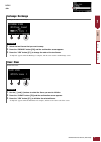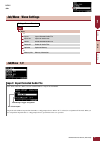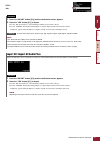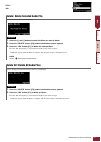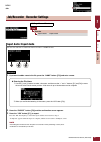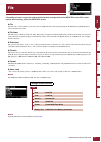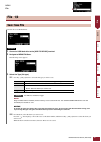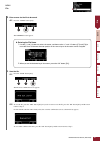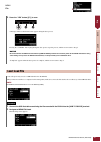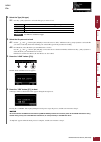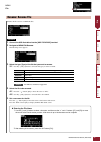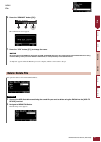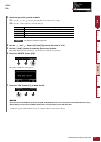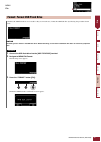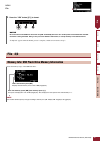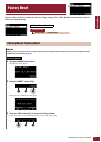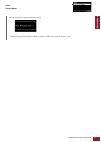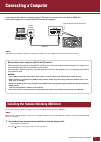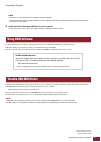- DL manuals
- Yamaha
- Music Equipment
- EAD10
- Reference manual
Yamaha EAD10 Reference manual
EAD10 Reference Manual (Advanced)
1
How the Triggers Generate Sounds ........................ 2
About the Pads.......................................................... 2
The Relationship Between Trigger Input Jacks,
Trigger Inputs, Trigger Input Sources ............. 3
Trigger Sound (Instrument, Voice) ....................... 4
EAD10 Internal Memory....................................... 5
MENU.......................................................................... 6
Basic Screen Operations .......................................... 6
Selecting the Trigger Input or Trigger Input Source .. 7
Menu Function List................................................... 8
Parameter Descriptions........................................... 11
Scene Edit.......................................................... 11
Trigger ................................................................ 25
Utility .................................................................. 32
Job ..................................................................... 39
File ..................................................................... 47
Factory Reset ..................................................... 57
Connecting a Computer.......................................... 59
Installing the Yamaha Steinberg USB Driver .......... 59
Using DAW Software............................................... 60
Yamaha USB-MIDI Driver ....................................... 60
With the EAD10 Reference Manual (Advanced) (this document), you can click on an item you want to dis-
play with the link function or use the term search function.
When you click on any of the tabs on the right side of the page, you will be taken to the first page of the cor-
responding section.
Contents
How to Use This Manual
Scene Edit
Inst
Effect
V
oice
Reference Manual
(Advanced)
Electronic Acoustic
Drum Module
EN
Summary of EAD10
Page 1
Ead10 reference manual (advanced) 1 how the triggers generate sounds ........................ 2 about the pads.......................................................... 2 the relationship between trigger input jacks, trigger inputs, trigger input sources ............. 3 trigger sound (instrument, vo...
Page 2: About The Pads
Ead10 reference manual (advanced) 2 how the triggers generate sounds how the ead10 produces sound is explained in the owner’s manual. Here, we provide detailed information on how trigger signals generate trigger sounds. Pads that can be used with the ead10 include drum triggers and electronic drum p...
Page 3: Sources
How the triggers generate sounds ead10 reference manual (advanced) 3 the relationship between trigger input jacks, trigger inputs, trigger input sources this section explains the relationship between the trigger input jack, trigger input, and trigger input source. Trigger input jack (trigger input) ...
Page 4
How the triggers generate sounds ead10 reference manual (advanced) 4 separate with the “separate” setting, the [ q kick/ w ] jack (or the [ e snare/ r ] jack) is separated into single inputs in which each is assigned one instrument. For example, the trigger signal received by the [ w ] jack is conne...
Page 5: Ead10 Internal Memory
How the triggers generate sounds ead10 reference manual (advanced) 5 ead10 internal memory saving scenes that you have created or edited to the internal memory lets you hold the data even after the power has been turned off. You can also save system settings such as trigger settings (menu/ trigger) ...
Page 6: Menu
Ead10 reference manual (advanced) 6 menu the screen appears when you press the [menu] button. Navigating the menu changing the setting values basic screen operations “ ” ([f1]) and “ ” ([f2]) move the cursor up and down “enter” ([f3]) opens the screen [–], [+]: changes the value of the item selected...
Page 7
Menu ead10 reference manual (advanced) 7 the trigger name is displayed in the upper right of the screen for any parameters in which the trigger input or trigger input source settings are required. Individual trigger input settings in the setting screen for each trigger input such as menu/scene edit/...
Page 8: Menu Function List
Menu ead10 reference manual (advanced) 8 menu function list scene edit inst instrument settings category . . . . . . . . . . . . . . . . . . . . . . Instrument category instnumber . . . . . . . . . . . . . . . . . . . . Instrument number insttune . . . . . . . . . . . . . . . . . . . . . . Instrumen...
Page 9
Menu ead10 reference manual (advanced) 9 menu trigger input mode input mode settings trg1/trg2 . . . . . . . . . . . . . . . . Trigger 1/trigger 2 input mode trg3/trg4 . . . . . . . . . . . . . . . . Trigger 3/trigger 4 input mode curve curve settings velocity curve. . . . . . . . . . . . Velocity c...
Page 10
Menu ead10 reference manual (advanced) 10 menu job scene scene settings recall . . . . . . . . . . . . . . . Recall sort . . . . . . . . . . . . . . . . . Sort exchange . . . . . . . . . . . . Exchange clear . . . . . . . . . . . . . . . . Clear wave wave settings import . . . . . . . . . . . . . . ...
Page 11: Parameter Descriptions
Menu ead10 reference manual (advanced) 11 scene edit parameter descriptions scene edit this section explains the “scene edit” settings in the menu. Reverb, effects (mic sound), and trigger sounds for scenes can be customized to your liking. Trigger sounds have their own effects available for use. Al...
Page 12: Scene Edit / Inst 1/2
Menu ead10 reference manual (advanced) 12 scene edit inst category : instrument category sets the instrument category for each trigger input. The instrument can also be selected by pressing the “trg” ([f3]) button on the scene screen. Refer to the data list. Instnumber : instrument number sets the i...
Page 13: Instpan : Instrument Pan
Menu ead10 reference manual (advanced) 13 scene edit insttune : instrument tuning the parameter adjusts the pitch of each trigger input in units of 25 cents. 0.01 corresponds to 1 cent. -12.00 to +0.00 to +12.00 instdecay : instrument decay sets the decay (the time it takes for the sound to fade awa...
Page 14
Menu ead10 reference manual (advanced) 14 scene edit voice scene edit / voice voice settings settings screen structure scene edit voice 1/4 category voice category voicenumber voice number 2/4 voicetune voice tuning voicedecay voice decay voicepan voice pan 3/4 voicefilter voice filter cutoff freque...
Page 15: Voicetune : Voice Tuning
Menu ead10 reference manual (advanced) 15 scene edit category : voice category sets the voice category for each trigger input source. Refer to the data list. Voicenumber : voice number sets the voice number for each trigger input source. Refer to the data list. Voicetune : voice tuning sets the tuni...
Page 16: Scene Edit / Voice 3/4
Menu ead10 reference manual (advanced) 16 scene edit voicefilter : voice filter cutoff frequency sets the filter cutoff frequency for the voice assigned to each trigger input source. Negative values produce a darker sound, while positive values produce a brighter sound. -64 to +0 to +63 voiceq : voi...
Page 17: Scene Edit / Voice 4/4
Menu ead10 reference manual (advanced) 17 scene edit scene edit / voice 4/4 when “note” is selected for messagetype when “reverb” is selected for messagetype when “effect” is selected for messagetype when “cc01” to “cc95” is selected for messagetype scene ed it in st vo ic e ef fe ct vo lu m e te m ...
Page 18: Note : Midi Note Output
Menu ead10 reference manual (advanced) 18 scene edit messagetype : select midi message type sets the type of midi message to be sent when the pad is struck. [for note] sends a midi note. Use this parameter to set the pad to produce a sound when struck. Note : midi note output sets the midi note that...
Page 19: Minvalue : Minimum Value
Menu ead10 reference manual (advanced) 19 scene edit [for effect] controls the amount of effect (knob) according to how the pedal depressed or how hard the pad is struck. No sound is produced even when the pad is struck. Minvalue : minimum value sets the amount (minimum) of effect applied when the p...
Page 20
Menu ead10 reference manual (advanced) 20 scene edit effect effect scene edit / effect effect settings trigger mic trgeffsend voice revsend trgeffsend (dry) trgeffsend (wet) trgefftorev triggerrevsend reverbsend mic revsend revreturn trgeffreturn micefftype (miceffdepth) reverbtype trgefftype mixing...
Page 21: Reverbtype : Reverb Type
Menu ead10 reference manual (advanced) 21 scene edit reverbtype : reverb type selects the reverb type. The reverb type can also be selected by pressing the “rev” button ([f1]) on the scene screen. Refer to the data list. Reverbsend : reverb send sets how much of the sound is sent to the reverb effec...
Page 22: Scene Edit / Effect 3/4
Menu ead10 reference manual (advanced) 22 scene edit mic effect trigger effect micefftype : mic effect type selects the type of effect that is applied to the mic sound. The mic effect type can also be selected by pressing the “eff” ([f2]) button on the scene screen. Refer to the data list. Miceffdep...
Page 23: Mic Volume : Mic Volume
Menu ead10 reference manual (advanced) 23 scene edit volume mic volume scene volume : overall scene volume sets the overall volume for the scene. Adjusts the balance between scenes. 0 to 127 mic volume : mic volume sets the volume of the mic (after effects have been applied to the mic sound). Adjust...
Page 24
Menu ead10 reference manual (advanced) 24 scene edit trigger volume tempo triggervolume : trigger sound overall volume sets the overall volume for the trigger sound (internal voice). Use this parameter to adjust the balance between the mic sound and trigger sound within the same scene. 0 to 127 inst...
Page 25: Trigger
Ead10 reference manual (advanced) 25 trigger this section explains the “trigger” settings in the menu. Depending on the pad you have connected, different trigger sig- nals are generated when you strike the pad during the performance. The “trigger” settings allow you to optimize trig- ger signals for...
Page 26
Menu ead10 reference manual (advanced) 26 trigger curve velocity curve : velocity curve selects a velocity curve for the selected pad. A velocity curve determines how the velocity (or strength) of the sound is affected by how hard you strike the pad. Loud2, loud1, norm, hard1, hard2, fix1 to fix5, s...
Page 27
Menu ead10 reference manual (advanced) 27 trigger pad type trigger/pad type pad type settings settings screen structure trigger pad type 1/4 padtype select pad type 2/4 gain gain sensitivity sensitivity rejecttime reject time 3/4 minlevel minimum level maxlevel maximum level minvelocity minimum velo...
Page 28: Gain : Gain
Menu ead10 reference manual (advanced) 28 trigger padtype : select pad type sets the pad type. Off: -- kk: sensor, kp125w/125, kp100, kp65, ku100 sn: xp120/100, xp80, xp70, tp120sd/100, tp70s/70, tp65s/65 tm: xp120/100, xp80, xp70, tp120sd/100, tp70s/70, tp65s/65 cy: pcy155, pcy135, pcy100, pcy90, p...
Page 29: Rejecttime : Reject Time
Menu ead10 reference manual (advanced) 29 trigger sensitivity : sensitivity sets sensitivity for when the pad is struck lightly. 1 to 13 rejecttime : reject time trigger signals that occur within the time set here are regarded as double triggers and will not produce any sound. Larger values increase...
Page 30: Waittime : Wait Time
Menu ead10 reference manual (advanced) 30 trigger waittime : wait time this parameter is used to set the time until the target pad detects a trigger signal. Set this parameter to adjust the time so that the trig- ger signal is detected at its peak and that the strength for striking the pad correspon...
Page 31
Menu ead10 reference manual (advanced) 31 trigger crosstalk footswselect all reject lvl : all rejection level resolves crosstalk between the pad that is displayed at the upper right of the screen and all other pads. While higher values are better at preventing crosstalk, they can also make it diffic...
Page 32: Utility
Ead10 reference manual (advanced) 32 utility this section explains the “utility” settings in the menu. General settings, pad functions, and headphone eq are set here. General settings screen structure utility general general utility settings padfunction pad function settings phones eq headphone eq s...
Page 33: Sceneknob : Scene Knob
Menu ead10 reference manual (advanced) 33 utility sceneknob : scene knob set the [scene] knob to use for scenes only, or for data entry (instead of the [–] or [+] buttons). Scene, data autopoweroff : auto power off set the time until the power is turned off by the auto power-off function, or set to ...
Page 34: Utility/general 2/4
Menu ead10 reference manual (advanced) 34 utility clickoutput : click output destination sets the destination for the click sound. L&r+ph, phones clickcountoff : click count off set the click sound to stop after playing for one measure or for two measures. When set to off, the click sound continues ...
Page 35: Audiomix : Audio Mix
Menu ead10 reference manual (advanced) 35 utility audiooutgain : audio out gain for usb audio, set the usb output gain. For using the recorder, set the input gain for recording. -12db, -6db, 0db, +6db, +12db audiomix : audio mix for usb audio, set whether the usb input is sent to the usb out or not....
Page 36: Utility/general 4/4
Menu ead10 reference manual (advanced) 36 utility use these three parameters to set the balance between volumes beforehand to maintain balance when using the [audio/click volume] knob. Padfunction auxinvolume : [aux in] volume sets the volume for the signal received via the [aux in] jack. Usb volume...
Page 37: Utility/padfunction 1/2
Menu ead10 reference manual (advanced) 37 utility padfunction : pad function instead of playing a sound, you can perform functions such as changing a scene number or tempo by striking a pad. By striking the pad you want to set, or by pressing the trg ([f3]) button to select a pad, you can select a f...
Page 38: Bypasssw : Bypass Switch
Menu ead10 reference manual (advanced) 38 utility phones eq bypasssw : bypass switch selects the bypasson/off target setting in the padfunction. This is a general setting, not an individual pad setting. With all of the check boxes checked to set the bypass to “on,” reverb and effects will not be app...
Page 39: Job
Ead10 reference manual (advanced) 39 job the job menu contains scene, wave, and recorder related jobs. Scene only the user scene settings can be changed from the scene settings (job / scene). Preset scenes cannot be changed. Recall : recall changes to scenes will be lost if you select another scene ...
Page 40: Sort : Sort
Menu ead10 reference manual (advanced) 40 job sort : sort changes the order of scenes to call back when turning the [scene] knob. 1. Press the “ ” and “ ” buttons ([f1] and [f2]) to move the cursor. 2. Press the “select” button ([f3]) to select the scene that you want to move. 3. Press the “ ” and “...
Page 41: Exchange : Exchange
Menu ead10 reference manual (advanced) 41 job exchange : exchange exchanges the order of two scenes. 1. Select the two scenes that you want to swap. 2. Press the “exchng” button ([f3]) and the confirmation screen appears. 3. Press the “yes” button ([f1]) to change the order of the two scenes. “compl...
Page 42: Job/wave Wave Settings
Menu ead10 reference manual (advanced) 42 job wave import : import selected audio file select which audio file (.Wav) saved on a usb flash drive to import into the ead10. Assigns the selected wave imported into the ead, to a trigger input source. When “off” is selected, no assignment will be made. W...
Page 43
Menu ead10 reference manual (advanced) 43 job 1. Press the “import” button ([f3]) and the confirmation screen appears. 2. Press the “yes” button ([f1]) to import. Press the “no” button ([f3]) to cancel the import and the screen returns to step 1. Press the “cancel” button ([f3]) during import to sto...
Page 44
Menu ead10 reference manual (advanced) 44 job delete : delete selected audio file deletes the selected wave from the ead10. 1. Press the [–] and [+] buttons to select the wave you want to delete. 2. Press the “delete” button ([f3]) and the confirmation screen appears. 3. Press the “yes” button ([f1]...
Page 45: Job/wave 2/2
Menu ead10 reference manual (advanced) 45 job optimize : optimize memory optimizes the wave memory of the ead10. Optimization reorganizes the memory content to make more efficient and effective use of mem- ory space. Optimizing memory may increase the amount of free contiguous memory space. 1. Press...
Page 46
Menu ead10 reference manual (advanced) 46 job recorder export audio : export audio this saves the audio file recorded in the internal recorder to a usb flash drive. 1. If you want to add a name to the file, press the “name” button ([f2]) and enter a name. 2. Press the “export” button ([f3]) and the ...
Page 47: File
Ead10 reference manual (advanced) 47 file a knowledge of terms is required to understand the functions and operations of the menu/file section. This section explains the terminology used in the menu/file section. File the term “file” is used to define a set of data saved on a usb flash drive. Data e...
Page 48: File 1/2
Menu ead10 reference manual (advanced) 48 file save saves the file to a usb flash drive. 1. Connect a usb flash drive to the [usb to device] terminal. 2. Navigate to menu/file/save. The following screen appears. 3. Select the type (file type). 3-1. Use the [–] and [+] buttons to select the file type...
Page 49
Menu ead10 reference manual (advanced) 49 file 4. Enter a name for the file to be saved. 4-1. Press the “name” button ([f2]). The name edit screen appears. 5. Save the file. 5-1. Press the “save” button ([f3]). The file save confirmation screen appears. 5-2. To save the file, press the “yes” button ...
Page 50: Load: Load File
Menu ead10 reference manual (advanced) 50 file load 6. Press the “yes” button ([f1]) to save. A message similar to that shown below appears during the save process. Pressing the “cancel” button ([f3]) during the save process stops the process, and the screen returns to step 2. “completed.” appears w...
Page 51
Menu ead10 reference manual (advanced) 51 file 3. Select the type (file type). 3-1. Use the [–] and [+] buttons to select the file type you want to load. All, allscene, onescene, trigger 4. Select the file you want to load. 4-1. Use the “ ” and “ ” buttons ([f1] and [f2]) to move the cursor to “file...
Page 52: Rename: Rename File
Menu ead10 reference manual (advanced) 52 file rename renames the file saved on a usb flash drive. 1. Connect the usb flash drive into the [usb to device] terminal. 2. Navigate to menu/file/rename. The following screen appears. 3. Select the type (type) of the file that you want to rename. 3-1. Use ...
Page 53: Delete: Delete File
Menu ead10 reference manual (advanced) 53 file delete 6. Press the “rename” button ([f3]). The confirmation screen appears. 7. Press the “yes” button ([f1]) to change the name. “completed.” appears when the rename process is complete, and the screen returns to step 2. This operation deletes a file i...
Page 54
Menu ead10 reference manual (advanced) 54 file 3. Select the type of file you wish to delete. 3-1. Use the “ ” and “ ” buttons ([f1] and [f2]) to move the cursor to “type.” 3-2. Use the [–] and [+] buttons to select the file type. All, allscene, onescene, trigger, wav 4. Use the “ ” and “ ” buttons ...
Page 55
Menu ead10 reference manual (advanced) 55 file format sometimes the usb flash drives are not usable as they are. In such cases, format the usb flash drive by following the procedures shown below. 1. Connect the usb flash drive into the [usb to device] terminal. 2. Navigate to menu/file/format. The f...
Page 56: File 2/2
Menu ead10 reference manual (advanced) 56 file memory info 4. Press the “yes” button ([f1]) to format. “completed.” appears when the format process is complete, and the screen returns to step 2. Shows the memory usage of the usb flash drive. Notice do not disconnect the usb flash drive from the [usb...
Page 57: Factory Reset
Ead10 reference manual (advanced) 57 factory reset restores all data in the user settings (user scenes, trigger settings, wave, utility, recorder internal memory) back to their factory default settings. 1. Navigate to menu/factory reset. The following screen appears. 2. Press the “reset” button ([f3...
Page 58
Menu ead10 reference manual (advanced) 58 factory reset the following message appears during the operation. “completed.” appears when the factory reset is complete, and the screen returns to the scene screen. F act or y r eset.
Page 59: Connecting A Computer
Ead10 reference manual (advanced) 59 connecting a computer connecting the main unit to a computer using a usb cable lets you send and receive audio or midi data. This section explains how to connect the main unit and the computer. To use audio data with a windows computer, you need to install the ya...
Page 60: Using Daw Software
Connecting a computer ead10 reference manual (advanced) 60 2. Install the yamaha steinberg usb driver on your computer. For more information, please refer to the yamaha steinberg usb driver installation guide. For more information on recording or audio playback, please refer to the owner’s manual fo...