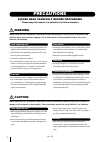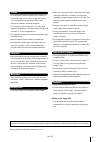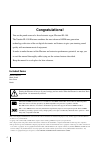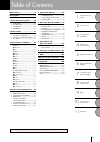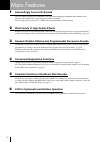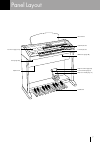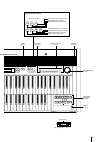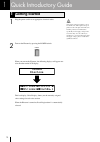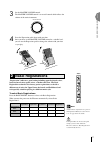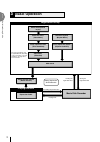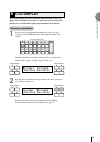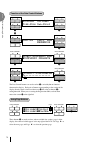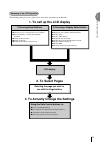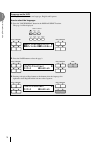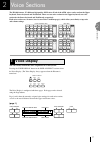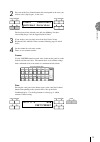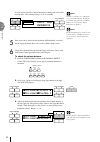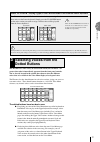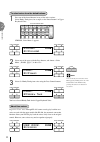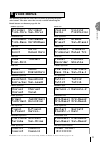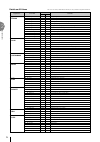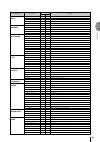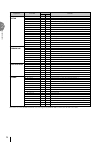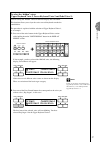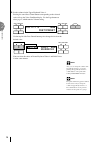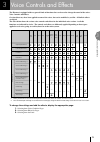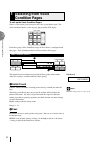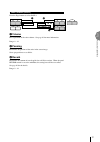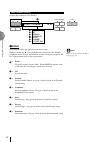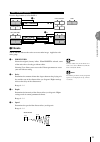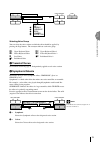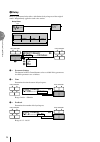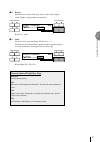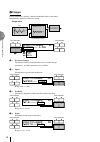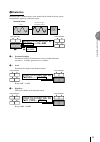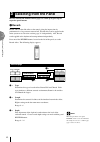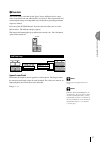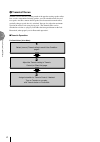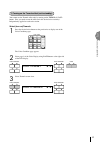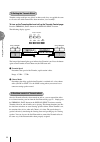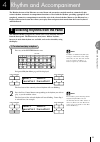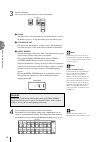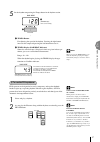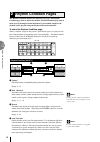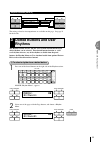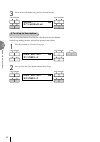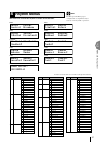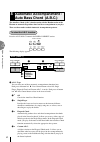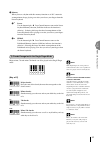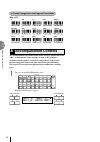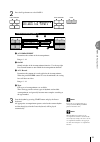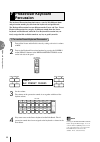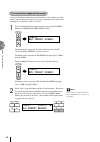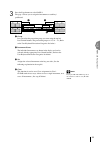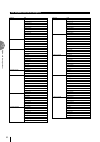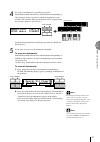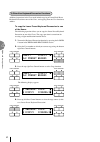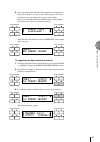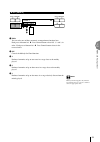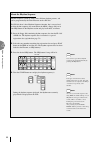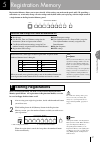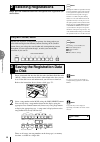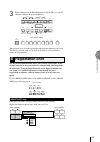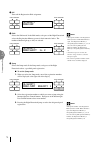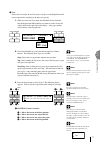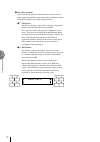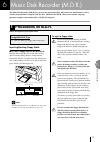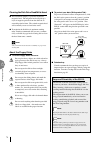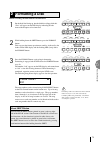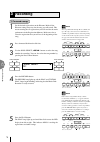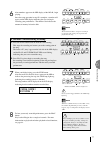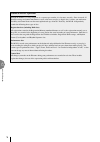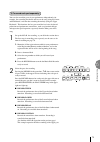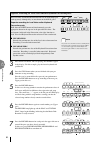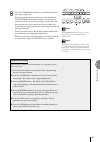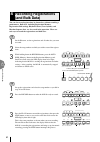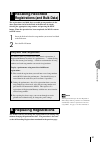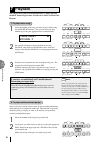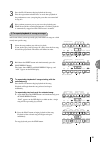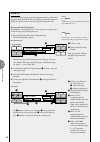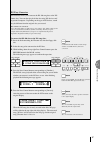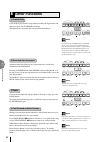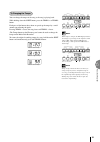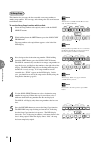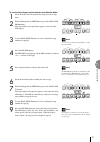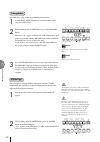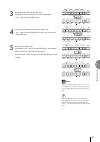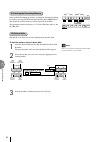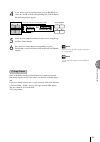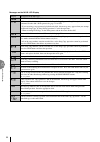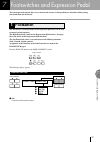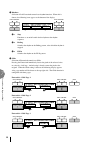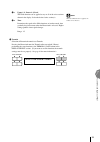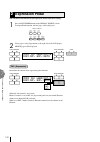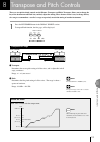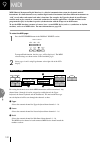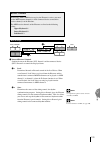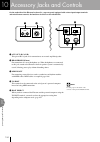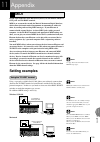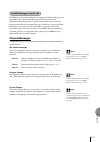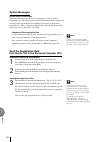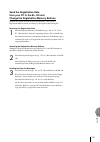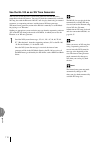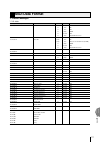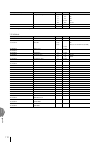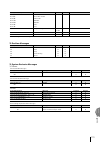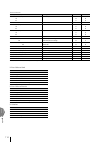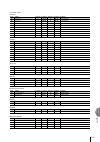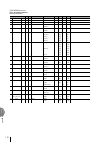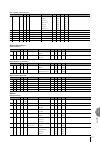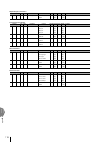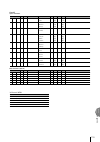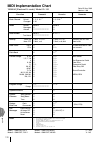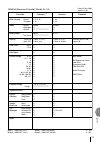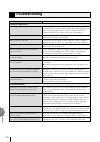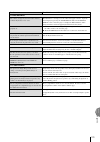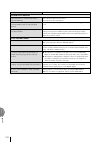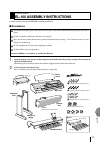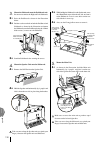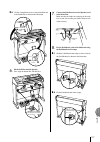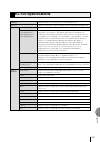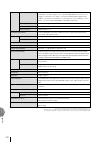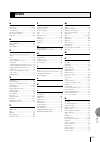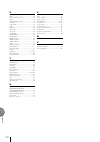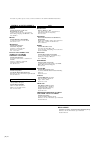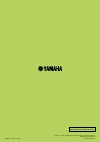- DL manuals
- Yamaha
- Musical Instrument
- Electone EL-100
- Owner's Manual
Yamaha Electone EL-100 Owner's Manual
Summary of Electone EL-100
Page 2: Precautions
2 (1)b-7 1/2 precautions please read carefully before proceeding * please keep this manual in a safe place for future reference. Warning always follow the basic precautions listed below to avoid the possibility of serious injury or even death from electrical shock, short-circuiting, damages, fire or...
Page 3
3 (1)b-7 2/2 location • do not expose the instrument to excessive dust or vibrations, or extreme cold or heat (such as in direct sunlight, near a heater, or in a car during the day) to prevent the possibility of panel disfiguration or damage to the internal components. • do not use the instrument in...
Page 4: Congratulations!
4 gm (general midi system level 1) is an addition to the midi standard that ensures that any gm-compatible music data can be accurately played by any gm-compatible tone generator, regardless of maker. The gm mark is affixed to all software and hardware products that support the general midi standard...
Page 5
5 1 voice sections 2 quick introductory guide voice controls and effects 3 rhythm and accompaniment 4 registration memory 5 music disk recorder (m.D.R.) 6 footswitches and expression pedal 7 transpose and pitch controls 8 midi 9 10 11 accessory jacks and controls appendix the index on page 131 can b...
Page 6
6 main features 1 astoundingly true-to-life sounds the new awm (advanced wave memory) tone generation technologies combined with authentic touch response make this electone a truly expressive musical instrument. You can enjoy playing a total of 173 awm voices using the touch response function. 2 wid...
Page 7
7 midi jacks (page 104) jacks (page 104) speaker unit left-footswitch (page 97) right-footswitch (page 69) expression pedal (page 11) upper keyboard front panel (pages 8-9) lower keyboard pedalboard music stand panel layout.
Page 8: El-100 Panel Layout
8 reverb max min max min max min max min max min max min basic regist. Upper keyboard voice strings brass clari- net saxo- chorus harmo- phone nica organ piano guitar vibra- cosmic tutti phone sustain upper lower pedal lower keyboard voice saxo- strings brass clari- net chorus horn phone organ piano...
Page 9
9 data control page display select voice effect a.B.C. Display set m.O.C. Foot regist. Pitch tremolo sw. Shift midi (fast) registration memory master volume 1 2 3 4 5 6 7 8 d. M. / to disk record play upper upper lower pedal control lower pedal control shift pause stop play song select record custom...
Page 10: Getting Started
10 1 quick introductory guide 1 getting started 1 plug the power cord in to an appropriate electrical outlet. Only use the voltage specified as correct for the electone. The required voltage is printed on the name plate of the electone. Yamaha products are manufactured specifically for the supply vo...
Page 11: Basic Registrations
11 quick introductory guide 1 basic regist. 3 set the master volume control. The master volume control is an overall control which affects the volume of the entire instrument. Master volume 4 press the expression pedal down with your foot. Once you have set the master volume control to a suitable le...
Page 12: Basic Operation
12 quick introductory guide 1 setting registration shift/footswitch registration set-up select the voice (voice menu) finely adjust the voice (voice condition) add effects (effect set) add reverb select the rhythm (rhythm menu) finely adjust the rhythm (rhythm condition) select the keyboard to play ...
Page 13: Lcd Display
13 quick introductory guide 1 4 lcd display this section introduces you the convenient control functions of the lcd display. The lcd display lets you see at a glance the current settings and provides easy-to-understand graphic representation of all parameters. Selecting a voice/rhythm 1 press the pa...
Page 14
14 quick introductory guide 1 function of the data control buttons strings1 strings2 pizz.Strs syn.Strs1 1 1 data control data control vol.:24 pan:c ¨1¤ reverb:24 2 2 data control data control effect:symphonic ¨1‹ ”symphonic ’celeste 3 3 data control data control [ins][del]¤ t_ ? ?????????????????? ...
Page 15: 2. to Select Pages
15 quick introductory guide 1 ● selecting voices or setting up the voice condition ● selecting rhythms or setting up the rhythm condition ● setting the reverb effect ● setting the sustain ● setting the user keyboard percussion 1. To call up the lcd display 1) pressing panel buttons ● displaying voic...
Page 16
16 quick introductory guide 1 language on the lcd lcd display can be shown in two languages, english and japanese. How to select the language: 1. Press the voice display button in the display select section. The page 1 will be displayed. Display select voice effect a.B.C. Display set m.O.C. Foot reg...
Page 17: Voice Display
Voice sections 2 17 2 voice sections the el-100 features 173 different high quality awm voices. Each of the awm voices can be used on the upper keyboard, lower keyboard and pedalboard. There are two voice sections for the upper keyboard, one voice section for the lower keyboard and pedalboard, respe...
Page 18
18 voice sections 2 (page 2) ¨¤strings1 m.Bal: 0¤ Ò¤strings1∏¤contbs.1 data control data control page upper keyboard voice 2 volume balance between upper and lower (page 20) lower keyboard voice 2 pedal voice 2 in addition to the four panel voice groups such as upper keyboard voice, lower keyboard v...
Page 19
Voice sections 2 19 2 press one of the data control buttons that corresponds to the voice you wish to select. (pop organ 1, in this case) organ1 jazzorgan1 poporgan1 accordion data control data control the first letter of the selected voice will start blinking. You have selected pop organ 1 for the ...
Page 20
20 voice sections 2 5 now select voices for the lower keyboard and pedalboard as you did for the upper keyboard above. Also set the volumes of the voices. 6 adjust the volume balance between the upper and lower voices with the balance control provided on the voice display. To adjust the volume balan...
Page 21: Selecting Voices From The
Voice sections 2 21 about to lower - playing (upper) lead voice and pedal voice from the lower keyboard: when the to lower button is turned on, the lead voices and pedal voices cannot be played on the upper keyboard and pedalboard, respectively. 3 selecting voices from the dotted buttons the el-100 ...
Page 22
22 voice sections 2 to select voices from the dotted buttons: 1 press one of the dotted buttons in any of the voice sections. Select honky tonk piano, for example, to the dotted button 1 in upper keyboard voice. Max min upper keyboard voice strings brass clari- net saxo- chorus harmo- phone nica org...
Page 23: Voice Menus
Voice sections 2 23 4 voice menus the following chart lists the voices that are shown by pressing the panel voice buttons. The other voices that are only available when using the dotted buttons are shown on pages 24 - 26. The details for each voice such as octave (feet) setting and effect on/off sta...
Page 24
24 voice sections 2 1. Upper/lower ● 01: strings 1 8' - large strings ensemble. Strings ● 02: strings 2 8' - relatively small strings ensemble for contemporary music. 03: strings 3 8' - small strings ensemble. 04: strings 4 8' - having specific harmonics for layering other voices. 05: strings 5 8' -...
Page 25
Voice sections 2 25 9. Lead ● 01: oboe 1 8' - softer oboe. Oboe ● 02: oboe 2 8' - rounder tone with characteristic tonguing. For fast phrases. ● 03: english horn 8' - cor anglais. ● 04: bassoon 1 u16'/l8' - for legato playing. 05: bassoon 2 u16'/l8' - for staccato playing. 10. Upper/lower ● 01: clar...
Page 26
26 voice sections 2 18. Upper/lower ● 01: guitar 1 u16'/l8' - folk guitar. Steel string. Guitar ● 02: guitar 2 u16'/l8' - acoustic jazz guitar. Tone varies depending on the touch. 03: guitar 3 u16'/l8' - classic guitar. Suitable to backing for bossanova. 04: 12str. Guitar u16/l8 - 12-string classic ...
Page 27
Voice sections 2 27 to select the “hidden” voices (upper keyboard voice 2, lower keyboard voice 2 and pedal voice 2): you can call up the “hidden” voices on the lcd display and select them. This function allows you to layer the voices on each keyboard to make the sound thicker. The procedure is expl...
Page 28
28 voice sections 2 3. Set the volume for the upper keyboard voice 2. Pressing the same data control button corresponding to the selected voice calls up the voice condition display. Use the page buttons to select page 2, which contains volume setting. Init.T: 8 ¨2⁄ feet:preset data control data cont...
Page 29
Vo ice controls and ef fects 3 29 3 voice controls and effects the electone is equipped with two general kinds of functions that can be used to change the sound of the voices: voice controls and effects. Certain effects may have been applied to some of the voices, but can be modified as you like. Al...
Page 30: Selecting From Voice
30 vo ice controls and ef fects 3 1 selecting from voice condition pages to call up the voice condition pages: choose a voice on the panel, then press that voice’s panel button again. The voice condition choose a voice on page appears on the lcd display. Max min lead voice violin flute oboe trum- pe...
Page 31: Volume
Vo ice controls and ef fects 3 31 voice condition [page 2] press the page buttons to select page 2. Vol.: 0 pan:c Î ¤ reverb:24 1 2 3 data control data control page 1 volume fine adjustment of the voice volume. See page 20 for more information. Range: 0 - 24 2 panning determines the position of the ...
Page 32: Effect
32 vo ice controls and ef fects 3 voice condition [page 3] press the page buttons to select page 3. Effect:preset Î ‹ preset off tremolo symphonic delay flanger distortion 1 -1 1 -2 1 -3 1 -4 1 -5 1 -6 1 -7 data control data control page 1 1 effect determines the effect type applied to each voice se...
Page 33: Vibrato
Vo ice controls and ef fects 3 33 voice condition [page 4] press the page buttons to select page 4. Vib:preset Î › vib:user depth: 0Î › delay: 0 speed: 0 data control data control page data control data control 1 -1 1 -3 1 -2 1 -4 1 vibrato vibrato function vibrates the voices to create softer image...
Page 34: Tune
34 vo ice controls and ef fects 3 voice condition [page 5] press the page buttons to select page 5. Tune: 0 Î fi slide:off s.Time: 0 data control data control page 1 2 -1 2 -2 1 tune determines the pitch of the lead voice. This control lets you detune the lead voice relative to the other voices of th...
Page 35: Tremolo/chorus
Vo ice controls and ef fects 3 35 effect:preset ¨1 preset off tremolo symphonic delay flanger distortion 1 2 3 4 5 data control data control page selecting voice group you can select the voice section to which the effect should be applied, by pressing the page buttons. The acronyms indicate each voi...
Page 36: Delay
36 vo ice controls and ef fects 3 3 delay delay is a pronounced echo effect, with distinct delayed repeats of the original sound. Independently applied to each voice section. Time adjusts the delay interval using time parameter adjust the number of repeated sounds using feedback parameter signal del...
Page 37
Vo ice controls and ef fects 3 37 3 -4 balance determines the volume of the delay effect, relative to the original sound. Higher settings produce a louder delay. Effect:delay ¨1 ÚÆbal.----60.6% data control data control range: 0% - 100% 3 -5 mode selects the delay type from mono, st (stereo) 1, 2, 3...
Page 38: Flanger
38 vo ice controls and ef fects 3 4 flanger flanger introduces a swirling, animated modulation effect to the sound. Independently applied to each voice section. Flanger effect time signal changes the pitch using speed parameter intensifies the pitch change using feedback parameter sets the depth usi...
Page 39: Distortion
Vo ice controls and ef fects 3 39 5 distortion distortion adds a distorted image to the sounds usually found in electric guitars. Independently applied to each voice section. Distortion effect signal determines the depth using level parameter changes the timbre using hipass parameter effect:distorti...
Page 40: Selecting From The Panel
40 vo ice controls and ef fects 3 3 selecting from the panel reverb, sustain and tremolo/chorus pages are called up by pressing the respective panel buttons. 1 reverb reverb adds an echo-like effect to the sound, giving the impression of a performance in a large room or concert hall. Reverb effect c...
Page 41: Sustain
Vo ice controls and ef fects 3 41 2 sustain the sustain effect, selectable for the upper, lower and pedal voices, causes voices to gradually fade out when the keys are released. The sustain on/off and sustain length settings are independent for each keyboard, providing maximum expressive control. Pr...
Page 42: Tremolo/chorus
42 vo ice controls and ef fects 3 3 tremolo/chorus tremolo recreates the rich, swirling sound of the popular rotating speaker effect. Just as with a conventional rotating speaker, you can switch between slow and fast speeds. And like a motor-driven speaker, the characteristic tremolo effect graduall...
Page 43
Vo ice controls and ef fects 3 43 1) turning on the tremolo effect (set to standby): you cannot use the tremolo effect only by turning on the tremolo (fast) button. First, you need to turn the effect on in the desired voice section(s). Independently applied to each voice section. Select (turn on) tr...
Page 44
44 vo ice controls and ef fects 3 2) setting the tremolo effect tremolo setting made here are global; in other words, they are applied the same to all voices for which tremolo has been turned on (set to standby). To turn on the tremolo effect and call up the tremolo control page: press the tremolo (...
Page 45
Rhythm and accompaniment 4 45 note: the chord/bass patterns matching with the designated rhythm will be selected automatically when the a.B.C. Function is turned on. (refer to the auto bass chord section, page 52, for details on auto bass chord and memory.) note: in addition to 10 different rhythm s...
Page 46
46 rhythm and accompaniment 4 3 turn the rhythm on. You can use one of three buttons to turn on the rhythm: intro. Ending rhythm start start synchro fill in 1 2 3 1 start this button does as its name indicates; the rhythm begins as soon as the button is pressed. To stop the rhythm, press this button...
Page 47
Rhythm and accompaniment 4 47 5 set the rhythm tempo using the tempo button in the rhythm section. 1 2 (tempo display: shows current tempo) bar / beat bar / beat tempo 1 tempo button for adjusting the speed of the rhythm. Pressing the right button increases the tempo and pressing the left button dec...
Page 48: Rhythm Condition Pages
48 rhythm and accompaniment 4 note: the auto variation function is not applied to some of the rhythms. 2 rhythm condition pages the rhythm condition includes the following two pages: the rhythm condition page used to adjust the rhythms and the instrument page used to make up each drum/percussion ins...
Page 49: Dotted Buttons and User
Rhythm and accompaniment 4 49 rhythm condition [page 2] acc.Vol.: 0 ”on’off¤ acc.Rev.:24 type:1 data control data control the settings related to accompaniment are available on this page. See page 54 for the details. 3 dotted buttons and user rhythms the rhythm section also has, like the voice secti...
Page 50
50 rhythm and accompaniment 4 3 select the desired rhythm using the data control buttons. ‚‹ 07:jazzballad data control data control 2) to call up the user rhythms: you can call up the rhythms created by the other electone that has rhythm pattern programming function and those on optional pattern di...
Page 51: Rhythm Menus
Rhythm and accompaniment 4 51 march1 polka1 country1 broadway waltz1 waltz2 j.Waltz1 bolero swing1 swing2 j.Ballad dixieland1 bounce1 bounce2 reggae1 reggae2 slowrock1 slowrock2 slowrock3 tango1 tango2 tango3 chacha rhumba beguine mambo samba1 samba2 bossa.1 bossa.2 8beat1 8beat2 dancepop1 dancepop2...
Page 52: Automatic Accompaniment -
52 rhythm and accompaniment 4 5 automatic accompaniment - auto bass chord (a.B.C.) the auto bass chord (a.B.C.) function works with the rhythm section of the electone to automatically produce chord and bass accompaniment as you play. There are three modes to obtain automatic accompaniment patterns. ...
Page 53
Rhythm and accompaniment 4 53 2 memory when you start a rhythm with this memory function on, a.B.C. Automatic accompaniment keeps playing even after you release your fingers from the lower keyboard. 2 -1 lower use the bottom right e data control button to turn on the lower keyboard memory function (...
Page 54: Accompaniment Controls
54 rhythm and accompaniment 4 3) chords recognized in the fingered chord mode (key of c) c cm c7 cm7 cmaj7 c+5 cm maj7 c7+5 cdim c7sus4 c-5 cm7-5 c7-5 c6 cm6 6 accompaniment controls the accompaniment function described in this section is independent of the a.B.C. Accompaniment. When rhythms are use...
Page 55
Rhythm and accompaniment 4 55 2 press the page buttons to select page 2. Acc.Vol.: 0 ”on’off¤ acc.Rev.:24 type:1 data control data control page rhythm condition [page 2] acc.Vol.: 0 ”on’off¤ acc.Rev.:24 type:1 1 2 3 4 data control data control 1 accompaniment determines the volume of the accompanime...
Page 56: Preset/user Keyboard
56 rhythm and accompaniment 4 note: pressing the keyboard percussion button call up the menu display. You can select from preset (lk/pk preset) or user (one of the eight users you created). Lk preset/pk preset is selected as the defaults. If not, select the preset. 7 preset/user keyboard percussion ...
Page 57
Rhythm and accompaniment 4 57 preset keyboard percussion preset percussion assignments for the lower keyboard (43) preset percussion assignments for the pedalboard (18) note: you can rearrange the key assignments of the drum and percussion sounds using the following user keyboard percussion function...
Page 58
58 rhythm and accompaniment 4 2) to use the user keyboard percussion: a total of 120 different drum and percussion sounds can be assigned to any key or pedal, and your original setups can be saved to eight memory locations: user 1 through user 8. (for this example, use user1) 1 turn on the keyboard ...
Page 59
Rhythm and accompaniment 4 59 3 press the page buttons to select page 2. The page 2 allows you to assign the instruments to each key/ pedalboard. ‚⁄cymbal [set] ¤ 01:crash cym1[clear] 1 3 2 4 data control data control 1 group lets you select the percussion group you want using the top left data cont...
Page 60
60 rhythm and accompaniment 4 category lcd 01 cymbal 01:crash cym1 02:crash cym2 03:crashcym m 04:ride cym1 05:ride cym2 06:ridecymcup 07:orch.Cym1 08:orch.Cym2 09:orch.Cym m 10:cym march 11:cym brshot 12:tam-tam 02 hi-hat 01:hh open 02:hh close 03:hh pedal1 04:hh pedal2 05:analoghh o 06:analoghh c ...
Page 61
Rhythm and accompaniment 4 61 4 to assign an instrument to a particular key or pedal: simultaneously hold down the data control button corresponding to [set] and press the key (or pedal) to which the instrument is to be assigned. The currently displayed instrument will be assigned to the key you pre...
Page 62
62 rhythm and accompaniment 4 3) other user keyboard percussion functions additional operations in the user mode include copying of lower/pedal preset keyboard percussion to one of the users, and copying from one user location to another. To copy the lower preset keyboard percussion to one of the us...
Page 63
Rhythm and accompaniment 4 63 5. Press any of the bottom left data control buttons (corresponding to [copy] in the display) to copy the data. When [copy] is selected, a ‘completed’ message momentarily appears on the display. Press any of the bottom right data control buttons (corresponding to [cance...
Page 64: Melody On Chord (M.O.C.)
64 rhythm and accompaniment 4 4. Select the user number from which you want to copy using the top left data control buttons. ≥ ÚÆuser1 copy? ≥ ≥ [copy] [cancel]≥ data control data control in this case, the destination user number will not be displayed as the source number, or selectable on the displ...
Page 65
Rhythm and accompaniment 4 65 m.O.C. [page 2] ¤ mode:off off 1 2 3 2 3 4 5 1 data control data control 1 mode you can select one of three automatic accompaniment functions here. Each press of bottom left f data control button selects off, 1, 2 and 3, in order. Each press of bottom left e data contro...
Page 66
66 rhythm and accompaniment 4 about the rhythm sequence rhythm sequence is built up with various different rhythm patterns, and can be programmed by the other electone such as el-900. The el-100 doesn’t have rhythm sequence function, but it can read and load the rhythm sequence data recorded on the ...
Page 67: Storing Registrations
Registration memor y 5 67 5 registration memory registration memory allows you to store virtually all the settings you make on the panel and lcd, providing a convenient way to instantly change all voice settings and rhythms while you’re playing, with the simple touch of a single button on the regist...
Page 68: Selecting Registrations
68 registration memor y 5 ⁄ 01: 2 selecting registrations simply press the numbered button that corresponds to the registration you wish to select. Note: the settings, can be disabled, are: ■ current rhythm pattern ■ rhythm condition ■ tempo ■ a.B.C./m.O.C. Settings 3 saving the registration data to...
Page 69: Registration Shift
Registration memor y 5 69 3 while holding down the record button on the m.D.R., press the m (memory) button in registration memory. Custom play music disk recorder record play upper upper lower pedal control lower pedal control shift pause stop play song select record song from song del. To repeat s...
Page 70
70 registration memor y 5 1 off turns off the registration shift assignment. Mode:off data control data control 2 shift selects the shift mode. In the shift mode, each press of the right footswitch selects the registration memory presets in their numerical order. The numbered buttons light up as the...
Page 71
Registration memor y 5 71 4 user selects the user mode. In the user mode, each press of the right footswitch selects registrations according to the order you specify. 1. When you select the user mode, the shift end selector function, how the registration shift function acts when it reaches to the en...
Page 72
72 registration memor y 5 2 data (data controls) the pair of the top right data control buttons is used to enter or delete registration numbers in the registration row. Move the cursor to the desired position and edit the registration data. 2 -1 [ins] insert for initially entering a registration or ...
Page 73: Precautions On M.D.R.
73 music disk recorder 6 6 music disk recorder (m.D.R.) the music disk recorder (m.D.R.) lets you store the registration data and load back to the electone as well as record your performance and play back the data. Moreover, the m.D.R. Allows you to execute song copy operation and play back commerci...
Page 74
74 music disk recorder 6 cleaning the disk drive read/write head ● this instrument employs a precision read/write magnetic head. The magnetic head will pick up a layer of magnetic particles from the disks for an extended period of time. The stained magnetic head will eventually cause read and write ...
Page 75: Formatting A Disk
75 music disk recorder 6 del. Custom play music disk recorder record play upper upper lower pedal control lower pedal control shift pause stop play song select record song from song to repeat song copy tempo format custom play music disk recorder record play upper upper lower pedal control lower ped...
Page 76: Recording
76 music disk recorder 6 custom play music disk recorder record play upper upper lower pedal control lower pedal control shift pause stop play song select record song from song del. To repeat song copy tempo format custom play music disk recorder record play upper upper lower pedal control lower ped...
Page 77
77 music disk recorder 6 custom play music disk recorder record play upper upper lower pedal control lower pedal control shift pause stop play song select record song from song del. To repeat song copy tempo format custom play music disk recorder record play upper upper lower pedal control lower ped...
Page 78
78 music disk recorder 6 outline of m.D.R. Operation though the m.D.R. Is as easy to operate as a cassette tape recorder, it is far move versatile. Since it records all electone settings and control movements as well as the notes you play as digital data, it allows you much more flexibility and cont...
Page 79
79 music disk recorder 6 custom play music disk recorder record play upper upper lower pedal control lower pedal control shift pause stop play song select record song from song del. To repeat song copy tempo format 2) to record each part separately: you can also record the parts of your performance ...
Page 80
80 music disk recorder 6 custom play music disk recorder record play upper upper lower pedal control lower pedal control shift pause stop play song select record song from song del. To repeat song copy tempo format custom play music disk recorder record play upper upper lower pedal control lower ped...
Page 81
81 music disk recorder 6 custom play music disk recorder record play upper upper lower pedal control lower pedal control shift pause stop play song select record song from song del. To repeat song copy tempo format 8 press the custom play button to start recording of the new part or parts (upper par...
Page 82: Recording Registrations
82 music disk recorder 6 custom play music disk recorder record play upper upper lower pedal control lower pedal control shift pause stop play song select record song from song del. To repeat song copy tempo format custom play music disk recorder record play upper upper lower pedal control lower ped...
Page 83: Recalling Recorded
83 music disk recorder 6 5 recalling recorded registrations (and bulk data) the registrations (and bulk data) recorded to song numbers in the above operation can be loaded back to the electone by simply selecting the appropriate song number and pressing the play button. When the operation has been c...
Page 84: Playback
84 music disk recorder 6 custom play music disk recorder record play upper upper lower pedal control lower pedal control shift pause stop play song select record song from song del. To repeat song copy tempo format custom play music disk recorder record play upper upper lower pedal control lower ped...
Page 85
85 music disk recorder 6 custom play music disk recorder record play upper upper lower pedal control lower pedal control shift pause stop play song select record song from song del. To repeat song copy tempo format custom play music disk recorder record play upper upper lower pedal control lower ped...
Page 86
86 music disk recorder 6 about xg the el-100 allows you to play back the commercially available xg song data using the m.D.R. Also, the xg easy converter function of the el-100 lets you convert the data to the xg compatible data. Note: the xg song data created with el-100 conforms to the smf format ...
Page 87
87 music disk recorder 6 custom play music disk recorder record play upper upper lower pedal control lower pedal control shift pause stop play song select record song from song del. To repeat song copy tempo format xg easy converter this function allows you to convert the el-100 song data to the xg ...
Page 88: Other Functions
88 music disk recorder 6 custom play music disk recorder record play upper upper lower pedal control lower pedal control shift pause stop play song select record song from song del. To repeat song copy tempo format custom play music disk recorder record play upper upper lower pedal control lower ped...
Page 89
89 music disk recorder 6 custom play music disk recorder record play upper upper lower pedal control lower pedal control shift pause stop play song select record song from song del. To repeat song copy tempo format custom play music disk recorder record play upper upper lower pedal control lower ped...
Page 90
90 music disk recorder 6 custom play music disk recorder record play upper upper lower pedal control lower pedal control shift pause stop play song select record song from song del. To repeat song copy tempo format custom play music disk recorder record play upper upper lower pedal control lower ped...
Page 91
91 music disk recorder 6 custom play music disk recorder record play upper upper lower pedal control lower pedal control shift pause stop play song select record song from song del. To repeat song copy tempo format custom play music disk recorder record play upper upper lower pedal control lower ped...
Page 92
92 music disk recorder 6 custom play music disk recorder record play upper upper lower pedal control lower pedal control shift pause stop play song select record song from song del. To repeat song copy tempo format custom play music disk recorder record play upper upper lower pedal control lower ped...
Page 93
93 music disk recorder 6 custom play music disk recorder record play upper upper lower pedal control lower pedal control shift pause stop play song select record song from song del. To repeat song copy tempo format custom play music disk recorder record play upper upper lower pedal control lower ped...
Page 94
94 music disk recorder 6 (lead) rem.Mem. (k.Perc.) (lead) (k.Perc.) record play shift pause 9) checking the remaining memory you can check the amount of memory available for additional recording in a disk by pressing pause button while holding down shift button. The amount of available memory will b...
Page 95
95 music disk recorder 6 4 if you want to save the current pattern to a user rhythm space, select the “save” with the corresponding data control buttons. The following display appears. ≥ ÚÆsave to user1-a≥ ≥ [save] [cancel]≥ data control data control selects the destination (user rhythm) number exec...
Page 96
96 music disk recorder 6 messages on the m.D.R. Led display display description of the messages no disk is installed. Install a disk. 1) the installed disk is write-protected, so the record, song copy, and song delete jobs cannot be performed. Set the disk’s write-protect tab (page 74) to off. 2) if...
Page 97: Footswitch
97 footswitches and expression pedal 7 7 footswitches and expression pedal 1 footswitch the electone has two footswitches on the expression pedal that can be used to control various functions. The right footswitch is used for the registration shift function. (see page 69 for the details of the regis...
Page 98
98 footswitches and expression pedal 7 2 rhythms selection of left footswitch control over rhythm functions. When this is chosen, the following items appear at the bottom of the display: mode:rhythm ”stop ’ending ’fill 2 -1 2 -2 2 -3 data control data control 2 -1 stop functions as an on/off switch ...
Page 99
99 footswitches and expression pedal 7 3 -1 upper 1, 2, lower 1, 2, lead the glide function can be applied to any or all of the voice sections shown in the display. Select the desired voice section(s). 3 -2 time determines the speed of the glide function, or in other words, how gradually the pitch r...
Page 100: Expression Pedal
100 footswitches and expression pedal 7 2 expression pedal you can choose the function of the expression pedal from three settings. 1 press the pitch/midi button in the display select section. Transpose/pitch function, the first page, will be displayed. Display select voice effect a.B.C. Display set...
Page 101
101 transpose and pitch controls 8 8 transpose and pitch controls there are two pitch-related controls on the electone: transpose and pitch. Transpose allows you to change the key of the instrument and pitch lets you finely adjust the tuning. These features make it easy to change the key of a song t...
Page 102
102 midi 9 9 midi midi (musical instrument digital interface) is a kind of communication system for electronic musical instruments. It is built into most every modern digital musical instrument and allows different instruments to “talk” to each other and control each other’s functions. For example, ...
Page 103
103 midi 9 receive channels when using another midi device to play the electone’s voices, you must set the midi transmit channel(s) of the connected device to match the receive channel(s) of the electone. The midi receive channels of the electone are fixed to the following values: upper keyboard: 1 ...
Page 104
104 accessor y jacks and controls 10 10 accessory jacks and controls on the underside of the electone keyboard is a separate panel equipped with various input/output terminals and miscellaneous controls, the functions of which are described below. Host selec t to host out in midi midi mac pc-2 pc-1 ...
Page 105: Midi
105 appendix 11 11 appendix midi on the right underside of the electone keyboard you will find the midi in/ out jacks and to host terminal. Midi is an acronym that stands for musical instrument digital interface, which allows electronic musical instruments to communicate with each other, by sending ...
Page 106
106 appendix 11 using midi in/out jacks midi interface midi out midi in midi out midi in pc midi out midi in el-100 host select mac pc-1 pc-2 midi host select mac pc-1 pc-2 midi host select mac pc-1 pc-2 midi midi in midi out midi keyboard el-100 el-100 mu80 etc. Music synthesizer realtime control e...
Page 107: Channel Messages
107 appendix 11 the midi messages of the el-100 the midi messages can be divided into two groups: the channel messages and system messages. The channel messages are the data related to the performance on the keyboard for a specific channel. Each time you play the keyboard on the el-100, the channel ...
Page 108: System Messages
108 appendix 11 system messages system exclusive messages system exclusive messages are used to exchange the system and voice/ registration data. These allow you to execute bulk dump operation, sending and receiving all the data of the el-100 including registrations to and from an external device. T...
Page 109: Send The Registration Data
109 appendix 11 send the registration data from your pc to the el-100 and change the registration memory buttons send the data stored in the pc back to your electone. Also, select a registration memory button and then play the upper keyboard using pc. Receiving the registration data 1 send the reque...
Page 110
110 appendix 11 use the el-100 as an xg tone generator you can also use the el-100 as an xg tone generator since the el-100 is compatible with the xg format. You can play back the commercially available xg song data with the electone’s m.D.R., and also play them using an external sequencer (or seque...
Page 111: Midi Data Format
111 appendix 11 midi data format 1. Channel messages 1.1 el mode code (hexadecimal) function transmit receive remarks 8n,nn,00-7f note off ˛ 1ch uk ˛ 2ch lk ˛ 3ch pk ˛ (4ch)* lead ˛ 5-14ch xg ˛ 15ch keyboard percussion 9n,nn,00 note off (1ch)* 1ch uk 9n,nn,01-7f note on (2ch)* 2ch lk (3ch)* 3ch pk (...
Page 112
112 appendix 11 code (hexadecimal) function transmit receive remarks cn,nn program change ˛ 1ch uk ˛ 2ch lk ˛ 3ch pk ˛ 5-14ch xg 16ch 16ch control dn,00-7f after touch ˛ 5-14ch xg en,00-7f,00-7f pitch bend ˛ 5-14ch xg * can be changed in the midi settings. 1.2 xg mode code (hexadecimal) function tra...
Page 113
113 appendix 11 code (hexadecimal) function transmit receive remarks bn,78,00 all sounds off ˛ 1-16ch bn,79,00 reset all controllers bn,7b,00 all note off bn,7c,00 omni off bn,7d,00 omni on bn,7e,00 mono bn,7f,00 poly cn,00-7f program change 16ch control 1-16ch dn,00-7f after touch ˛ 1-16ch en,00-7f...
Page 114
114 appendix 11 electone exclusive code (hexadecimal) message transmit receive f0,43,70,70,00,...(data)...F7 bulk dump data ˛ Ø 78 Ø Ø id ˛ Ø f0,43,70,id,00,f7 model id data Ø ˛ f0,43,70,70,nn(*1),f7 request-to-send data ˛ Ø 78 ˛ Ø id ˛ Ø f0,43,70,70,nn(*2),f7 request-to-receive data ˛ Ø 78 ˛ Ø id ˛...
Page 115
115 appendix 11 *4 switch codes selectors code switch transmit tx range receive rx range remarks 02 uk voice 1 Ø [00-0d] Ø [00-0d] switch number 03 lk voice 1 Ø [00-0d] Ø [00-0d] switch number 04 uk voice 2 Ø [00-01] Ø [00-0d] switch number 05 lk voice 2 Ø [00-01] Ø [00-0d] switch number 06 lead voi...
Page 116
116 appendix 11 Ø Ø ˛ ˛ Ø Ø Ø Ø Ø Ø Ø Ø ˛ Ø ˛ Ø Ø ˛ Ø 00 00 00 00 00 00 00 00 00 00 00 00 00 00 00 00 00 00-04, 06, 07 00-04, 06, 07 00-04, 06, 07 00-04, 06, 07 00-04, 06, 07 00-04, 06, 07 00-04, 06, 07 00-04, 06, 07 00-04, 06, 07 00-04, 06, 07 00-04, 06, 07 04, 06, 07 04 04 04 00-07 00, 01, 04, 06,...
Page 117
117 appendix 11 Ø ˛ ˛ Ø Ø Ø Ø 00-01 00-01 00-01 00-01 00-01 00-01 00-01 00-04, 06, 07 00-04, 06, 07 00-04, 06, 07 00-04, 06, 07 00-04, 06, 07 00-04, 06, 07 00-04, 06, 07 3f 40-42 48-4a 50 58-5b 60-62 68-69 1 1 1 1 1,2 1 1 00-05 00-7f 00-7f 00-7f 00-7f 00-7f 00-7f effect select reverb tremolo symphon...
Page 118
118 appendix 11 rhythm sequence 03 00:off 01:on rhythm sequence parameters ˛ 01 00-03 1 00-01 [00] [01] Ø [00] [01-7f] parameter content transmit tx range rx range remarks receive address size data 00:type1 01:type2 02:type3 03:type4 00:off 01:mute 00:min 7f:max 00:min 7f:max 00:off 01:singlefinger ...
Page 119
119 appendix 11 00-01 3a-46 00-0b 00-03 3c-4f 00-04 34-4c 00-01 00-01 address size data overall system parameters effect parameters (overall) ˛ Ø ˛ Ø Ø Ø Ø ˛ ˛ Ø Ø ˛ ˛ ˛ ˛ 04 04 04 04 04 04 04 04 04 04 04 04 04 04 04 00 00 00 00 00 00 00 00 00 00 00 00 00 00 00 00 02 03 04 05 06 07 09 0a 40-42 48-4a...
Page 120: Midi Implementation Chart
120 appendix 11 transmit function receive remarks basic channel note number velocity after touch pitch bend control change program change system exclusive system common system real time aux messages notes mode default changed note on note off key's ch's 0, 32 1, 5, 7, 10 4 6, 38 11 96, 97 64-67 71-7...
Page 121
121 appendix 11 0, 32 1, 5, 7, 10 4 6, 38 11 96, 97 64-67 71-74 84, 91, 93, 94 98-99, 100-101 120, 121 true voice 1, 2, 3, 16 1-16 Ø 9nh, v=1-127 Ø 9nh, v=0 ˛ ˛ ˛ ˛ ˛ ˛ Ø ˛ ˛ ˛ ˛ ˛ ˛ Ø 0-15 , 112-116 ************************ ˛ ˛ ˛ Ø Ø ˛ ˛ Ø ˛ *11 the same as the one in the el mode mode3 ˛ **********...
Page 122: Troubleshooting
122 appendix 11 troubleshooting problem possible cause and solution general operation a cracking noise is sometimes heard. Noise may be produced when either an electrical appliance is turned on or off, or an electric power tool (such as drill) is used in the proximity of the electone. If this occurs...
Page 123
123 appendix 11 problem possible cause and solution voices/rhythms the volume of upper keyboard is louder than that manual balance is wrongly set to the either side, upper or lower. Open the of lower keyboard, or vice versa. Voice display by pressing the voice display button in the display select se...
Page 124
124 appendix 11 problem possible cause and solution registration memory certain functions have not been memorized to some functions will not be memorized. Registration memory. (see page 67 for more information.) an error occurs and the registration data is not your operation may be wrong or the writ...
Page 125: El-100 Assembly Instructions
125 appendix 11 yamaha electone el-100 assembly instructions carefully read these instructions before assembling the electone. ■ precautions be careful not to confuse parts, and be sure to install all parts in the correct direction by following the procedures given below. Be sure to assemble the ele...
Page 126
126 appendix 11 3. Mount the sideboards onto the pedalboard unit. Be sure not to confuse the right and left sideboards. 3 -1 raise the pedalboard as shown in the illustration below. 3 -2 position each screw hole on both the pedalboard and sideboards as shown in the illustration and mount the sideboa...
Page 127
127 appendix 11 5 -2 use the 4 long/black screws to fasten the main unit to the sideboards as shown in the illustration. 1 long/black screws 1 long/black screws 6. Fit the grill net onto the speaker. First, align the bottom line and then fix it. Hook up the grill net by inserting the protrudents int...
Page 128
128 appendix 11 9. Connect the ac power cord plug to the ac inlet of the main unit. 10. Place the music stand. 11. Turn on the electone’s power switch and confirm that the electone can be played, or that the assembly is successful. Bench assembly reverse the bench board and place one of the legs to ...
Page 129: El-100 Specifications
129 appendix 11 el-100 specifications keyboard upper: 49 keys (c – c), lower: 49 keys (c – c), pedal: 20 keys (c – g) initial touch upper 1, 2, lead, lower 1, 2, pedal 1, 2 (available only when it is played by external midi control) voice tone generation awm upper keyboard voice strings 1, 2, 3, 4, ...
Page 130
130 appendix 11 rhythm rhythms march 1, 2, 3, polka 1, 2, country 1, 2, broadway, baroque; waltz 1, 2, 3, 4, 5, jazz waltz 1, 2, 3, bolero; swing 1, 2, 3, 4, 5, 6, jazz ballad, dixieland 1, 2; bounce 1, 2, 3, reggae 1, 2; slow rock 1, 2, 3; tango 1, 2, 3; chacha, rhumba, beguine; mambo, salsa, samba...
Page 131: Index
131 appendix 11 a a.B.C. ............................................................ 52 a.B.C./m.O.C. .......................................... 52, 64 acc. Reverb ................................................. 55 accompaniment ...................................... 45, 54 auto bass chord (a.B.C...
Page 132
132 appendix 11 s selecting voice group .................................. 35 seq. ............................................................... 66 set (keyboard percussion) ........................... 59 shift ............................................................. 75 shift (registration sh...
Page 133
133 appendix 11.
Page 134
134 appendix 11.
Page 135
For details of products, please contact your nearest yamaha or the authorized distributor listed below. Central & south america mexico yamaha de mexico s.A. De c.V., departamento de ventas javier rojo gomez no.1149, col. Gpe del moral, deleg. Iztapalapa, 09300 mexico, d.F. Tel: 686-00-33 brazil yama...
Page 136
M.D.G., pro audio & digital musical instrument division, yamaha corporation © 2002 yamaha corporation printed in indonesia yamaha manual library (english versions only) http://www2.Yamaha.Co.Jp/manual/english/ v788820 ???Mw???.?-01a0