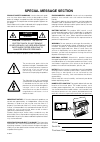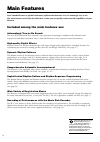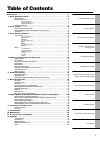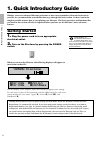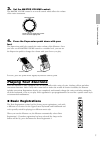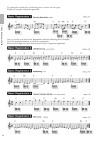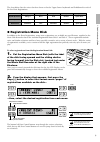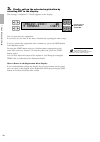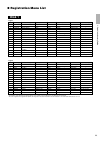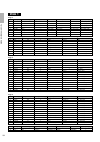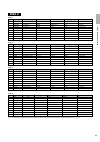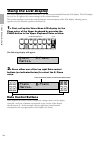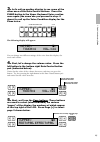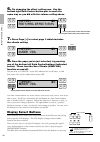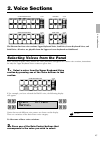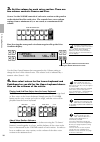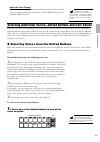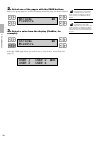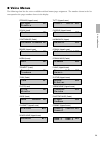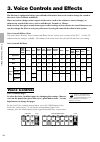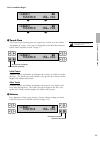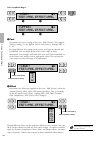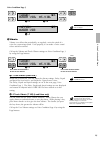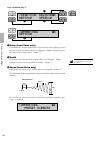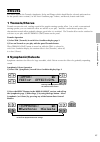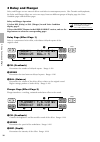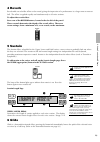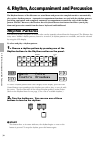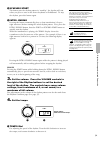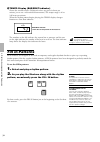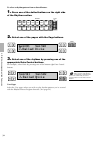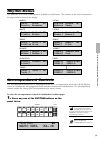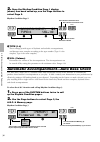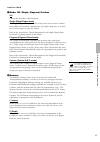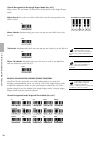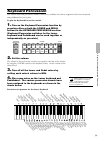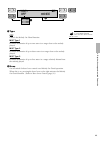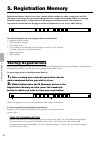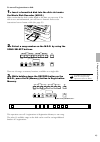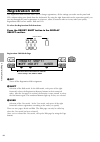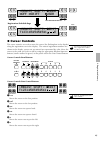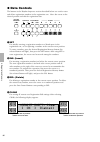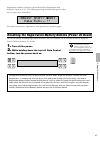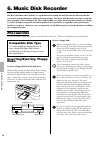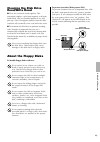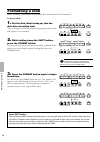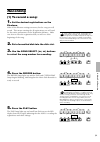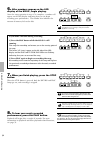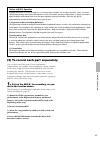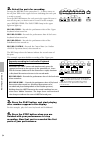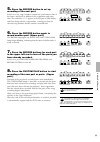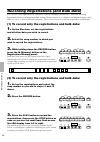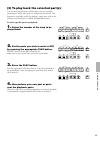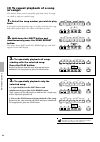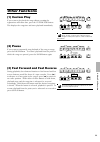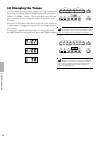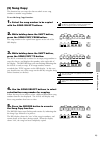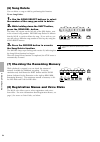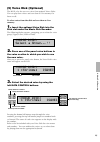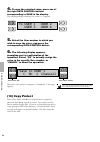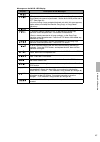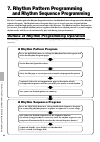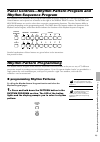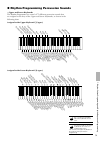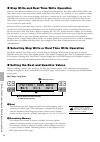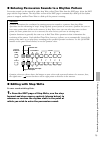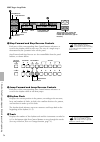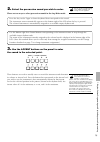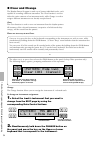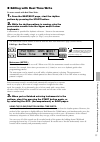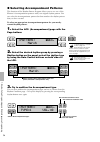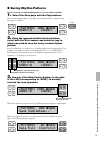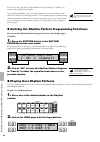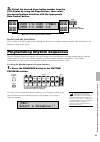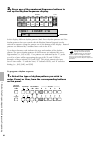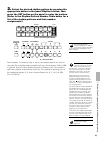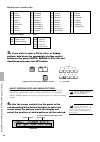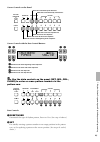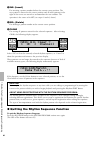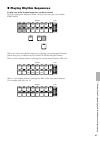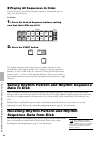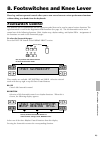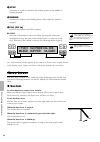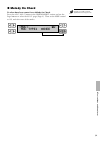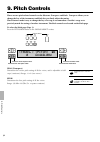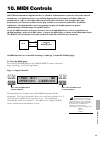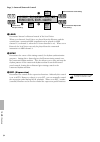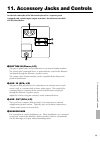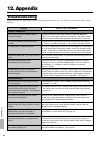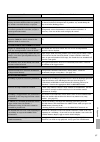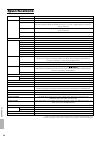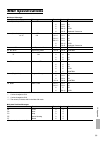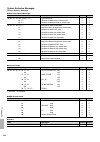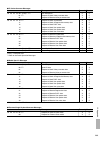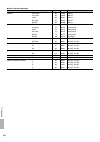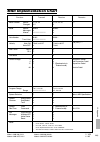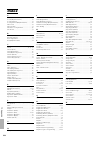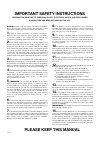- DL manuals
- Yamaha
- Musical Instrument
- Electone EL-37
- Owner's Manual
Yamaha Electone EL-37 Owner's Manual
Summary of Electone EL-37
Page 2: Special Message Section
Model serial no. Purchase date special message section product safety markings: yamaha electronic prod- ucts may have either labels similar to the graphics shown below or molded / stamped facsimiles of these graphics on the enclosure. The explanation of these graphics appears on this page. Please ob...
Page 3: Congratulations!
Congratulations! You are the proud owner of a fine electronic organ, electone el-37. The yamaha el-37 electone combines the most advanced awm tone generation technology with state-of-the-art digital electronics and features to give you stunning sound quality with maximum musical enjoyment. In order ...
Page 4: Main Features
Main features your yamaha electone is packed with many sophisticated functions. Yet it is amazingly easy to use. The main features are briefly described here so that you can quickly understand the capabilities of your electone. Included among the main features are: astoundingly true-to-life sounds t...
Page 5: Table of Contents
1. Quick introductory guide 2. Voice sections 3. Voice controls and effects 4. Rhythm, accompaniment and percussion 5. Registration memory 6. Music disk recorder 7. Rhythm pattern programming and rhythm sequence programming 8. Footswitches and knee lever 9. Pitch controls 10. Midi controls 11. Acces...
Page 6: Panel Layout
4 panel layout bar/beat tempo tempo lower keyboard percussion synchro start reverb sustain upper (knee) lower (knee) pedal organ piano guitar vibra- phone cosmic tutti strings brass clari- net saxo- phone chorus harmo- nica horn lead voice violin flute oboe trum- pet to lower march waltz swing bounc...
Page 7
5 voice display foot sw. Regist. Shift pitch midi effect a.B.C. M.O.C. Tremolo (fast) master volume pause stop play song select record upper lower pedal control upper lower pedal control custom play shift power record play format song repeat from song del. Song copy to music disk recorder - tempo + ...
Page 8: 1. Quick Introductory Guide
6 1. Quick introductory guide 1. Quick introductory guide whether you are an advanced electone performer or have never touched an electronic keyboard in your life, we recommend that you take the time to go through this basic section. It shows you in the simplest possible manner how to start playing ...
Page 9: Playing Your Electone
7 1. Quick introductory guide 3. Set the master volume control. The master volume control is an overall control which affects the volume of the entire instrument. 4. Press the expression pedal down with your foot. The expression pedal also controls the entire volume of the electone. Once you have se...
Page 10
8 1. Quick introductory guide try playing the melody line of following piece of music on the upper keyboard, using the indicated registration. Now, try out the rest of the basic registrations with the following music examples. Press the appropriate buttons to select the registrations. Each music exa...
Page 11: Registration Menu Disk
9 1. Quick introductory guide the chart below lists the voices that have been set for the upper/lower keyboards and pedalboard in each of the five basic registrations. ● registration menu disk in addition to the basic registrations, many more registrations are available on your electone; supplied as...
Page 12
3. Finally, call up the selected registration by selecting set in the display. The message “completed...!!” briefly appears on the display. You can now play the registration. If you wish, try out some of the other selections by repeating the above steps. If you’ve selected the registration with a rh...
Page 13: Registration Menu List
11 1. Quick introductory guide ● registration menu list sound image page 1 no. Lcd display upper keyboard voice lead voice lower keyboard voice pedal voice rhythm (tempo) 1 strings1 orchestra strings violin horn contrabass 2 strings2 pop strings strings whistle strings pizzicato bass 3 strings3 cham...
Page 14: Disk 1
12 1. Quick introductory guide sound image page 3 page 4 no. Lcd display upper keyboard voice lead voice lower keyboard voice pedal voice rhythm (tempo) 1 synth1 synth12 synth3 synth4 synth5 synth6 synth7 synth8 wind synth. Synth. Brass 1 cosmic sound synth. Brass 2 fusion fantasy 2 fantasy 3 fantas...
Page 15: Disk 2
13 1. Quick introductory guide page 1 no. Lcd display sound image upper keyboard voice lead voice lower keyboard voice pedal voice 1 2 3 4 5 6 7 8 9 10 page 4 no. Lcd display rhythm tempo accompaniment type upper keyboard voice lead voice pedal voice 1 2 3 4 5 6 7 8 9 10 disk 2 strings1 solo violin ...
Page 16: Using The Lcd Display
Using the lcd display the many sophisticated functions of the el-37 are shown and controlled from the lcd display. The lcd display lets you see at-a-glance the current settings of the selected functions. This section introduces you to the control functions and conventions of the lcd display, allowin...
Page 17
3. Let’s call up another display to see some of the other uses of the data control buttons. Press the piano button in the upper keyboard voice section once again (the same one you pressed in step #1 above) to call up the voice condition display for the piano voice. The following display will appear:...
Page 18: Display Select Buttons
6. Try changing the effect setting now. Use the bottom right data control button pair in much the same way as you did with the volume setting above. 7. Press page [>] to select page 3 which includes the vibrato setting. 8. From the page you’ve just selected, try pressing one of the bottom left data ...
Page 19: 2. Voice Sections
2. Voice sections the electone has four voice sections: upper keyboard voice, lead voice, lower keyboard voice, and pedal voice. All voices are playable from the upper or lower keyboards or pedalboard. Selecting voices from the panel since selection of panel voices follows the same procedure through...
Page 20
18 2. Voice sections 3. Set the volume for each voice section. There are two volume controls: coarse and fine. Coarse: use the volume controls of each voice section on the panel to set the desired level for each voice. The controls have seven volume settings, from a minimum of 0, or no sound, to a m...
Page 21
About the voice display: you can return to the voice display which shows the currently selected voices on each keyboard by pressing the voice display button in the display select section. Selecting additional voices—dotted buttons and user voices the el-37 electone has a variety of voices from which...
Page 22
2. Select one of the pages with the page buttons. Each voice group appears in the lcd display when the page has been selected. 3. Select a voice from the display (pizzstrs, for example). Select the user page when you wish to use a voice from a voice disk. (see page 65.) user 3 user 4 user 1 user 2 ¡...
Page 23: Voice Menus
● voice menus the following chart lists the voices available and their button/page assignment. The numbers shown in the list correspond to the page numbers shown in the display. Strings ¡1 pizzstrs strings (upper/lower) tutti1 tutti2 ¡12 tutti (upper/lower) violin ¡2 violin (lead) chorus ¡13 chorus ...
Page 24: Voice Controls
22 3. Voice controls and effects 3. Voice controls and effects the electone is equipped with two general kinds of functions that can be used to change the sound of the voices: voice controls and effects. These are used to change various aspects of the voices, such as the volume or octave (footage), ...
Page 25
23 3. Voice controls and effects voice condition page 1 1 touch tone the touch tone function gives you expressive control over the volume and timbre of a voice. Two types of keyboard touch affect this function: initial touch and after touch. Range: 1-7 initial touch controls volume and timbre accord...
Page 26
24 3. Voice controls and effects voice condition page 2 3 feet determines the octave setting of the voice. Pre. (preset) is the original (factory) setting; 4' is the highest and 16' is the lowest. Settings: pre., 4', 8', 16' by using different feet settings in the lower and upper keyboards and pedal...
Page 27
Voice condition page 3 5 vibrato vibrato is an effect that periodically, or regularly, varies the pitch of a voice for a quavering sound. Used properly, it can make a voice sound richer and more natural. Call up the vibrato and touch vibrato settings on voice condition page 3 by using the page butto...
Page 28
Voice condition page 4 1 delay (lead voice only) determines the amount of time that elapses between the playing of a key and the start of the vibrato effect (see diagram). Higher settings increase the delay of the vibrato onset. Range: 0-7 2 depth determines the intensity of the vibrato effect (see ...
Page 29: Effects
Effects the effects include the tremolo, symphonic, delay and flanger which should first be selected and turned on for the specific voice section(s) on the voice condition page 2 above, and reverb, sustain and guide. 1 tremolo/chorus tremolo recreates the rich, swirling sound of the popular rotating...
Page 30: 3 Delay and Flanger
28 3. Voice controls and effects 3 delay and flanger delay and flanger are two unusual effects used often in contemporary music. Like tremolo and symphonic, the delay and flanger effects are set in two steps, from two different groups of display page: the voice condition pages and the effect pages. ...
Page 31: 4 Reverb
4 reverb reverb adds an echo-like effect to the sound, giving the impression of a performance in a large room or concert hall. The effect is applied equally and simultaneously to all voice sections. To adjust the reverb effect: press one of the reverb buttons, located at the far left of the panel. T...
Page 32: Rhythm Patterns
30 4. Rhythm, accompaniment and percussion 4. Rhythm, accompaniment and percussion the rhythm features of the electone use actual drum and percussion sampled sounds to automatically play various rhythm patterns. Automatic accompaniment functions are used with the rhythm patterns, providing appropria...
Page 33
31 4. Rhythm, accompaniment and percussion " synchro start this button puts the rhythm pattern in “stand-by”; the rhythm will start when you press a note on the lower keyboard or pedalboard. To stop the rhythm, press this button again. # intro. Ending pressing this button automatically plays a short...
Page 34: Fill In Patterns
32 4. Rhythm, accompaniment and percussion " tempo display (bar/beat indicator) shows the current tempo. (displayed values are given in beats per minute, just as on a conventional metronome.) the tempo range is 40 to 240 beats per minute. When the rhythm pattern begins playing, the tempo display cha...
Page 35: Dotted Buttons
33 4. Rhythm, accompaniment and percussion auto variation and percussion volume these two settings are controlled from each rhythm’s rhythm condition pages. There are three rhythm condition pages. To select the rhythm condition pages: choose a rhythm pattern, and press that pattern’s panel button ag...
Page 36
34 4. Rhythm, accompaniment and percussion to select a rhythm pattern from a dotted button: 1. Press one of the dotted buttons on the right side of the rhythm section. 2. Select one of the pages with the page buttons. 3. Select one of the rhythms by pressing one of the appropriate data control butto...
Page 37: Rhythm Menus
Rhythm menus this chart lists all 38 of the rhythm patterns available on the electone. The numbers in the chart correspond to the page numbers shown in the display. Accompaniment controls the accompaniment function here is independent of the a.B.C. Accompaniment and works with the rhythm section to ...
Page 38
2. Once the rhythm condition page 1 display (above) has been called up, use the page buttons to select page 2. Rhythm condition page 2 1 type (1-4) these settings provide types of rhythmic and melodic accompaniment, and become more complex according to the type number (type 1 is the simplest, type 4...
Page 39
37 4. Rhythm, accompaniment and percussion auto bass chord 1 mode: off, single, fingered, custom off cancels the auto bass chord function. Single (single finger mode) the single finger mode provides the fastest and easiest means to obtain many different chord/bass combinations, by simply using one, ...
Page 40
38 4. Rhythm, accompaniment and percussion chords recognized in the single finger mode (key of c) major, minor, 7th and minor 7th chords can all be played in the single finger mode. Major chords: press the root of the chord (the note that corresponds to the chord’s name). Minor chords: simultaneousl...
Page 41: Keyboard Percussion
39 4. Rhythm, accompaniment and percussion keyboard percussion the various drum and percussion sounds (a total of 43 available) have been assigned to the lower keyboard and pedalboard for you to play. To play the keyboard percussion sounds : 1. Turn on the keyboard percussion function by pressing ei...
Page 42: Melody On Chord
40 4. Rhythm, accompaniment and percussion percussion assignments for the pedalboard melody on chord the melody on chord (m.O.C.) feature automatically adds a harmony part to the melodies you play on the upper keyboard. The harmony is derived from the chords you play on the lower keyboard—or from th...
Page 43
41 4. Rhythm, accompaniment and percussion 1 type off cancels the melody on chord function. Moc type 1 produces harmonies of up to two notes in a range close to the melody played. Moc type 2 produces harmonies of up to three notes in a range close to the melody played. Moc type 3 produces harmonies ...
Page 44: 5. Registration Memory
5. Registration memory registration memory allows you to store virtually all the settings you make on the panel and lcd, providing a convenient way to instantly change all voice settings and rhythms while you're playing, with the simple touch of a single button on the registration memory panel. The ...
Page 45
To store all registrations to disk: 1. Insert a formatted disk into the disk slot under the music disk recorder (m.D.R.) make certain that the disk is either blank or has data you can erase. If the disk is new and unformatted, you will have to format it. Refer to the instructions how to format a dis...
Page 46: Registration Shift
Registration shift the registration shift function allows you to change registrations, all the settings you make on the panel and lcd, without taking your hands from the keyboards. By using the right footswitch on the expression pedal, you can step through the panel registrations in sequence, either...
Page 47: Cursor Controls
● cursor controls the cursor controls are used to move the cursor (the flashing box in the display) along the registration row in the display. The entered registration numbers are shown in the display; spaces not yet entered are represented by a dot. Move the cursor to the point you wish to edit by ...
Page 48: Data Controls
● data controls the buttons in the rhythm sequence section described below are used to enter and delete registration numbers in the registration row. Move the cursor to the desired position and edit the registration data. 1 set for initially entering a registration number to a blank space in the reg...
Page 49
Registration numbers cannot be entered beyond the registration shift function’s capacity of 18. The following message momentarily appears when the 18 spaces have been filled: first delete unnecessary registrations, then perform the operation again. Resetting the registration memory buttons (power on...
Page 50: 6. Music Disk Recorder
6. Music disk recorder 48 6. Music disk recorder the music disk recorder (m.D.R.) is a sophisticated recording device built into the electone that lets you record your performances and registration settings. The music disk recorder not only records the notes you play; it also remembers the voices an...
Page 51: Cleaning The Disk Drive
49 6. Music disk recorder cleaning the disk drive read/write head ● clean the read/write head regularly. This instrument employs a precision magnetic read/write head which, after an extended period of use, will pick up a layer of magnetic particles from the disks used that will eventually cause read...
Page 52: Formatting A Disk
50 6. Music disk recorder formatting a disk before recording a performance to your blank disk, the disk must first be formatted. To format a disk: 1. Put the disk, label facing up, into the disk drive (insertion slot). “fort” will appear on the led display indicating that the inserted disk requires ...
Page 53: Recording
Recording (1) to record a song: 1. Set the desired registrations on the electone. Make all the electone settings necessary for the song you will record. This means entering the all registrations you will need for the entire performance in the registration memory. Make sure also to select the registr...
Page 54
52 6. Music disk recorder 6. After numbers appear on the led display of the m.D.R., begin playing. Once the setup operation in step #5 is complete, a number will appear on the led display indicating that you can begin recording your performance. The number also indicates the amount of memory left on...
Page 55
Outline of m.D.R. Operation though the m.D.R. Is as easy to operate as a cassette tape recorder, it is far move versatile. Since it records all electone settings and control movements as well as the notes you play as digital data, it allows you much more flexibility and control than even the most so...
Page 56
54 6. Music disk recorder 2. Select the parts for recording. Pressing the record in the procedure 1) – 4) above turns on the all parts' leds in the upper left row indicating that each part is ready to record. Press the record buttons for each part in the upper left row to turn off the parts you don'...
Page 57
5. Press the record button to set up recording of the next part. In this case, the song (number) contains the performance data of the lower and pedal in addition to the registration and setup data. The small bars (" –– ") appear at the left part of led display and flash along with the song number, w...
Page 58
56 6. Music disk recorder recording registrations (and bulk data) you can also record registrations by themselves, without recording a performance. Bulk data, including registration memory and registration shift settings, rhythm pattern (user rhythms) and rhythm sequence data, and user voices, is al...
Page 59: Replacing Registrations
Recalling recorded registrations (and bulk data) the registrations (and bulk data) recorded to song numbers in the above operation can be loaded back to the electone by simply selecting the appropriate song number and pressing the play button. When the operation has been completed, the m.D.R. Return...
Page 60: Playback
58 6. Music disk recorder playback you can play back your recorded performance by simply pressing the play button. Registrations and other data will be recalled to the electone. (1) to play back a song: 1. Select the number of the song you wish to play back by using the song select buttons. 2. Press...
Page 61
(2) to play back the selected part(s): you can also play back the selected parts of your recorded performance, while other parts are temporarily turned off. This function is especially useful for playing a single part, such as the melody, over previously recorded accompaniment parts. To select speci...
Page 62: Or Songs:
(3) to repeat playback of a song or songs: this feature allows you to repeatedly play back either all songs on a disk or only one specific song. 1. Select the song number you wish to play back. If you wish to play back all songs on a disk, select the first song that will be played back. The others w...
Page 63: Other Functions
Other functions (1) custom play if you want to play back the song without resetting the registrations and other data, press the custom play button. This displays the song time and starts playback immediately. (2) pause if you want to temporarily stop playback of the song or songs, press the pause bu...
Page 64: (4) Changing The Tempo
62 6. Music disk recorder (4) changing the tempo you can change the tempo of the song as the song is playing on the m.D.R. By holding down the shift button and pressing the tempo + or tempo - button. (the tempo dial on the electone panel cannot be used to change the tempo on the music disk recorder....
Page 65: (5) Song Copy
(5) song copy this function lets you copy the data recorded at one song number to another song number. To use the song copy function: 1. Select the song number to be copied with the song select buttons. 2. While holding down the shift button, press the song copy from button. The song number to be co...
Page 66: (6) Song Delete
64 6. Music disk recorder (6) song delete you can delete a song on disk by performing this function. To use song delete: 1. Use the song select buttons to select the number of the song you wish to delete. 2. While holding down the shift button, press the song del. Button. The letters "dl" appear on ...
Page 67: (9) Voice Disk (Optional)
65 6. Music disk recorder (9) voice disk (optional) the m.D.R. Also lets you use voices from optional voices disks. You can play these voices and save them to user memory for future recall. To select voices from the disk and save them to user memory: 1. Insert the optional voice disk into the disk s...
Page 68: (10) Copy Protect
66 6. Music disk recorder 4. To save the selected voice, press one of the right data control buttons corresponding to save in the display. The following display showing user voices 1– 4 appears. 5. Select the user number to which you wish to save the voice, and press the corresponding data control b...
Page 69
67 6. Music disk recorder messages on the m.D.R. Led display no disk is installed. Install a disk. 1)the installed disk is write-protected, so the record, song copy, and song delete jobs cannot be performed. Set the disk's write-protect tab to off. (see page 49.) 2)if you are using a copy-protected ...
Page 70: Rhythm Pattern Program
7. Rhythm pattern programming and rhythm sequence programming the el-37 includes powerful rhythm program functions: the rhythm pattern program and the rhythm sequence program. The rhythm pattern program allows you to record your own original rhythm patterns using the high-quality percussion sounds o...
Page 71: Rhythm Sequence Program
Panel controls—rhythm pattern program and rhythm sequence program the functions of the rhythm pattern program and rhythm sequence program are controlled from the data control buttons and a special set of buttons to the right of the display select section. The pattern and sequence buttons are used to...
Page 72
2. While holding down the pattern button, select a preset rhythm pattern to be copied to the rhythm pattern program. Releasing the pattern button without selecting a rhythm loads a blank pattern to the programmer. Copying a preset rhythm lets you make changes to an existing rhythm pattern, saving yo...
Page 73
Guiro short guiro long cowbell 2 tom 1 tom 2 tom 3 tom 4 snare brush shot 2 tom brush shot 1 tom brush shot 2 tom brush shot 3 tom brush shot 4 noise percussion scratch cabasa conga slide conga slap conga muffled orchestra cymbal mute cymbal for march cymbal brush shot crash cymbal mute crash cymbal...
Page 74
● step write and real time write operation there are two different methods you can use to program rhythm patterns: step write and real time write. Step write allows you to enter percussion sounds as individual note values. As a method, it is very similar to writing down the notes on a sheet of music...
Page 75: Editing With Step Write
● entering percussion sounds to a rhythm pattern percussion sounds can be entered by either step write or real time write from the edit page. Select the edit page with the page buttons. The step write version of the edit page is automatically called up if the rhythm pattern is stopped, and real time...
Page 76
Edit page—step write 1 step forward and step reverse controls each press of the corresponding data control buttons advances or reverses the rhythm clock by one step. The size of a single step is determined by the quantize value on the panel. Step forward and step reverse are also controllable from t...
Page 77
2. Select the percussion sound you wish to enter. There are two ways to select percussion sounds in the step write mode: press the key on the upper or lower keyboard that corresponds to the sound. The instrument name automatically appears at the bottom right of the lcd when the key is pressed. The s...
Page 78: Clear and Change
● clear and change the rhythm pattern program is made up of sixteen individual tracks, each capable of recording a different instrument. The clear function is used to delete the entire contents of an instrument track, while change is used to assign a different instrument to an already occupied track...
Page 79: Editing With Real Time Write
● editing with real time write to enter sounds with real time write: 1. From the beat/edit page, start the rhythm pattern by pressing the start button. 2. While the rhythm pattern is running, play the percussion sounds from the upper and/or lower keyboards. A metronome is provided for rhythmic refer...
Page 80
● selecting accompaniment patterns this function of the rhythm pattern program allows you to use one of the electone’s accompaniment patterns with your original rhythm pattern. You can select the accompaniment pattern that best matches the rhythm pattern that you have created. To select an appropria...
Page 81: Saving Rhythm Patterns
● saving rhythm patterns to save a newly created rhythm pattern to a user pattern number: 1. Select the save page with the page buttons. The current rhythm pattern, if playing, will automatically be stopped when this page is selected. 2. Using the appropriate data control buttons, select both the us...
Page 82: Playing User Rhythm Patterns
Press any of the right data control buttons (corresponding to “confirm”) to return to the original save display. You should periodically save your rhythm pattern as you are making it and check the amount of remaining memory. If the rhythm pattern currently being edited cannot be saved because of a l...
Page 83: Programming Rhythm Sequences
3. Select the desired user rhythm number from the lcd display by using the page buttons, then select the desired pattern variation with the appropriate data control button. Playing user fill in patterns: you can play user fill in patterns by selecting the desired user number and pressing the fill in...
Page 84
2. Press one of the numbered sequence buttons to call up the rhythm sequence display. In this display, different rhythm patterns (both preset rhythm patterns and user rhythm patterns that you created with the rhythm pattern program) can be entered in sequence along the pattern row in the bottom of t...
Page 85
2. Select the desired rhythm pattern by pressing the appropriate button in the panel rhythm section, then press the set button on the panel to enter the pattern. (refer to the rhythm pattern number table below for a list of the rhythm patterns and their number assignments.) when preset is selected i...
Page 86
Rhythm pattern number table 3. If you wish to enter a fill in, intro, or ending pattern, hold down the appropriate rhythm control button on the panel (intro. Ending or fill in) and simultaneously press the set button about entering intro and ending patterns: pressing the intro. Ending button when at...
Page 87
Cursor controls on the panel cursor control with the data control buttons 5. Use the data controls on the panel (set, ins., del., clear) to enter or erase pattern numbers in the pattern row. Data controls 1 reset/user determines the type of rhythm pattern, preset or user. (see step #1 above.) 2 set ...
Page 88
3 ins. (insert) for inserting a pattern number before the current cursor position. The new pattern is entered to the cursor position and all other patterns to the right of the cursor are moved to accommodate the new number. The operation is the same as for set (see steps #2 and #3 above). 4 del. (de...
Page 89: Playing Rhythm Sequences
● playing rhythm sequences to play any of the rhythm sequences you have created: press the appropriate sequence button on the panel, then press the rhythm start button. When one of the four rhythm sequences is playing, each programmed rhythm pattern that plays is indicated by the lit led on the rhyt...
Page 90: Data to Disk
● playing all sequences in order you can also have up to all four rhythm sequences automatically play in order, one after the other. To do this: 1. Press the desired sequence buttons, making sure that their leds are all lit. 2. Press the start button. The rhythm sequences start from the lowest numbe...
Page 91: Footswitch Control
8. Footswitches and knee lever these leg- and foot-operated controls allow you to turn on and execute various performance functions without taking your hands from the keyboards. Footswitch control the electone has two footswitches on the expression pedal that can be used to control various functions...
Page 92: Knee Lever
1 stop functions as an off/on switch for the rhythm pattern in the middle of rhythm playback. 2 ending switches the rhythm to the ending pattern, after which the rhythm is stopped. 3 fill (fill in) switches the rhythm to the fill in pattern. ● glide selection of footswitch control over glide. Pressi...
Page 93: Melody On Chord
● melody on chord to select knee lever control over melody on chord: press the a.B.C./m.O.C. Button in the display select section and use the page buttons to select the m.O.C. Page (page 2). Then set the knee control to on, and select one of the modes. ¡2 moc type1 Œknee 91 8. Footswitches and knee ...
Page 94: 9. Pitch Controls
9. Pitch controls there are two pitch-related controls on the electone: transpose and pitch. Transpose allows you to change the key of the instrument and pitch lets you finely adjust the tuning. These features make it easy to change the key of a song to accommodate a vocalist's range or to precisely...
Page 95: 10. Midi Controls
10. Midi controls midi (musical instrument digital interface) is a kind of communication system for electronic musical instruments. It is built into most every modern digital musical instrument and allows different instruments to “talk” to each other and control each other’s functions. For example, ...
Page 96
Page 3—internal/external control 1 lead determines internal or external control of the lead voices. When set to internal, lead voices are played from the electone and the sounds from a connected midi instrument can be played via midi channel 1 (or channel 2, when the to lower function is on). When s...
Page 97
11. Accessory jacks and controls on the left underside of the electone keyboard is a separate panel equipped with various input/output terminals, the functions of which are described below. 1 rhythm in (phone; l/r) this pair of phone jacks are for connection to an external rhythm machine. The sound ...
Page 98: 12. Appendix
12. Appendix troubleshooting please note that the appearance of any of following phenomena does not indicate a mechanical failure of the electone. 12. Appendix 96 problem general operation some of the leds in the display select section do not light. No sound is produced from the electone’s speakers....
Page 99
12. Appendix 97 problem voices/rhythms while an intro./ending pattern is automatically playing, the lower keyboard does not produce any sound, even when the keys are played. During use of the rhythm pattern program, no sound is produced even when you play a certain percussion sound. Effects the trem...
Page 100: Specifications
Specifications 12. Appendix 98 3 keyboard keyboards touch tone voice tone generation upper /lower keyboard lead (upper) pedalboard voice display melody on chord effect/condition digital reverb sustain tremolo/chorus symphonic/celeste vibrato delay/flanger feet glide rhythm rhythms variations others ...
Page 101: Midi Specifications
12. Appendix 99 midi specifications ■ channel messages code (hexadecimal) message transmit receive remarks 8n nn (note no.) 00-7f note off ˛ ch 1 uk ˛ ch 2 lk ˛ ch 3 pk ˛ (ch 4)* lead ˛ ch 15 keyboard percussion 9n nn (note no.) 00 note off 01-7f on ch 1** ch 1 uk ch 2*** ch 2 lk ch 3**** ch 3 pk ˛ ...
Page 102
System exclusive messages electone common messages ■ bulk dump related messages code messages transmit receive f0 43 70 70 00 ...(data)*... F7 bulk dump data ˛ Ø 01 f7 request-to-send voice parameter data ˛ Ø 02 f7 request-to-receive voice parameter data ˛ Ø f0 43 70 70 10 f7 request-to-send all ram...
Page 103
■ el series common messages code messages transmit receive f0 43 70 78 00 ...(data)*... F7 bulk dump data Ø Ø 01 f7 request-to-send voice parameter data ˛ Ø 02 request-to-receive voice parameter data ˛ Ø f0 43 70 78 10 f7 request-to-send all ram data ˛ Ø 11 request-to-send all registration memory da...
Page 104
■ panel operation messages functions switches code data remarks selector uk voices 02 00-0d sw no. Lk voices 03 00-0d sw no. Lead 06 00-04 sw no. Pk voice 07 00-04 sw no. Rhythm 0b 00-0b sw no. Volume uk voices 12 00-7f volume data lk voices 13 00-7f volume data lead 16 00-7f volume data pk voice 17...
Page 105: Midi Implementation Chart
Midi implementation chart 12. Appendix 103 transmit function receive remarks basic channel note number velocity after touch pitch bend control change program change system exclusive system common system real time aux messages notes mode default changed note on note off key's ch's 1 4 11 64 true voic...
Page 106: Index
A a.B.C. (auto bass chord) ............................36 accent (rhythm pattern) ..............................75 accompaniment............................................35 accompaniment (rhythm pattern) ..............78 after touch ..................................................23 auto variati...
Page 107: Please Keep This Manual
Please keep this manual important safety instructions information relating to personal injury, electrical shock, and fire hazard possibilities has been included in this list. Warning- when using any electrical or electronic product, basic precautions should always be followed. These precautions incl...
Page 108
Yamaha corporation international marketing group p.O.Box1, hamamatsu, japan phone: 81 (country code) -53-460-2317 fax: 81-53-456-8872, 1109 m.D.G., emi division, ©yamaha corporation 1996 vv03690 607mwcp5.2-01a0 printed in japan.