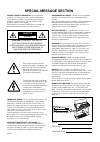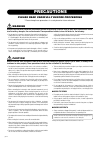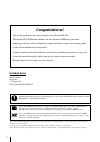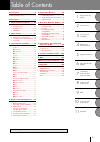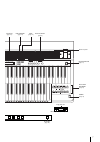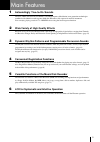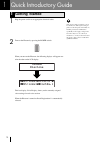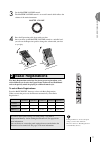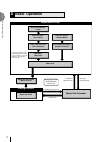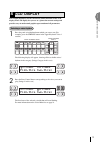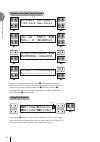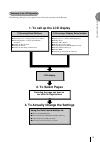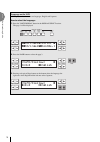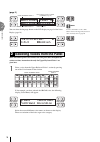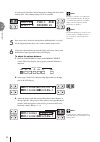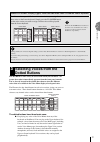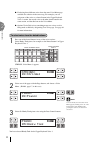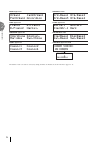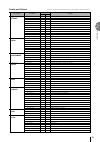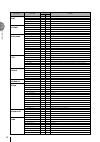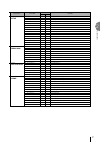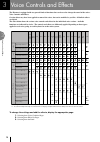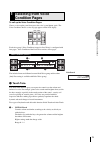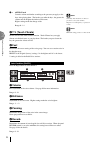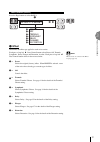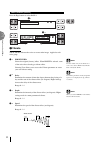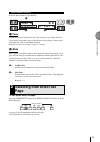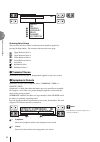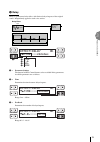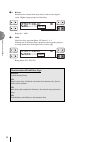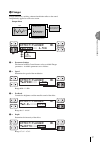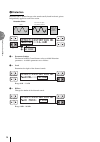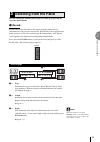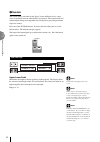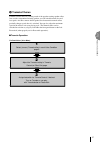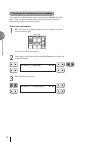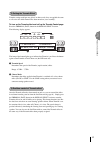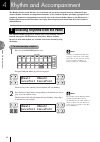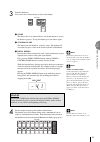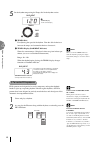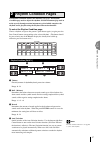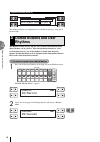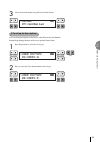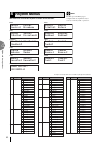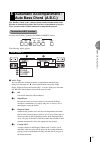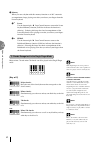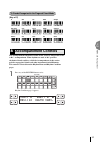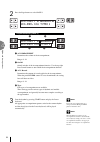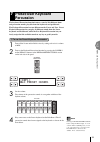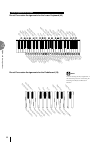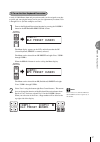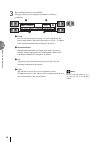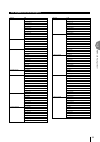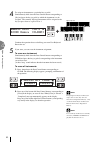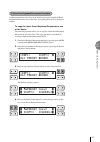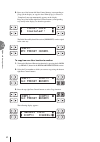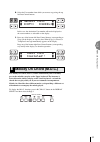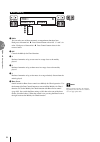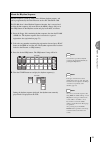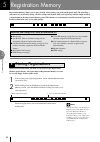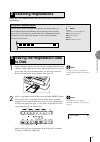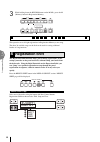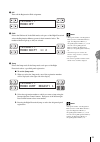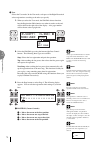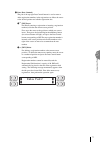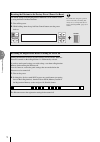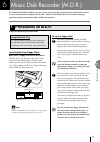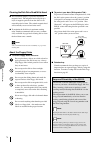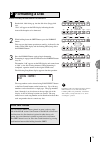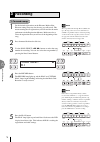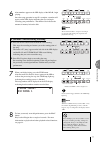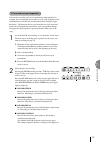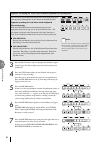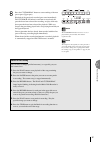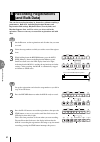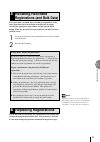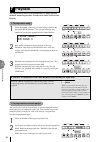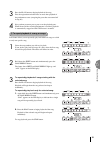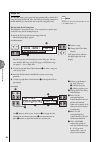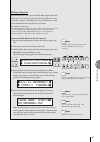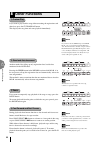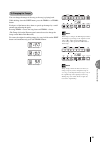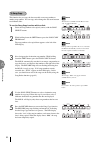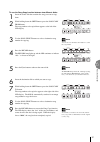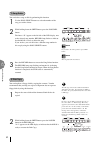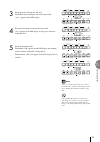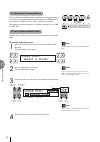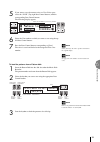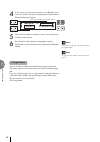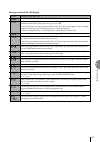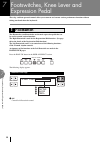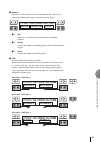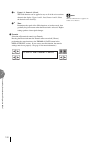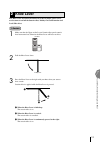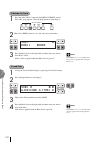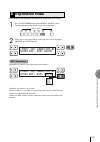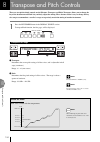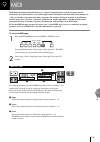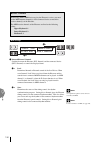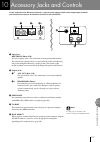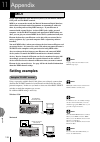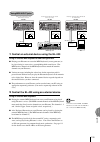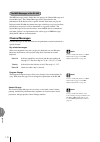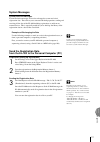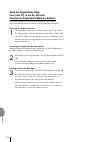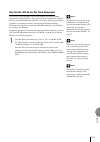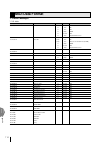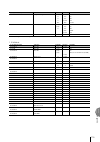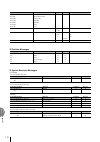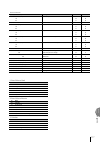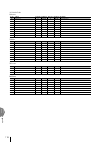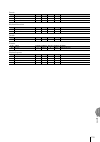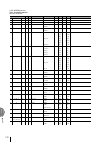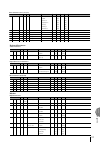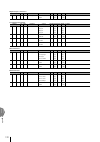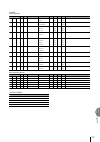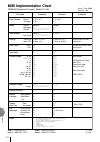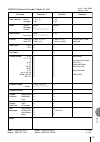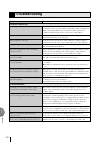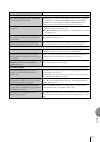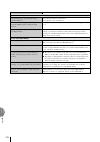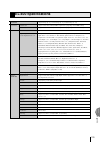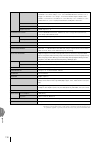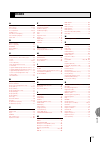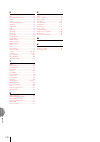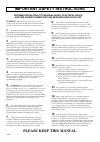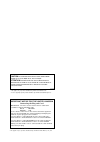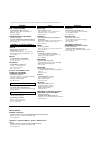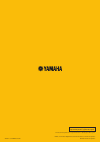- DL manuals
- Yamaha
- Musical Instrument
- Electone EL-400
- Owner's Manual
Yamaha Electone EL-400 Owner's Manual
Summary of Electone EL-400
Page 2: Special Message Section
Model serial no. Purchase date special message section product safety markings: yamaha electronic products may have either labels similar to the graphics shown below or molded / stamped facsimiles of these graphics on the enclosure. The explanation of these graphics appears on this page. Please obse...
Page 3: Precautions
• take care that the key cover does not pinch your fingers, and do not insert a finger or hand in the key cover gap. • never insert or drop paper or metallic or other objects between the slits of the key cover and the keyboard. If this happens, immediately turn off the power and remove the electric ...
Page 4: Congratulations!
4 gm (general midi system level 1) is an addition to the midi standard that ensures that any gm-compatible music data can be accurately played by any gm-compatible tone generator, regardless of maker. The gm mark is affixed to all software and hardware products that support the general midi standard...
Page 5
5 1 voice sections 2 quick introductory guide voice controls and effects 3 rhythm and accompaniment 4 registration memory 5 music disk recorder (m.D.R.) 6 footswitches, knee lever and expression pedal 7 transpose and pitch controls 8 midi 9 10 11 accessory jacks and controls appendix table of conten...
Page 6: El-400 Panel Layout
6 reverb upper keyboard voice 1 upper keyboard voice 2 max min basic regist. Sustain upper (knee) bar keyboard percussion beat tempo bar beat rhythm lower (knee) pedal seq. 1 seq. 2 seq. 3 seq. 4 synchro start start fill in intro. Ending lower 1 pedal 2 data control max min max min strings brass cla...
Page 7
7 data control page master volume voice display effect set a.B.C. M.O.C. Foot sw. Regist. Shift pitch midi tremolo (fast) display select music disk recorder pause stop play song select record custom play format tempo control pedal lower upper control pedal lower upper record play shift song del. To ...
Page 8: Lcd Display/display Select
8 lcd display/display select data control data control page voice display effect set a.B.C. M.O.C. Foot sw. Regist. Shift pitch midi tremolo (fast) display select ¨⁄strings1Îviolin1 ⁄ Ò⁄strings1∏⁄contbs.1 data control buttons (page 14) tremolo (fast) button (page 43) pitch/midi button (page 105) reg...
Page 9
9 main features 1 astoundingly true-to-life sounds the new awm (advanced wave memory) and fm (frequency modulation) tone generation technologies combined with authentic touch response make this electone a truly expressive musical instrument. You can enjoy playing a total of 173 awm/fm voices using t...
Page 10: Getting Started
10 1 quick introductory guide 1 getting started 1 plug the power cord in to an appropriate electrical outlet. Only use the voltage specified as correct for the electone. The required voltage is printed on the name plate of the electone. Yamaha products are manufactured specifically for the supply vo...
Page 11: Basic Registrations
11 quick introductory guide 1 basic regist. 3 set the master volume control. The master volume control is an overall control which affects the volume of the entire instrument. Master volume 4 press the expression pedal down with your foot. Once you have set the master volume control to a suitable le...
Page 12: Basic Operation
12 quick introductory guide 1 setting registration shift/footswitch /knee lever registration set-up select the voice (voice menu) finely adjust the voice (voice condition) add effects (effect set) add reverb select the rhythm (rhythm menu) finely adjust the rhythm (rhythm condition) select the keybo...
Page 13: Lcd Display
13 quick introductory guide 1 4 lcd display this section introduces you the convenient control functions of the lcd display. The lcd display lets you see at a glance the current settings and provides easy-to-understand graphic representation of all parameters. Selecting a voice/rhythm 1 press the pa...
Page 14
14 quick introductory guide 1 function of the data control buttons data control data control strings1 strings2 pizz.Strs syn.Strs1 1 1 data control data control vol.:24 pan:c ¨1¤ bril.: 0 reverb:24 2 2 data control data control effect:symphonic ¨1‹ ”symphonic ’celeste 3 3 data control data control [...
Page 15: 2. to Select Pages
15 quick introductory guide 1 ● selecting voices or setting up the voice condition ● selecting rhythms or setting up the rhythm condition ● setting the reverb effect ● setting the sustain ● setting the user keyboard percussion 1. To call up the lcd display 1) pressing panel buttons ● displaying voic...
Page 16
16 quick introductory guide 1 language on the lcd lcd display can be shown in two languages, english and japanese. How to select the language: 1. Press the voice display button in the display select section. The page 1 will be displayed. Voice display effect set a.B.C. M.O.C. Foot sw. Regist. Shift ...
Page 17: Voice Display
Voice sections 2 17 2 voice sections the el-400 features 173 different high quality awm/fm voices. Each of the awm/fm voices can be used on the upper keyboard, lower keyboard and pedalboard. There are three voice sections for the upper keyboard, two voice sections for the lower keyboard and pedalboa...
Page 18
18 vo ice sections 2 (page 2) data control data control ¨¤strings1 m.Bal: 0¤ Ò¤strings1∏¤contbs.1 page upper keyboard voice 2 volume balance between upper and lower (page 20) lower keyboard voice 2 pedal voice 2 note: for more information on the volume balance between the upper keyboard and the lowe...
Page 19
Voice sections 2 19 2 press one of the data control buttons that corresponds to the voice you wish to select. (pop organ 1, in this case) data control data control organ1 jazzorgan1 poporgan1 accordion the first letter of the selected voice/rhythm will start blinking. You have selected pop organ 1 f...
Page 20
20 vo ice sections 2 5 now select voices for the lower keyboard and pedalboard as you did for the upper keyboard above. Also set the volumes of the voices. 6 adjust the volume balance between the upper and lower voices with the balance control provided on the voice display. To adjust the volume bala...
Page 21: Selecting Voices From The
Voice sections 2 21 about to lower - playing (upper) lead voice and pedal voice 1/2 from the lower keyboard: when the to lower button is turned on, the lead voices and pedal voices cannot be played on the upper keyboard and pedalboard, respectively. 3 selecting voices from the dotted buttons the el-...
Page 22
22 vo ice sections 2 ● for having three different voices from the same voice menu page available for selection in the same song. For example, you can assign one of the voices to a dotted button in the upper keyboard voice 1 section, the second voice to the other dotted button in the same section, an...
Page 23: Voice Menus
Voice sections 2 23 strings1 strings2 pizz.Strs syn.Strs1 violin1 violin2 cello pizzviolin contbass1 contbass2 pizz.Bass uprghtbass brass1 brass2 brass3 syn.Brass1 horn1 horn2 horn3 huted horn trumpet1 trumpet2 trombone1 muted trp tuba timpani timp.Roll flute1 piccolo recorder whistle oboe1 oboe2 ba...
Page 24
24 vo ice sections 2 organ1 jazzorgan1 poporgan1 accordion organ upper/lower org.Bass1 org.Bass2 org.Bass3 org.Bass4 organ bass pedal piano1 e.Piano1 e.Piano2 harpsi. Piano upper/lower guitar1 guitar2 elecgtr.1 harp guitar upper/lower vibrphone glocken. Marimba syn.Chime vibraphone upper/lower elecb...
Page 25
Voice sections 2 25 details on all voices 1. Upper/lower ● 01: strings 1 8' - large strings ensemble. Strings ● 02: strings 2 8' - relatively small strings ensemble for contemporary music. 03: strings 3 8' - small strings ensemble. 04: strings 4 8' - having specific harmonics for layering other voic...
Page 26
26 vo ice sections 2 9. Lead ● 01: oboe 1 8' - softer oboe. Oboe ● 02: oboe 2 8' - rounder tone with characteristic tonguing. For fast phrases. ● 03: english horn 8' - cor anglais. ● 04: bassoon 1 u16'/l8' - for legato playing. 05: bassoon 2 u16'/l8' - for staccato playing. 10. Upper/lower ● 01: cla...
Page 27
Voice sections 2 27 18. Upper/lower ● 01: guitar 1 u16'/l8' - folk guitar. Steel string. Guitar ● 02: guitar 2 u16'/l8' - acoustic jazz guitar. Tone varies depending on the touch. 03: guitar 3 u16'/l8' - classic guitar. Suitable to backing for bossanova. 04: 12str. Guitar u16/l8 - 12-string classic ...
Page 28
28 vo ice controls and ef fects 3 3 voice controls and effects the electone is equipped with two general kinds of functions that can be used to change the sound of the voices: voice controls and effects. Certain effects may have been applied to some of the voices, but can be modified as you like. Al...
Page 29: Selecting From Voice
Vo ice controls and ef fects 3 29 1 selecting from voice condition pages to call up the voice condition pages: choose a voice on the panel, then press that voice’s panel button again. The voice condition choose a voice on page appears on the lcd display. Max min violin flute 1 oboe trum- pet to lowe...
Page 30: T.V (Touch Vibrato)
30 vo ice controls and ef fects 3 1 -2 after touch controls volume and timbre according to the pressure you apply to the keys after playing them. The harder you strike the keys, the greater the volume and the brighter the timbre will become. Higher settings make the change wider. Range: 0 - 14 note:...
Page 31: Effect
Vo ice controls and ef fects 3 31 voice condition [page 3] press the page buttons to select page 3. Data control data control effect:preset Î ‹ preset off tremolo symphonic delay flanger distortion page 1 1 -1 1 -2 1 -3 1 -4 1 -5 1 -6 1 -7 1 effect determines the effect type applied to each voice se...
Page 32: Vibrato
32 vo ice controls and ef fects 3 voice condition [page 4] press the page buttons to select page 4. Data control data control vib:preset Î › page 1 -1 data control data control vib:user depth: 0Î › delay: 0 speed: 0 1 -3 1 -2 1 -4 1 vibrato vibrato function vibrates the voices to create softer image...
Page 33: Tune
Vo ice controls and ef fects 3 33 voice condition [page 5] press the page buttons to select page 5. Data control data control tune: 0 Î fi slide:off s.Time: 0 1 2 -1 2 -2 page 1 tune determines the pitch of the lead voice. This control lets you detune the lead voice relative to the other voices of th...
Page 34: Tremolo/chorus
34 vo ice controls and ef fects 3 data control data control effect:preset ¨1 preset off tremolo symphonic delay flanger distortion page 1 2 3 4 5 selecting voice group you can select the voice section to which the effect should be applied, by pressing the page buttons. The acronyms indicate each voi...
Page 35: Delay
Vo ice controls and ef fects 3 35 3 delay delay is a pronounced echo effect, with distinct delayed repeats of the original sound. Independently applied to each voice section. Time adjusts the delay interval using time parameter adjust the number of repeated sounds using feedback parameter signal del...
Page 36
36 vo ice controls and ef fects 3 3 -4 balance determines the volume of the delay effect, relative to the original sound. Higher settings produce a louder delay. Data control data control effect:delay ¨1 ÚÆbal.----60.6% range: 0% - 100% 3 -5 mode selects the delay type from mono, st (stereo) 1, 2, 3...
Page 37: Flanger
Vo ice controls and ef fects 3 37 4 flanger flanger introduces a swirling, animated modulation effect to the sound. Independently applied to each voice section. Flanger effect time signal changes the pitch using speed parameter intensifies the pitch change using feedback parameter sets the depth usi...
Page 38: Distortion
38 vo ice controls and ef fects 3 5 distortion distortion adds a distorted image to the sounds usually found in electric guitars. Independently applied to each voice section. Distortion effect signal determines the depth using level parameter changes the timbre using hipass parameter data control da...
Page 39: Selecting From The Panel
Vo ice controls and ef fects 3 39 3 selecting from the panel reverb, sustain and tremolo/chorus pages are called up by pressing the respective panel buttons. 1 reverb reverb adds an echo-like effect to the sound, giving the impression of a performance in a large room or concert hall. Reverb effect c...
Page 40: Sustain
40 vo ice controls and ef fects 3 2 sustain the sustain effect, selectable for the upper, lower and pedal voices, causes voices to gradually fade out when the keys are released. The sustain on/off and sustain length settings are independent for each keyboard, providing maximum expressive control. Pr...
Page 41: Tremolo/chorus
Vo ice controls and ef fects 3 41 3 tremolo/chorus tremolo recreates the rich, swirling sound of the popular rotating speaker effect. Just as with a conventional rotating speaker, you can switch between slow and fast speeds. And like a motor-driven speaker, the characteristic tremolo effect graduall...
Page 42
42 vo ice controls and ef fects 3 1) turning on the tremolo effect (set to standby): you cannot use the tremolo effect only by turning on the tremolo (fast) button. First, you need to turn the effect on in the desired voice section(s). Independently applied to each voice section. Select (turn on) tr...
Page 43
Vo ice controls and ef fects 3 43 2) setting the tremolo effect tremolo setting made here are global; in other words, they are applied the same to all voices for which tremolo has been turned on (set to standby). To turn on the tremolo effect and call up the tremolo control page: press the tremolo (...
Page 44
44 rhythm and accompaniment 4 note: the chord/bass patterns matching with the designated rhythm will be selected automatically when the a.B.C. Function is turned on. (refer to the auto bass chord section, page 51, for details on auto bass chord and memory.) note: in addition to 10 different rhythm s...
Page 45
Rhythm and accompaniment 4 45 3 turn the rhythm on. You can use one of three buttons to turn on the rhythm: rhythm synchro start start fill in intro. Ending 1 2 3 1 start this button does as its name indicates; the rhythm begins as soon as the button is pressed. To stop the rhythm, press this button...
Page 46
46 rhythm and accompaniment 4 5 set the rhythm tempo using the tempo dial in the rhythm section. 1 2 (tempo display: shows current tempo) bar beat tempo bar beat 1 tempo dial for adjusting the speed of the rhythm. Turn the dial clockwise to increase the tempo, and counterclockwise to decrease it. 2 ...
Page 47: Rhythm Condition Pages
Rhythm and accompaniment 4 47 2 rhythm condition pages the rhythm condition includes the following two pages: the rhythm condition page used to adjust the rhythms and the instrument page used to make up each drum/percussion instrument, each of which comprises the rhythms and is playable using the ke...
Page 48: Dotted Buttons and User
48 rhythm and accompaniment 4 rhythm condition [page 2] data control data control acc.Vol.: 0 ”on’off¤ acc.Rev.:24 type:1 the settings related to accompaniment are available on this page. See page 53 for the details. 3 dotted buttons and user rhythms the rhythm section also has, like the voice secti...
Page 49
Rhythm and accompaniment 4 49 3 select the desired rhythm using the data control buttons. Data control data control ‚‹ 07:jazzballad 2) to call up the user rhythms: you can call up the rhythms created by the other electone that has rhythm pattern programming function and those on optional pattern di...
Page 50: Rhythm Menus
50 rhythm and accompaniment 4 march1 polka1 country1 broadway waltz1 waltz2 j.Waltz1 bolero swing1 swing2 j.Ballad dixieland1 bounce1 bounce2 reggae1 reggae2 slowrock1 slowrock2 slowrock3 tango1 tango2 tango3 chacha rhumba beguine mambo samba1 samba2 bossa.1 bossa.2 8beat1 8beat2 dancepop1 dancepop2...
Page 51: Automatic Accompaniment -
Rhythm and accompaniment 4 51 5 automatic accompaniment - auto bass chord (a.B.C.) the auto bass chord (a.B.C.) function works with the rhythm section of the electone to automatically produce chord and bass accompaniment as you play. There are three modes to obtain automatic accompaniment patterns. ...
Page 52
52 rhythm and accompaniment 4 2 memory when you start a rhythm with this memory function on, a.B.C. Automatic accompaniment keeps playing even after you release your fingers from the lower keyboard. 2 -1 lower use the bottom right e data control button to turn on the lower keyboard memory function (...
Page 53: Accompaniment Controls
Rhythm and accompaniment 4 53 3) chords recognized in the fingered chord mode (key of c) c cm c7 cm7 cmaj7 c+5 cm maj7 c7+5 cdim c7sus4 c-5 cm7-5 c7-5 c6 cm6 6 accompaniment controls the accompaniment function described in this section is independent of the a.B.C. Accompaniment. When rhythms are use...
Page 54
54 rhythm and accompaniment 4 2 press the page buttons to select page 2. Data control data control acc.Vol.: 0 ”on’off¤ acc.Rev.:24 type:1 page rhythm condition [page 2] data control data control acc.Vol.: 0 ”on’off¤ acc.Rev.:24 type:1 1 2 3 4 1 accompaniment determines the volume of the accompanime...
Page 55: Preset/user Keyboard
Rhythm and accompaniment 4 55 7 preset/user keyboard percussion the keyboard percussion function features a total of 120 different drum and percussion sounds, playable from the keyboards and pedalboard. The keyboard percussion has two different modes, preset and user. Preset keyboard percussion lets...
Page 56
56 rhythm and accompaniment 4 h an d c la p a go go h ig h a go go l ow w oo d b lo ck h ig h w oo d b lo ck l ow c ow be ll 1 tria ng le o pe n tria ng le c lo se d s na re d ru m r oll o rc he str a s na re d ru m to m 1 to m 2 to m 3 s na re b ru sh s ho t 1 s na re b ru sh r oll s yn th . T om 1...
Page 57
Rhythm and accompaniment 4 57 2) to use the user keyboard percussion: a total of 120 different drum and percussion sounds can be assigned to any key or pedal, and your original setups can be saved to eight memory locations: user 1 through user 8. (for this example, use user1) 1 turn on the keyboard ...
Page 58
58 rhythm and accompaniment 4 3 press the page buttons to select page 2. The page 2 allows you to assign the instruments to each key/ pedalboard. Data control data control ‚⁄cymbal [set] ¤ 01:crash cym1[clear] 1 3 2 4 page 1 group lets you select the percussion group you want using the top left data...
Page 59
Rhythm and accompaniment 4 59 category lcd 01 cymbal 01:crash cym1 02:crash cym2 03:crashcym m 04:ride cym1 05:ride cym2 06:ridecymcup 07:orch.Cym1 08:orch.Cym2 09:orch.Cym m 10:cym march 11:cym brshot 12:tam-tam 02 hi-hat 01:hh open 02:hh close 03:hh pedal1 04:hh pedal2 05:analoghh o 06:analoghh c ...
Page 60
60 rhythm and accompaniment 4 4 to assign an instrument to a particular key or pedal: simultaneously hold down the data control button corresponding to [set] and press the key (or pedal) to which the instrument is to be assigned. The currently displayed instrument will be assigned to the key you pre...
Page 61
Rhythm and accompaniment 4 61 3) other user keyboard percussion functions additional operations in the user mode include copying of lower/pedal preset keyboard percussion to one of the users, and copying from one user location to another. To copy the lower preset keyboard percussion to one of the us...
Page 62
62 rhythm and accompaniment 4 5. Press any of the bottom left data control buttons (corresponding to [copy] in the display) to copy the data. When [copy] is selected, a ‘completed’ message momentarily appears on the display. Press any of the bottom right data control buttons (corresponding to [cance...
Page 63: Melody On Chord (M.O.C.)
Rhythm and accompaniment 4 63 4. Select the user number from which you want to copy using the top left data control buttons. Data control data control ≥ ÚÆuser1 copy? ≥ ≥ [copy] [cancel]≥ in this case, the destination user number will not be displayed as the source number, or selectable on the displ...
Page 64
64 rhythm and accompaniment 4 m.O.C. [page 2] data control data control ¤ mode:off ’knee off 1 2 3 2 3 4 5 6 1 page 1 mode you can select one of three automatic accompaniment functions here. Each press of bottom left f data control button selects off, 1, 2 and 3, in order. Each press of bottom left ...
Page 65
Rhythm and accompaniment 4 65 about the rhythm sequence rhythm sequence is built up with various different rhythm patterns, and can be programmed by the other electone such as el-700 and el-500. The el-400 doesn’t have rhythm sequence function, but it can read and load the rhythm sequence data recor...
Page 66: Storing Registrations
66 registration memor y 5 5 registration memory registration memory allows you to store virtually all the settings you make on the panel and lcd, providing a convenient way to instantly change all voice settings and rhythms while you’re playing, with the simple touch of a single button on the regist...
Page 67: Selecting Registrations
Registration memor y 5 67 ⁄ 01: 2 selecting registrations simply press the numbered button that corresponds to the registration you wish to select. Using the d (disable) button: rhythm and automatic accompaniment patterns also change when you select different registration memory buttons. Pressing th...
Page 68: Registration Shift
68 registration memor y 5 3 while holding down the record button on the m.D.R., press the m (memory) button in registration memory. Music disk recorder pause stop play song select record custom play format tempo control pedal lower upper control pedal lower upper record play shift song del. To from ...
Page 69
Registration memor y 5 69 1 off turns off the registration shift assignment. Data control data control mode:off 2 shift selects the shift mode. In the shift mode, each press of the right footswitch selects the registration memory presets in their numerical order. The numbered buttons light up as the...
Page 70
70 registration memor y 5 4 user selects the user mode. In the user mode, each press of the right footswitch selects registrations according to the order you specify. 1. When you select the user mode, the shift end selector function, how the registration shift function acts when it reaches to the en...
Page 71
Registration memor y 5 71 2 data (data controls) the pair of the top right data control buttons is used to enter or delete registration numbers in the registration row. Move the cursor to the desired position and edit the registration data. 2 -1 [ins] insert for initially entering a registration or ...
Page 72
72 registration memor y 5 resetting the electone to the factory preset (power on reset) all current settings including registration memories can be deleted at once by using the power on reset function. 1. Turn off the power. 2. While holding down the top left data control button, turn the power back...
Page 73: Precautions On M.D.R.
73 music disk recorde r 6 6 music disk recorder (m.D.R.) the music disk recorder (m.D.R.) lets you store the registration data and load back to the electone as well as record your performance and play back the data. Moreover, the m.D.R. Allows you to execute song copy operation and play back commerc...
Page 74
74 music disk recorde r 6 cleaning the disk drive read/write head ● this instrument employs a precision read/write magnetic head. The magnetic head will pick up a layer of magnetic particles from the disks for an extended period of time. The stained magnetic head will eventually cause read and write...
Page 75: Formatting A Disk
75 music disk recorde r 6 music disk recorder pause stop play song select record custom play format tempo control pedal lower upper control pedal lower upper record play shift song del. To from song repeat song copy music disk recorder pause stop play song select record custom play format tempo cont...
Page 76: Recording
76 music disk recorde r 6 music disk recorder pause stop play song select record custom play format tempo control pedal lower upper control pedal lower upper record play shift song del. To from song repeat song copy music disk recorder pause stop play song select record custom play format tempo cont...
Page 77
77 music disk recorde r 6 music disk recorder pause stop play song select record custom play format tempo control pedal lower upper control pedal lower upper record play shift song del. To from song repeat song copy music disk recorder pause stop play song select record custom play format tempo cont...
Page 78
78 music disk recorde r 6 outline of m.D.R. Operation though the m.D.R. Is as easy to operate as a cassette tape recorder, it is far move versatile. Since it records all electone settings and control movements as well as the notes you play as digital data, it allows you much more flexibility and con...
Page 79
79 music disk recorde r 6 music disk recorder pause stop play song select record custom play format tempo control pedal lower upper control pedal lower upper record play shift song del. To from song repeat song copy 2) to record each part separately: you can also record the parts of your performance...
Page 80
80 music disk recorde r 6 music disk recorder pause stop play song select record custom play format tempo control pedal lower upper control pedal lower upper record play shift song del. To from song repeat song copy music disk recorder pause stop play song select record custom play format tempo cont...
Page 81
81 music disk recorde r 6 music disk recorder pause stop play song select record custom play format tempo control pedal lower upper control pedal lower upper record play shift song del. To from song repeat song copy 8 press the custom play button to start recording of the new part or parts (upper pa...
Page 82: Recording Registrations
82 music disk recorde r 6 music disk recorder pause stop play song select record custom play format tempo control pedal lower upper control pedal lower upper record play shift song del. To from song repeat song copy music disk recorder pause stop play song select record custom play format tempo cont...
Page 83: Recalling Recorded
83 music disk recorde r 6 5 recalling recorded registrations (and bulk data) the registrations (and bulk data) recorded to song numbers in the above operation can be loaded back to the electone by simply selecting the appropriate song number and pressing the play button. When the operation has been ...
Page 84: Playback
84 music disk recorde r 6 music disk recorder pause stop play song select record custom play format tempo control pedal lower upper control pedal lower upper record play shift song del. To from song repeat song copy music disk recorder pause stop play song select record custom play format tempo cont...
Page 85
85 music disk recorde r 6 music disk recorder pause stop play song select record custom play format tempo control pedal lower upper control pedal lower upper record play shift song del. To from song repeat song copy music disk recorder pause stop play song select record custom play format tempo cont...
Page 86
86 music disk recorde r 6 about xg the el-400 allows you to play back the commercially available xg song data using the m.D.R. Also, the xg easy converter function of the el-400 lets you convert the data to the xg compatible data. Note: the xg song data created with el-400 conforms to the smf format...
Page 87
87 music disk recorde r 6 music disk recorder pause stop play song select record custom play format tempo control pedal lower upper control pedal lower upper record play shift song del. To from song repeat song copy xg easy converter this function allows you to convert the el-400 song data to the xg...
Page 88: Other Functions
88 music disk recorde r 6 music disk recorder pause stop play song select record custom play format tempo control pedal lower upper control pedal lower upper record play shift song del. To from song repeat song copy music disk recorder pause stop play song select record custom play format tempo cont...
Page 89
89 music disk recorde r 6 music disk recorder pause stop play song select record custom play format tempo control pedal lower upper control pedal lower upper record play shift song del. To from song repeat song copy music disk recorder pause stop play song select record custom play format tempo cont...
Page 90
90 music disk recorde r 6 music disk recorder pause stop play song select record custom play format tempo control pedal lower upper control pedal lower upper record play shift song del. To from song repeat song copy music disk recorder pause stop play song select record custom play format tempo cont...
Page 91
91 music disk recorde r 6 music disk recorder pause stop play song select record custom play format tempo control pedal lower upper control pedal lower upper record play shift song del. To from song repeat song copy music disk recorder pause stop play song select record custom play format tempo cont...
Page 92
92 music disk recorde r 6 music disk recorder pause stop play song select record custom play format tempo control pedal lower upper control pedal lower upper record play shift song del. To from song repeat song copy music disk recorder pause stop play song select record custom play format tempo cont...
Page 93
93 music disk recorde r 6 music disk recorder pause stop play song select record custom play format tempo control pedal lower upper control pedal lower upper record play shift song del. To from song repeat song copy music disk recorder pause stop play song select record custom play format tempo cont...
Page 94
94 music disk recorde r 6 pause record play shift (lead) rem.Mem. (k.Perc.) (lead) (k.Perc.) 9) checking the remaining memory you can check the amount of memory available for additional recording in a disk by pressing pause button while holding down shift button. The amount of available memory will ...
Page 95
95 music disk recorde r 6 5 if you want to save the current voice to a user voice space, select the “save” (top right data control buttons) with the corresponding data control buttons. The following display appears. Data control data control ≥ ÚÆsave to user1 ≥ ≥ [save] [cancel]≥ selects the destina...
Page 96
96 music disk recorde r 6 4 if you want to save the current pattern to a user rhythm space, select the “save” with the corresponding data control buttons. The following display appears. Data control data control ≥ ÚÆsave to user1-a≥ ≥ [save] [cancel]≥ selects the destination (user rhythm) number exe...
Page 97
97 music disk recorde r 6 messages on the m.D.R. Led display display description of the messages no disk is installed. Install a disk. 1) the installed disk is write-protected, so the record, song copy, and song delete jobs cannot be performed.Set the disk’s write-protect tab (page 74) to off. 2) if...
Page 98: Footswitch
98 footswitches, knee lever and expression pedal 7 7 footswitches, knee lever and expression pedal 1 footswitch the electone has two footswitches on the main expression pedal that can be used to control various functions. The right footswitch is used for the registration shift function. (see page 68...
Page 99
99 footswitches, knee lever and expression pedal 7 2 rhythms selection of left footswitch control over rhythm functions. When this is chosen, the following items appear at the bottom of the display: data control data control mode:rhythm ”stop ’ending ’fill 2 -1 2 -2 2 -3 2 -1 stop functions as an on...
Page 100
100 footswitches, knee lever and expression pedal 7 3 -1 upper 1, 2, lower 1, 2, lead the glide function can be applied to any or all of the voice sections shown in the display: upper 1 and 2, lead, lower 1 and 2. Select the desired voice section(s). 3 -2 time determines the speed of the glide funct...
Page 101: Knee Lever
101 footswitches, knee lever and expression pedal 7 2 knee lever the knee lever, located on the underside of the keyboard panel, can be used to turn on and off the sustain effect, melody on chord function and lead slide effect. 1) sustain 1 make sure that the upper and/or lower sustain effect panel ...
Page 102
102 footswitches, knee lever and expression pedal 7 2) melody on chord 1 press the a.B.C./m.O.C. Button in the display select section. The a.B.C. Page appears. Press the page buttons to select page 2. Voice display effect set a.B.C. M.O.C. Foot sw. Regist. Shift pitch midi tremolo (fast) display sel...
Page 103: Expression Pedal
103 footswitches, knee lever and expression pedal 7 3 expression pedal you can choose the function of the expression pedal from three settings. 1 press the pitch/midi button in the display select section. Transpose/pitch function, the first page, will be displayed. Voice display effect set a.B.C. M....
Page 104
104 transpose and pitch controls 8 8 transpose and pitch controls there are two pitch-related controls on the electone: transpose and pitch. Transpose allows you to change the key of the instrument and pitch lets you finely adjust the tuning. These features make it easy to change the key of a song t...
Page 105
105 midi 9 9 midi midi (musical instrument digital interface) is a kind of communication system for electronic musical instruments. It is built into most every modern digital musical instrument and allows different instruments to “talk” to each other and control each other’s functions. For example, ...
Page 106
106 midi 9 receive channels when using another midi device to play the electone’s voices, you must set the midi transmit channel(s) of the connected device to match the receive channel(s) of the electone. The midi receive channels of the electone are fixed to the following values: upper keyboard: 1 ...
Page 107
107 accessor y jacks and controls 10 10 accessory jacks and controls on the underside of the electone keyboard is a separate panel equipped with various input/output terminals and miscellaneous controls, the functions of which are described below. Headp hones aux. Out r l rhythm in r l host s el ect...
Page 108: Midi
108 appendix 11 11 appendix midi on the right underside of the electone keyboard you will find the midi in/ out jacks and to host terminal. Midi is an acronym that stands for musical instrument digital interface, which allows electronic musical instruments to communicate with each other, by sending ...
Page 109
109 appendix 11 using midi in/out jacks midi interface midi out midi in midi out midi in pc midi out midi in el-400 host select mac pc-1 pc-2 midi host select mac pc-1 pc-2 midi host select mac pc-1 pc-2 midi midi in midi out midi keyboard el-400 el-400 mu80 etc. Music synthesizer realtime control e...
Page 110: Channel Messages
110 appendix 11 the midi messages of the el-400 the midi messages can be divided into two groups: the channel messages and system messages. The channel messages are the data related to the performance on the keyboard for a specific channel. Each time you play the keyboard on the el-400, the channel ...
Page 111: System Messages
111 appendix 11 system messages system exclusive messages system exclusive messages are used to exchange the system and voice/ registration data. These allow you to execute bulk dump operation, sending and receiving all the data of the el-400 including registrations to and from an external device. T...
Page 112: Send The Registration Data
112 appendix 11 send the registration data from your pc to the el-400 and change the registration memory buttons send the data stored in the pc back to your electone. Also, select a registration memory button and then play the upper keyboard using pc. Receiving the registration data 1 send the reque...
Page 113
113 appendix 11 use the el-400 as an xg tone generator you can also use the el-400 as an xg tone generator since the el-400 is compatible with the xg format. You can play back the commercially available xg song data with the electone’s m.D.R., and also play them using an external sequencer (or seque...
Page 114: Midi Data Format
114 appendix 11 midi data format 1. Channel messages 1.1 el mode code (hexadecimal) function transmit receive remarks 8n,nn,00-7f note off ˛ 1ch uk ˛ 2ch lk ˛ 3ch pk ˛ (4ch)* lead ˛ 5-14ch xg ˛ 15ch keyboard percussion 9n,nn,00 note off (1ch)* 1ch uk 9n,nn,01-7f note on (2ch)* 2ch lk (3ch)* 3ch pk (...
Page 115
115 appendix 11 code (hexadecimal) function transmit receive remarks cn,nn program change ˛ 1ch uk ˛ 2ch lk ˛ 3ch pk ˛ 5-14ch xg 16ch 16ch control dn,00-7f after touch (1ch)* 1ch uk (2ch)* 2ch lk ˛ 3ch pk (4ch)* lead 5-14ch xg en,00-7f,00-7f pitch bend ˛ 5-14ch xg * can be changed in the midi settin...
Page 116
116 appendix 11 code (hexadecimal) function transmit receive remarks bn,78,00 all sounds off ˛ 1-16ch bn,79,00 reset all controllers bn,7b,00 all note off bn,7c,00 omni off bn,7d,00 omni on bn,7e,00 mono bn,7f,00 poly cn,00-7f program change 16ch control 1-16ch dn,00-7f after touch (1ch)* uk (2ch)* ...
Page 117
117 appendix 11 electone exclusive code (hexadecimal) message transmit receive f0,43,70,70,00,...(data)...F7 bulk dump data ˛ Ø 78 Ø Ø id ˛ Ø f0,43,70,id,00,f7 model id data Ø ˛ f0,43,70,70,nn(*1),f7 request-to-send data ˛ Ø 78 ˛ Ø id ˛ Ø f0,43,70,70,nn(*2),f7 request-to-receive data ˛ Ø 78 ˛ Ø id ˛...
Page 118
118 appendix 11 *4 switch codes selectors code switch transmit tx range receive rx range remarks 02 uk voice 1 Ø [00-0d] Ø [00-0d] switch number 03 lk voice 1 Ø [00-0d] Ø [00-0d] switch number 04 uk voice 2 Ø [00-01] Ø [00-0d] switch number 05lk voice 2 Ø [00-01] Ø [00-0d] switch number 06 lead voic...
Page 119
119 appendix 11 sustain code switch transmit tx range receive rx range remarks 50 upper keyboard Ø [00-01] Ø [00-01] 00:off,01:on 51 lower keyboard Ø [00-01] Ø [00-01] 00:off,01:on 52 pedalboard Ø [00-01] Ø [00-01] 00:off,01:on keyboard percussion code switch transmit tx range receive rx range remar...
Page 120
120 appendix 11 Ø Ø ˛ ˛ Ø ˛ Ø Ø Ø Ø Ø Ø Ø Ø Ø ˛ Ø Ø Ø ˛ Ø 00 00 00 00 00 00 00 00 00 00 00 00 00 00 00 00 00 00 00 00 00-04, 06, 07 00-04, 06, 07 00-04, 06, 07 00-04, 06, 07 00-04, 06, 07 00-04, 06, 07 00-04, 06, 07 00-04, 06, 07 00-04, 06, 07 00-04, 06, 07 00-04, 06, 07 00-04, 06, 07 00-04, 06, 07 ...
Page 121
121 appendix 11 Ø ˛ ˛ Ø Ø Ø Ø 00-01 00-01 00-01 00-01 00-01 00-01 00-01 00-04, 06, 07 00-04, 06, 07 00-04, 06, 07 00-04, 06, 07 00-04, 06, 07 00-04, 06, 07 00-04, 06, 07 3f 40-42 48-4a 50 58-5b 60-62 68-69 1 1 1 1 1,2 1 1 00-05 00-7f 00-7f 00-7f 00-7f 00-7f 00-7f effect select reverb tremolo symphon...
Page 122
122 appendix 11 rhythm sequence 03 00:off 01:on rhythm sequence parameters ˛ 01 00-03 1 00-01 [00] [01] Ø [00] [01-7f] parameter content transmit tx range rx range remarks receive address size data 00:type1 01:type2 02:type3 03:type4 00:off 01:mute 00:min 7f:max 00:min 7f:max 00:off 01:singlefinger ...
Page 123
123 appendix 11 00-01 00-01 3a-46 00-0b 00-03 3c-4f 00-04 34-4c 00-01 00-01 address size data overall system parameters effect parameters (overall) ˛ ˛ Ø ˛ Ø Ø Ø Ø ˛ ˛ Ø Ø ˛ ˛ ˛ ˛ 04 04 04 04 04 04 04 04 04 04 04 04 04 04 04 04 00 00 00 00 00 00 00 00 00 00 00 00 00 00 00 00 00 01 02 03 04 05 06 07 ...
Page 124: Midi Implementation Chart
124 appendix 11 transmit function receive remarks basic channel note number velocity after touch pitch bend control change program change system exclusive system common system real time aux messages notes mode default changed note on note off key's ch's 0, 32 1, 5, 7, 10 4 6, 38 11 96, 97 64-67 71-7...
Page 125
125 appendix 11 0, 32 1, 5, 7, 10 4 6, 38 11 96, 97 64-67 71-74 84, 91, 93, 94 98-99, 100-101 120, 121 true voice 1, 2, 3, 16 1-16 Ø 9nh, v=1-127 Ø 9nh, v=0 ˛ Ø ˛ ˛ ˛ ˛ Ø ˛ ˛ ˛ ˛ ˛ ˛ Ø 0-15 , 112-116 ************************ ˛ ˛ ˛ Ø Ø ˛ ˛ Ø ˛ *11 the same as the one in the el mode mode3 ˛ **********...
Page 126: Troubleshooting
126 appendix 11 troubleshooting problem possible cause and solution general operation a cracking noise is sometimes heard. Noise may be produced when either an electrical appliance is turned on or off, or an electric power tool (such as drill) is used in the proximity of the electone. If this occurs...
Page 127
127 appendix 11 problem possible cause and solution voices/rhythms the volume of upper keyboard is louder than that manual balance is wrongly set to the either side, upper or lower. Open the of lower keyboard, or vice versa. Voice display by pressing the voice display button in the display select se...
Page 128
128 appendix 11 problem possible cause and solution registration memory certain functions have not been memorized to some functions will not be memorized. Registration memory. (see page 66 for more information.) an error occurs and the registration data is not your operation may be wrong or the writ...
Page 129: El-400 Specifications
129 appendix 11 el-400 specifications keyboard upper: 49 keys (c – c), lower: 49 keys (c – c), pedal: 20 keys (c – g) touch tone initial touch upper, lead, lower, pedal (available only when it is played by external midi control) after touch upper, lead, lower, pedal (available only when it is played...
Page 130
130 appendix 11 rhythm rhythms march 1, 2, 3, polka 1, 2, country 1, 2, broadway, baroque; waltz 1, 2, 3, 4, 5, jazz waltz 1, 2, 3, bolero; swing 1, 2, 3, 4, 5, 6, jazz ballad, dixieland 1, 2; bounce 1, 2, 3, reggae 1, 2; slow rock 1, 2, 3; tango 1, 2, 3; chacha, rhumba, beguine; mambo, salsa, samba...
Page 131: Index
131 appendix 11 a a.B.C. ............................................................ 51 a.B.C./m.O.C. .......................................... 51, 63 acc. Reverb ................................................. 54 accompaniment ...................................... 44, 53 after touch .............
Page 132
132 appendix 11 s selecting voice group .................................. 34 seq. ............................................................... 65 set (keyboard percussion) ........................... 58 shift ............................................................. 75 shift ...................
Page 133: 10.
Warning- when using any electrical or electronic product, basic precautions should always be followed. These precautions include, but are not limited to, the following: 1. Read all safety instructions, installation instructions, special message section items, and any assembly instructions found in t...
Page 134
• this applies only to products distributed by yamaha-kemble music (u.K.) ltd. Important notice for the united kingdom connecting the plug and cord important. The wires in this mains lead are coloured in accordance with the following code: blue : neutral brown : live as the colours of the wires in t...
Page 135
For details of products, please contact your nearest yamaha or the authorized distributor listed below. Europe the united kingdom yamaha-kemble music (u.K.) ltd. Sherbourne drive, tilbrook, milton keynes, mk7 8bl, england tel: 01908-366700 other european countries yamaha corporation, pro audio & dig...
Page 136
M.D.G., pro audio & digital musical instrument division, yamaha corporation © 2000 yamaha corporation this document is printed on recycled chlorine free (ecf) paper with soy ink. Yamaha manual library (english versions only) http://www2.Yamaha.Co.Jp/manual/english/ v697010 011mwap3.2-01a0