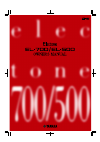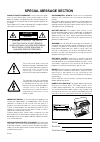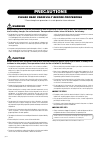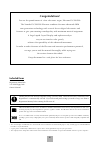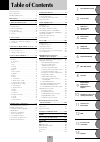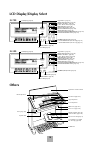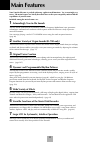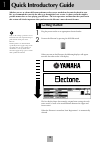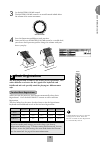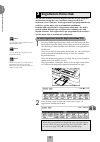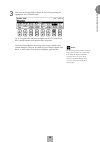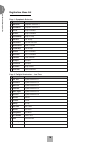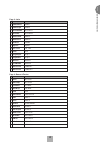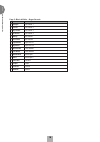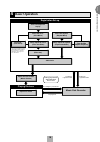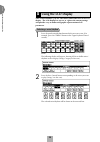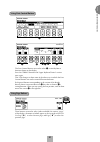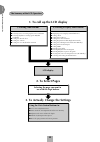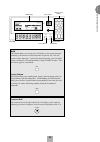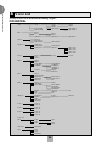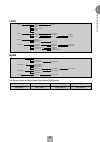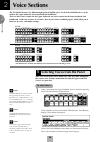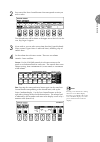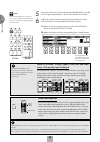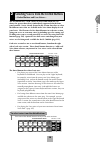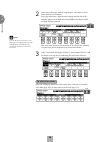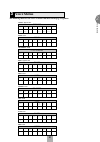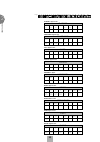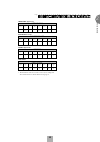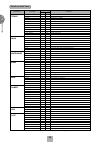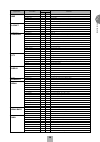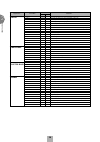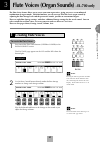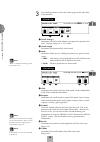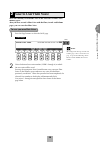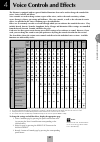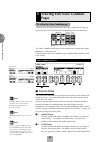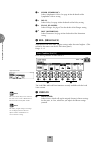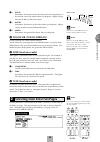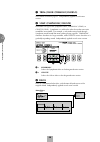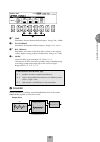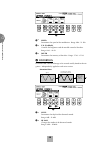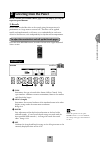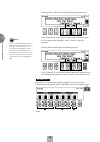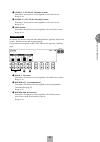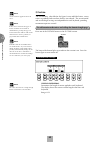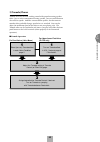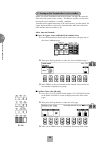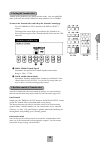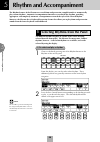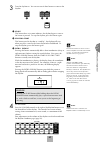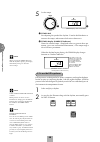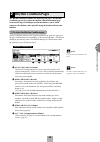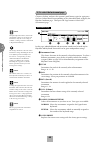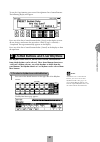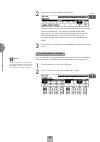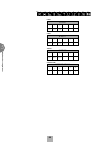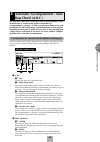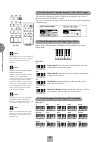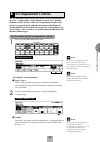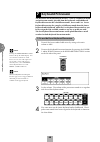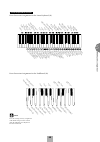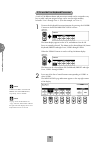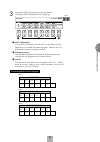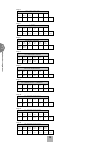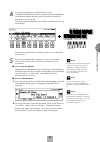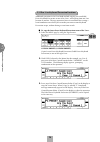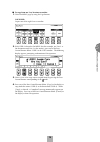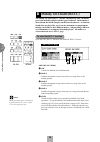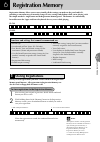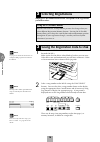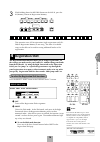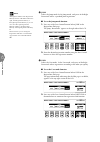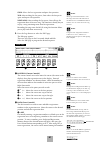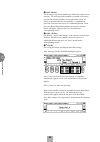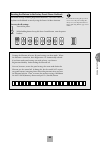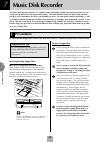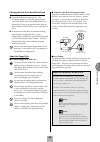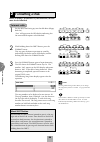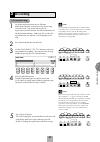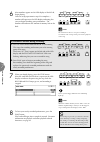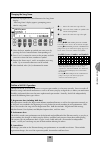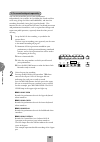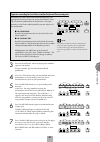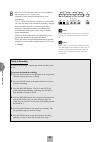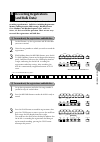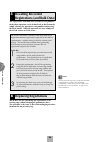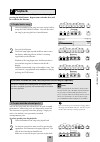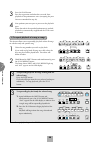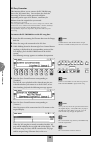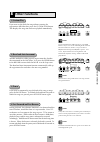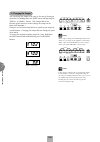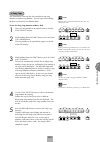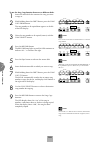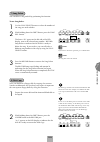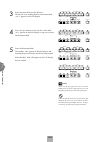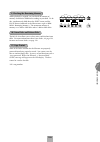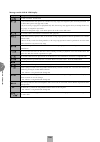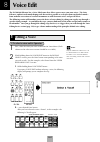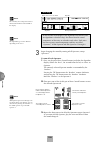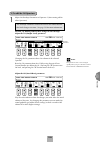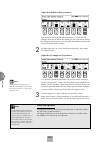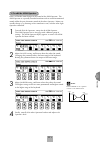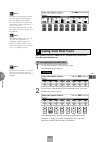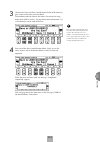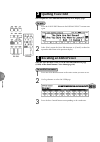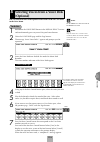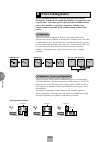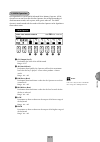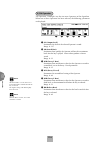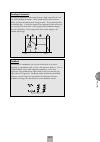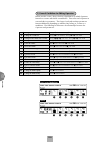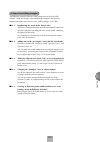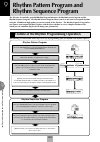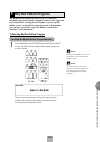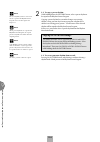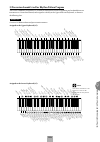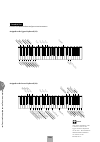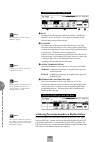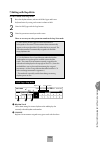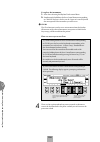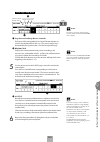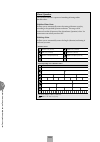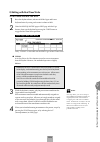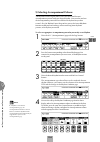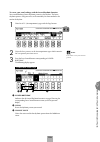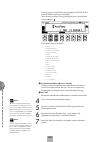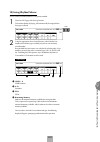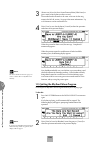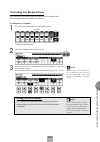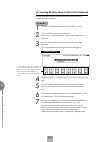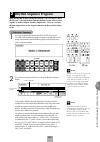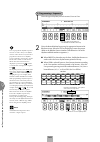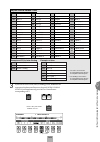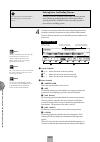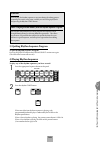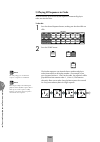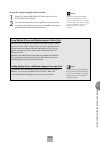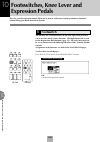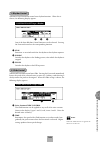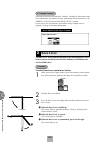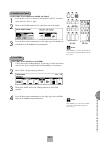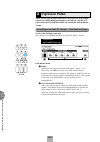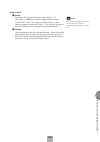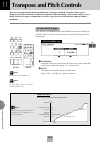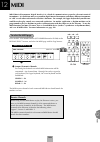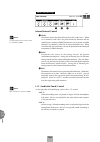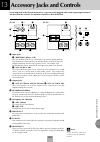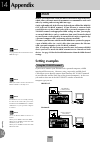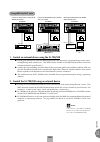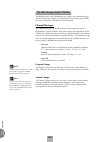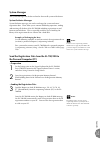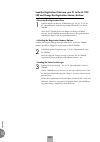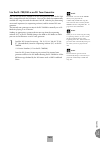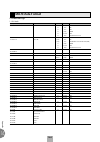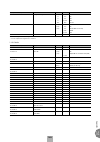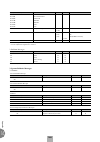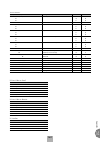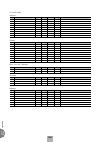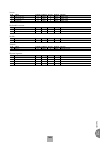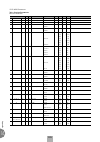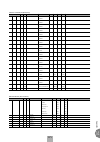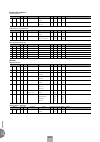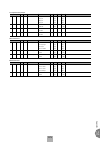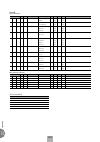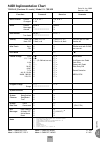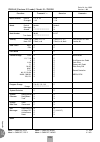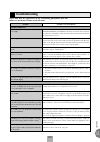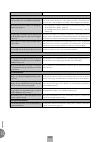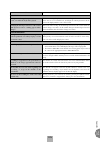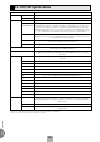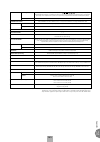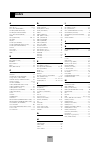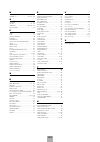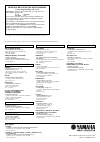- DL manuals
- Yamaha
- Musical Instrument
- Electone EL-500
- Owner's Manual
Yamaha Electone EL-500 Owner's Manual
Summary of Electone EL-500
Page 2: Special Message Section
Model serial no. Purchase date special message section product safety markings: yamaha electronic prod- ucts may have either labels similar to the graphics shown below or molded / stamped facsimiles of these graphics on the enclosure. The explanation of these graphics appears on this page. Please ob...
Page 3
• take care that the key cover does not pinch your fingers, and do not insert a finger or hand in the key cover gap. • never insert or drop paper or metallic or other objects between the slits of the key cover and the keyboard. If this happens, immediately turn off the power and remove the electric ...
Page 4
4 gm (general midi system level 1) is an addition to the midi standard which ensures that any gm-compatible music data can be accurately played by any gm-compatible tone generator, regardless of maker. The gm mark is affixed to all software and hardware products that support the general midi standar...
Page 5: Table of Contents
5 table of contents el-700 panel layout ...................................................... 6 el-500 panel layout ...................................................... 8 lcd display/display select .......................................... 10 main features ..........................................
Page 6: El-700/500 Panel Layout
6 el-700/500 panel layout basic regist. 1 2 3 4 5 m. /to disk 13 14 15 16 1 2 3 4 vibra- phone lower pedal 1 2 synchro start intro. Ending start fill in horn lower keyboard voice 1 organ piano guitar cosmic tutti strings brass clari- net saxo- phone chorus organ piano guitar vibra- phone cosmic tutt...
Page 7
7 5 6 7 8 9 d. 10 11 12 pause stop play song select record upper lower pedal control upper lower pedal control custom play shift power record play format song repeat from song del. Song copy to music disk recorder lead voice violin flute oboe trum- pet to lower brilliance volume brilliance pedal voi...
Page 8: El-500 Panel Layout
8 el-500 panel layout basic regist. 1 2 3 4 upper keyboard voice 1 5 m. /to disk 1 2 3 4 vibra- phone lower pedal 1 2 synchro start intro. Ending start fill in horn lower keyboard voice 1 organ piano guitar cosmic tutti strings brass clari- net saxo- phone chorus upper keyboard voice 2 sustain upper...
Page 9
9 5 6 7 8 d. Pause stop play song select record upper lower pedal control upper lower pedal control custom play shift power record play format song repeat from song del. Song copy to music disk recorder lead voice violin flute oboe trum- pet to lower pedal voice 1 elec. Bass contra bass tuba organ b...
Page 10: Lcd Display/display Select
10 midi jacks (page 157) knee lever (page 150) jacks (page 157) speaker unit monitor speakers left-footswitch (page 148) right-footswitch (page 79) expression pedal (page 13) upper keyboard front panel (page 6~9) lower keyboard keyboard cover/music stand second expression pedal (el-700 only) (page15...
Page 11: Main Features
11 main features your yamaha electone is packed with many sophisticated functions. Yet is amazingly easy to use. The main features are briefly described here so that you can quickly understand the capabilities of your electone. Included among the main features are: 1 astoundingly true-to-life sounds...
Page 12: Getting Started
12 1 getting started 1 plug the power cord in to an appropriate electrical outlet. 1 quick introductory guide 2 turn on the electone by pressing the power switch. Power when you turn on the electone, the following displays will appear one after the other on the lcd display: this last display shows t...
Page 13: Basic Registrations
13 3 set the master volume control. The master volume control is an overall control which affects the volume of the entire instrument. Master volume 4 press the expression pedal down with your foot. Once you have set the master volume control to a suitable level, you can use the expression pedal to ...
Page 14: Registration Menu Disk
14 quick introductory guide 1 2 press the page button to select the various menu “pages” of registrations available on the disk. Page when the page numbers are displayed at the top right corner, you can select the pages by pressing the page buttons, [ f ] to select next page and [ e ] to select prev...
Page 15
15 quick introductory guide 1 3 select one of the registrations shown on the lcd by pressing the appropriate data control button. Up to 16 registration selections are shown on the lcd, and the 16 data control buttons correspond to those selections. The data control buttons are used to select voices,...
Page 16
16 quick introductory guide 1 page 1: symphonic orchestra page 2: twilight illumination ~ jazz time lcd (name) content lcd (name) content 1 2 3 4 5 6 7 8 9 10 11 12 13 14 15 16 maestoso grandorch. Full st. Str. Ens. Lowst&harp pizz.Ens. Classicens woodsquart flute&harp fanfare brassens. Pfclimax bar...
Page 17
17 quick introductory guide 1 page 3: latin page 4: dance & fusion lcd (name) content lcd (name) content 1 2 3 4 5 6 7 8 9 10 11 12 13 14 15 16 sambabrass sambalight bossacombo bossastr. Mamboslow mambofast rhumba beguine cha - cha salsa tangoargen tangoconti mexican viva!Bamba jamaican16 jamaican12...
Page 18
18 quick introductory guide 1 page 5: black & white ~ organ sounds lcd (name) content 1 2 3 4 5 6 7 8 9 10 11 12 13 14 15 16 straight cluster dry combi fat &rich moody full balad lightcombi organcla. Whiteshade pale great metalcombi blues cathedral chapel carousel stadium flute combi. 1 flute combi....
Page 19: Basic Operation
19 quick introductory guide 1 4 basic operation setting registration shift/footswitch /knee lever registration set-up select the voice (voice menu) finely adjust the voice (voice condition) add effects (effect set) add reverb voice edit (user voice) select the rhythm (rhythm menu) finely adjust the ...
Page 20: Using The Lcd Display
20 quick introductory guide 1 5 using the lcd display this section introduces you the convenient control functions of the lcd display. The lcd display lets you see at a glance the current settings and provides easy-to-understand graphic representation of all parameters. Selecting a voice/rhythm 1 pr...
Page 21
21 quick introductory guide 1 using data control buttons 4 1 2 3 2 the data control buttons are used to select 1 a voice/rhythm or function shown on the display. Press the strings button in the upper keyboard voice 1 section once again. This lcd changes to show some of the other ways in which the da...
Page 22: 2. to Select Pages
22 quick introductory guide 1 ● selecting voices or setting up the voice condition ● selecting rhythms or setting up the rhythm condition ● setting the reverb effect ● setting the sustain ● setting the user keyboard percussion 1. To call up the lcd display 1) pressing panel buttons ● displaying voic...
Page 23
23 quick introductory guide 1 voice edit hold coarse pattern sequence rhythm program l. Flute voice tremolo (fast) u. Flute voice foot sw. Regist. Shift exp. Pitch/midi voice display effect set a. B. C. M. O. C. Display select data control contrast page data control buttons hold button contrast dial...
Page 24: Voice List
24 quick introductory guide 1 strings 2 tremolo strings pizzicato strings brass 2 brass 3 synth brass 1 clarinet 2 bass clarinet 1 synth clarinet 1 saxophone 2 sax ensemble 1 soprano sax chorus 2 vocal chorus 5 organ 2 organ 3 theatre organ 1 pop organ 1 jazz organ 1 accordion piano 2 honky tonk pia...
Page 25
25 quick introductory guide 1 jazz organ 1 pop organ 1 jazz organ 2 pop organ 2 jazz organ 3 pop organ 3 jazz organ 4 pop organ 4 the preset voices for upper/lower flute voices (el-700 only) violin 1 flute 1 oboe 1 trumpet 1 ocarina yokobue trumpet 6 euphonium violin 2 violin 4 violin 5 pizzicato vi...
Page 26: Voice Sections
26 v oice sections 2 1 selecting voices from the panel since selection of panel voices follows the same procedure throughout the various voice sections, instructions for only the upper keyboard voice 1 are given here. To select voices: 1 select a voice from the upper keyboard voice 1 section by pres...
Page 27
27 voice sections 2 note: pressing a voice button once calls up that voice’s voice menu display. Pressing it a second time calls up the voice condition display. Successive presses alternate between the two displays. 2 press one of the data control buttons that corresponds to voice you wish to select...
Page 28
28 v oice sections 2 turning the electone off erases all panel settings you have made. When the electone is turned on, basic registration 1 is automatically selected. If you have made panel settings you wish to keep, save them to registration memory (see page 77) before turning the electone off. You...
Page 29
29 voice sections 2 2 selecting voices from the dotted buttons —dotted buttons and user voices— the el-700/500 has a wide variety of voices from which you can choose-far greater than what is immediately apparent from the front panel controls. You’ve already learned in the section above how to select...
Page 30
30 v oice sections 2 to select user voices: select the user page when you wish to play voices that you’ve created in voice edit (page 107) or voices from a voice disk (page 115) page 2 select one of the pages with the page buttons, and choose a voice menu (piano, for example). Each page represents a...
Page 31: Voice Menus
31 voice sections 2 strings strings 1 strings 2 strings 3 strings 4 strings 5 pizz. Strings trem. Strings synth. Strs.1 synth. Strs.2 strings 6 strings 7 synth. Strs.3 strings upper/lower violin violin 1 violin 2 cello kokyu violin 3 violin 4 violin 5 pizz. Violin violin lead contrabass contra bass ...
Page 32
32 v oice sections 2 clarinet clari- net 1 clari- net 2 clarinet upper/lower saxophone saxo- phone1 saxo- phone2 sopra. Sax. Sax. Ens.1 sax. Ens.2 synth. Sax synth. Lead1 synth. Lead2 synth. Lead3 synth. Lead4 synth. Lead5 synth. Cla.1 bass cla. Synth. Cla.2 saxophone upper/lower tutti tutti 1 tutti...
Page 33
33 voice sections 2 vibraphone vibra- phone gloc- ken. Celesta music box marim- ba chime synth. Chime steel drum xylo- phone vibraphone upper/lower electric bass elec. Bass1 elec. Bass 2 elec. Bass 3 elec. Bass 4 electric bass pedal cosmic cosmic 1 cosmic 2 cosmic 3 cosmic 4 cosmic 5 cosmic 6 cosmic...
Page 34
34 v oice sections 2 page/section voice name preset comments feet effect 1. Upper/lower strings 1 8' - large strings ensemble. Strings strings 2 8' - relatively small strings ensemble for contemporary music. Strings 3 8' - small strings ensemble. Strings 4 8' - having specific harmonics for layering...
Page 35
35 voice sections 2 page/section voice name preset comments feet effect 9. Lead oboe 1 8' - softer oboe. Oboe oboe 2 8' - rounder tone with characteristic tonguing. For fast phrases. English horn 8' - cor anglais. Bassoon 1 u16'/l8' - for legato playing. Bassoon 2 u16'/l8' - for staccato playing. 10...
Page 36
36 v oice sections 2 page/section voice name preset comments feet effect 18. Upper/lower guitar 1 u16'/l8' - folk guitar. Steel string. Guitar guitar 2 u16'/l8' - acoustic jazz guitar. Tone varies depending on the touch. Guitar 3 u16'/l8' - classic guitar. Suitable to backing for bossanova. 12str. G...
Page 37: Creating Flute Voices
37 flute v oices (organ sounds) - el-700 onl y 3 1 creating flute voices to create the flute voices: 1 press one of the flute voice buttons (upper or lower) in the display select section. The footage page appears on the lcd and the led above the button lights. Footage 3 flute voices (organ sounds) -...
Page 38
38 flute v oices (organ sounds) - el-700 onl y 3 3 press the page buttons to select the various pages for the other flute voice functions. Attack page page 1 2 3 1 attack footages determines the level of each volume in the percussive portion of the voice. Footage settings are 4', 2-2/3' and 2'. 2 at...
Page 39: Save to User Flute Voice
39 flute v oices (organ sounds) - el-700 onl y 3 2 save to user flute voice saves the currently created flute voice to the selected user flute voice memory space. After you have created a flute voice with the flute, attack and volume pages, you can save that flute voice. To save your own flute voice...
Page 40: Using Preset and User Voices
40 flute v oices (organ sounds) - el-700 onl y 3 3 using preset and user voices to call up the preset voices and user voices: 1 press the page buttons to select the menu page. Menu page page 2 select preset or user flute voices. Eight factory-preset voices (four jazz organ and four pop organ voices)...
Page 41: Voice Controls and Effects
41 v oice contr ols and effects 4 4 voice controls and effects the electone is equipped with two general kinds of functions that can be used to change the sound of the voices: voice controls and effects. Voice controls are used to change various aspects of the voices, such as the touch sensitivity, ...
Page 42: Pages
42 v oice contr ols and effects 4 1 selecting from voice condition pages to call up the voice condition page: choose a voice on the panel, then press that voice’s panel button again (or again press the data control button corresponding to the selected voice). Lead voice violin flute oboe trum- pet t...
Page 43
43 v oice contr ols and effects 4 2 feet determines the octave setting of the voice. Preset is the original (factory) setting; 4' is the highest and 16' is the lowest. 2' setting is added to the pedal voice sections. 3 pan determines the position of the voice in the stereo image. Seven pan positions...
Page 44
44 v oice contr ols and effects 4 1 -4 symph. (symphonic): selects symphonic/ celeste. See page 46 for the details of the symphonic/ celeste setting. 1 -5 delay: selects delay. See page 46 for the details of the delay setting. 1 -6 flang. (flanger): selects flanger. See page 47 for the details of th...
Page 45
45 v oice contr ols and effects 4 3 -1 on/knee/off on/off switch and knee lever selector for the slide effect. 3 -2 time determines the speed of the slide or portamento effect. The higher the value that is set, the slower the speed. 4 tune (lead voices only) determines the pitch of the lead voice. T...
Page 46
46 v oice contr ols and effects 4 1 trem./chor. (tremolo/chorus) see tremolo section on page 53. Independently applied to each voice section. 2 symp. (symphonic/celeste) determines the type of the symphonic effect, symphonic (symp.) or celeste (cele.). Symphonic is a subtle echo effect that makes on...
Page 47
47 v oice contr ols and effects 4 3 -2 3 -1 3 -4 3 -3 3 3 -1 time determines the time between delayed repeats. Range: 5ms - 956ms 3 -2 f.B. (feedback) determines the number of delayed repeats. Range: 0.2% - 46.9% 3 -3 bal. (balance) determines the volume of the delay effect, relative to the original...
Page 48
48 v oice contr ols and effects 4 3 -2 4 -2 4 -1 4 4 -1 speed determines the speed of the modulation. Range: 0hz - 12.1hz 4 -2 f.B. (feedback) controls the brightness and the metallic sound of the effect. Range: 0.6% - 94.0% 4 -3 depth determines the intensity of the effect. Range: 37.8% - 87.8% 5 d...
Page 49: Selecting From The Panel
49 v oice contr ols and effects 4 3 selecting from the panel reverb, sustain and tremolo/chorus pages are called up by pressing the respective panel buttons. 1) reverb reverb adds an echo-like effect to the sound, giving the impression of a performance in a large room or concert hall. The effect can...
Page 50
50 v oice contr ols and effects 4 selecting leng. (length) will display the following message. Select [uniform] to set the current length value for all registrations in the 16 registration memories. Select [cancel] to abort the operation. Selecting depth will display the following message. Select [u...
Page 51
51 v oice contr ols and effects 4 1 upper 1, 2, flute (el-700 only) sections determines the amount of reverb applied to each voice section. Range: 0-24 2 lower 1, 2, flute (el-700 only) sections determines the amount of reverb applied to each voice section. Range: 0-24 3 lead section determines the ...
Page 52
52 v oice contr ols and effects 4 2) sustain the sustain effect, selectable for the upper, lower and pedal voices, causes voices to gradually fade out when the keys are released. The sustain on/off and sustain length settings are independent for each keyboard, providing maximum expressive control. T...
Page 53
53 v oice contr ols and effects 4 3) tremolo/chorus tremolo recreates the rich, swirling sound of the popular rotating speaker effect. Just as with a conventional rotating speaker, you can switch between slow and fast speeds. And like a motor-driven speaker, the characteristic tremolo effect gradual...
Page 54
54 v oice contr ols and effects 4 1) turning on the tremolo effect (set to standby): before you switch tremolo on and off in real time, you must first turn the effect on in the various voice sections. This doesn’t actually start the effect, but merely puts tremolo in a “standby” condition. Tremolo c...
Page 55
55 v oice contr ols and effects 4 2) setting the tremolo effect tremolo setting made here are global; in other words , they are applied the same to all voices for which tremolo has been turned on (set to standby). To turn on the tremolo effect and call up the tremolo control page: press the tremolo ...
Page 56: Rhythm and Accompaniment
56 rh ythm and accompaniment 5 1 selecting rhythms from the panel ten different rhythm categories in various styles can be instantly selected from the front panel. The electone has many more “hidden” rhythms, however. A total of 66 rhythms are available, and can be selected by using the display. 1) ...
Page 57
57 rh ythm and accompaniment 5 bar/beat tempo lead in pressing the start button while holding down the intro. Ending button automatically plays a special one-measure lead in, with a click on each beat, to cue you in to the beginning of the song. 4 set the volume. Press the volume controls to the rig...
Page 58
58 rh ythm and accompaniment 5 5 set the tempo. Tempo bar/beat tempo (tempo display: shows current tempo) 2 1 1 tempo dial for adjusting the speed of the rhythm. Turn the dial clockwise to increase the tempo, and counter-clock wise to decrease it. 2 tempo display (bar/beat indicator) shows the curre...
Page 59: Rhythm Condition Pages
59 rh ythm and accompaniment 5 2 rhythm condition pages the rhythm condition includes the following two pages: the rhythm condition page used to adjust the rhythms and the instrument page used to make up each drum/percussion instrument, each of which comprises the rhythms and is playable using the k...
Page 60
60 rh ythm and accompaniment 5 2) to select the instrument page: choose a rhythm, and press that pattern’s panel button again (or again press the data control button corresponding to the selected rhythm) to display the rhythm condition page. Then press the page buttons to select inst. (instrument) p...
Page 61
61 rh ythm and accompaniment 5 to use the copy function, press one of the rightmost data control buttons. The following display will appear: copy cancel press any of the data control buttons below [copy] on the display to erase all user settings and restore the preset data. When [copy] is selected, ...
Page 62
62 rh ythm and accompaniment 5 2 select one of the pages with the page buttons. Page each page represents the same general rhythm types as those selected from the panel buttons. The currently assigned rhythm name appears at the top of the display when the page has been selected. The rhythm name show...
Page 63: Rhythm Menus
63 rh ythm and accompaniment 5 4 rhythm menus this chart lists all 66 of the rhythms available on the electone. Note: the baroque on the march page is configured with accompaniment only; it does not contain any drum or percussion. March march 1 march 2 march 3 polka 1 polka 2 coun- try1 coun- try2 b...
Page 64
64 rh ythm and accompaniment 5 latin2 samba 1 samba 2 samba 3 bossa- nova1 bossa- nova2 bossa- nova3 latin2 8 beat 8 beat 1 8 beat 4 8 beat 2 8 beat 3 8 beat 5 dance pop 1 dance pop 2 dance pop 3 dance pop 4 8 beat 16 beat 16 beat 1 16 beat 2 16 beat 3 16 beat 4 16 beat 5 16 beat funk 1 16 beat funk...
Page 65: Bass Chord (A.B.C.)
65 rh ythm and accompaniment 5 5 automatic accompaniment - auto bass chord (a.B.C.) the auto bass chord (a.B.C.) function works with the rhythm section of the electone to automatically produce chord and bass accompaniment as you play. It adds an entirely new dimension to your performance by effectiv...
Page 66
66 rh ythm and accompaniment 5 f g a b c d e g a b d e (key of c) c major chords: press the root of the chord (the note that corresponds to the chord’s name). Cm minor chords: simultaneously press the root and any one black key to the left of it. C7 7th chords: simultaneously press the root and any ...
Page 67: Accompaniment Controls
67 rh ythm and accompaniment 5 rhythm menu page 1 accompani. (accompaniment) 1 type 1-type 4 these settings provide various types of rhythmic and melodic accompaniment, and generally become more complex according to the type number. 2 press the same rhythm button again to display the rhythm conditio...
Page 68: Keyboard Percussion
68 rh ythm and accompaniment 5 7 keyboard percussion the keyboard percussion function features a total of 120 different drum and percussion sounds, playable from the keyboards and pedalboard. Keyboard percussion has two different modes, preset and user. Preset keyboard percussion lets you play 43 di...
Page 69
69 rh ythm and accompaniment 5 hand clap agogo high agogo low wood block high wood block low cowbell 1 triangle open triangle closed snare drum roll orchestra snare drum tom 1 tom 2 tom 3 snare brush shot 1 snare brush roll synth. Tom 1 synth. Tom 2 synth. Tom 3 claves shaker cuica high cuica low bo...
Page 70
70 rh ythm and accompaniment 5 2) to use the user keyboard percussion a total of 120 different drum and percussion sounds can be assigned to any key or pedal, and your original setups can be saved to eight memory locations: user 1 through user 8. (for this example, use user 1.) 1 turn on the keyboar...
Page 71
71 rh ythm and accompaniment 5 3 select the assign page by pressing the page buttons. The display will be replaced with the assign page: page 2 1 3 1 inst. (instrument) use the data control buttons below inst. On the display to page through the 12 available instrument categories. (refer to the user ...
Page 72
72 rh ythm and accompaniment 5 4.Snare brush sd br shot 1 sd br shot 2 sd br roll page 4 5.Tom tom 1 tom 2 tom 3 tom 4 tom br shot 1 tom br shot 2 tom br shot 3 tom br shot 4 synth. Tom 1 synth. Tom 2 synth. Tom 3 page 5 6.Bass drum bd light synth. Bd bd heavy bd attack bd march con- certbd analog b...
Page 73
73 rh ythm and accompaniment 5 4 to assign an instrument to a particular key or pedal: simultaneously hold down the data control button corresponding to the desired instrument and press the key (or pedal) to which the instrument is to be assigned. The newly assigned instrument name and key are shown...
Page 74
74 rh ythm and accompaniment 5 3) other user keyboard percussion functions additional operations in the user mode include copying of lower/pedal preset keyboard percussion to one of the users, and copying from one user location to another. The copy operations here are convenient for creating a basic...
Page 75
75 rh ythm and accompaniment 5 ■ to copy from one user location to another: 1. Select the menu page by using the page buttons. Copy/user copies one of the eight users to another. 2. With user 3 selected as the menu (for this example, use user 3 as the destination and user 1 as the source), press one...
Page 76: Melody On Chord (M.O.C.)
76 rh ythm and accompaniment 5 voice edit pattern sequence rhythm program l. Flute voice tremolo (fast) u. Flute voice foot sw. Regist. Shift exp. Pitch/midi voice display effect set a. B. C. M. O. C. Display select voice edit pattern sequence rhythm program tremolo (fast) foot sw. Regist. Shift pit...
Page 77: Storing Registrations
77 registr ation memor y 6 1 storing registrations ênewly created registrations you make can be stored to the registration memory panel buttons. All registrations in registration memory can also be saved to floppy disk for future recall. To store registrations to the registration memory: 1 after cre...
Page 78: Selecting Registrations
78 registr ation memor y 6 2 selecting registrations simply press the numbered button that corresponds to the registration you wish to select. Using the d (disable) button: rhythm and automatic accompaniment patterns also change when you select different registration memory buttons. Pressing the d (...
Page 79: Registration Shift
79 registr ation memor y 6 3 while holding down the record button on the m.D.R., press the m (memory) button in registration memory. Pause stop play song select record upper lower pedal control upper lower pedal control custom play shift record play format song repeat from song del. Song copy to mus...
Page 80
80 registr ation memor y 6 3 jump selects the jump mode. In the jump mode, each press of the right footswitch selects a specified panel registration. ■ to set the jump mode function: 1. Press any of the data control buttons below jump in the registration shift page. The jump “destination” appears at...
Page 81
81 registr ation memor y 6 stop: selects the last registration and quits the operation. Top: after reaching the last preset, then selects the first preset again and repeats the operation. Next song: after reaching the last preset, then calls up the registration data of the next song. This function i...
Page 82
82 registr ation memor y 6 2 -2 ins. (insert) for inserting a registration number just before the current cursor position. The new registration number is inserted at the cursor position and all other numbers to the right of the cursor are moved to accommodate the new numbers. To perform the operatio...
Page 83
83 registr ation memor y 6 resetting the electone to the factory preset (power on reset) all current settings including registration memories, user voices and user rhythms can be deleted at once by using the power on reset function. To reset the all settings: 1 turn off the power. 2 while holding do...
Page 84: Precautions
84 music disk recor der 7 compatible disk type 3.5" 2dd and 2hd type floppy disks can be used. A blank 2hd floppy disk has been included with your electone for you to record your performances. Inserting/ejecting floppy disks ■ to insert a floppy disk into the disk drive: hold the disk so that the la...
Page 85
85 music disk recor der 7 ■ to protect your data (write-protect tab): to prevent accidental erasure of important data, slide the disk’s write-protect tab to the “protect” position (tab open). If you attempt to modify the disk when the write-protect tab is set to “on” position, “prot (protected)” wil...
Page 86: Formatting A Disk
86 music disk recor der 7 2 formatting a disk before recording a performance to your blank disk, the disk must first be formatted. To format a disk: 1 put the disk, label facing up, into the disk drive (floppy disk slot). “fort” will appear on the led display indicating that the inserted disk requir...
Page 87: Recording
87 music disk recor der 7 3 recording 1) to record a song: 1 set the desired registrations on the electone. Make all the electone settings necessary for the song you will record. This means entering the all registrations you will need for the entire performance in the registration memory. Make sure ...
Page 88
88 music disk recor der 7 if you make a mistake during recording: 1. Press the play button while the m.D.R. Is still running. This stops the recording and returns you to the starting point of the song. The letters “re” (retry) appear on the left side of the led display and the play and custom play l...
Page 89
89 music disk recor der 7 outline of m.D.R. Operation though the m.D.R. Is as easy to operate as a cassette tape recorder, it is far move versatile. Since it records all electone settings and control movements as well as the notes you play as digital data, it allows you much more flexibility and con...
Page 90
90 music disk recor der 7 2) to record each part separately: you can also record the parts of your performance independently; for example, first recording the chords and bass to the song (using the lower and pedalboard), and after that recording the melody (using the upper keyboard). This function a...
Page 91
91 music disk recor der 7 separate recording for lead voice and/or keyboard percussion parts: hold down the shift button and simultaneously press the appropriate button in the top row in the procedure #2. Above. The two buttons (indicated in the illustration at the right) function as lead voice and ...
Page 92
92 music disk recor der 7 8 press the custom play button to start recording of the new part or parts (upper part). Playback of the previously recorded parts starts immediately. The custom play button is used here to record only the parts that have been selected for recording, and play back only thos...
Page 93: Recording Registrations
93 music disk recor der 7 4 recording registrations (and bulk data) you can also record registrations by themselves, without recording a performance. Bulk data, including registration memory and registration shift settings, rhythm pattern (user rhythms) and rhythm sequence data, and user voices, are...
Page 94: Recalling Recorded
94 music disk recor der 7 5 recalling recorded registrations (and bulk data) the registrations (and bulk data) recorded to song numbers in the above operation can be loaded back to the electone by simply selecting the appropriate song number and pressing the play button. When the operation has been ...
Page 95: Playback
95 music disk recor der 7 2) to play back the selected part(s): you can also play back the selected parts of your recorded performance, while other parts are temporarily turned off. This function is especially useful for playing a single part, such as the melody, over previously recorded accompanime...
Page 96
96 music disk recor der 7 3 press the play button. First the registration and other data are read, then playback of the performance starts (excepting the parts that were turned off in step #2). 4 now perform your new part or parts over the playback parts. When the end of the recorded performance is ...
Page 97
97 music disk recor der 7 about xg the el-700/500 allows you to play back the commercially available xg song data using the m.D.R. Also, the xg easy convertor function of the el-700/500 lets you convert the data created with the el-700/500 to the xg compatible data. Playing back the xg song data thi...
Page 98
98 music disk recor der 7 xg easy convertor this function allows you to convert the el-700/500 song data to the xg format data. You can then play back the data using xg devices and/or personal computer. Depending on the type of xg devices, sound may be different from the original data you created. T...
Page 99: Other Functions
99 music disk recor der 7 3) pause if you want to temporarily stop playback of the song or songs, press the pause button. To resume playback from the point at which the song was paused, press the pause button again. 4) fast forward and fast reverse during playback, these buttons function as fast for...
Page 100
100 music disk recor der 7 5) changing the tempo you can change the tempo of the song as the song is playing on the m.D.R. By holding down the shift button and pressing the tempo + or tempo - button. (the tempo dial on the electone panel cannot be used to change the tempo on the music disk recorder....
Page 101
101 music disk recor der 7 6) song copy this function lets you copy the data recorded at one song number to another song number. You can copy and exchange the data even between two different disks. Pause stop play song select record upper lower pedal control upper lower pedal control custom play shi...
Page 102
102 music disk recor der 7 pause stop play song select record upper lower pedal control upper lower pedal control custom play shift record play format song repeat from song del. Song copy to music disk recorder tempo + – 0 1 - - pause stop play song select record upper lower pedal control upper lowe...
Page 103
103 music disk recor der 7 pause stop play song select record upper lower pedal control upper lower pedal control custom play shift record play format song repeat from song del. Song copy to music disk recorder tempo + – d l 0 4 pause stop play song select record upper lower pedal control upper lowe...
Page 104
104 music disk recor der 7 pause stop play song select record upper lower pedal control upper lower pedal control custom play shift record play format song repeat from song del. Song copy to music disk recorder tempo + – pause stop play song select record upper lower pedal control upper lower pedal ...
Page 105
105 music disk recor der 7 pause shift record play (k.Perc.) (lead) (k.Perc.) (lead) 5 4 0 9) checking the remaining memory while playback is stopped, you can check the amount of memory available for additional recording in your disk. To do this, simultaneously hold down the shift button and the pau...
Page 106
106 music disk recor der 7 messages on the m.D.R. Led display display description of the messages no disk is installed. Install a disk. 1) the installed disk is write-protected, so the record, song copy, and song delete jobs cannot be performed. Set the disk’s write-protect tab (page 85) to off. 2) ...
Page 107: Editing A Voice
107 v oice edit 8 voice edit pattern sequence rhythm program l. Flute voice tremolo (fast) u. Flute voice foot sw. Regist. Shift exp. Pitch/midi voice display effect set a. B. C. M. O. C. Display select voice edit pattern sequence rhythm program tremolo (fast) foot sw. Regist. Shift pitch/midi voice...
Page 108
108 v oice edit 8 edit page operator algorithm envelope parameters name of the voice to be edited at the left side of the display is the algorithm used for this voice. An algorithm is a kind of “map” that shows how the sound components of the voice are related to each other. Each voice has nine sepa...
Page 109
109 v oice edit 8 2) to edit the fm operators: 1 adjust the envelope parameters of operator 1 (after turning off the other operators). The envelope parameters control the level of the sound and how that level changes over time. See page 119 for more information. For now, try making some of these cha...
Page 110
110 v oice edit 8 3 turn off operators 1 and 2, and turn on operators 3 and 4. Make some changes to their parameters, as you did with operators 1 and 2 in steps #1 and #2 above. Set the ol of the operator 3 to 110. About the operators changing the level of one of the top row operators (2 and 4 here)...
Page 111
111 v oice edit 8 3) to edit the awm operator: énext, we’ll make some changes in the sound of the awm operator. The awm operator is a specially recorded waveform with an actual instrumental sound, unlike the pure electronic sounds of the other operators. Before you actually change it, try listening ...
Page 112: Saving Your New Voice
112 v oice edit 8 save page page 2 press the data control button that corresponds to the user voice number you wish to save to. The following display appears, prompting confirmation of the operation. (saving a new voice automatically erases the voice previously stored to the selected user number.) 2...
Page 113
113 v oice edit 8 3 (if necessary) press the data control buttons below [edit name] to give a name to the voice you have edited. The method to edit the name is the same as the one for the song name in the m.D.R. Section, see page 89 for more information. Up to 16 characters can be used in this case....
Page 114: Quitting Voice Edit
114 v oice edit 8 3 quitting voice edit you can quit the voice edit function from any of its display pages. To quit: 1 press the voice edit button in the display select section once again. 2 select [exit] to quit the voice edit function, or [cancel] to abort the operation and return to the previous ...
Page 115: (Optional)
115 v oice edit 8 2 select the voice disk page with the page buttons. The message “insert voice disk!!” appears and prompts you the operation. Page 2 insert the voice disk into the disk slot under the music disk recorder. The voice number and name of the voice disk appears. Voice disk page pressing ...
Page 116: Voice Editing Basics
116 v oice edit 8 6 voice editing basics the el-700/500 electone uses a versatile tone generation system developed by yamaha that is capable of producing an exceptionally wide range of voices. To be more specific, the system uses individual sound sources that “modulate” each other’s frequencies and ...
Page 117
117 v oice edit 8 3) awm operators each algorithm has a special awm (advanced wave memory) operator. Awm operators are not sine waves like the other operators, but are digital recordings of actual instrument sounds, such as piano, violin, guitar, and so on. The awm operator’s sound is mixed with the...
Page 118
118 v oice edit 8 4) fm operators the operators 1 through 8 are the sine wave operators of the algorithm. When one of these operators has been selected, the following parameters are displayed: 2 1 3 5 4 6 1 ol (output level) determines the level of the selected operator’s sound. Range: 0 - 127 2 ar ...
Page 119
119 v oice edit 8 envelope parameters by using the modulators and setting them to various output levels, you can create all kinds of sounds. These sounds will be static, however, unless you have the output levels change in time. That is precisely what an envelope does. It varies the output of an ope...
Page 120
120 v oice edit 8 1 to change the overall volume: change 1 of the carrier. Change 7 of the awm. 2 to change the overall tone: change 1 of the modulator. Change ! Or @ of the awm. 3 to change how the volume varies over time: change 2 , 3 or 5 of the carrier. Change 8 or 9 of the awm. 4 to change how ...
Page 121
121 v oice edit 8 6) some voice editing examples the following examples illustrate some specific uses of the voice edit controls. Make the changes as described in the examples, then go on to explore some other voices on your own, making changes as you like. ■ ex. 1: emphasizing the attack of the “ba...
Page 122: Rhythm Pattern Program and
122 rh ythm p attern pr ogr am and rh ythm sequence pr ogr am 9 outline of the rhythm programming operation the following is a brief outline of the steps necessary in programming your own rhythms and rhythm sequences. 9 rhythm pattern program and rhythm sequence program the electone also includes po...
Page 123: Rhythm Pattern Program
123 rh ythm p attern pr ogr am and rh ythm sequence pr ogr am 9 1 rhythm pattern program the rhythm pattern program lets you use any of 120 different instruments (percussion sounds) assigned to each key on the upper and lower keyboards in creating your own rhythms. Up to 16 separate rhythm “tracks” ...
Page 124
124 rh ythm p attern pr ogr am and rh ythm sequence pr ogr am 9 copying the fill ins and endings: the similar procedure can be used with the fill in and intro. Ending buttons for copying fill in and ending patterns. Select the rhythm to which the desired fill in or ending belongs beforehand. Then pr...
Page 125
125 rh ythm p attern pr ogr am and rh ythm sequence pr ogr am 9 2) percussion sounds used for rhythm pattern program the total of 120 different instruments are available for the rhythm pattern programming and are divided into two instrument sets: normal and extend, and assigned to each key on the up...
Page 126
126 rh ythm p attern pr ogr am and rh ythm sequence pr ogr am 9 extend(ed) set consists of 29 different drum and percussion instruments. Assigned to the upper keyboard (13) cowbell 2 tom 1 tom 2 tom 3 tom 4 kakegoe 1 kakegoe 2 kakegoe 3 ohdaiko 1 ohdaiko 2 noise percussion scratch kotsuzumi 1 kotsuz...
Page 127
127 rh ythm p attern pr ogr am and rh ythm sequence pr ogr am 9 3) step write and real time write there are two different methods you can use to program rhythms: step write and real time write. Step write allows you to enter percussion sounds as individual note values. As a method, it is very simila...
Page 128
128 rh ythm p attern pr ogr am and rh ythm sequence pr ogr am 9 4 metronome—real time write only turns the metronome click on or off. When set to on, the metronome sounds on each beat of the measure (for example, three times per measure in 3/4 time) to serve as a rhythmic guide when programming patt...
Page 129
129 rh ythm p attern pr ogr am and rh ythm sequence pr ogr am 9 7) editing with step write to enter sounds with step write: 1 raise the rhythm volume, and turn off all the upper and lower keyboard voices by setting each section’s volume to min. 2 select the edit page with the page buttons. 3 select ...
Page 130
130 rh ythm p attern pr ogr am and rh ythm sequence pr ogr am 9 to replace the instrument: 1. Select the track using the rhythm track control above. 2. Simultaneously hold down the data control button corresponding to change and press the key on the upper or lower keyboard that corresponds to the in...
Page 131
131 rh ythm p attern pr ogr am and rh ythm sequence pr ogr am 9 edit page—step write page shows the current quantize value. Measure beat click 2 1 note: you can return to the beat/quantize page in the middle of editing and change the time signature and/or the quantize value. 5 use the accent section...
Page 132
132 rh ythm p attern pr ogr am and rh ythm sequence pr ogr am 9 about quantize the quantize function is a process of rounding off timing and/or duration values. With real time write it allows you to automatically correct the timing of the notes you play, according to the specified quantize resolutio...
Page 133
133 rh ythm p attern pr ogr am and rh ythm sequence pr ogr am 9 8) editing with real time write to enter sounds with real time write: 1 raise the rhythm volume, and turn off all the upper and lower keyboard voices by setting each section’s volume to min. 2 select the beat/quantize page or edit page ...
Page 134
134 rh ythm p attern pr ogr am and rh ythm sequence pr ogr am 9 9) selecting accompaniment patterns the rhythm pattern program allows you to use one of the electone’s accompaniment patterns with your original rhythm. You can select and save the accompaniment pattern that best matches the rhythm that...
Page 135
135 rh ythm p attern pr ogr am and rh ythm sequence pr ogr am 9 to create your own backings with the lower rhythmic function: you can add backings (lower rhythmic pattern) to the rhythm. The lower rhythmic pattern, using one track, can be entered by the same method as the one for the rhythm. 1 selec...
Page 136
136 rh ythm p attern pr ogr am and rh ythm sequence pr ogr am 9 pressing the data control button corresponding to change voice opens the following message on the display. Select the voice you want to use by pressing the data control buttons corresponding to . The available voices are as follows: acc...
Page 137
137 rh ythm p attern pr ogr am and rh ythm sequence pr ogr am 9 10) saving rhythm patterns to save a newly created rhythm to a user pattern number: 1 select the save page with the page buttons. The current rhythm, if playing, will automatically be stopped when this page is selected. Page 2 using the...
Page 138
138 rh ythm p attern pr ogr am and rh ythm sequence pr ogr am 9 3 (if necessary) press the data control buttons below [edit name] to give a name to the rhythm you have created. The method to edit the name is the same as the one for the song name in the m.D.R. Section, see page 89 for more informatio...
Page 139
139 rh ythm p attern pr ogr am and rh ythm sequence pr ogr am 9 12) recalling user rhythm patterns the user rhythms you have created in the rhythm pattern program can be selected and played from the panel rhythm controls. To call up the user rhythms: 1 press one of the dotted buttons in the rhythm s...
Page 140
140 rh ythm p attern pr ogr am and rh ythm sequence pr ogr am 9 13) selecting rhythms from a pattern disk (optional) you can also load the rhythms from optional pattern disks to the user rhythms in the rhythm menu. To do this: 1 press the pattern button in the display select section. 2 select the di...
Page 141: Rhythm Sequence Program
141 rh ythm p attern pr ogr am and rh ythm sequence pr ogr am 9 2 rhythm sequence program with the rhythm sequence program function, you can connect any of the electone’s existing rhythms and the rhythms of your own creation together to make complete rhythm compositions. You can save four rhythm com...
Page 142
142 rh ythm p attern pr ogr am and rh ythm sequence pr ogr am 9 2) programming a sequence 1 select the type of rhythm you wish to enter, preset or user. Press these data control buttons to select preset and user, alternately. 2 select the desired rhythm by pressing the appropriate button in the rhyt...
Page 143
143 rh ythm p attern pr ogr am and rh ythm sequence pr ogr am 9 3 5 slow rock 3 3 6 tango 1 3 7 tango 2 3 8 tango 3 3 9 cha-cha 4 0 rhumba 4 1 beguine 4 2 mambo 4 3 salsa 4 4 samba 1 4 5 samba 2 4 6 samba 3 4 7 bossanova 1 4 8 bossanova 2 4 9 bossanova 3 5 0 8 beat 1 5 1 8 beat 2 5 2 8 beat 3 5 3 8 ...
Page 144
144 rh ythm p attern pr ogr am and rh ythm sequence pr ogr am 9 4 use the cursor controls to move the cursor along the pattern row in the display and select the position at which patterns will be entered. Then use the data controls to enter and delete pattern numbers in the pattern row. Sequence pag...
Page 145
145 rh ythm p attern pr ogr am and rh ythm sequence pr ogr am 9 audition: you can play the rhythm sequence at any time during the editing process by moving the cursor to the point at which you wish to begin playback and pressing the rhythm start button. About using registration memory with the rhyth...
Page 146
146 rh ythm p attern pr ogr am and rh ythm sequence pr ogr am 9 5) playing all sequences in order you can also have up to all four rhythm sequences automatically play in order, one after the other. To do this: 1 press the desired sequence buttons, making sure that their leds are all lit. March waltz...
Page 147
147 rh ythm p attern pr ogr am and rh ythm sequence pr ogr am 9 to start the sequence using the left footswitch: 1 select stop from the rhythm control (page 148) on the footswitch-left display. 2 press the left footswitch with your right foot to turn the sequence on. Pressing the left footswitch aga...
Page 148: Footswitch
148 foots witc hes, knee le ver and expr ession p edals 10 voice edit pattern sequence rhythm program l. Flute voice tremolo (fast) u. Flute voice foot sw. Regist. Shift exp. Pitch/midi voice display effect set a. B. C. M. O. C. Display select voice edit pattern sequence rhythm program tremolo (fast...
Page 149
149 foots witc hes, knee le ver and expr ession p edals 10 1) rhythm control selection of left footswitch control over rhythm functions. When this is chosen, the following display appears: footswitch-left page—rhythm 2 1 3 one of the three rhythm control functions can be selected. Pressing the foots...
Page 150: Knee Lever
150 foots witc hes, knee le ver and expr ession p edals 10 3) tremolo control selection of footswitch control over tremolo. Pressing the footswitch turns the tremolo effect on and off (chorus), performing the same function as the tremolo (fast) button in the display select section. If you want to us...
Page 151
151 foots witc hes, knee le ver and expr ession p edals 10 3) lead slide to select knee lever control over lead slide: 1 call up the lead condition display, by pressing a lead voice button twice (or the data control button corresponding to a lead voice). 2 select page 3 by pressing page buttons. 3 t...
Page 152: Expression Pedals
152 foots witc hes, knee le ver and expr ession p edals 10 3 expression pedals there are two types of expression pedals: the expression pedal which controls the volume during performance with your toe, and the 2nd expression pedal (el-700 only) which can control the pitch bend and tempo. Second expr...
Page 153
153 foots witc hes, knee le ver and expr ession p edals 10 tempo control 1 mode determines the range of the tempo control. Range: 1 - 12 the setting 2 (narrow) results in a small amount of tempo variation (70%-140%); the setting 12 (wide) results in a large amount of tempo variation (50%-200%). (thi...
Page 154: Transpose and Pitch Controls
154 transpose and pitch controls 11 there are two pitch-related controls on the electone: transpose and pitch. Transpose allows you to change the key of the instrument and pitch lets you finely adjust the tuning. These features make it easy to change the key of a song to accommodate a vocalist’s ran...
Page 155: Midi
155 midi 12 midi (musical instrument digital interface) is a kind of communication system for electronic musical instruments. It is built into most every modern digital musical instrument and allows different instruments to “talk” to each other and control each other’s functions. For example, the up...
Page 156
156 midi 12 midi control page page 3 2 1 internal/external control 1 lead determines internal or external control of the lead voices. When set to internal, lead voices are played from the electone and the sounds from a connected midi instrument can be played via midi channel 1 (or channel 2, when th...
Page 157: Accessory Jacks and Controls
157 13 accessor y j ac ks and contr ols 13 accessory jacks and controls on the underside of the electone keyboard is a separate panel equipped with various input/output terminals and miscellaneous controls, the functions of which are described below. Aux. In aux. Out r l mic. Vol rev max min r l rhy...
Page 158: Setting Examples
158 appendix 14 setting examples using the to host terminal if you want to connect your electone with a personal computer, a midi interface will be necessary. However, using a separately available serial cable allows you to directly connect them (between the to host terminal of your electone and the...
Page 159
159 appendix 14 using midi in/out jacks 1. Control an external device using the el-700/500 ● playing your electone can cause the midi keyboard (or tone generator) to be played using its own voices, accomplishing thick sound layers. (the midi receive channel of the midi keyboard must match the transm...
Page 160
160 appendix 14 the midi messages of the el-700/500 the midi messages can be divided into two groups: the channel messages and system messages. Below is an explanation of the various types of midi messages which the el-700/500 can receive/transmit. Channel messages the channel messages are the data ...
Page 161
161 appendix 14 system messages the system messages are the data related to the overall system of the device. System exclusive messages system exclusive messages are used to exchange the system and voice/ registration data. These allow you to execute bulk dump operation, sending and receiving all th...
Page 162
162 appendix 14 send the registration data from your pc to the el-700/ 500 and change the registration memory buttons • receiving the registration data 1 send the request-to-receive all ram message, “f0, 43, 70, 70, 20, f7” (hexadecimal), from the sequencing software (pc) to the el- 700/500. Once th...
Page 163
163 appendix 14 use the el-700/500 as an xg tone generator you can also use the el-700/500 as an xg tone generator since the el-700/ 500 is compatible with the xg format. You can play back the commercially available xg song data with the electone’s m.D.R., and also play them using an external sequen...
Page 164: Midi Data Format
164 appendix 14 midi data format 1. Channel messages 1.1 el mode code (hexadecimal) function transmit receive remarks 8n,nn,00-7f note off ˛ 1ch uk ˛ 2ch lk ˛ 3ch pk ˛ (4ch)* lead ˛ 5-14ch xg ˛ 15ch keyboard percussion 9n,nn,00 note off (1ch)* 1ch uk 9n,nn,01-7f note on (2ch)* 2ch lk (3ch)* 3ch pk (...
Page 165
165 appendix 14 code (hexadecimal) function transmit receive remarks cn,nn program change ˛ 1ch uk ˛ 2ch lk ˛ 3ch pk ˛ 5-14ch xg 16ch 16ch control dn,00-7f after touch (1ch)* 1ch uk (2ch)* 2ch lk (3ch)* 3ch pk (el-500: not transmit) (4ch)* lead 5-14ch xg en,00-7f,00-7f pitch bend ˛ 5-14ch xg * can b...
Page 166
166 appendix 14 code (hexadecimal) function transmit receive remarks bn,78,00 all sounds off ˛ 1-16ch bn,79,00 reset all controllers bn,7b,00 all note off bn,7c,00 omni off bn,7d,00 omni on bn,7e,00 mono bn,7f,00 poly cn,00-7f program change 16ch control 1-16ch dn,00-7f after touch (1ch)* uk (2ch)* ...
Page 167
167 appendix 14 electone exclusive code (hexadecimal) message transmit receive f0,43,70,70,00,...(data)...F7 bulk dump data ˛ Ø 78 Ø Ø id ˛ Ø f0,43,70,id,00,f7 model id data Ø ˛ f0,43,70,70,nn(*1),f7 request-to-send data ˛ Ø 78 ˛ Ø id ˛ Ø f0,43,70,70,nn(*2),f7 request-to-receive data ˛ Ø 78 ˛ Ø id ˛...
Page 168
168 appendix 14 *4 switch codes selectors code switch transmit tx range receive rx range remarks 02 uk voice 1 Ø [00-0d] Ø [00-0d] switch number 03 lk voice 1 Ø [00-0d] Ø [00-0d] switch number 04 uk voice 2 Ø [00-0d] Ø [00-0d] switch number (transmit value for el-500: [00-01]) 05 lk voice 2 Ø [00-0d...
Page 169
169 appendix 14 sustain code switch transmit tx range receive rx range remarks 50 upper keyboard Ø [00-01] Ø [00-01] 00:off,01:on 51 lower keyboard Ø [00-01] Ø [00-01] 00:off,01:on 52 pedalboard Ø [00-01] Ø [00-01] 00:off,01:on keyboard percussion code switch transmit tx range receive rx range remar...
Page 170
170 appendix 14 ○ ○ × × ○ × ○ ○ ○ ○ ○ ○ ○ ○ ○ × ○ ○ ○ ○ ○ 00 00 00 00 00 00 00 00 00 00 00 00 00 00 00 00 00 00 00 00 00-04, 06, 07 00-04, 06, 07 00-04, 06, 07 00-04, 06, 07 00-04, 06, 07 00-04, 06, 07 00-04, 06, 07 00-04, 06, 07 00-04, 06, 07 00-04, 06, 07 00-04, 06, 07 00-04, 06, 07 00-04, 06, 07 ...
Page 171
171 appendix 14 Ø Ø Ø Ø Ø Ø Ø Ø Ø Ø Ø Ø Ø Ø ˛ Ø Ø Ø Ø 01 01 01 01 01 01 01 01 01 01 01 01 01 01 01 01 01 01 01 00-01 00-01 00-01 00-01 00-01 00-01 00-01 00-01 00-01 00-01 00-01 00-01 00-01 00-01 00-01 00-01 00-01 00-01 00-01 00 01 02 03 04 05 06 08 09 0a 0b 0c 0d 0e 11 12 13 20 21 1 1 1 1 1 1 1 1 1 ...
Page 172
172 appendix 14 sustain on/off length keyboard percussion modes reverb tremolo symphonic delay flanger distortion pattern assign number pattern select number volume reverb send level auto variation rhythm balance 2nd expression tempo control footswitch rhythm mode rhythm sequence 02 02 02 02 02 02 0...
Page 173
173 appendix 14 00:type1 01:type2 02:type3 03:type4 00:off 01:mute 00:min 7f:max 00:min 7f:max 00:off 01:singlefinger 02:fingerd 03:customabc 00:off 01:on 00:off 01:on 00:off 01:close2note 02:close3note 03:passbopen 00:off 01:on address size data address size data accompaniment parameters Ø Ø Ø Ø Ø ...
Page 174
174 appendix 14 00-01 00-01 3a-46 00-0b 00-03 3c-4f 00-04 34-4c 00-01 00-01 address size data overall system parameters effect parameters (overall) ˛ Ø Ø Ø Ø Ø Ø Ø Ø ˛ Ø Ø ˛ ˛ ˛ ˛ 04 04 04 04 04 04 04 04 04 04 04 04 04 04 04 04 00 00 00 00 00 00 00 00 00 00 00 00 00 00 00 00 00 01 02 03 04 05 06 07 ...
Page 175: Midi Inplementation Chart
175 appendix 14 transmit function receive remarks basic channel note number velocity after touch pitch bend control change program change system exclusive system common system real time aux messages notes mode default changed note on note off key's ch's 0, 32 1, 5, 7, 10 4 6, 38 11 96, 97 64-67 71-7...
Page 176
176 appendix 14 0, 32 1, 5, 7, 10 4 6, 38 11 96, 97 64-67 71-74 84, 91, 93, 94 98-99, 100-101 120, 121 true voice 1, 2, 3, 16 1-16 Ø 9nh, v=1-127 Ø 9nh, v=0 ˛ Ø ˛ ˛ Ø ˛ Ø ˛ ˛ ˛ ˛ ˛ ˛ Ø 0-15 , 112-116 ************************ ˛ ˛ ˛ Ø Ø ˛ ˛ Ø ˛ *11 the same as the one in the el mode mode3 ˛ **********...
Page 177: Troubleshooting
177 appendix 14 possible cause and solution the leds of on/off buttons (upper/lower flute voices, voice edit, rhythm program, and tremolo [fast]) are lit when those functions are turned on. The leds of other function’s buttons momentarily flash when the functions are selected. Noise may be produced ...
Page 178
178 appendix 14 problem voices/rhythms only one sound is heard when two notes of the lead or pedal voices are simultaneously played. The pedal voices do not sound, even though the volume is properly set. The pitch may be felt high on the pedalboard and low in the higher registers of the lower and up...
Page 179
179 appendix 14 problem voice editing during voice editing, the specified voice isn’t heard, even when the keyboard is played. Changing the envelope generator of the carrier (fm operator) causes a timing gap in timbre changes. Rhythm program during use of the rhythm pattern program, no sound is prod...
Page 180: El-700/500 Specifications
180 appendix 14 keyboard touch tone initial touch after touch voice tone generation upper keyboard voice 1, 2 lower keyboard voice 1, 2 lead voice pedalboard voice 1, 2 voice display upper flute voice/lower flute voice(el-700 only) voice edit effect/condition digital reverb sustain brilliance tremol...
Page 181
181 appendix 14 rhythm program pattern program rhythm sequence keyboard percussion accompaniment auto bass chord accompaniments melody on chord basic registration registration memory music disk recorder foot switch left right knee lever 2nd exp. Pedal (el-700 only) transpose/pitch lcd display other ...
Page 182: Index
182 index a a.B.C. ............................................................. 65 a.B.C./m.O.C ............................................ 66, 76 acc. (accompaniment) ............................ 67 accent(lower rhythmic) ..................... 136 accent(rhythm program) ................... 131 ac...
Page 183
183 n next song (shift end) .............................. 81 normal set ................................... 60, 125, 128 o ol (awm) .................................................... 117 ol (fm) ................................................ 118, 119 operator ......................................
Page 184
M.D.G., emi division © yamaha corporation 1999 v426160 906mwap8.2-01a0 • this applies only to products distributed by yamaha-kemble music (u.K.) ltd. Important notice for the united kingdom connecting the plug and cord important. The wires in this mains lead are coloured in accor- dance with the fol...